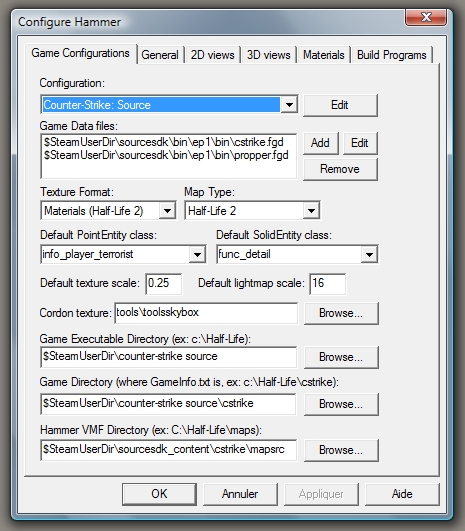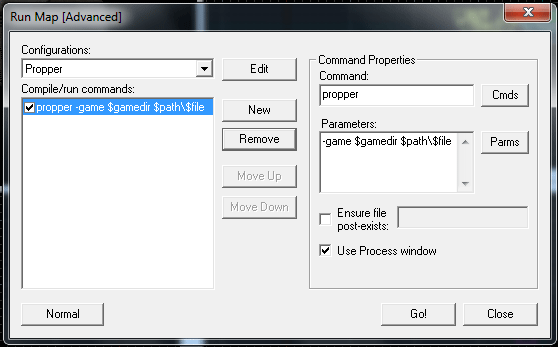Propper: Difference between revisions
XFunc CaRteR (talk | contribs) |
|||
| (146 intermediate revisions by 47 users not shown) | |||
| Line 1: | Line 1: | ||
= | {{lang|Propper|title=Propper}} | ||
{{propper|4.1}} is an edited version of [[VBSP]] that outputs a [[model]] instead of a [[BSP (Source)|BSP]] file. | |||
a | |||
Propper allows users to easily create models using {{hammer|4}} instead of a typical model-editing software. It keeps texture mapping intact and can auto-generate a [[Collision mesh|physics mesh]]. | |||
* | |||
* Generates a .qc file and automatically compiles the prop for use in | {{modernDeprecated|If you are using {{hammerpp|2}}, a [[Hammer++/Propper++|built-in Propper]] is now available under {{code|Tools > Propper}} (or {{key|Ctrl|Shift|P}}), and it serves as a replacement for this tool. It converts the Hammer mesh directly so there is no quality loss in the geometry due to the BSP process.}} | ||
==Features== | |||
* It can create [[Prop static|static props]], [[Prop dynamic|dynamic props]], or [[Prop physics|physics props]]. | |||
* Generates a [[QC|.qc file]] and automatically compiles the prop for use in-game. | |||
* Generates a working physics mesh. | * Generates a working physics mesh. | ||
* Automatic material conversion- | * Automatic material conversion - turns map textures into valid model textures. | ||
* Distinguishes between | * Distinguishes between regular textures and [[Tool textures|tool textures]], such as nodraw and clip. | ||
* Respects Hammer smoothing groups or autosmooth. | * Respects Hammer [[Smoothing groups|smoothing groups]] or autosmooth. | ||
* | * Allows to configure several of the prop's surface, usage, and mesh properties from within Hammer. | ||
* Displacement support | * Displacement support - outputs any [[Displacement|displacement surfaces]] that are created (the end mesh will not be solid). | ||
* | {{confirm|Is it solid or not?}} | ||
* | * Skins support - allows for [[Multiple Skins for a Single Model|multiple textures on the same prop]]. | ||
* Custom gib support | |||
* [[$keyvalues]] support: cables, particles, and physgun interactions are available. | * [[$keyvalues]] support: cables, particles, and physgun interactions are available. | ||
* Allows to output multiple models out of one map. | |||
* [[LOD]] support. | |||
* [[Bodygroup]] support. | |||
==Download== | |||
* Propper version .24 is available [https://www.moddb.com/members/cfoust/downloads/propper here] | |||
* Propper beta version 0.31 is available [https://www.moddb.com/members/cfoust/downloads/propper-beta-3 here]. (The latest version written by the original author) | |||
* Propper for the {{src13|4.1|nt=0}} is available [https://github.com/tuxxi/propper-2013/releases/ here.] (As a third-party fork) | |||
* Propper for {{tf2|4.1}} can be found [https://tf2maps.net/threads/guide-getting-propper-working-nowdays.38589/ here.] | |||
{{warning|Some versions of Propper are outdated and no longer work with any games other than the "Source SDK" as described [http://www.tophattwaffle.com/configuring-propper-for-steampipe/ here.]}} | |||
== | ===Disclaimer=== | ||
This program has been used with some success by community mappers. It's based on VBSP, which we all know and trust not to destroy our PCs. That said, use at your own risk. I steal no responsibility for damage to your computer or games that may occur while using Propper. | |||
==Directions== | ==Directions== | ||
===Installation=== | ===Installation=== | ||
To install Propper-2013, simply extract [[propper.fgd]] and propper.exe into the bin folder of the game the tool will be used with. | |||
After installing, the game configuration should be changed a bit. Open Hammer under the game within which Propper was installed, and click '''Tools,''' then '''Options.''' | |||
Go to the '''Game Configurations''' tab, and click the '''Add''' button, next to the '''Game Data files''' area. Open propper.fgd when prompted (it will be right there if installed correctly). Then click '''OK or Apply''' to save the settings. Finally, restart Hammer so the settings take effect. | |||
[[ | [[File:Hammerjc.jpg]] | ||
{{note|The custom folders may need to be created in * c:\propsource\USERNAME\Your_Custom_Model_Folders_Here * in order for Propper to work.}} | |||
===Making A Prop=== | |||
To use Propper, open the map in Hammer and then turn some brushes into a propper_model entity. | |||
There are several important properties of the {{ent|propper_model}} entity: | |||
<table border=1 cellspacing=0 width=80% > | |||
<tr><td>Name</td><td>The name that other entities refer to this entity by.</td></tr> | |||
<tr><td>Origin (X Y Z)</td><td>The position of this entity's center in the world. The model's origin point defines how it is lit and is how the prop is positioned in a map. For static props, put the origin somewhere that enables easily aligning the prop.</td></tr> | |||
<tr><td>Model Name</td><td>The directory and name of the finished model. Relative to <yourmod>/models the model will be created here, inside the "models" folder of the selected mod or game. The .mdl extension is not needed.</td></tr> | |||
<tr><td>Material path</td><td>Location of the model's textures. Relative to <yourmod>/materials. Make sure this folder exists before running! Propper extracts material files from the mod folder or game cache and makes a copy in this location.</td></tr> | |||
<tr><td>Scale</td><td>Scale the model up or down by this factor.</td></tr> | |||
<tr><td>Surface property</td><td>The physical properties of the model--affects impact sounds and weight for physics props.</td></tr> | |||
<tr><td>Physics mesh</td><td>Pick any brush entity (including this one) to represent the physical shape of the model. Leave this field blank for a non-solid model. If you leave this blank while making a physics prop, Propper will automatically use the propper_model entity for collisions.</td></tr> | |||
<tr><td>Mass</td><td>Weight of the prop in kg. Enter zero or lower to automatically calculate mass.</td></tr> | |||
<tr><td>Concave collisions</td><td>Used to make a concave collision model. If no is selected, the model will be 'shrink-wrapped'.</td></tr> | |||
<tr><td>Smoothing mode</td><td>Determines how vertex normals are computed for lighting.</td></tr> | |||
<tr><td>Source folder</td><td>Location of source .qc and .smd files. The final directory will be <sourcefolder>/<modelname>. This folder path may be anywhere on the hard drive that is convenient.</td></tr> | |||
<tr><td>Smoothing threshold</td><td>If auto-smooth is enabled, edges flatter than this angle will appear smooth. Pick from 0 to 180.</td></tr> | |||
<tr><td>Snap to Hammer</td><td>Every vertex will be snapped to the nearest grid point.</td></tr> | |||
<tr><td>Welding threshold</td><td>Vertices will be snapped together if within this tolerance. A value of 0 is not recommended because there may be visible gaps in the mesh. Larger numbers will merge vertices together, and may be useful for optimizing the model.</td></tr> | |||
<tr><td>Auto-Center</td><td>The model's origin point defines how it is lit and is how the prop is positioned in a map. Auto-center moves the model's origin to the center of its bounding box and is recommended for physics props. </td></tr> | |||
<tr><td>Disable normal mapping</td><td>This option removes all bump map info from the converted materials. This is useful when using -StaticPropLighting to light props.</td></tr> | |||
<tr><td>Don't warp displacement textures</td><td>In Hammer, when moving a displacement point, the texture moves with it. If yes is selected, the texture will stay in place.</td></tr> | |||
</table> | |||
===Compiling=== | |||
You run Propper just like you would compile a map with vbsp. Pass it the current game directory and your vmf file. | |||
'''Command''' | |||
Write '''propper''' in the command field. You can browse to the propper executable with the '''Cmds''' button. | |||
= | <font color="#FF0000">'''Important:'''</font> If propper doesn't start and instead write '''Running command: cd ""''', use an absolute path to propper.exe for it to work. | ||
<table border cellspacing=0 width=80% > | '''Launch Parameters''' | ||
<tr><td> | <table border=1 cellspacing=0 width=80% > | ||
<tr><td> | <tr><td>-game</td><td>The path to the [[Game Directory]].</td></tr> | ||
<tr><td>-nocompile</td><td><font color ="red">Optional.</font> Prevents Propper from running [[studiomdl]] to compile the props (this makes it a great .smd exporter).</td></tr> | |||
<tr><td>-logging</td><td><font color ="red">Optional.</font> Propper will create a .log file with all its output.</td></tr> | |||
<tr><td> | <tr><td>-nomaterials</td><td><font color ="red">Optional.</font> Prevents Propper from copying and converting material files.</td></tr> | ||
<tr><td>-obj</td><td><font color ="red">Optional.</font> Will cause Propper to output Wavefront OBJ files instead of SMD files. Useful for exporting geometry to other 3D tools.</td></tr> | |||
<tr><td><vmf name></td><td>The name of the vmf file containing the props. ''must come last''</td></tr> | |||
<tr><td> | |||
<tr><td> | |||
<tr><td> | |||
</table> | </table> | ||
Propper can be run from within Hammer. Just create a new Run configuration and run Propper instead of VBSP. | |||
[[File:Running_propper.gif|none]] | |||
''' | <font color="#FF0000">'''Important:'''</font> There must be no extra spaces or lines in the parameters box. Propper may refuse to run if anything comes after '''$file'''. | ||
Run Propper. For each propper_model entity there is in the map, it should create a new model. Hammer may have to be restarted to see the new models. | |||
===Additional options=== | ===Additional options=== | ||
There | There are a number of optional entities you can use to configure each prop. They all contain the following property: | ||
<table border cellspacing=0 width=80% > | <table border cellspacing=0 width=80% > | ||
<tr><td> | <tr><td>Model to apply to</td><td>Pick a propper_model entity for this property to apply to.</td><tr> | ||
</table> | |||
This determines which of your models will be affected by the entity. For example, if you have a propper_model entity called ''myModel1,'' any of the following entities should use ''myModel1'' here. | |||
* '''propper_physics''': If this entity is used, Propper will configure your model as a physics prop. | |||
See [[Prop data]] for documentation on the following. | |||
<table border=1 cellspacing=0 width=80% > | |||
<tr><td>Origin (X Y Z)</td><td>The position of this entity's center in the world. Rotating entities typically rotate around their origin. (not used by propper)</td></tr> | <tr><td>Origin (X Y Z)</td><td>The position of this entity's center in the world. Rotating entities typically rotate around their origin. (not used by propper)</td></tr> | ||
<tr><td>Health preset</td><td>Dictates how strong the prop is vs. different weapons.</td></tr> | <tr><td>Health preset</td><td>Dictates how strong the prop is vs. different weapons.</td></tr> | ||
<tr><td>Health</td><td>Overrides the prop's health. Setting this to 0 will make the prop unbreakable. -1 will use the default value from "Health preset"(recommended).</td></tr> | <tr><td>Health</td><td>Overrides the prop's health. Setting this to 0 will make the prop unbreakable. -1 will use the default value from "Health preset"(recommended).</td></tr> | ||
<tr><td>Flammable</td><td>Will it burn? Picking this enables the 'ignite' options.</td></tr> | <tr><td>Flammable</td><td>Will it burn? Picking this enables the 'ignite' options.</td></tr> | ||
<tr><td>Ignite at half-health</td><td>Just like those barrels in HL2.</td></tr> | <tr><td>Ignite at half-health</td><td>Just like those barrels in HL2.</td></tr> | ||
| Line 113: | Line 126: | ||
</table> | </table> | ||
* '''propper_skins''': Propper can create alternate skins by replacing a texture that is on the prop. If multiple textures on the model are necessary, this entity can be used more than once. | |||
*'''NOTE''': There is a limit of textures on any one model. Both the model and extra skins should not have more than 32 textures. This does not include the tooltextures. | |||
Propper.31 has lifted the limit of textures. | |||
<table border cellspacing=0 width=80% | <table border=1 cellspacing=0 width=80% > | ||
<tr><td>Material</td><td>Pick a texture that's present in the original model. This will be skin 0.</td></tr> | <tr><td>Material</td><td>Pick a texture that's present in the original model. This will be skin 0.</td></tr> | ||
<tr><td>Skin(1-14)</td><td>This texture will replace the original when | <tr><td>Skin(1-14)</td><td>This texture will replace the original when picking skin #.</td></tr> | ||
</table> | </table> | ||
* '''propper_attachments''': Add attachment points to a model (for cables and particles) | |||
* propper_attachments: | * '''propper_cables''': Add ropes/cables to dynamic models! | ||
* propper_cables: | * '''propper_particles''': Attach particle emitters to dynamic models (2007 engine and later only) | ||
* propper_particles: | * '''propper_physgun_interactions''': Add custom behavior to physics props--eg. stick to walls, paint splatter, impale enemies | ||
* propper_physgun_interactions: | * '''propper_gibs''': Pick custom physics models to use as gibs when the prop breaks | ||
* propper_gibs: | * '''propper_lod''': A brush entity that can be used to create low-poly versions of the model. | ||
* '''propper_bodygroup''' : Bodygroups allows swaps between parts of a mesh. For example, the model could have a door with several different knobs and allow the mapper to pick one. | |||
===Steampipe / {{src13|4}} Update=== | |||
With Valve's new Steampipe content system, all Valve games reside in the "common" folder, instead of a "[username]" one. Now, as a stopgap, mappers no longer access Hammer through the SourceSDK tool (so do not download it). Instead, go into your game's bin folder and double-click "Hammer.bat" to access Hammer (and the same for some other tools). (For example, to access Hammer for {{css|4}} go to {{path|C:\Program Files (x86)\Steam\SteamApps\common\Counter-Strike Source\bin}}, and find "Hammer.bat".) | |||
==Reported Bugs== | |||
* An instance was found where textures were being applied incorrectly and to the wrong faces. | |||
* If materials are used that are in the root ''materials\'' folder, Propper will try and convert the material for every face on which it appears. | |||
* The 2007/2009 versions no longer create folders when saving source (smd and qc) files. | |||
* When propper_model x,y,z is set it will reset to center point when model is move and/or saved then reopened. Note: using spaces between x y z(0 0 0) will save. | |||
* When multiple models are made from one file the first and last model will have their textures but in-between models will have no textures. | |||
* Propper sometimes may not run because of what you have in ''<yourmod>/custom'' folder. Try clearing it if you have this issue. | |||
* In Hammer for CSGO SDK, adding ''propper.gfd'' to hammer will crash the editor after loading a normal map. A simple fix will be removing ''@include "base.fgd"'' and creating the missing classes manually. | |||
* Propper is incompatible with {{GMOD|3.1}}'s updated studiomdl. You can get around this by replacing {{GMOD|3.1}}'s studiomdl.exe with studiomdl.exe from {{hl2|3.1}} or {{CSS|3.1}} (or another game) or by running propper on a different game. | |||
* Propper does not read {{GMOD|3.1}}'s {{file|mount|cfg}} | |||
* Generated props with [[Prop static|prop_static]] lightmaps will show up black. | |||
* Running Propper on a .vmf that exceeds the max brushsides limit will prevent the program from running, and no error will be reported. This can be easily bypassed by selecting anything you want to turn into a model and pressing Ctrl + H to quickhide everything else. (Ctrl + U to bring everything back afterwards.) | |||
==Using Propper with specific games== | |||
==={{l4ds|4.1}}, {{as|4.1}}, and {{portal2|4.1}}=== | |||
Propper doesn't currently work with any SDK newer than the Orange Box-era SDK. If mapping for these games, try the following: | |||
<ol> | |||
<li> Extract the materials (VMT and VTF files) that will be used from the post-Orange-Box game using {{gcfscape|3.1}} and mirror them in an Orange Box game (Such as Episode 2, or {{portal|4.1}}).</li> | |||
<li> Run Propper from the Source SDK as normal.</li> | |||
<li> Take the files created by Propper and copy them into the appropriate folder in the Game.</li> | |||
</ol> | |||
This process does work when using Propper with Alien Swarm. | |||
==={{csgo|4.1}} SDK=== | |||
{{Tip| There is a CS:GO Propper package available for [https://mega.nz/file/5ZFkGALY#HczIXOBc6nB5Z1incTom54wdJeWlG0315iv1JvVmBVQ download] with set up /usage explanation .pdf It is advised to use this version of propper with CS GO SDK}} | |||
Propper can be used with the CS:GO SDK. The installation process is similar to other Source games. Source SDK will also be necessary! | |||
<ol> | |||
<li> Install the Source SDK Base 2013 Multiplayer tool</li> | |||
<li> Extract the csgo materials folder and move it into '''SteamApps\common\Counter-Strike Global Offensive\''' </li> | |||
<li> Move the Propper files into '''Source SDK Base 2013 Dedicated Server\bin'''</li> | |||
<li> In the Run Map menu, create a new configuration and select "Executable" while pressing the cmds button</li> | |||
<li> Navigate to '''Source SDK Base 2013 Dedicated Server\bin''' and select propper.exe</li> | |||
<li> Add the normal parameters </li> | |||
</ol> | |||
If getting these errors while compiling a model and/or the converted props textures are wrongly scaled etc.: | |||
WARNING: *** Encountered VTF file with an invalid minor version! | |||
WARNING: *** Encountered VTF file with an invalid full header! | |||
This is caused by newer VTF formats, 7.5 is standard for cs:go. Converting the used textures to an older format, like 7.2, resolves this. Supposedly the ep1 propper.exe does not suffer this issue, and might therefore be used instead. | |||
==Using Propper With Displacements== | |||
* If the tool is run on a map with no brushes (displacements don't count), Propper will crash. Thus, if making a model solely from displacements, place a normal (non-displacement) brush somewhere in the vmf file. This is an obscure bug from VBSP that hasn't been tracked down yet. | |||
==FAQ== | ==FAQ== | ||
'''I get this error when I run propper''' | |||
Can't load c:\program files (x86)\steam\steamapps\xxxxxxxxxxxx\sourcesdk\bin\orangebox\bin\filesystem_steam.dll.--VFileSystem017 | |||
This is due to using a version of Propper compiled against an outdated engine version. The latest official version created by the original author no longer works | |||
after Valve's SteamPipe update. To fix this error, download the [[Propper#Download |latest version]] of Propper compiled for Source SDK Base 2013. | |||
'''I keep getting an error like this:''' | |||
Error opening d:\program files\steam\steamapps\blah\mymap | |||
.vmf: File d:\program files\steam\steamapps\blah\mymap | |||
.vmf, line 1: Invalid argument. | |||
This happens when you have a line break or other white space in the parameters box of Hammer. Don't copy-paste the parameters in there. Type it in. | |||
'''I can't find these prefabs I've heard about. Where are they?'''<br> | '''I can't find these prefabs I've heard about. Where are they?'''<br> | ||
Propper no longer includes any prefabs for the config entities. You should use the entity tool and find propper_options in the list of entities. | Propper no longer includes any prefabs for the config entities. You should use the entity tool and find propper_options in the list of entities. | ||
'''My prop's collisions are wrong. It's solid where it shouldn't be.'''<br> | '''My prop's collisions are wrong. It's solid where it shouldn't be.'''<br> | ||
There are some cases where two brushes get combined into one big collision piece. Try to avoid making brushes overlap and it should not be a problem. | There are some cases where two brushes get combined into one big collision piece. Try to avoid making brushes overlap and it should not be a problem. | ||
'''My prop's collisions are in the wrong place.'''<br> | |||
If your useing a func_brush to show propper where to make the collisions, you will need to set the origin of the func_brush in the same place as your propper_model. | |||
Secondly make sure your func_brush entity (your collision entity) has the right origin set, even if the .vmf shows a proper fit, the collision brush may still shift during compile. | |||
'''I made a large building into a model and the lighting is not as good as a brush model. What gives?'''<br> | '''I made a large building into a model and the lighting is not as good as a brush model. What gives?'''<br> | ||
Models in Source use rather simple vertex lighting, whereas brushes get radiosity lightmaps. What that means in simple terms is your map gets nice soft shadows and bounced light, but props don't. Buildings just look better when they're made from brushes. | Models in Source use rather simple vertex lighting, whereas brushes get radiosity lightmaps. What that means in simple terms is your map gets nice soft shadows and bounced light, but props don't. Buildings just look better when they're made from brushes. | ||
In some cases, you can get better lighting on your props by enabling per-vertex lighting when you compile your map. In the command line of [[vrad]], include ''-StaticPropLighting'' to enable that feature. Models that use normal mapping aren't compatible with per-vertex lighting, so | In some cases, you can get better lighting on your props by enabling per-vertex lighting when you compile your map. In the command line of [[vrad]], include ''-StaticPropLighting'' to enable that feature. Models that use normal mapping aren't compatible with per-vertex lighting, so use the "Disable normal mapping" option when you use Propper. | ||
'''Propper quits with an error saying it can't open such-and-such file.'''<br> | '''Propper quits with an error saying it can't open such-and-such file.'''<br> | ||
Be sure that you have permission to write to that folder, that it's not write-protected, and that you have entered a valid folder. | |||
'''Why would I want to make a prop anyway?'''<br> | '''Why would I want to make a prop anyway?'''<br> | ||
| Line 155: | Line 235: | ||
'''Hammer's a mapping tool! People who want to make models should learn a real modeling program like Blender or XSI.'''<br> | '''Hammer's a mapping tool! People who want to make models should learn a real modeling program like Blender or XSI.'''<br> | ||
I agree, but maybe they don't want to. | I agree, but maybe they don't want to. For better or worse, people are more comfortable working with tools they know. The learning curve with Propper is far lower than that of the "official" tools - you use virtually the same procedures you already know from Hammer. Propper was originally meant to be a map optimization tool, but people have used it to make some very nice models. | ||
==Tips/Caveats== | ==Tips/Caveats== | ||
*If certain invisible textures are used (eg. clip, nodraw, sky), on a face, that face will be erased. This can lower the final poly count of the model by using nodraw on any face that the player won't see. | |||
*LOD entities are not yet sorted by distance. So always make the closest LOD FIRST, and so on. Otherwise, they won't switch right. | |||
* If | *It is now possible to construct a physical shape for the model. Make it a func_brush, and point the propper_model to it. | ||
* | *Hammer has a one-unit grid limit while working. However, it is possible to make a model at a larger scale--say, 16:1--and then tell Propper to scale it down to the correct size. That would allow the creation of model objects as small as 1/16 inch. (It is also possible to resize brushes within {{hammer|4.1}} itself, as always.) | ||
* Hammer | *Don't set "materialpath" to the same folder as any of the map textures. The model materials may overwrite the map materials! It's best to follow the convention of putting model textures under "models\" | ||
* Don't set "materialpath" to the same folder as any of | *Propper will overwrite files without asking, so make sure there are no files in the selected folders that you don't want to lose. | ||
* Propper will | |||
==External links== | |||
*[https://github.com/tuxxi/propper-2013/releases/tag/1.0 Propper-2013 v1.0 (Recompiled Propper against Source SDK Base 2013.)] | |||
*[http://www.tophattwaffle.com/configuring-propper-for-steampipe/ Configuring Propper for Steam Pipe, TopHATTwaffle] | |||
*[http://www.interlopers.net/forum/viewtopic.php?f=2&t=33085 Interlopers forum thread on Propper] | |||
[http://www.worldofleveldesign. | ;Some tutorials have been made to help with using Propper. | ||
*[http://www.worldofleveldesign.net/forums/showthread.php?448-Propper-Tutorial-The-Basics World of Level Design: Propper Tutorial (Part 1 - Basics) – By Oilcake] | |||
''The above link is no longer valid (404)'' - [[User:KristjanT32|KristjanT32]] ([[User talk:KristjanT32|talk]]) | |||
[http://www.youtube.com/watch?v=nyE4BY5ySUg | *[http://www.youtube.com/watch?v=nyE4BY5ySUg YouTube: Hammer Tutorial #24 Propper by rocketrascal34] | ||
[ | ==See Also== | ||
* [[Map2Prop]] the [[GoldSrc]] equivalent to Propper. | |||
* [[Propper++]] the {{hammerpp|1}} equivalent to Propper. | |||
{{sdktools|0}} | |||
[[Category:Third Party Tools]] | [[Category:Third Party Tools]] | ||
[[Category:Level Design]] | [[Category:Level Design]] | ||
Latest revision as of 00:14, 30 November 2024
![]() Propper is an edited version of VBSP that outputs a model instead of a BSP file.
Propper is an edited version of VBSP that outputs a model instead of a BSP file.
Propper allows users to easily create models using ![]() Hammer instead of a typical model-editing software. It keeps texture mapping intact and can auto-generate a physics mesh.
Hammer instead of a typical model-editing software. It keeps texture mapping intact and can auto-generate a physics mesh.
Tools > Propper (or Ctrl+⇧ Shift+P), and it serves as a replacement for this tool. It converts the Hammer mesh directly so there is no quality loss in the geometry due to the BSP process.Features
- It can create static props, dynamic props, or physics props.
- Generates a .qc file and automatically compiles the prop for use in-game.
- Generates a working physics mesh.
- Automatic material conversion - turns map textures into valid model textures.
- Distinguishes between regular textures and tool textures, such as nodraw and clip.
- Respects Hammer smoothing groups or autosmooth.
- Allows to configure several of the prop's surface, usage, and mesh properties from within Hammer.
- Displacement support - outputs any displacement surfaces that are created (the end mesh will not be solid).
- Skins support - allows for multiple textures on the same prop.
- Custom gib support
- $keyvalues support: cables, particles, and physgun interactions are available.
- Allows to output multiple models out of one map.
- LOD support.
- Bodygroup support.
Download
- Propper version .24 is available here
- Propper beta version 0.31 is available here. (The latest version written by the original author)
- Propper for the
 Source SDK Base 2013 is available here. (As a third-party fork)
Source SDK Base 2013 is available here. (As a third-party fork) - Propper for
 Team Fortress 2 can be found here.
Team Fortress 2 can be found here.
Disclaimer
This program has been used with some success by community mappers. It's based on VBSP, which we all know and trust not to destroy our PCs. That said, use at your own risk. I steal no responsibility for damage to your computer or games that may occur while using Propper.
Directions
Installation
To install Propper-2013, simply extract propper.fgd and propper.exe into the bin folder of the game the tool will be used with.
After installing, the game configuration should be changed a bit. Open Hammer under the game within which Propper was installed, and click Tools, then Options.
Go to the Game Configurations tab, and click the Add button, next to the Game Data files area. Open propper.fgd when prompted (it will be right there if installed correctly). Then click OK or Apply to save the settings. Finally, restart Hammer so the settings take effect.
Making A Prop
To use Propper, open the map in Hammer and then turn some brushes into a propper_model entity.
There are several important properties of the propper_model entity:
| Name | The name that other entities refer to this entity by. |
| Origin (X Y Z) | The position of this entity's center in the world. The model's origin point defines how it is lit and is how the prop is positioned in a map. For static props, put the origin somewhere that enables easily aligning the prop. |
| Model Name | The directory and name of the finished model. Relative to <yourmod>/models the model will be created here, inside the "models" folder of the selected mod or game. The .mdl extension is not needed. |
| Material path | Location of the model's textures. Relative to <yourmod>/materials. Make sure this folder exists before running! Propper extracts material files from the mod folder or game cache and makes a copy in this location. |
| Scale | Scale the model up or down by this factor. |
| Surface property | The physical properties of the model--affects impact sounds and weight for physics props. |
| Physics mesh | Pick any brush entity (including this one) to represent the physical shape of the model. Leave this field blank for a non-solid model. If you leave this blank while making a physics prop, Propper will automatically use the propper_model entity for collisions. |
| Mass | Weight of the prop in kg. Enter zero or lower to automatically calculate mass. |
| Concave collisions | Used to make a concave collision model. If no is selected, the model will be 'shrink-wrapped'. |
| Smoothing mode | Determines how vertex normals are computed for lighting. |
| Source folder | Location of source .qc and .smd files. The final directory will be <sourcefolder>/<modelname>. This folder path may be anywhere on the hard drive that is convenient. |
| Smoothing threshold | If auto-smooth is enabled, edges flatter than this angle will appear smooth. Pick from 0 to 180. |
| Snap to Hammer | Every vertex will be snapped to the nearest grid point. |
| Welding threshold | Vertices will be snapped together if within this tolerance. A value of 0 is not recommended because there may be visible gaps in the mesh. Larger numbers will merge vertices together, and may be useful for optimizing the model. |
| Auto-Center | The model's origin point defines how it is lit and is how the prop is positioned in a map. Auto-center moves the model's origin to the center of its bounding box and is recommended for physics props. |
| Disable normal mapping | This option removes all bump map info from the converted materials. This is useful when using -StaticPropLighting to light props. |
| Don't warp displacement textures | In Hammer, when moving a displacement point, the texture moves with it. If yes is selected, the texture will stay in place. |
Compiling
You run Propper just like you would compile a map with vbsp. Pass it the current game directory and your vmf file.
Command
Write propper in the command field. You can browse to the propper executable with the Cmds button.
Important: If propper doesn't start and instead write Running command: cd "", use an absolute path to propper.exe for it to work.
Launch Parameters
| -game | The path to the Game Directory. |
| -nocompile | Optional. Prevents Propper from running studiomdl to compile the props (this makes it a great .smd exporter). |
| -logging | Optional. Propper will create a .log file with all its output. |
| -nomaterials | Optional. Prevents Propper from copying and converting material files. |
| -obj | Optional. Will cause Propper to output Wavefront OBJ files instead of SMD files. Useful for exporting geometry to other 3D tools. |
| <vmf name> | The name of the vmf file containing the props. must come last |
Propper can be run from within Hammer. Just create a new Run configuration and run Propper instead of VBSP.
Important: There must be no extra spaces or lines in the parameters box. Propper may refuse to run if anything comes after $file.
Run Propper. For each propper_model entity there is in the map, it should create a new model. Hammer may have to be restarted to see the new models.
Additional options
There are a number of optional entities you can use to configure each prop. They all contain the following property:
| Model to apply to | Pick a propper_model entity for this property to apply to. |
This determines which of your models will be affected by the entity. For example, if you have a propper_model entity called myModel1, any of the following entities should use myModel1 here.
- propper_physics: If this entity is used, Propper will configure your model as a physics prop.
See Prop data for documentation on the following.
| Origin (X Y Z) | The position of this entity's center in the world. Rotating entities typically rotate around their origin. (not used by propper) |
| Health preset | Dictates how strong the prop is vs. different weapons. |
| Health | Overrides the prop's health. Setting this to 0 will make the prop unbreakable. -1 will use the default value from "Health preset"(recommended). |
| Flammable | Will it burn? Picking this enables the 'ignite' options. |
| Ignite at half-health | Just like those barrels in HL2. |
| Ignite from explosions | Won't break right away if something explodes near it, but will ignite. |
| Explode damage | Damage to do when breaking |
| Explode radius | Radius of explosion |
| Gibs | Generic shards to spawn when the prop breaks |
| Gib count | How many gibs? |
| Gib skin | Which skin to use on the gib models, if applicable. |
- propper_skins: Propper can create alternate skins by replacing a texture that is on the prop. If multiple textures on the model are necessary, this entity can be used more than once.
- NOTE: There is a limit of textures on any one model. Both the model and extra skins should not have more than 32 textures. This does not include the tooltextures.
Propper.31 has lifted the limit of textures.
| Material | Pick a texture that's present in the original model. This will be skin 0. |
| Skin(1-14) | This texture will replace the original when picking skin #. |
- propper_attachments: Add attachment points to a model (for cables and particles)
- propper_cables: Add ropes/cables to dynamic models!
- propper_particles: Attach particle emitters to dynamic models (2007 engine and later only)
- propper_physgun_interactions: Add custom behavior to physics props--eg. stick to walls, paint splatter, impale enemies
- propper_gibs: Pick custom physics models to use as gibs when the prop breaks
- propper_lod: A brush entity that can be used to create low-poly versions of the model.
- propper_bodygroup : Bodygroups allows swaps between parts of a mesh. For example, the model could have a door with several different knobs and allow the mapper to pick one.
Steampipe /  Source 2013 Update
Source 2013 Update
With Valve's new Steampipe content system, all Valve games reside in the "common" folder, instead of a "[username]" one. Now, as a stopgap, mappers no longer access Hammer through the SourceSDK tool (so do not download it). Instead, go into your game's bin folder and double-click "Hammer.bat" to access Hammer (and the same for some other tools). (For example, to access Hammer for ![]() Counter-Strike: Source go to
Counter-Strike: Source go to ![]()
C:\Program Files (x86)\Steam\SteamApps\common\Counter-Strike Source\bin, and find "Hammer.bat".)
Reported Bugs
- An instance was found where textures were being applied incorrectly and to the wrong faces.
- If materials are used that are in the root materials\ folder, Propper will try and convert the material for every face on which it appears.
- The 2007/2009 versions no longer create folders when saving source (smd and qc) files.
- When propper_model x,y,z is set it will reset to center point when model is move and/or saved then reopened. Note: using spaces between x y z(0 0 0) will save.
- When multiple models are made from one file the first and last model will have their textures but in-between models will have no textures.
- Propper sometimes may not run because of what you have in <yourmod>/custom folder. Try clearing it if you have this issue.
- In Hammer for CSGO SDK, adding propper.gfd to hammer will crash the editor after loading a normal map. A simple fix will be removing @include "base.fgd" and creating the missing classes manually.
- Propper is incompatible with Garry's Mod's updated studiomdl. You can get around this by replacing Garry's Mod's studiomdl.exe with studiomdl.exe from Half-Life 2 or Counter-Strike: Source (or another game) or by running propper on a different game.
- Propper does not read Garry's Mod's

mount.cfg - Generated props with prop_static lightmaps will show up black.
- Running Propper on a .vmf that exceeds the max brushsides limit will prevent the program from running, and no error will be reported. This can be easily bypassed by selecting anything you want to turn into a model and pressing Ctrl + H to quickhide everything else. (Ctrl + U to bring everything back afterwards.)
Using Propper with specific games

 Left 4 Dead series,
Left 4 Dead series,  Alien Swarm, and
Alien Swarm, and  Portal 2
Portal 2
Propper doesn't currently work with any SDK newer than the Orange Box-era SDK. If mapping for these games, try the following:
- Extract the materials (VMT and VTF files) that will be used from the post-Orange-Box game using GCFScape and mirror them in an Orange Box game (Such as Episode 2, or
 Portal).
Portal). - Run Propper from the Source SDK as normal.
- Take the files created by Propper and copy them into the appropriate folder in the Game.
This process does work when using Propper with Alien Swarm.
 Counter-Strike: Global Offensive SDK
Counter-Strike: Global Offensive SDK
Propper can be used with the CS:GO SDK. The installation process is similar to other Source games. Source SDK will also be necessary!
- Install the Source SDK Base 2013 Multiplayer tool
- Extract the csgo materials folder and move it into SteamApps\common\Counter-Strike Global Offensive\
- Move the Propper files into Source SDK Base 2013 Dedicated Server\bin
- In the Run Map menu, create a new configuration and select "Executable" while pressing the cmds button
- Navigate to Source SDK Base 2013 Dedicated Server\bin and select propper.exe
- Add the normal parameters
If getting these errors while compiling a model and/or the converted props textures are wrongly scaled etc.:
WARNING: *** Encountered VTF file with an invalid minor version! WARNING: *** Encountered VTF file with an invalid full header!
This is caused by newer VTF formats, 7.5 is standard for cs:go. Converting the used textures to an older format, like 7.2, resolves this. Supposedly the ep1 propper.exe does not suffer this issue, and might therefore be used instead.
Using Propper With Displacements
- If the tool is run on a map with no brushes (displacements don't count), Propper will crash. Thus, if making a model solely from displacements, place a normal (non-displacement) brush somewhere in the vmf file. This is an obscure bug from VBSP that hasn't been tracked down yet.
FAQ
I get this error when I run propper
Can't load c:\program files (x86)\steam\steamapps\xxxxxxxxxxxx\sourcesdk\bin\orangebox\bin\filesystem_steam.dll.--VFileSystem017
This is due to using a version of Propper compiled against an outdated engine version. The latest official version created by the original author no longer works after Valve's SteamPipe update. To fix this error, download the latest version of Propper compiled for Source SDK Base 2013.
I keep getting an error like this:
Error opening d:\program files\steam\steamapps\blah\mymap .vmf: File d:\program files\steam\steamapps\blah\mymap .vmf, line 1: Invalid argument.
This happens when you have a line break or other white space in the parameters box of Hammer. Don't copy-paste the parameters in there. Type it in.
I can't find these prefabs I've heard about. Where are they?
Propper no longer includes any prefabs for the config entities. You should use the entity tool and find propper_options in the list of entities.
My prop's collisions are wrong. It's solid where it shouldn't be.
There are some cases where two brushes get combined into one big collision piece. Try to avoid making brushes overlap and it should not be a problem.
My prop's collisions are in the wrong place.
If your useing a func_brush to show propper where to make the collisions, you will need to set the origin of the func_brush in the same place as your propper_model.
Secondly make sure your func_brush entity (your collision entity) has the right origin set, even if the .vmf shows a proper fit, the collision brush may still shift during compile.
I made a large building into a model and the lighting is not as good as a brush model. What gives?
Models in Source use rather simple vertex lighting, whereas brushes get radiosity lightmaps. What that means in simple terms is your map gets nice soft shadows and bounced light, but props don't. Buildings just look better when they're made from brushes.
In some cases, you can get better lighting on your props by enabling per-vertex lighting when you compile your map. In the command line of vrad, include -StaticPropLighting to enable that feature. Models that use normal mapping aren't compatible with per-vertex lighting, so use the "Disable normal mapping" option when you use Propper.
Propper quits with an error saying it can't open such-and-such file.
Be sure that you have permission to write to that folder, that it's not write-protected, and that you have entered a valid folder.
Why would I want to make a prop anyway?
It's also not uncommon for mappers to run into the brush/face/plane limits for a very large or detailed map. Props let you add detail to your map without pushing this limit. If a feature is used several times in a map, making it a prop will reduce the size of the .bsp and the system memory needed to run the map.
Models can be smaller and more precise than the stuff you make in Hammer. Plus there is the fun stuff Propper lets you do with physics models.
Hammer's a mapping tool! People who want to make models should learn a real modeling program like Blender or XSI.
I agree, but maybe they don't want to. For better or worse, people are more comfortable working with tools they know. The learning curve with Propper is far lower than that of the "official" tools - you use virtually the same procedures you already know from Hammer. Propper was originally meant to be a map optimization tool, but people have used it to make some very nice models.
Tips/Caveats
- If certain invisible textures are used (eg. clip, nodraw, sky), on a face, that face will be erased. This can lower the final poly count of the model by using nodraw on any face that the player won't see.
- LOD entities are not yet sorted by distance. So always make the closest LOD FIRST, and so on. Otherwise, they won't switch right.
- It is now possible to construct a physical shape for the model. Make it a func_brush, and point the propper_model to it.
- Hammer has a one-unit grid limit while working. However, it is possible to make a model at a larger scale--say, 16:1--and then tell Propper to scale it down to the correct size. That would allow the creation of model objects as small as 1/16 inch. (It is also possible to resize brushes within
 Hammer itself, as always.)
Hammer itself, as always.) - Don't set "materialpath" to the same folder as any of the map textures. The model materials may overwrite the map materials! It's best to follow the convention of putting model textures under "models\"
- Propper will overwrite files without asking, so make sure there are no files in the selected folders that you don't want to lose.
External links
- Propper-2013 v1.0 (Recompiled Propper against Source SDK Base 2013.)
- Configuring Propper for Steam Pipe, TopHATTwaffle
- Interlopers forum thread on Propper
- Some tutorials have been made to help with using Propper.
The above link is no longer valid (404) - KristjanT32 (talk)
See Also
| |||||||||||||||||||||||||||||||||||||||||||||||||||||||||||