Notepad++ VDF Language Plugins
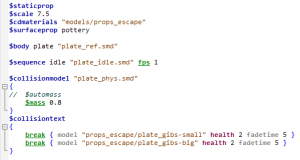
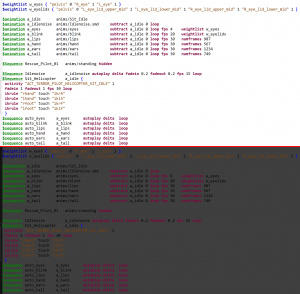
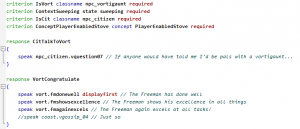
![]() Notepad++ is a free source code editor that supports custom text highlighting. Highlighting rules are available for many
Notepad++ is a free source code editor that supports custom text highlighting. Highlighting rules are available for many ![]() Valve languages.
This editor is useful for editing scripts and programming.
Valve languages.
This editor is useful for editing scripts and programming.
Support
- file formats and files
- VDF (.vdf)
- KeyValues2 (.dmx, but can be used for any other keyvalue2 file, such as pcf)
- Response rules (.talker)
- Soundscripts (.soundscript & .txt, manual language picking required)
- Materials (.vmt)
- Actbusy (.vdf)
- Soundscapes (.soundscape & .txt, manual language picking required)
- QC (.qc, .qci, .qcx)
- SMD (.smd, .vta)
- Weapon script (.txt, manual language picking required)
- FGD (.fgd)
- VBSP (.vbsp)
- Config (.cfg)
- Vgui Resource (.res)
- L4D2 Vscript (.nut)
- L4D2 Weapon Scripts (.txt, manual language picking required)
Limitations
.txt.Installation Highlighting rules
To install them:
- Download the languages on GitHub here
- Extract the XML files to
%appdata%/Notepad++/userdefinelangs/
%appdata% should automatically resolve to a full path.
Filenames
You can see the custom extensions which had been set up for this purpose in the list above.
If you want to set a language manually in Notepad++, use the Language menu.
Compiling QC model scripts
You can compile QCs directly from Notepad++ with the NppExec plugin. Install it either from Plugins > Plugin Manager or by downloading directly from SourceForge.
With NppExec installed, press F6 and enter the following command. Change the path to studiomdl to match your system and your target engine branch:
"C:\Program Files (x86)\Steam\steamapps\common\alien swarm\bin\studiomdl.exe" -nop4 -r "$(FULL_CURRENT_PATH)"
Press OK to compile.
See also
External links
- Extended version of the QC language with support for Dark Mode themes
 Full dark theme version and light theme version (Forked)
Full dark theme version and light theme version (Forked)- Legacy Version
- Gmod Lua Highlighter plugin
- Improved/Extended vmt syntax highlighter for Notepad++
References
| |||||||||||||||||||||||||||||||||||||||||||||||||||||||||||