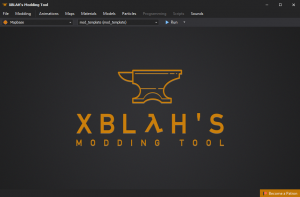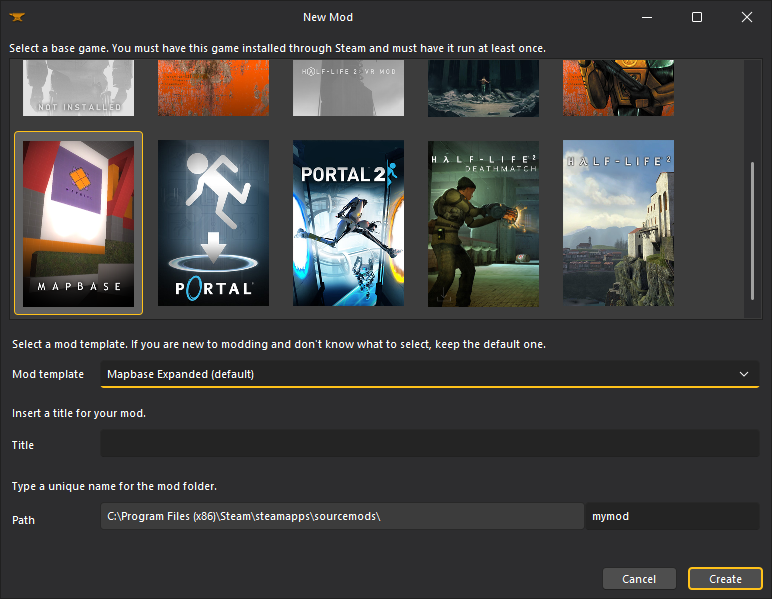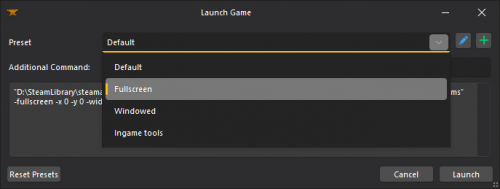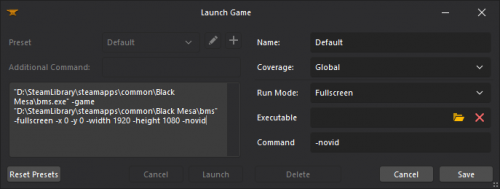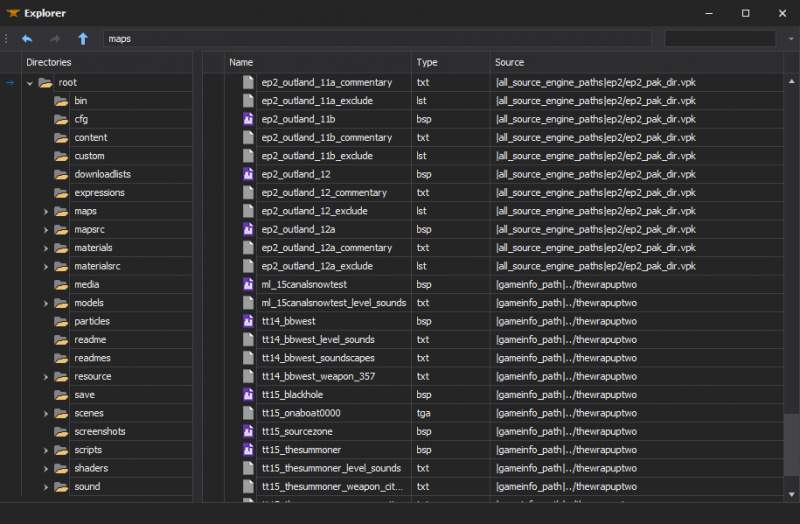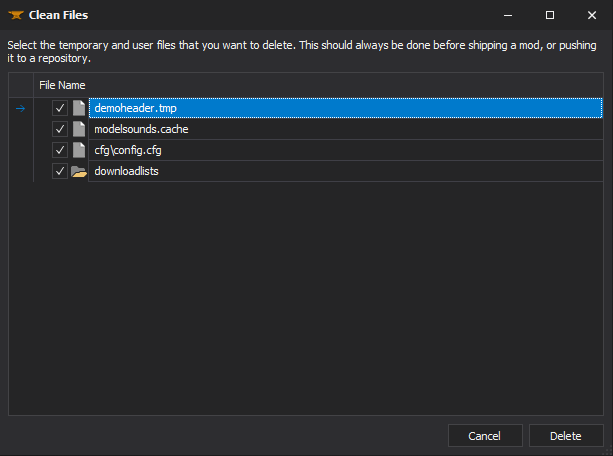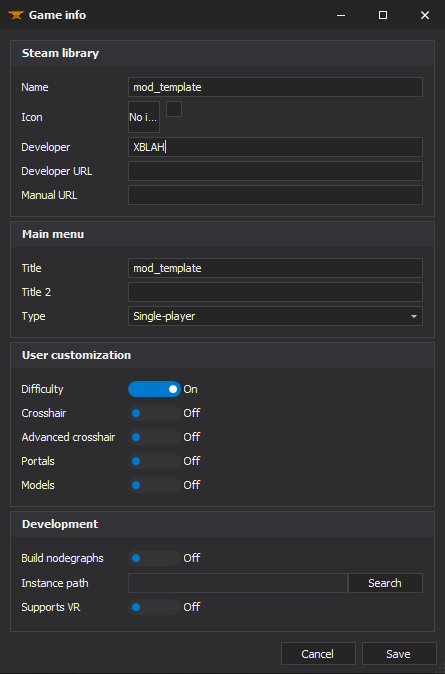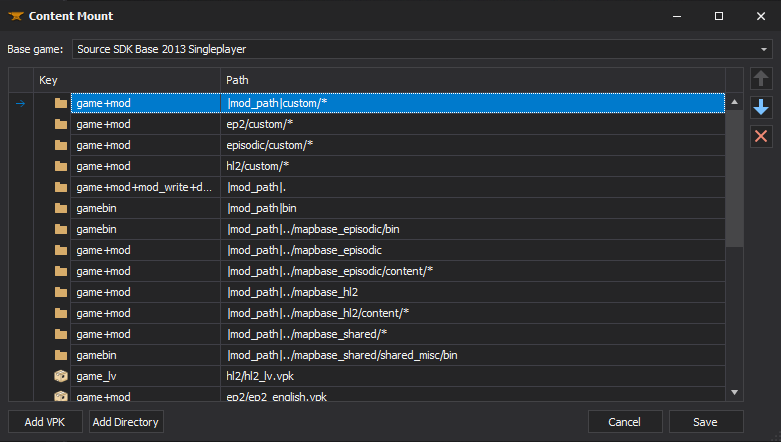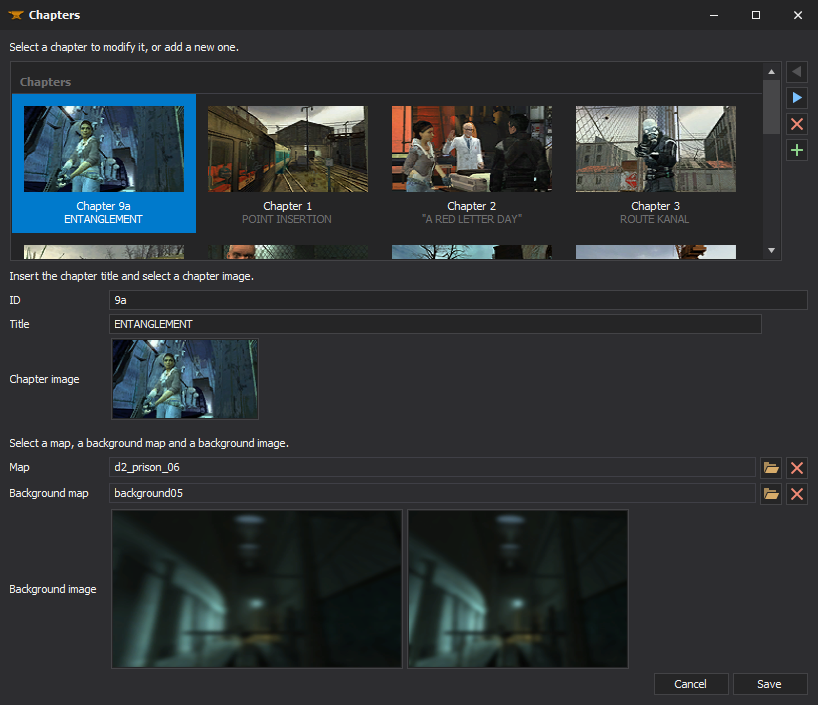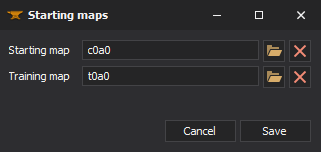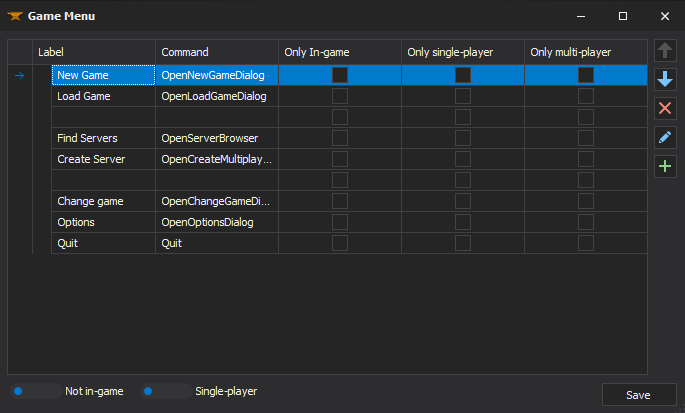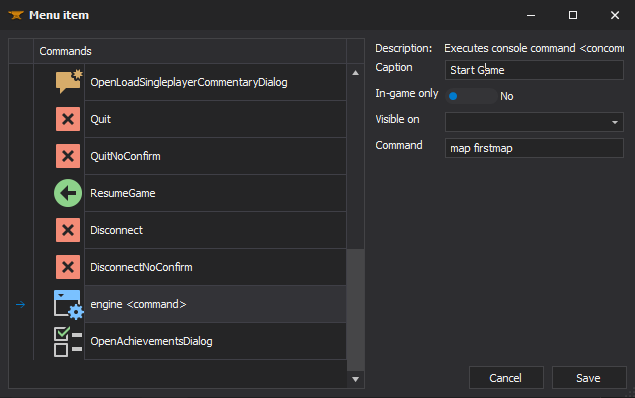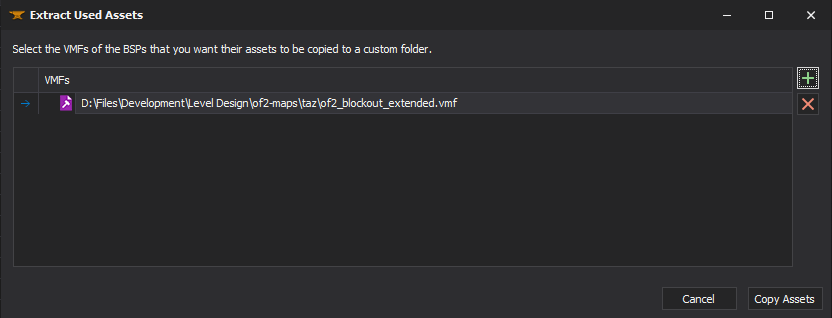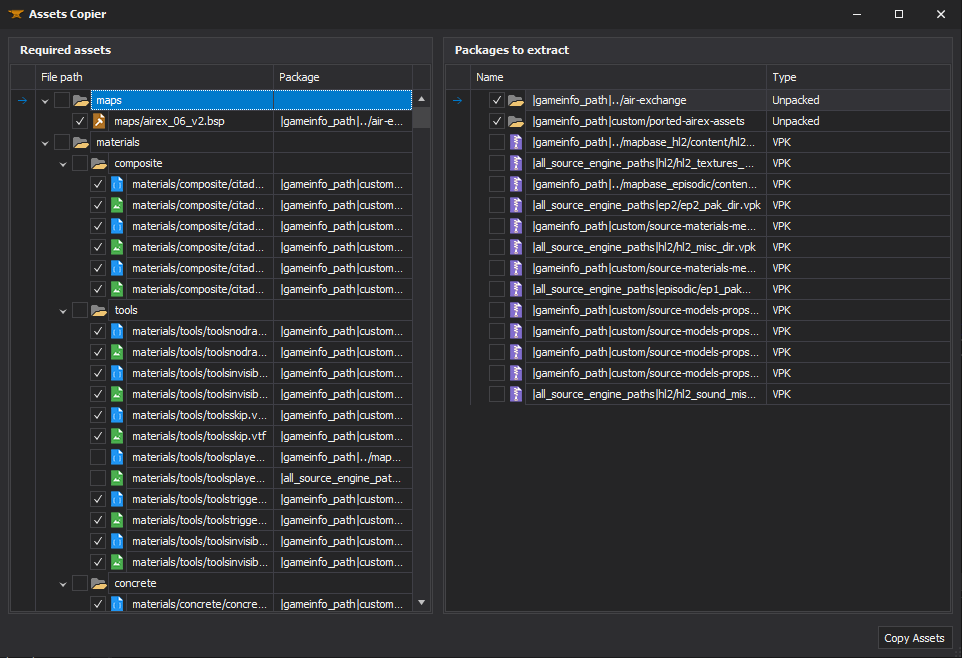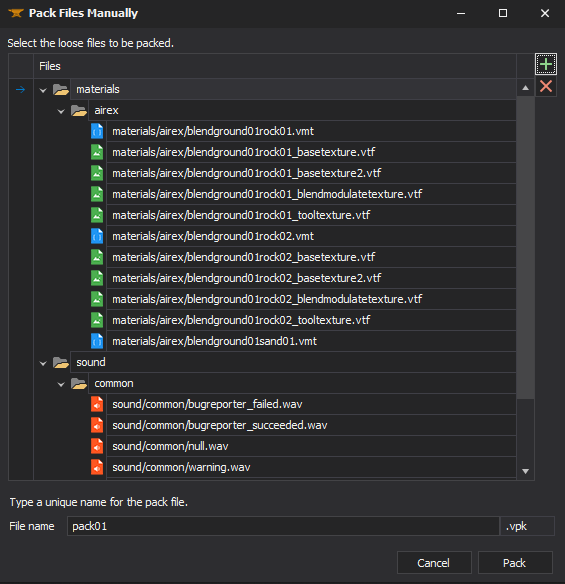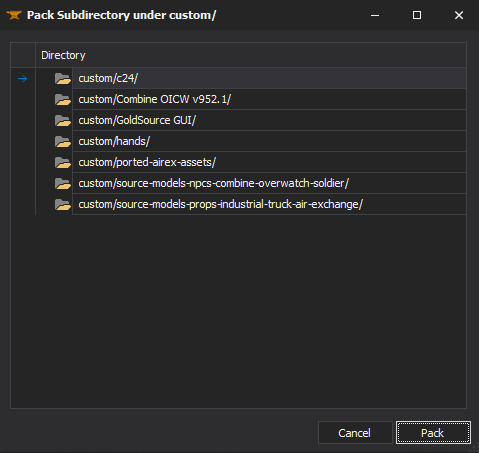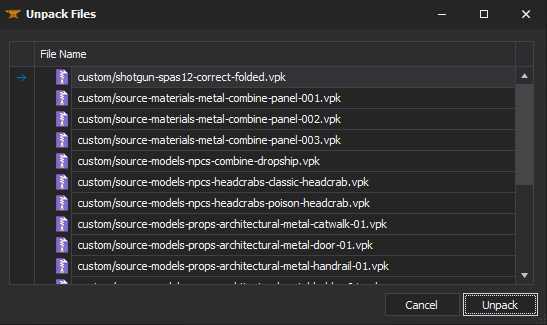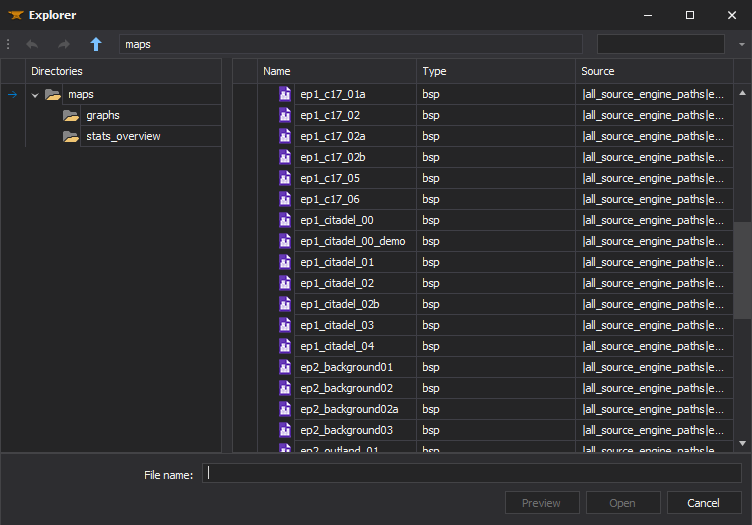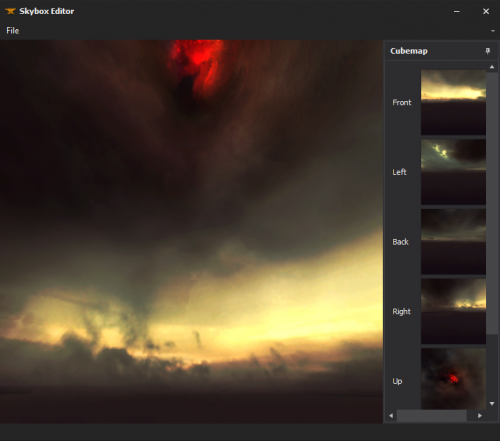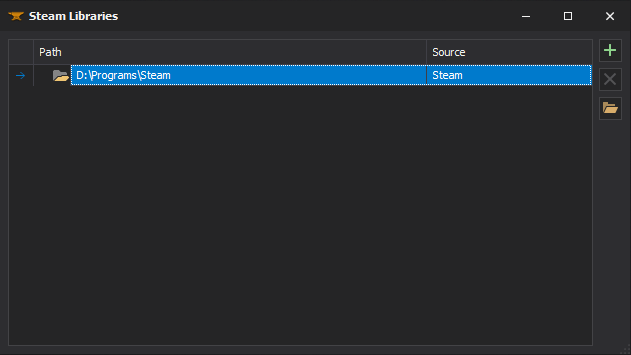XBLAH's Modding Tool: Difference between revisions
SirYodaJedi (talk | contribs) (paywall) |
(Added documentation for v1.17.0) |
||
| Line 10: | Line 10: | ||
When running the tool, it will automatically set your Source SDK 2013 SP branch to 'upcoming', if you haven't already. You may have to wait a few moments until it restarts Steam and finishes updating. | When running the tool, it will automatically set your Source SDK 2013 SP branch to 'upcoming', if you haven't already. You may have to wait a few moments until it restarts Steam and finishes updating. | ||
[[File:XBLAH's Modding Tool - Toolbar.png]] | [[File:XBLAH's Modding Tool - Toolbar v1.17.png]] | ||
To begin, select int the toolbar a base game and the mod you want to work on. It will automatically detect all compatible GoldSrc, Source and Source 2 based games you have installed through Steam. Additional libraries may be added manually. | To begin, select int the toolbar a base game and the mod you want to work on. It will automatically detect all compatible GoldSrc, Source and Source 2 based games you have installed through Steam. Additional libraries may be added manually. | ||
== | {{warning|As of December 2022, XBLAH's Modding Tool is no longer free and requires a [https://www.patreon.com/xblah Patreon subscription]. Versions 1.13 or older will continue to work without a purchase.}} | ||
== Game == | |||
=== New Mod === | === New Mod === | ||
| Line 23: | Line 24: | ||
* When creating Mapbase mods, it will include Thexa's PBR Shaders by default. | * When creating Mapbase mods, it will include Thexa's PBR Shaders by default. | ||
This can be accessed within the tool through ''' | <br/><span style="color: #FFFFFF; font-weight: bold">Where to find it</span><br/> | ||
This can be accessed within the tool through '''Game > New Mod'''. | |||
<br/><span style="color: #FFFFFF; font-weight: bold">How to use it</span><br/> | |||
To create a new mod, select a Base game. Then, select a Mod Template (if you are unsure which to use, choose the default one). Choose a title for the mod. At last, insert the mod folder name. Keep in mind this is not the mod name or title, but rather an unique folder name, with lowercase letters and hyphens. Once everything is set up, click Create and you will have a fully working mod, ready to be expanded. | |||
See more in [[Create a Mod]]. | See more in [[Create a Mod]]. | ||
[[File:XBLAH's Modding Tool - | [[File:XBLAH's Modding Tool - Create a mod v1.17.0.png|800px|Create a mod]] | ||
---- | |||
=== Open Game Folder === | |||
'''XBLAH's Modding Tool''' provides a shortcut to the selected base game folder, proving itself useful in case you need to modify any files manually. | '''XBLAH's Modding Tool''' provides a shortcut to the selected base game folder, proving itself useful in case you need to modify any files manually. | ||
This can be accessed within the tool through ''' | <br/><span style="color: #FFFFFF; font-weight: bold">Where to find it</span><br/> | ||
This can be accessed within the tool through '''Game > Open Game Folder'''. | |||
=== | ---- | ||
=== Refresh Mods === | |||
In case you manually added or modified any mods for the current game, you can refresh the mod listing. | |||
<br/><span style="color: #FFFFFF; font-weight: bold">Where to find it</span><br/> | |||
This can be accessed within the tool '''Game > Refresh Mods'''. | |||
= | |||
== Modding == | == Modding == | ||
| Line 57: | Line 53: | ||
You can run mods straight from '''XBLAH's Modding Tool''', without having to restart Steam when you create or install a new mod. '''XBLAH's Modding Tool''' supports lots of different run modes. It contains basic presets for each game, and you can add new ones. | You can run mods straight from '''XBLAH's Modding Tool''', without having to restart Steam when you create or install a new mod. '''XBLAH's Modding Tool''' supports lots of different run modes. It contains basic presets for each game, and you can add new ones. | ||
This can be accessed within the tool through ''' | <br/><span style="color: #FFFFFF; font-weight: bold">Where to find it</span><br/> | ||
This can be accessed within the tool through '''Mod > Run''' or under '''Run''' in the toolbar. | |||
<br/><span style="color: #FFFFFF; font-weight: bold">How to use it</span><br/> | |||
To run the mod, select a Preset and click '''OK'''. Optionally, you can set an Additional Command. Commands starting with '''-''' are shortcut parameters, and commands starting with '''+''' are console commands. This Additional Command will be appended to the Command of the preset, rather than replacing it. | |||
If you messed up the presets and want a factory reset, you can click the '''Reset''' button. | |||
[[File:XBLAH's Modding Tool - Modding - Run2.png|500px]] | [[File:XBLAH's Modding Tool - Modding - Run2.png|500px]] | ||
==== Add a preset ==== | ==== Add a preset ==== | ||
| Line 79: | Line 79: | ||
[[File:XBLAH's Modding Tool - Modding - Run - Expert Mode.png|500px]] | [[File:XBLAH's Modding Tool - Modding - Run - Expert Mode.png|500px]] | ||
---- | |||
=== Open Mod Folder === | === Open Mod Folder === | ||
'''XBLAH's Modding Tool''' provides a shortcut to the selected mod folder, proving itself useful in case you need to modify any files manually. | '''XBLAH's Modding Tool''' provides a shortcut to the selected mod folder, proving itself useful in case you need to modify any files manually. | ||
This can be accessed within the tool through ''' | <br/><span style="color: #FFFFFF; font-weight: bold">Where to find it</span><br/> | ||
This can be accessed within the tool through '''Mod > Open Mod Folder'''. | |||
---- | |||
=== File Explorer === | === File Explorer === | ||
All the files mounted into the game info can be previewed with '''XBLAH's Modding Tool''' in the File Explorer. The File Explorer replaces the [[GCFScape]] as the ultimate file browsing tool, since it will mount all the VPKs and loose files according to the game info, to show the modder a compreensive list of files. This relieves the modder of having to browse vpks individually, and the integrated features of the tool usually dismisses the necessity of extracting the files from the vpks, since they can be accessed natively. | All the files mounted into the game info can be previewed with '''XBLAH's Modding Tool''' in the File Explorer. The File Explorer replaces the [[GCFScape]] as the ultimate file browsing tool, since it will mount all the VPKs and loose files according to the game info, to show the modder a compreensive list of files. This relieves the modder of having to browse vpks individually, and the integrated features of the tool usually dismisses the necessity of extracting the files from the vpks, since they can be accessed natively. | ||
This can be accessed within the tool through ''' | <br/><span style="color: #FFFFFF; font-weight: bold">Where to find it</span><br/> | ||
This can be accessed within the tool through '''Mod > File Explorer'''. | |||
<br/><span style="color: #FFFFFF; font-weight: bold">How to use it</span><br/> | |||
The File Explorer contains context menus for each file, targeting them to their respective native editor, if available. | The File Explorer contains context menus for each file, targeting them to their respective native editor, if available. | ||
When you don't know where the file is, there is a search field in the top-right corner. | When you don't know where the file is, there is a search field in the top-right corner. | ||
=== Clean | See more in [[Game Directory]]. | ||
[[File:XBLAH's Modding Tool - Modding - File explorer.png|800px|File explorer]] | |||
---- | |||
=== Clean Files === | |||
Before shipping the mod, the '''XBLAH's Modding Tool''' provides the modder with a list of unnecessary files, which can be removed with the push of a button. | Before shipping the mod, the '''XBLAH's Modding Tool''' provides the modder with a list of unnecessary files, which can be removed with the push of a button. | ||
This can be accessed within the tool through ''' | <br/><span style="color: #FFFFFF; font-weight: bold">Where to find it</span><br/> | ||
This can be accessed within the tool through '''Mod > Clean Files'''. | |||
<br/><span style="color: #FFFFFF; font-weight: bold">How to use it</span><br/> | |||
By default it will select all files that should be deleted before publishing the mod. You can manually unselect the files you want to keep. | |||
See more in [[Pre-publication evaluation#Excess_files]]. | See more in [[Pre-publication evaluation#Excess_files]]. | ||
[[File:XBLAH's Modding Tool | [[File:XBLAH's Modding Tool - Clean Files v1.17.png]] | ||
---- | |||
=== Game Info === | |||
=== Game | |||
The mod information can be edited with '''XBLAH's Modding Tool''' through a comprehensive UI without requiring the modder to mess with text files. It includes all the major keys of Source SDK 2013 Single-player and Source SDK 2013 Multi-player, more than enough for the majority of Source modders. | The mod information can be edited with '''XBLAH's Modding Tool''' through a comprehensive UI without requiring the modder to mess with text files. It includes all the major keys of Source SDK 2013 Single-player and Source SDK 2013 Multi-player, more than enough for the majority of Source modders. | ||
This can be accessed within the tool through ''' | <br/><span style="color: #FFFFFF; font-weight: bold">Where to find it</span><br/> | ||
This can be accessed within the tool through '''Mod > Game info'''. | |||
<br/><span style="color: #FFFFFF; font-weight: bold">How to use it</span><br/> | |||
See more in [[Gameinfo.txt]]. | See more in [[Gameinfo.txt]]. | ||
[[File:XBLAH's Modding Tool - Game Info v1.17.png]] | |||
File:XBLAH's Modding Tool | ---- | ||
=== Content Mount === | |||
The mod mounted content can be edited with '''XBLAH's Modding Tool''', pointing to directories and vpks in the desired order, without the risk of messing the game info. | |||
<br/><span style="color: #FFFFFF; font-weight: bold">Where to find it</span><br/> | |||
This can be accessed within the tool through '''Mod > Content Mount'''. | |||
[[File:XBLAH's Modding Tool - Content Mount v1.17.png]] | |||
---- | |||
=== Chapters === | === Chapters === | ||
Chapters for single-player games can be created with '''XBLAH's Modding Tool''' through an UI. The modder can easily create new chapters, select the chapter images, chapter background images, the first map of the chapter, the background map, and the tool will do the dirty work of creating the required vtfs, vmts and scripts. It gives the option to automatically blur the background images, so the modder can just take a screenshot of the background map and the tool will apply the usual blur. This replaces the need of saving VTFs, creating chapter images with weird proportions, and so on. | Chapters for single-player games can be created with '''XBLAH's Modding Tool''' through an UI. The modder can easily create new chapters, select the chapter images, chapter background images, the first map of the chapter, the background map, and the tool will do the dirty work of creating the required vtfs, vmts and scripts. It gives the option to automatically blur the background images, so the modder can just take a screenshot of the background map and the tool will apply the usual blur. This replaces the need of saving VTFs, creating chapter images with weird proportions, and so on. | ||
This can be accessed within the tool through ''' | <br/><span style="color: #FFFFFF; font-weight: bold">Where to find it</span><br/> | ||
This can be accessed within the tool through '''Mod > Chapters'''. | |||
<br/><span style="color: #FFFFFF; font-weight: bold">How to use it</span><br/> | |||
See more in [[Adding chapters to your mod]] and [[Menu Background Map]]. | See more in [[Adding chapters to your mod]] and [[Menu Background Map]]. | ||
[[File:XBLAH's Modding Tool - Modding - | [[File:XBLAH's Modding Tool - Chapters v1.17.0.png]] | ||
---- | |||
=== Starting Maps === | |||
For GoldSrc games, you can set the map that will be run when you start a new game, and the map that will run when you start the training section. | |||
<br/><span style="color: #FFFFFF; font-weight: bold">Where to find it</span><br/> | |||
This can be accessed within the tool through '''Mod > Starting Maps'''. | |||
[[File:XBLAH's Modding Tool - Starting maps v1.17.png]] | |||
=== Menu === | ---- | ||
Main menu items can be added, modified or removed with '''XBLAH's Modding Tool''' | === Menu Items === | ||
Main menu items can be added, modified or removed with '''XBLAH's Modding Tool''' based on a provided list of options. | |||
This can be accessed within the tool through ''' | <br/><span style="color: #FFFFFF; font-weight: bold">Where to find it</span><br/> | ||
This can be accessed within the tool through '''Mod > Menu Items'''. | |||
<br/><span style="color: #FFFFFF; font-weight: bold">How to use it</span><br/> | |||
See more in [[Manipulating the game menu items]]. | See more in [[Manipulating the game menu items]]. | ||
[[File:XBLAH's Modding Tool - Menu Items v1.17.png]] | |||
File:XBLAH's Modding Tool | |||
==== Add a menu item ==== | |||
You can add a menu item by clicking on the [[File:XBLAH's Modding Tool - Add Button.png|Add button]] button, by selecting the command and choosing a caption. You can also choose whether it should only show when you have a map running. | |||
If you select the '''engine <command>''', you can set a command parameter that will be inserted and run through the console when the user clicks the menu item. | |||
You can select an '''Empty row''' to add spacing between menu items. | |||
[[File:XBLAH's Modding Tool - | ==== Edit a menu item ==== | ||
You can edit a menu item by clicking the [[File:XBLAH's Modding Tool - Edit Button.png|Edit button]] button. | |||
==== Delete a menu item ==== | |||
You can delete a menu item by selecting the menu item and clicking the [[File:XBLAH's Modding Tool - Remove Button.png|Remove button]] button. | |||
[[File:XBLAH's Modding Tool - Add Menu Item v1.17.png]] | |||
=== | ---- | ||
=== Extract Used Assets === | |||
You can select a few VMFs in '''XBLAH's Modding Tool''' and it will list you all the required assets, showing you to which pack or loose folder they belong, and giving you an option to copy what you want to a separate folder under /custom/. By default, it will select all the files not located inside VPKs, but you can extract the files from the VPKs on the go, if you want to, in case you are using assets from games not everyone own. | You can select a few VMFs in '''XBLAH's Modding Tool''' and it will list you all the required assets, showing you to which pack or loose folder they belong, and giving you an option to copy what you want to a separate folder under /custom/. By default, it will select all the files not located inside VPKs, but you can extract the files from the VPKs on the go, if you want to, in case you are using assets from games not everyone own. | ||
<br/><span style="color: #FFFFFF; font-weight: bold">Where to find it</span><br/> | |||
This can be accessed within the tool through '''Mod > Assets > Extract Used Assets'''. | |||
<br/><span styl<br/><span style="color: #FFFFFF; font-weight: bold">How to use it</span><br/>e="color: | |||
Currently, it detects the following files: | Currently, it detects the following files: | ||
* Compiled maps | * Compiled maps | ||
| Line 168: | Line 200: | ||
* Skyboxes | * Skyboxes | ||
[[File:XBLAH's Modding Tool - Extract Used Assets v1.17.png]] | |||
Select the files that you want to be copied to the custom folder. You can select individual files, or you can select a whole package to copy or not to copy the files. For example, you may choose to only extract assets that are inside a VPK, in case you own a game that you are not just players of your mod own too. | |||
When you've selected the files you want to extract, click '''Copy Assets''' and the assets will be copied to a new directory under /custom/. | |||
[[File:XBLAH's Modding Tool - Assets Copier v1.17.png]] | |||
---- | |||
=== Pack Files Manually === | |||
Instead of distributing loose files, you can select the files you want and pack them into a VPK. The selected files will be automatically deleted after they are packed into the VPK, cleaning up your mod folder. The VPK will be saved under /custom/. | Instead of distributing loose files, you can select the files you want and pack them into a VPK. The selected files will be automatically deleted after they are packed into the VPK, cleaning up your mod folder. The VPK will be saved under /custom/. | ||
<br/><span style="color: #FFFFFF; font-weight: bold">Where to find it</span><br/> | |||
This can be accessed within the tool through '''Mod > Assets > Pack Files Manually'''. | |||
[[File:XBLAH's Modding Tool - Pack Files Manually v1.17.png]] | |||
==== Unpack Files | ---- | ||
=== Pack Subdirectory under /custom/ === | |||
Instead of manually packing files into a VPK, you can select a folder under the Custom directory and it will convert all the Unpacked Files into a single VPK. You will have the option to delete the Unpacked Files. | |||
<br/><span style="color: #FFFFFF; font-weight: bold">Where to find it</span><br/> | |||
This can be accessed within the tool through '''Mod > Assets > Pack Subdirectory under /custom/'''. | |||
[[File:XBLAH's Modding Tool - Pack Custom Folder v1.17.png]] | |||
---- | |||
=== Unpack Files === | |||
You can quickly convert mounted VPKs into Unpacked Files, to help during the modding process. All the files in the VPK will be extracted to the mod folder, and you will have the option to delete the VPK. | You can quickly convert mounted VPKs into Unpacked Files, to help during the modding process. All the files in the VPK will be extracted to the mod folder, and you will have the option to delete the VPK. | ||
This can be accessed within the tool through ''' | <br/><span style="color: #FFFFFF; font-weight: bold">Where to find it</span><br/> | ||
This can be accessed within the tool through '''Mod > Assets > Unpack Files'''. | |||
[[File:XBLAH's Modding Tool - Unpack Files v1.17.png]] | |||
---- | |||
=== Remove Duplicates === | |||
The tool will list all the files that have the same name, relative directory and content and are mounted at least twice, and will give you the option to delete the extra Unpacked Files with a single button click. | The tool will list all the files that have the same name, relative directory and content and are mounted at least twice, and will give you the option to delete the extra Unpacked Files with a single button click. | ||
This can be accessed within the tool through ''' | <br/><span style="color: #FFFFFF; font-weight: bold">Where to find it</span><br/> | ||
This can be accessed within the tool through '''Mod > Assets > Remove Duplicates'''. | |||
== Animations == | == Animations == | ||
| Line 197: | Line 246: | ||
The Source Choreography Editor will be automatically configured if ran through the '''XBLAH's Modding Tool''', patching the missing icons. | The Source Choreography Editor will be automatically configured if ran through the '''XBLAH's Modding Tool''', patching the missing icons. | ||
<br/><span style="color: #FFFFFF; font-weight: bold">Where to find it</span><br/> | |||
This can be accessed within the tool through '''Animations > Choreography Editor'''. | This can be accessed within the tool through '''Animations > Choreography Editor'''. | ||
| Line 206: | Line 256: | ||
For Goldsrc games, it will run Jack with the correct configurations, ready for editing and compiling. For Source games, it will run Hammer++ (for compatible branches) or the stock Hammer 4, with Slartibarty's Compile Tools (for compatible branches). It will also run Hammer++ ready to be used with Mapbase, with no special configurations or shortcuts needed. | For Goldsrc games, it will run Jack with the correct configurations, ready for editing and compiling. For Source games, it will run Hammer++ (for compatible branches) or the stock Hammer 4, with Slartibarty's Compile Tools (for compatible branches). It will also run Hammer++ ready to be used with Mapbase, with no special configurations or shortcuts needed. | ||
<br/><span style="color: #FFFFFF; font-weight: bold">Where to find it</span><br/> | |||
This can be accessed within the tool through '''Maps > Editor'''. | This can be accessed within the tool through '''Maps > Editor'''. | ||
---- | |||
=== Decompile === | === Decompile === | ||
Compiled maps for Goldsrc and Source can be decompiled through the '''XBLAH's Modding Tool'''. The tool will list all the mounted maps, both the loose files and the ones inside the VPKs. You will be able to decompile the maps without having to extract them beforehand. The decompiled maps will be saved under /mapsrc/ as a loose file. | Compiled maps for Goldsrc and Source can be decompiled through the '''XBLAH's Modding Tool'''. The tool will list all the mounted maps, both the loose files and the ones inside the VPKs. You will be able to decompile the maps without having to extract them beforehand. The decompiled maps will be saved under /mapsrc/ as a loose file. | ||
<br/><span style="color: #FFFFFF; font-weight: bold">Where to find it</span><br/> | |||
This can be accessed within the tool through '''Maps > Decompile'''. | |||
[[File:XBLAH's Modding Tool - Maps - Decompile.png]] | [[File:XBLAH's Modding Tool - Maps - Decompile.png]] | ||
---- | |||
=== Prefabs folder === | === Prefabs folder === | ||
There is a handy shortcut to the Game's Prefabs Folder. | There is a handy shortcut to the Game's Prefabs Folder. | ||
<br/><span style="color: #FFFFFF; font-weight: bold">Where to find it</span><br/> | |||
This can be accessed within the tool through '''Maps > Prefabs Folder'''. | This can be accessed within the tool through '''Maps > Prefabs Folder'''. | ||
| Line 225: | Line 280: | ||
LDR Skyboxes can be created straight from image files with the '''XBLAH's Modding Tool''' using an intuitive interface, that creates all the required vtfs and vmts. All you have to do is select each cubemap face, preview it, and save. It has a built in 3D previewer to check if the skybox is seamless, and supports the regular square skyboxes and the clamped ones. | LDR Skyboxes can be created straight from image files with the '''XBLAH's Modding Tool''' using an intuitive interface, that creates all the required vtfs and vmts. All you have to do is select each cubemap face, preview it, and save. It has a built in 3D previewer to check if the skybox is seamless, and supports the regular square skyboxes and the clamped ones. | ||
<br/><span style="color: #FFFFFF; font-weight: bold">Where to find it</span><br/> | |||
This can be accessed within the tool through '''Materials > Skybox Editor'''. | This can be accessed within the tool through '''Materials > Skybox Editor'''. | ||
<br/><span style="color: #FFFFFF; font-weight: bold">How to use it</span><br/> | |||
See more in [[Skybox (2D)]]. | See more in [[Skybox (2D)]]. | ||
| Line 236: | Line 293: | ||
A manifest file is required for rendering particles in-game. The Particle Manifest file can be generated automatically with '''XBLAH's Modding Tool''', based on all the particle files mounted in the mod. | A manifest file is required for rendering particles in-game. The Particle Manifest file can be generated automatically with '''XBLAH's Modding Tool''', based on all the particle files mounted in the mod. | ||
<br/><span style="color: #FFFFFF; font-weight: bold">Where to find it</span><br/> | |||
This can be accessed within the tool through '''Particles > Generate Manifest'''. | This can be accessed within the tool through '''Particles > Generate Manifest'''. | ||
| Line 243: | Line 301: | ||
A manifest file is required for playing soundscapes in-game. The Soundscape Manifest file can be generated automatically with '''XBLAH's Modding Tool''', based on all the soundscape files mounted in the mod. | A manifest file is required for playing soundscapes in-game. The Soundscape Manifest file can be generated automatically with '''XBLAH's Modding Tool''', based on all the soundscape files mounted in the mod. | ||
<br/><span style="color: #FFFFFF; font-weight: bold">Where to find it</span><br/> | |||
This can be accessed within the tool through '''Sounds > Generate Soundscape Manifest'''. | This can be accessed within the tool through '''Sounds > Generate Soundscape Manifest'''. | ||
== Options == | |||
=== Steam Libraries === | |||
The libraries used by the games and mods in the tool are automatically set if you have a legit Steam installation. Keep in mind the libraries set here are only used by the tool, and the games and mods will still use their gameinfo to mount their contents. | |||
<br/><span style="color: #FFFFFF; font-weight: bold">Where to find it</span><br/> | |||
You can manually add or remove the libraries used by the tool through '''Options > Steam Libraries''' | |||
[[File:XBLAH's Modding Tool - Steam Libraries v1.17.png]] | |||
==== Add a library ==== | |||
You can add a library manually by clicking on the [[File:XBLAH's Modding Tool - Add Button.png|Add button]] button, and selecting a directory that contains a SteamApps folder. This is particularly useful when you don't have a proper Steam installation but you still want to create mods. To get the tool working, insert your games inside a SteamApps folder, and then select the parent directory if this SteamApps folder as the library. | |||
==== Delete a library ==== | |||
You can delete a manual library by selecting the library and clicking the [[File:XBLAH's Modding Tool - Remove Button.png|Remove button]] button. | |||
==== Browse a library ==== | |||
You can open the library directory by clicking the [[File:XBLAH's Modding Tool - Browse Button.png|Browse button]] button. | |||
== External links == | == External links == | ||
*[https://modding-assets.net/source/tools/modding/xblah-modding-tool/ XBLAH's Modding Tool Homepage] | *[https://modding-assets.net/source/tools/modding/xblah-modding-tool/ XBLAH's Modding Tool Homepage] | ||
*[https://www.patreon.com/xblah Patreon page] | |||
*[https://www.youtube.com/watch?v=WmErzuVwP-k A brief overview of the program.] | *[https://www.youtube.com/watch?v=WmErzuVwP-k A brief overview of the program.] | ||
{{sdktools|0}} | {{sdktools|0}} | ||
[[Category: Third Party Tools]] | [[Category: Third Party Tools]] | ||
Revision as of 21:09, 3 January 2023
XBLAH's Modding Tool is a tool written by XBLAH to improve Valve games modders productivity and quality of life.
When running the tool, it will automatically set your Source SDK 2013 SP branch to 'upcoming', if you haven't already. You may have to wait a few moments until it restarts Steam and finishes updating.
To begin, select int the toolbar a base game and the mod you want to work on. It will automatically detect all compatible GoldSrc, Source and Source 2 based games you have installed through Steam. Additional libraries may be added manually.
Game
New Mod
Creating a barebones Source engine mod usually requires more than just creating a gameinfo.txt. Mods based on Half-Life and Half-Life 2 games can be created with the XBLAH's Modding Tool using an intuitive interface, that creates all the required files and directories. Mapbase mods are also supported.
- When creating Half-life 2 mods, it will replace the default font file so all letters are available, since the stock font file only contains the letters that make Half-Life.
- When creating Mapbase mods, it will include Thexa's PBR Shaders by default.
Where to find it
This can be accessed within the tool through Game > New Mod.
How to use it
To create a new mod, select a Base game. Then, select a Mod Template (if you are unsure which to use, choose the default one). Choose a title for the mod. At last, insert the mod folder name. Keep in mind this is not the mod name or title, but rather an unique folder name, with lowercase letters and hyphens. Once everything is set up, click Create and you will have a fully working mod, ready to be expanded.
See more in Create a Mod.
Open Game Folder
XBLAH's Modding Tool provides a shortcut to the selected base game folder, proving itself useful in case you need to modify any files manually.
Where to find it
This can be accessed within the tool through Game > Open Game Folder.
Refresh Mods
In case you manually added or modified any mods for the current game, you can refresh the mod listing.
Where to find it
This can be accessed within the tool Game > Refresh Mods.
Modding
Run
You can run mods straight from XBLAH's Modding Tool, without having to restart Steam when you create or install a new mod. XBLAH's Modding Tool supports lots of different run modes. It contains basic presets for each game, and you can add new ones.
Where to find it
This can be accessed within the tool through Mod > Run or under Run in the toolbar.
How to use it
To run the mod, select a Preset and click OK. Optionally, you can set an Additional Command. Commands starting with - are shortcut parameters, and commands starting with + are console commands. This Additional Command will be appended to the Command of the preset, rather than replacing it.
If you messed up the presets and want a factory reset, you can click the Reset button.
Add a preset
You can create new presets by clicking the ![]() button.
button.
- The Run Mode can either be Fullscreen, Windowed or VR (for compatible games).
- The coverage will tell the tool which games and mods will support. It can be either Global, Current engine only, Current game only or Current mod only.
- You can select an executable path. If none is selected, it will automatically select the game executable. This usually works for compatible games.
- You can optionally set extra commands, so they are called once the game is ran.
Edit a preset
You can also check the preset configurations by clicking the ![]() button.
button.
Remove a preset
You can remove a preset by clicking the ![]() button.
button.
Open Mod Folder
XBLAH's Modding Tool provides a shortcut to the selected mod folder, proving itself useful in case you need to modify any files manually.
Where to find it
This can be accessed within the tool through Mod > Open Mod Folder.
File Explorer
All the files mounted into the game info can be previewed with XBLAH's Modding Tool in the File Explorer. The File Explorer replaces the GCFScape as the ultimate file browsing tool, since it will mount all the VPKs and loose files according to the game info, to show the modder a compreensive list of files. This relieves the modder of having to browse vpks individually, and the integrated features of the tool usually dismisses the necessity of extracting the files from the vpks, since they can be accessed natively.
Where to find it
This can be accessed within the tool through Mod > File Explorer.
How to use it
The File Explorer contains context menus for each file, targeting them to their respective native editor, if available.
When you don't know where the file is, there is a search field in the top-right corner.
See more in Game Directory.
Clean Files
Before shipping the mod, the XBLAH's Modding Tool provides the modder with a list of unnecessary files, which can be removed with the push of a button.
Where to find it
This can be accessed within the tool through Mod > Clean Files.
How to use it
By default it will select all files that should be deleted before publishing the mod. You can manually unselect the files you want to keep.
See more in Pre-publication evaluation#Excess_files.
Game Info
The mod information can be edited with XBLAH's Modding Tool through a comprehensive UI without requiring the modder to mess with text files. It includes all the major keys of Source SDK 2013 Single-player and Source SDK 2013 Multi-player, more than enough for the majority of Source modders.
Where to find it
This can be accessed within the tool through Mod > Game info.
How to use it
See more in Gameinfo.txt.
Content Mount
The mod mounted content can be edited with XBLAH's Modding Tool, pointing to directories and vpks in the desired order, without the risk of messing the game info.
Where to find it
This can be accessed within the tool through Mod > Content Mount.
Chapters
Chapters for single-player games can be created with XBLAH's Modding Tool through an UI. The modder can easily create new chapters, select the chapter images, chapter background images, the first map of the chapter, the background map, and the tool will do the dirty work of creating the required vtfs, vmts and scripts. It gives the option to automatically blur the background images, so the modder can just take a screenshot of the background map and the tool will apply the usual blur. This replaces the need of saving VTFs, creating chapter images with weird proportions, and so on.
Where to find it
This can be accessed within the tool through Mod > Chapters.
How to use it
See more in Adding chapters to your mod and Menu Background Map.
Starting Maps
For GoldSrc games, you can set the map that will be run when you start a new game, and the map that will run when you start the training section.
Where to find it
This can be accessed within the tool through Mod > Starting Maps.
Menu Items
Main menu items can be added, modified or removed with XBLAH's Modding Tool based on a provided list of options.
Where to find it
This can be accessed within the tool through Mod > Menu Items.
How to use it
See more in Manipulating the game menu items.
You can add a menu item by clicking on the ![]() button, by selecting the command and choosing a caption. You can also choose whether it should only show when you have a map running.
button, by selecting the command and choosing a caption. You can also choose whether it should only show when you have a map running.
If you select the engine <command>, you can set a command parameter that will be inserted and run through the console when the user clicks the menu item.
You can select an Empty row to add spacing between menu items.
You can edit a menu item by clicking the ![]() button.
button.
You can delete a menu item by selecting the menu item and clicking the ![]() button.
button.
Extract Used Assets
You can select a few VMFs in XBLAH's Modding Tool and it will list you all the required assets, showing you to which pack or loose folder they belong, and giving you an option to copy what you want to a separate folder under /custom/. By default, it will select all the files not located inside VPKs, but you can extract the files from the VPKs on the go, if you want to, in case you are using assets from games not everyone own.
Where to find it
This can be accessed within the tool through Mod > Assets > Extract Used Assets.
<span styl
How to use it
e="color:
Currently, it detects the following files:
- Compiled maps
- Materials (and required files)
- Models (and required files)
- Sprites
- Sounds (used by ambient_generic)
- Particles
- Skyboxes
Select the files that you want to be copied to the custom folder. You can select individual files, or you can select a whole package to copy or not to copy the files. For example, you may choose to only extract assets that are inside a VPK, in case you own a game that you are not just players of your mod own too.
When you've selected the files you want to extract, click Copy Assets and the assets will be copied to a new directory under /custom/.
Pack Files Manually
Instead of distributing loose files, you can select the files you want and pack them into a VPK. The selected files will be automatically deleted after they are packed into the VPK, cleaning up your mod folder. The VPK will be saved under /custom/.
Where to find it
This can be accessed within the tool through Mod > Assets > Pack Files Manually.
Pack Subdirectory under /custom/
Instead of manually packing files into a VPK, you can select a folder under the Custom directory and it will convert all the Unpacked Files into a single VPK. You will have the option to delete the Unpacked Files.
Where to find it
This can be accessed within the tool through Mod > Assets > Pack Subdirectory under /custom/.
Unpack Files
You can quickly convert mounted VPKs into Unpacked Files, to help during the modding process. All the files in the VPK will be extracted to the mod folder, and you will have the option to delete the VPK.
Where to find it
This can be accessed within the tool through Mod > Assets > Unpack Files.
Remove Duplicates
The tool will list all the files that have the same name, relative directory and content and are mounted at least twice, and will give you the option to delete the extra Unpacked Files with a single button click.
Where to find it
This can be accessed within the tool through Mod > Assets > Remove Duplicates.
Animations
Choreography Editor
The Source Choreography Editor will be automatically configured if ran through the XBLAH's Modding Tool, patching the missing icons.
Where to find it
This can be accessed within the tool through Animations > Choreography Editor.
Maps
Editor
The level editors will be automatically copied and configured if ran through the XBLAH's Modding Tool.
For Goldsrc games, it will run Jack with the correct configurations, ready for editing and compiling. For Source games, it will run Hammer++ (for compatible branches) or the stock Hammer 4, with Slartibarty's Compile Tools (for compatible branches). It will also run Hammer++ ready to be used with Mapbase, with no special configurations or shortcuts needed.
Where to find it
This can be accessed within the tool through Maps > Editor.
Decompile
Compiled maps for Goldsrc and Source can be decompiled through the XBLAH's Modding Tool. The tool will list all the mounted maps, both the loose files and the ones inside the VPKs. You will be able to decompile the maps without having to extract them beforehand. The decompiled maps will be saved under /mapsrc/ as a loose file.
Where to find it
This can be accessed within the tool through Maps > Decompile.
Prefabs folder
There is a handy shortcut to the Game's Prefabs Folder.
Where to find it
This can be accessed within the tool through Maps > Prefabs Folder.
Materials
Skybox Editor
LDR Skyboxes can be created straight from image files with the XBLAH's Modding Tool using an intuitive interface, that creates all the required vtfs and vmts. All you have to do is select each cubemap face, preview it, and save. It has a built in 3D previewer to check if the skybox is seamless, and supports the regular square skyboxes and the clamped ones.
Where to find it
This can be accessed within the tool through Materials > Skybox Editor.
How to use it
See more in Skybox (2D).
Particles
Generate Manifest
A manifest file is required for rendering particles in-game. The Particle Manifest file can be generated automatically with XBLAH's Modding Tool, based on all the particle files mounted in the mod.
Where to find it
This can be accessed within the tool through Particles > Generate Manifest.
Sounds
Generate Soundscape Manifest
A manifest file is required for playing soundscapes in-game. The Soundscape Manifest file can be generated automatically with XBLAH's Modding Tool, based on all the soundscape files mounted in the mod.
Where to find it
This can be accessed within the tool through Sounds > Generate Soundscape Manifest.
Options
Steam Libraries
The libraries used by the games and mods in the tool are automatically set if you have a legit Steam installation. Keep in mind the libraries set here are only used by the tool, and the games and mods will still use their gameinfo to mount their contents.
Where to find it
You can manually add or remove the libraries used by the tool through Options > Steam Libraries
Add a library
You can add a library manually by clicking on the ![]() button, and selecting a directory that contains a SteamApps folder. This is particularly useful when you don't have a proper Steam installation but you still want to create mods. To get the tool working, insert your games inside a SteamApps folder, and then select the parent directory if this SteamApps folder as the library.
button, and selecting a directory that contains a SteamApps folder. This is particularly useful when you don't have a proper Steam installation but you still want to create mods. To get the tool working, insert your games inside a SteamApps folder, and then select the parent directory if this SteamApps folder as the library.
Delete a library
You can delete a manual library by selecting the library and clicking the ![]() button.
button.
Browse a library
You can open the library directory by clicking the ![]() button.
button.
External links
| |||||||||||||||||||||||||||||||||||||||||||||||||||||||||||