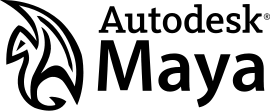Maya: Difference between revisions
(updated links and added a link to an up-to-date tutorial) |
mNo edit summary |
||
| (62 intermediate revisions by 25 users not shown) | |||
| Line 1: | Line 1: | ||
{{LanguageBar}} | |||
:''See [[:Category:Maya]] for tutorials.'' | |||
{{maya|4.1}} is a popular 3D modeling/animation/rendering suite from [http://usa.autodesk.com/adsk/servlet/home?siteID=123112&id=129446 Autodesk] (formerly from [http://en.wikipedia.org/wiki/Alias_Systems_Corporation Alias]). It is a powerful tool for modeling, texturing and animating props and characters. It also contains many advanced features which are not applicable to Source modding (dynamics, rendering, etc.). While Valve favors [[XSI]] for modeling and animating, some users may prefer Maya's rich feature set. | |||
= | <div style="float:right;border:0px solid #AAAAAA;font-size:x-small;text-align:center;padding:.5em .5em .1em;margin-left:1.5em;"> | ||
[[File:MayaLogo.png|center|270px|Maya logo]] | |||
'''[http://usa.autodesk.com/maya/ WEBSITE] | [http://usa.autodesk.com/maya/trial/ TRIAL VERSION]''' | |||
</div> | |||
= Source SDK plug-ins = | |||
=== | == Installation == | ||
0. Locate the plug-in files in the Source SDK directory, under 'maya' or 'sdktools\maya'. | |||
1. If there is a directory there matching your Maya version, it is supported. Valve's plugins do not work on 64 bit versions of Maya. | |||
2. Run runmaya.bat . | |||
3. If this does not work, see if you need to edit runmaya.bat to match your system. | |||
Find this | |||
IF EXIST "%ProgramFiles(x86)%" GOTO x86 | |||
SET PATH=%ProgramFiles%\Autodesk\Maya%MAYAVER%\bin;%VPROJECT%\..\bin;%PATH% | |||
GOTO END | |||
:x86 | |||
SET PATH=%ProgramFiles(x86)%\Autodesk\Maya%MAYAVER%\bin;%VPROJECT%\..\bin;%PATH% | |||
and replace it with this if you are running a 64 bit version of Windows: | |||
SET PATH=C:\Program Files (x86)\Autodesk\Maya2012\bin;%VPROJECT%\..\bin;%PATH% | |||
== | or this if you are running a 32 bit version of Windows: | ||
*[ | |||
*[http:// | SET PATH=C:\Program Files\Autodesk\Maya2012\bin;%VPROJECT%\..\bin;%PATH% | ||
*[http:// | |||
{{Note|Replace "Maya2012" with the appropriate version name of Maya}} | |||
4. When Maya is loaded, go to Window>Settings/Preferences>Plug-in Manager and check the "loaded" and "auto load" boxes next to vsmaster.mll . | |||
When you go to export you should see new choices: | |||
* Valve DMX File | |||
* Valve SMD Model | |||
* Valve SMD Animated Model | |||
* Valve SMD Physics Model | |||
* Valve SMD Animation | |||
== Troubleshooting == | |||
''' Source FilmMaker: VPROJECT not set ''' | |||
If you get errors of the sort | |||
// Error: file: C:\Program Files (x86)\Steam\steamapps\common\SourceFilmmaker\game\sdktools\maya\\scripts\sfmValveSetup.mel line 333: VALVe:: VPROJECT not set, run SFM Launcher to set up environment | |||
It may help to '''Reset Game Configurations''' via | |||
[http://img707.imageshack.us/img707/381/pwaa.png Source SDK] | |||
[http://i.imgur.com/pvAWauh.png Confirmation to reset variables] | |||
This edits Windows Environment Variables which should then have the same values as where your SFM is located, respectfully. | |||
--[[User:Chopp|Chopp]] 23:54, 11 November 2013 (PST) | |||
''' L4D2 and runmaya.bat ''' | |||
If you load the L4D2 SDK and set your configurations with vconfig.exe, this batch file will not function. You will need to edit it as described here: [http://forums.steampowered.com/forums/showthread.php?t=1127596 Steam Forum Post] | |||
= MESA = | |||
* [https://puppet-master.net/plugins/mesa-2-0/ MESA - Maya Exporter for Source Assets] | |||
{{Note|MESA works with 2010,2011,2012,2013,2014,2015,2016,2017,2018 x86 and x64 version of Maya.}} | |||
Tutorials : | |||
* [https://puppet-master.net/docs/mesa/installation-guide/ Installation Guide] | |||
* [https://puppet-master.net/docs/mesa/export-guide/ Export Guide] | |||
* [https://puppet-master.net/docs/mesa/ Documentation] | |||
* [https://puppet-master.net/docs/mesa/installation-guide/issues-and-common-errors/ Issues and Common Errors] | |||
* [https://puppet-master.net/docs/mesa/tutorials/maya-settings-for-source-engine/ Maya Setting for Source] | |||
* [https://puppet-master.net/docs/mesa/source-engine/create-a-source-engine-mod/ Create Source Engine Mod] | |||
= Prall's SMD Exporter = | |||
{{Wayback|20120306061122/http://mitglied.multimania.de/prallvamp|SMD Exporter}} by Prall | |||
Prall's .smd Exporter works with Autodesk Maya 2011, there is also an improved version made by DT85: {{Wayback|http://raegquit.com/dizzyone/dump/dt_smd/DT%20SMD%20Script.rar|Wayback Machine mirror}}<br> | |||
Original download was on the steam [http://forums.steampowered.com/forums/showthread.php?t=1297053&page=4 discussion], but the link is dead and no wayback machine backup was made. Keeping it here for legacy reasons. | |||
= SourceMayaTools for Maya 2012+ = | |||
* [https://github.com/LunaRyuko/SourceMayaTools SourceMayaTools] by Luna Ryuko | |||
Based on [https://github.com/LunaRyuko/CoDMayaTools CODMayaTools] | |||
== How to install? == | |||
1.Copy SourceMayaTools.py to '''''<USER>\Documents\maya\<Your maya version>\scripts''''' | |||
2.Open usersetup.mel (create one if it doesn't exist) and paste this | |||
'''''python("import SourceMayaTools");''''' | |||
3.Save and close the file and launch Maya | |||
= External links = | |||
*[http://usa.autodesk.com/maya/ Autodesk Maya] Official site. | |||
*[http://students.autodesk.com/ Autodesk Education Community] Official education resources for students. | |||
*[http://www.moddb.com/engines/3/source/tutorials/25720/introduction-to-the-maya-8-user-interface Introduction to the Maya 8 User Interface] Noesis Interactive video tutorial. | |||
*[http://www.moddb.com/engines/3/source/tutorials/25577/introduction-to-custom-props-for-source-powered-games-with-maya Introduction to Custom Props for Source Powered Games with Maya] Noesis Interactive video tutorial. | *[http://www.moddb.com/engines/3/source/tutorials/25577/introduction-to-custom-props-for-source-powered-games-with-maya Introduction to Custom Props for Source Powered Games with Maya] Noesis Interactive video tutorial. | ||
[[Category:Third_Party_Tools]][[Category:Modeling]][[Category:Maya]] | [[Category:Third_Party_Tools]][[Category:Modeling]][[Category:Maya]] | ||
{{sdktools|0}} | |||
[[Category: Third Party Source 2 Tools]] | |||
Latest revision as of 03:32, 13 October 2025
- See Category:Maya for tutorials.
![]() Maya is a popular 3D modeling/animation/rendering suite from Autodesk (formerly from Alias). It is a powerful tool for modeling, texturing and animating props and characters. It also contains many advanced features which are not applicable to Source modding (dynamics, rendering, etc.). While Valve favors XSI for modeling and animating, some users may prefer Maya's rich feature set.
Maya is a popular 3D modeling/animation/rendering suite from Autodesk (formerly from Alias). It is a powerful tool for modeling, texturing and animating props and characters. It also contains many advanced features which are not applicable to Source modding (dynamics, rendering, etc.). While Valve favors XSI for modeling and animating, some users may prefer Maya's rich feature set.
Source SDK plug-ins
Installation
0. Locate the plug-in files in the Source SDK directory, under 'maya' or 'sdktools\maya'.
1. If there is a directory there matching your Maya version, it is supported. Valve's plugins do not work on 64 bit versions of Maya.
2. Run runmaya.bat .
3. If this does not work, see if you need to edit runmaya.bat to match your system.
Find this
IF EXIST "%ProgramFiles(x86)%" GOTO x86 SET PATH=%ProgramFiles%\Autodesk\Maya%MAYAVER%\bin;%VPROJECT%\..\bin;%PATH% GOTO END :x86 SET PATH=%ProgramFiles(x86)%\Autodesk\Maya%MAYAVER%\bin;%VPROJECT%\..\bin;%PATH%
and replace it with this if you are running a 64 bit version of Windows:
SET PATH=C:\Program Files (x86)\Autodesk\Maya2012\bin;%VPROJECT%\..\bin;%PATH%
or this if you are running a 32 bit version of Windows:
SET PATH=C:\Program Files\Autodesk\Maya2012\bin;%VPROJECT%\..\bin;%PATH%
4. When Maya is loaded, go to Window>Settings/Preferences>Plug-in Manager and check the "loaded" and "auto load" boxes next to vsmaster.mll .
When you go to export you should see new choices:
- Valve DMX File
- Valve SMD Model
- Valve SMD Animated Model
- Valve SMD Physics Model
- Valve SMD Animation
Troubleshooting
Source FilmMaker: VPROJECT not set
If you get errors of the sort
// Error: file: C:\Program Files (x86)\Steam\steamapps\common\SourceFilmmaker\game\sdktools\maya\\scripts\sfmValveSetup.mel line 333: VALVe:: VPROJECT not set, run SFM Launcher to set up environment
It may help to Reset Game Configurations via
Confirmation to reset variables
This edits Windows Environment Variables which should then have the same values as where your SFM is located, respectfully.
--Chopp 23:54, 11 November 2013 (PST)
L4D2 and runmaya.bat
If you load the L4D2 SDK and set your configurations with vconfig.exe, this batch file will not function. You will need to edit it as described here: Steam Forum Post
MESA
Tutorials :
- Installation Guide
- Export Guide
- Documentation
- Issues and Common Errors
- Maya Setting for Source
- Create Source Engine Mod
Prall's SMD Exporter
![]() SMD Exporter by Prall
SMD Exporter by Prall
Prall's .smd Exporter works with Autodesk Maya 2011, there is also an improved version made by DT85: ![]() Wayback Machine mirror
Wayback Machine mirror
Original download was on the steam discussion, but the link is dead and no wayback machine backup was made. Keeping it here for legacy reasons.
SourceMayaTools for Maya 2012+
- SourceMayaTools by Luna Ryuko
Based on CODMayaTools
How to install?
1.Copy SourceMayaTools.py to <USER>\Documents\maya\<Your maya version>\scripts
2.Open usersetup.mel (create one if it doesn't exist) and paste this
python("import SourceMayaTools");
3.Save and close the file and launch Maya
External links
- Autodesk Maya Official site.
- Autodesk Education Community Official education resources for students.
- Introduction to the Maya 8 User Interface Noesis Interactive video tutorial.
- Introduction to Custom Props for Source Powered Games with Maya Noesis Interactive video tutorial.
| |||||||||||||||||||||||||||||||||||||||||||||||||||||||||||