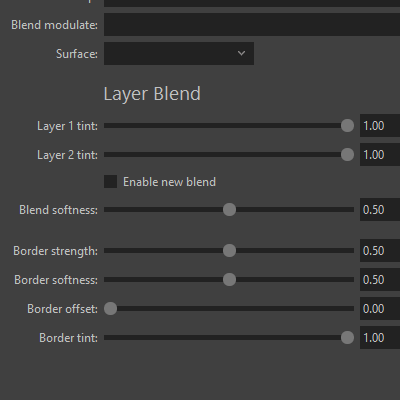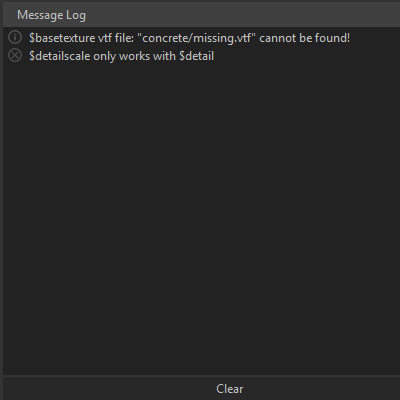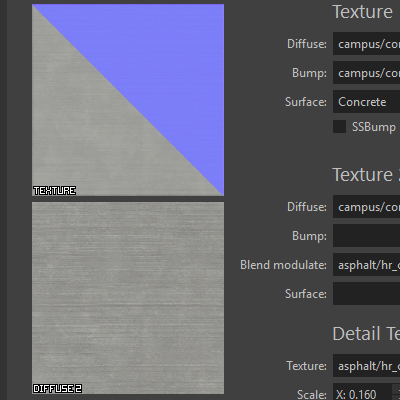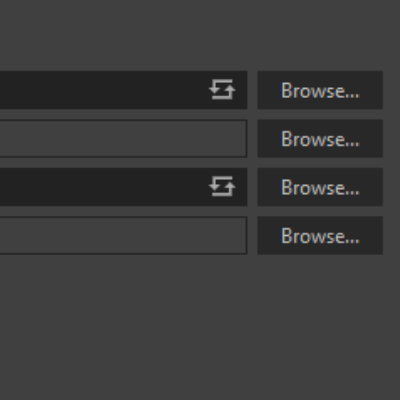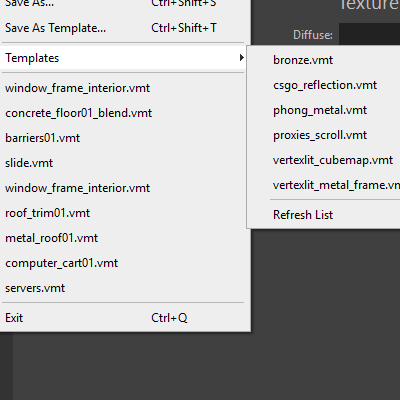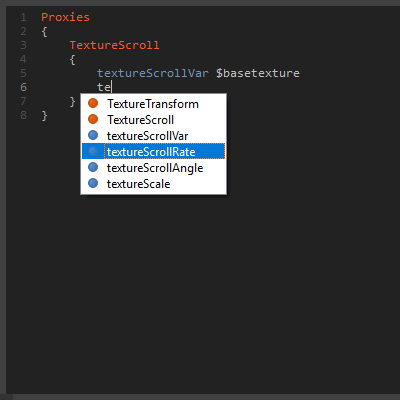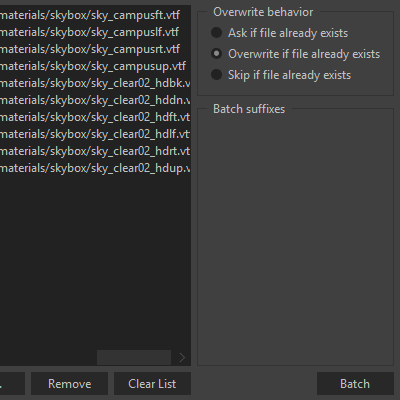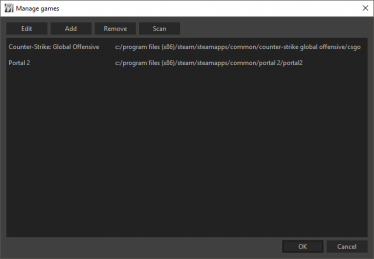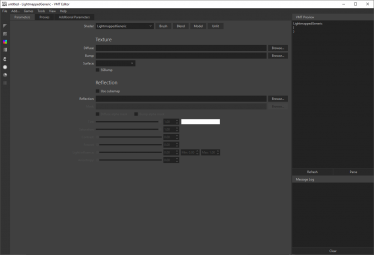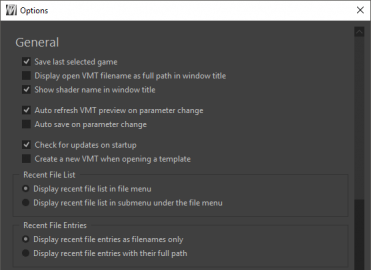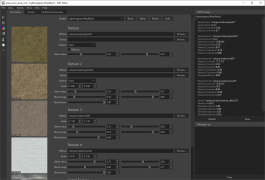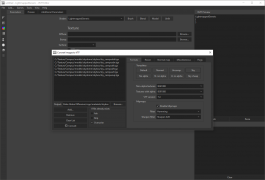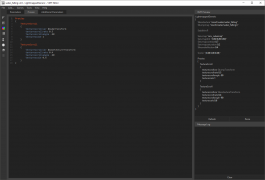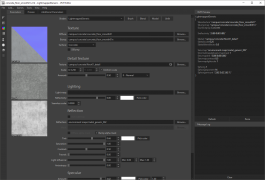VMT Editor: Difference between revisions
Jump to navigation
Jump to search
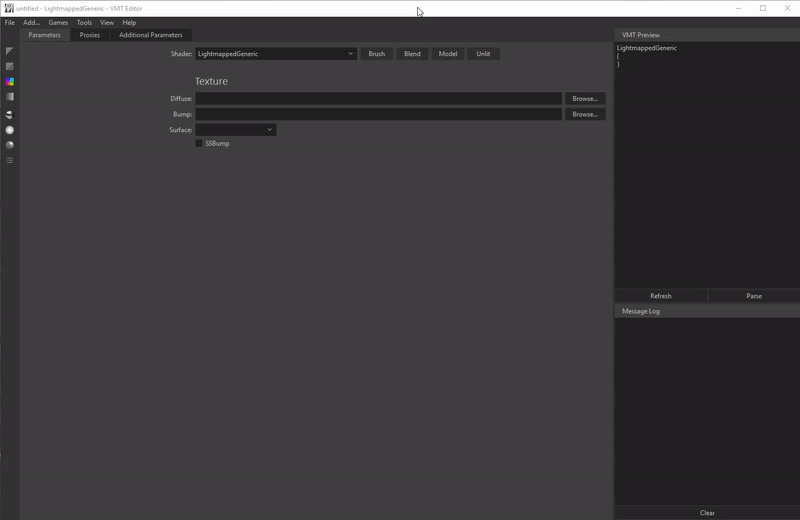
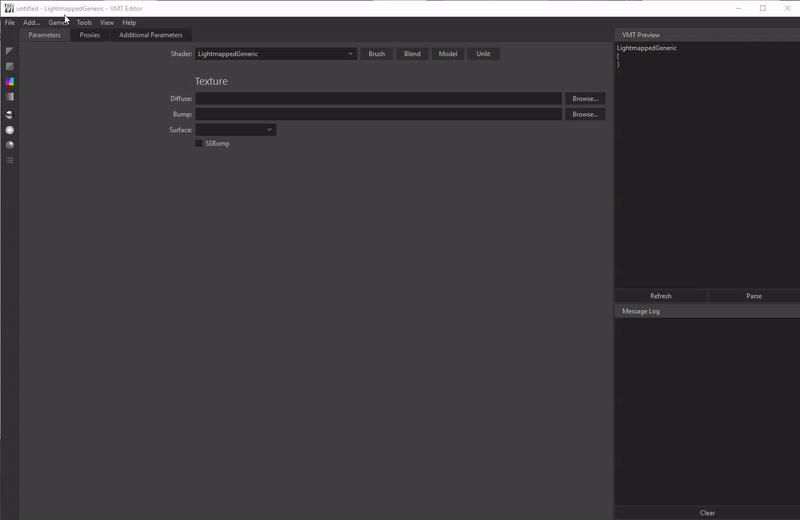
GamerDude27 (talk | contribs) (Initial article) Tag: Removed redirect |
GamerDude27 (talk | contribs) m (Updated username) |
||
| (7 intermediate revisions by 6 users not shown) | |||
| Line 1: | Line 1: | ||
{{LanguageBar}} | |||
{{Distinguish|Source VMT Editor}} | |||
{{vmteditor|4.1}} is a free open source editor for [[VMT]] files written by [[User:Dima-369|Dmytro "Dima-369" Butemann]] and [[User:Yanzl|Jan "Yanzl" Gortnar]]. | |||
== Features == | == Features == | ||
| Line 8: | Line 11: | ||
Material parameters are arranged in groups that you can add to your material, like Reflection or Specular. Commonly used groups and shaders are just a click away. | Material parameters are arranged in groups that you can add to your material, like Reflection or Specular. Commonly used groups and shaders are just a click away. | ||
<gallery mode="packed" widths="300px" heights="300px"> | <gallery mode="packed" widths="300px" heights="300px"> | ||
| Line 14: | Line 19: | ||
VMTEditor-Texture_Preview.png|<h3>TEXTURE PREVIEW</h3><p style="text-align: left;>Every imported material is validated for missing textures, mismatching parameters, or missing brackets.</p> | VMTEditor-Texture_Preview.png|<h3>TEXTURE PREVIEW</h3><p style="text-align: left;>Every imported material is validated for missing textures, mismatching parameters, or missing brackets.</p> | ||
</gallery> | </gallery> | ||
<center>[[File:VMTEditor-Drag_and_Drop_Conversion.gif]]</center> | <center>[[File:VMTEditor-Drag_and_Drop_Conversion.gif]]</center> | ||
| Line 20: | Line 27: | ||
Drag and drop your texture files into the VMT Editor window to have them automatically converted to VTF and copied to the appropriate folder. | Drag and drop your texture files into the VMT Editor window to have them automatically converted to VTF and copied to the appropriate folder. | ||
<gallery mode="packed" widths="300px" heights="300px"> | <gallery mode="packed" widths="300px" heights="300px"> | ||
| Line 29: | Line 38: | ||
VMTEditor-Blend_Tool_Texture.png|<h3>BLEND TOOL TEXTURE</h3><p style="text-align: left;>Generate a blend tool texture for your blend material. Works on both WorldVertexTransition and Lightmapped_4WayBlend.</p> | VMTEditor-Blend_Tool_Texture.png|<h3>BLEND TOOL TEXTURE</h3><p style="text-align: left;>Generate a blend tool texture for your blend material. Works on both WorldVertexTransition and Lightmapped_4WayBlend.</p> | ||
</gallery> | </gallery> | ||
<div style="text-align: center; padding-top: 9.529px; padding-bottom: 2.700px;"><span style="color: white; font-weight: bold; font-size: 132%;">AND MORE...</span></div> | <div style="text-align: center; padding-top: 9.529px; padding-bottom: 2.700px;"><span style="color: white; font-weight: bold; font-size: 132%;">AND MORE...</span></div> | ||
| Line 39: | Line 50: | ||
Download the '''.zip''' file from the GitHub page and extract it anywhere on your computer. | Download the '''.zip''' file from the GitHub page and extract it anywhere on your computer. | ||
<div style="overflow: hidden;> | <div style="overflow: hidden;> | ||
| Line 49: | Line 62: | ||
<p>If there are no games detected, navigate to the '''''Games > Manage Games...''''' dialog. Click on the '''Add''' button, then type in a name and browse for the game installation folder. This should be the folder that has '''[[Gameinfo.txt|gameinfo.txt]]''' in it.</p> | <p>If there are no games detected, navigate to the '''''Games > Manage Games...''''' dialog. Click on the '''Add''' button, then type in a name and browse for the game installation folder. This should be the folder that has '''[[Gameinfo.txt|gameinfo.txt]]''' in it.</p> | ||
</div> | </div> | ||
<div style="overflow: hidden;> | <div style="overflow: hidden;> | ||
| Line 61: | Line 76: | ||
<p>To add textures to your material you can click on the Browse button next to the appropriate text box, or you can drag and drop your textures directly into the box. You can add both VTF files or normal image files (PNG, TGA ...).</p> | <p>To add textures to your material you can click on the Browse button next to the appropriate text box, or you can drag and drop your textures directly into the box. You can add both VTF files or normal image files (PNG, TGA ...).</p> | ||
</div> | </div> | ||
<div style="overflow: hidden;> | <div style="overflow: hidden;> | ||
| Line 87: | Line 104: | ||
== External links == | == External links == | ||
* [https:// | * [https://dima-369.github.io/VMT-Editor/ VMT Editor] - The official website | ||
* [https://github.com/ | * [https://github.com/dima-369/VMT-Editor GitHub page] - VMT Editor's source code | ||
* [https://github.com/ | * [https://github.com/dima-369/VMT-Editor/releases/latest Download @ GitHub] | ||
{{sdktools|0}} | |||
[[Category:Third Party Tools]] | [[Category:Third Party Tools]] | ||
[[Category:Material System]] | [[Category:Material System]] | ||
Latest revision as of 09:05, 14 October 2025
Not to be confused with Source VMT Editor.
![]() VMT Editor is a free open source editor for VMT files written by Dmytro "Dima-369" Butemann and Jan "Yanzl" Gortnar.
VMT Editor is a free open source editor for VMT files written by Dmytro "Dima-369" Butemann and Jan "Yanzl" Gortnar.
Features
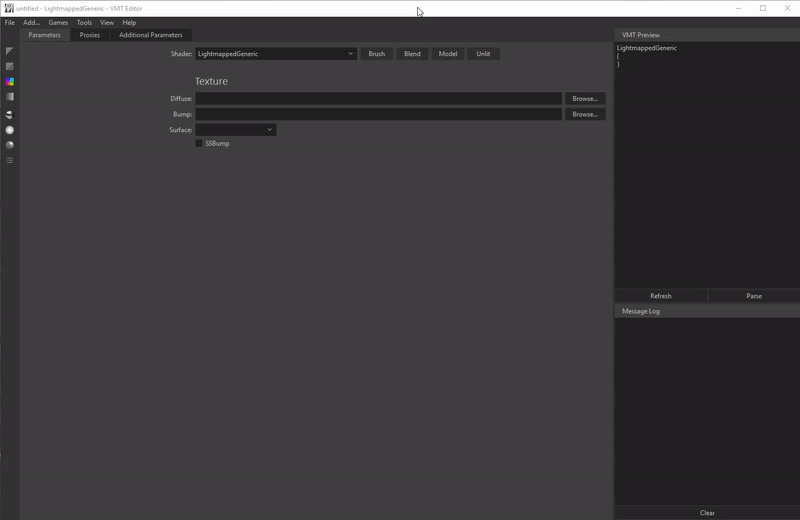
FAST VMT CREATION
Material parameters are arranged in groups that you can add to your material, like Reflection or Specular. Commonly used groups and shaders are just a click away.
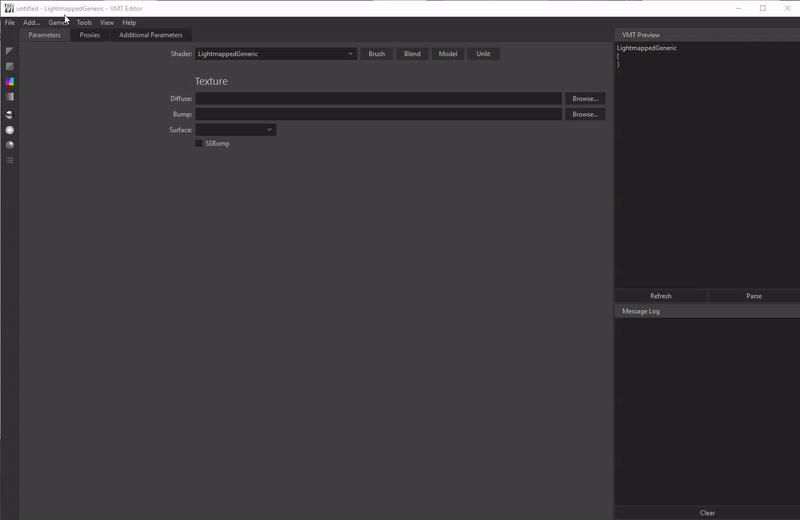
DRAG AND DROP CONVERSION
Drag and drop your texture files into the VMT Editor window to have them automatically converted to VTF and copied to the appropriate folder.
AND MORE...
sRGB color correction, water texture creation, editing the VMT Preview, adding custom alpha channels...
Quick Start
1. DOWNLOAD AND EXTRACT
Download the .zip file from the GitHub page and extract it anywhere on your computer.
Screenshots
See also
External links
- VMT Editor - The official website
- GitHub page - VMT Editor's source code
- Download @ GitHub
| |||||||||||||||||||||||||||||||||||||||||||||||||||||||||||