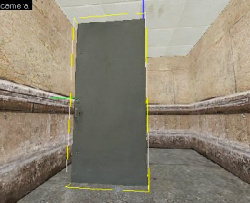WiseDoor: Difference between revisions
Plykkegaard (talk | contribs) No edit summary |
mNo edit summary |
||
| (14 intermediate revisions by 6 users not shown) | |||
| Line 1: | Line 1: | ||
{{DISPLAYTITLE:WiseDoor: Model Doors}} | |||
{{SDKNuts Tutorials}} | |||
{{wisemxport|[[User:Plykkegaard|Peter [AGHL]]] 20:35, 5 Feb 2008 PST}} | |||
[[File:wiseDoor04.jpg|thumb|150px|right|A model of a door]] | |||
There are | ==Introduction== | ||
There are many ways to create a door in the {{src|4}} engine and it’s much easier now than it ever was. | |||
==Creation== | |||
The first thing to do is create a {{ent|prop_door_rotating}} and we’re going to use a HL2 door model for it. The door we are using has 14 skins, which means that with this same tutorial, you have 14 doors you can use. The door can also have a '''Lever''' or '''Pushbar''' style handle, which won't show in {{hammer|4}} (unless using {{hpp|4}}{{confirm}}) but will when you run the map. | |||
[[File:wiseDoor01.jpg|thumb|250px|right|A {{ent|prop_door_rotating}}]] | |||
[[ | |||
* | *'''World Model''': <code>models\props_c17\door01_left.mdl</code> | ||
*'''Skin''': 4 | |||
*'''Hardware Type''': Lever | |||
*'''Spawn Position''': Closed | |||
*'''Rotation Degrees''': 95 | |||
*'''Speed''': 80 | |||
*'''Fully Open Sound''': Doors.FullOpen4 | |||
*'''Fully Closed Sound''': Doors.FullClose4 | |||
*'''Moving Sound''': Doors.Move3 | |||
*'''Delay Before Close''': 30 | |||
*'''Damage Inflicted when Blocked''': 10 | |||
*'''Health''': 0 | |||
*'''Locked Sound''': DoorHandles.Locked1 | |||
*'''Unlocked Sound''': DoorHandles.Unlocked1 | |||
*'''Force Closed''': Yes | |||
*''Flag: Uses closes'' | |||
Experiment with these settings to fit your own needs, you may for example not want the door to close by itself. | |||
===Door Placement=== | |||
There are a few ways to place your door, I find it easiest to put the door in place and then build the wall around it but that method doesn’t always fit the need. | |||
In this example I’ve placed the <code>prop_door_rotating</code> and set the '''World model''' to the door model we are going to use, now I’ve placed it in the spot I want it and will create a few walls for this tutorial. If you do, you will probably want to create a door frame for most of your doors so allow enough space for the frame and the door, but for this example, it’s just a door and the walls. | |||
Once I've created the walls around the door and applied the texture to my walls, which only takes a few minutes, our door doesn’t look too bad. Granted it would be improved if I took the time to create a door frame before I built the walls. You’ll find the method that works best for your needs. | |||
[[File:wiseDoor03.jpg|thumb|300px|right|It helps to experiment with the placement of this hinge, a little forward or back can make a big difference.]] | |||
It helps to experiment with the placement of this hinge, a little forward or back can make a big difference. | |||
Here are the 14 doors | Here are the 14 doors | ||
<gallery> | |||
Image:wisepropdoors0000.jpg | |||
Image:wisepropdoors0001.jpg | |||
Image:wisepropdoors0002.jpg | |||
Image:wisepropdoors0003.jpg | |||
Image:wisepropdoors0004.jpg | |||
</gallery> | |||
[[ | ==See also== | ||
*[http://type3studios.com/downloads/tutorials/SdkNutsTutorials/WiseDoor.zip Example VMF] | |||
[[ | *[https://cdn.discordapp.com/attachments/434089157875466242/461665001351151636/WiseDoor.zip Example VMF backup] | ||
*[[WiseDoorBreak]] | |||
[[ | *[[WiseSlidingDoor]] | ||
*[[WiseOneWayDoor]] | |||
[[ | [[Category:Level Design]] | ||
[[ | |||
Latest revision as of 07:48, 16 April 2024
This tutorial was originally created by wisemx. It was originally posted on SDKnuts.net.
Introduction
There are many ways to create a door in the ![]() Source engine and it’s much easier now than it ever was.
Source engine and it’s much easier now than it ever was.
Creation
The first thing to do is create a prop_door_rotating and we’re going to use a HL2 door model for it. The door we are using has 14 skins, which means that with this same tutorial, you have 14 doors you can use. The door can also have a Lever or Pushbar style handle, which won't show in ![]() Hammer (unless using
Hammer (unless using ![]() Hammer++[confirm]) but will when you run the map.
Hammer++[confirm]) but will when you run the map.
- World Model:
models\props_c17\door01_left.mdl - Skin: 4
- Hardware Type: Lever
- Spawn Position: Closed
- Rotation Degrees: 95
- Speed: 80
- Fully Open Sound: Doors.FullOpen4
- Fully Closed Sound: Doors.FullClose4
- Moving Sound: Doors.Move3
- Delay Before Close: 30
- Damage Inflicted when Blocked: 10
- Health: 0
- Locked Sound: DoorHandles.Locked1
- Unlocked Sound: DoorHandles.Unlocked1
- Force Closed: Yes
- Flag: Uses closes
Experiment with these settings to fit your own needs, you may for example not want the door to close by itself.
Door Placement
There are a few ways to place your door, I find it easiest to put the door in place and then build the wall around it but that method doesn’t always fit the need.
In this example I’ve placed the prop_door_rotating and set the World model to the door model we are going to use, now I’ve placed it in the spot I want it and will create a few walls for this tutorial. If you do, you will probably want to create a door frame for most of your doors so allow enough space for the frame and the door, but for this example, it’s just a door and the walls.
Once I've created the walls around the door and applied the texture to my walls, which only takes a few minutes, our door doesn’t look too bad. Granted it would be improved if I took the time to create a door frame before I built the walls. You’ll find the method that works best for your needs.
Here are the 14 doors