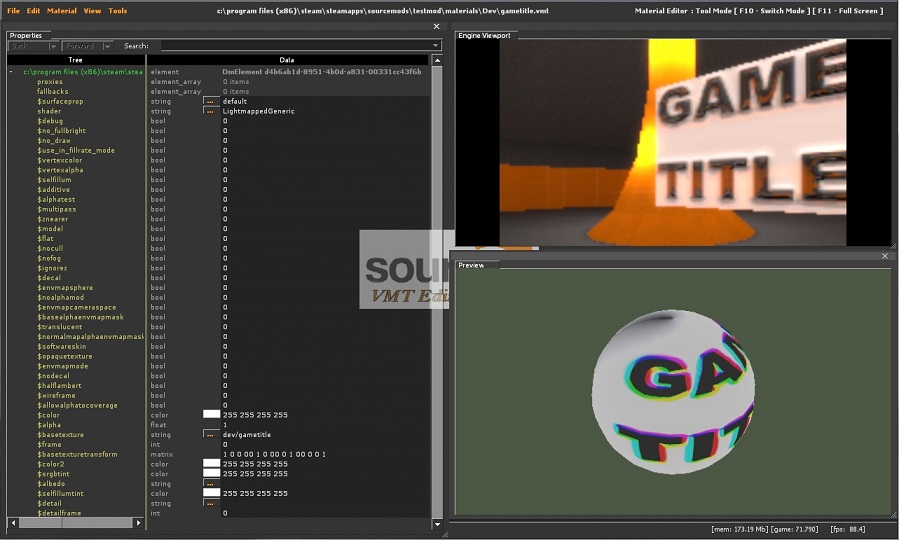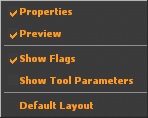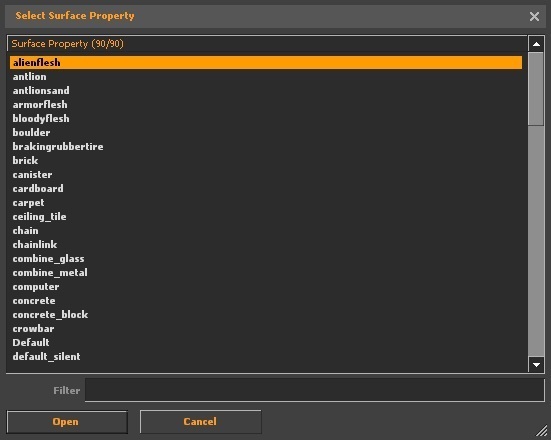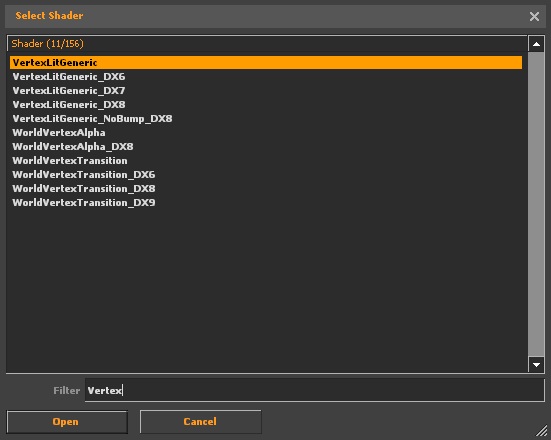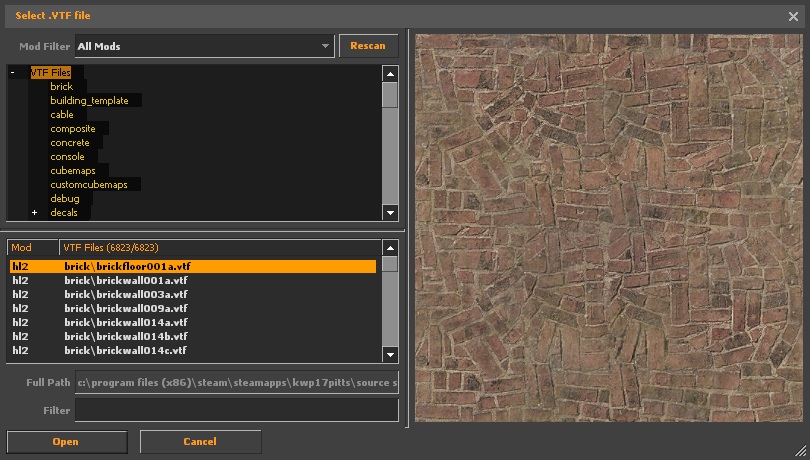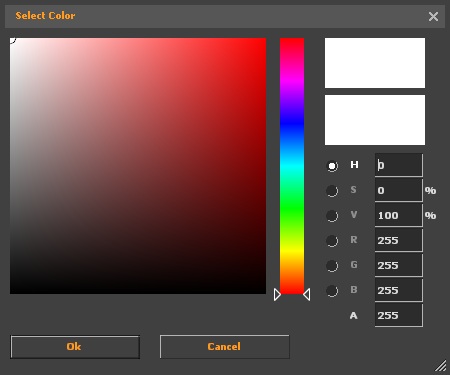Material Editor: Difference between revisions
Kwp17pitts (talk | contribs) |
Kwp17pitts (talk | contribs) (Removed Setting Key Bindings editor (Moved to engine tools)) |
||
| Line 261: | Line 261: | ||
{{todo|Explain the tool further}} | {{todo|Explain the tool further}} | ||
== Shader Parameters == | == Shader Parameters == | ||
Revision as of 17:37, 22 June 2012
For help, see the VDC Editing Help and Wikipedia cleanup process. Also, remember to check for any notes left by the tagger at this article's talk page.
Overview
The Material Editor is an engine tool originally released with the ![]() Source 2007 engine branch. This tool allows you to edit VMT properties while in-game with via a simplified interface that is both user friendly and real time. This heavily simplifies the material editing process as well. Previously users would have to edit the VMT outside of the engine, then go back in-game and reload all materials, or the current vmt. To use it, run your game or mod with -tools -nop4 on the command line and select Material Editor from the Tools menu. This tool is used to edit the material properties with the added advantage of a preview.
Source 2007 engine branch. This tool allows you to edit VMT properties while in-game with via a simplified interface that is both user friendly and real time. This heavily simplifies the material editing process as well. Previously users would have to edit the VMT outside of the engine, then go back in-game and reload all materials, or the current vmt. To use it, run your game or mod with -tools -nop4 on the command line and select Material Editor from the Tools menu. This tool is used to edit the material properties with the added advantage of a preview.
What is a Material?
A material (or VMT) is a script that defines how a texture (or VTF) will render as well as sound properties. Some materials may not even load textures for certain effects depending on the types of shaders used.
Currently Supported Games
![]() Alien Swarm Unstable
Alien Swarm Unstable
![]() Counter-Strike: Global Offensive Missing required localization/res files ,Must use "toolload vmt" console command to launch
Counter-Strike: Global Offensive Missing required localization/res files ,Must use "toolload vmt" console command to launch
![]() Dino D-Day Must use "toolload vmt" console command to to launch
Dino D-Day Must use "toolload vmt" console command to to launch
![]() Left 4 Dead 2 Unstable
Left 4 Dead 2 Unstable
![]() Source 2007 Mods
Source 2007 Mods
![]() Source 2009 Mods
Source 2009 Mods
Interface
The top edge of the screen is the main menu. From here you can load and save VMT files, undo and redo actions, and configure your workspace.
- Properties is where the material properties are edited. Any user could set the properties to get the desired look or the material to be worked on.
 Tip:You can use your scroll wheel to increase or decrease most values. There are three modifier keys to help with this:
Tip:You can use your scroll wheel to increase or decrease most values. There are three modifier keys to help with this:
- For increments of 0.1, use Ctrl
- For increments of 10, use ⇧ Shift
- To lock the value to 0-1, use Alt
- The engine viewport shows whatever the game is currently rendering. You can flip control to and from the game with F10, and maximise your view with F11.
- The preview window shows the current material as it may look like. You can manipulate your view by holding
 to rotate,
to rotate,  to zoom, and
to zoom, and  to move on the mouse.
to move on the mouse. Note:Some shaders may not show correctly, so their effect may not be entirely accurate.
Note:Some shaders may not show correctly, so their effect may not be entirely accurate.
To Create a new material
click file -> new , then begin editing
see Material for editing information
Selecting Surface Properties
go to $surfaceprop from the properties list and click ![]()
the Select Surface Property window will appear
select from the list or type in the name of the surface property in the filter box
see Material surface properties for more details
Selecting Shaders
go to "shader" from the properties list and click ![]()
the Select Shader window will appear
select from the list or type in the name of the shader in the filter box
see Shaders
Ideally, you should pick one of these three.
- LightmappedGeneric -> for world texturing
- VertexLitGeneric -> for model texturing
- UnlitGeneric -> for UI texturing
After your shader type is selected, the list of avalable parameters will update according to what the shader supports.
Selecting textures
go to one of the fallowing parameters and click ![]() .
.
- $basetexture Primary Texture
- $bumpcompress used on chairacter models to give wrinkle details for facial expressions (Overlaps the bumpmap texture)
- $bumpmap use normal textures only (self shadowing bumpmaps If the $ssbump bool is set to 1)
- $bumpstretch
- $compress used on chairacter models to give wrinkle details for facial expressions (Overlaps the base texture)
- $emissiveblendbasetexture
- $emissiveblendtexture
- $emissiveblendflowtexture
- $envmap "env_cubemap" should be set for this if used
- $envmapmask
- $fleshbordertexture1d
- $fleshcubetexture
- $fleshinteriortexture
- $fleshinteriornoisetexture
- $fleshnormaltexture
- $fleshsubsurfacetexture
the select VTF window will appear
select the desired texture to be used in the material
Type Indications
- _normal = bumpmap
- _ssbump = self shadowing bumpmap
- _ao = ambient occlusion map
regular texture if none
Selecting Colors
go to one of the fallowing parameters and click ![]()
the Select Color window will appear
adjust the color swatch, or type in the values to get the desired color
the color box ![]() will change to the selected color
will change to the selected color
Shader Parameters
see List of Shader Parameters for more details
Data types
- bool "short for boolean" in which 0 = false and 1 = true
- color <color255 + int> (ex. 97 11 255 255)
- float "floating point" (ex. 5)
- int "short for integer" (ex. 56)
- matrix "written in binary" (ex. 1 0 0 0 0 1 0 0 0 0 1 0 0 0 0 1 )
- string "file path" (ex. brick\brickfloor001a.vtf) "name" (ex. VertexLitGeneric)
- vector2 "two configureable values" (ex. 23 45)
- vector3 "three configureable values" (ex. 23 45 37)
- vector4 "four configureable values" (ex. 23 45 37 89)
Loading a material
click file -> Open..., open the file located only in the mod or game directory currently running
Saving a material
click file -> save as..., give the material a name, and save only in the mod or game directory currently running
See Also
- Material
- Material optimization
- Creating a Material
- Valve Texture Format
- Material surface properties
- Shaders
- List of Shader Parameters
- Engine tools
| |||||||||||||||||||||||||||||