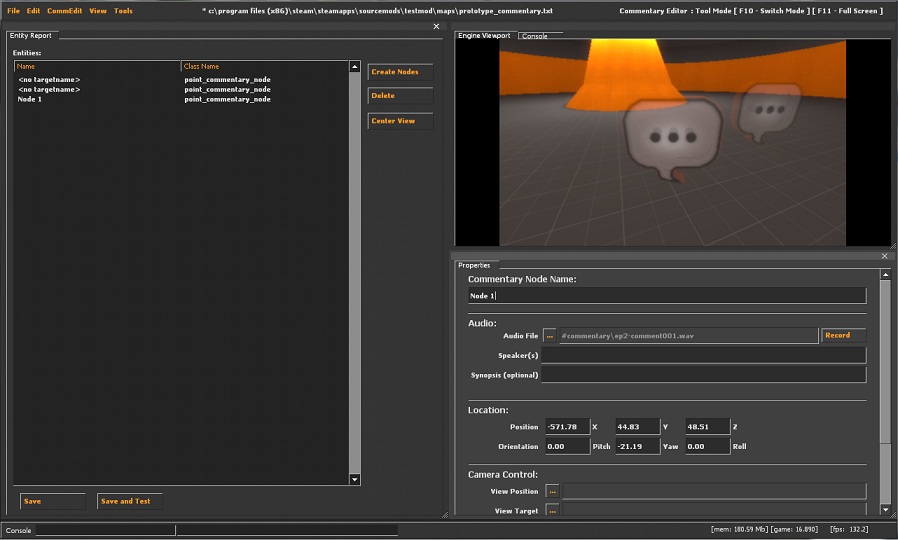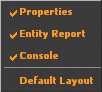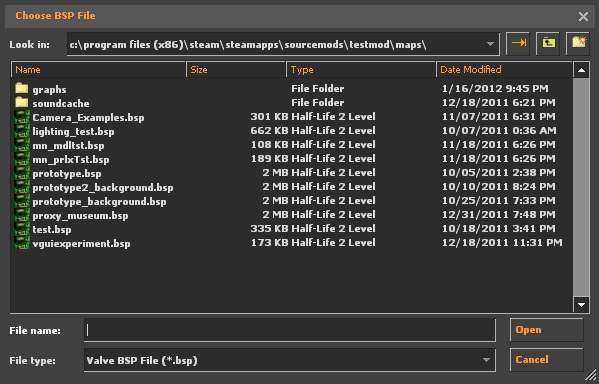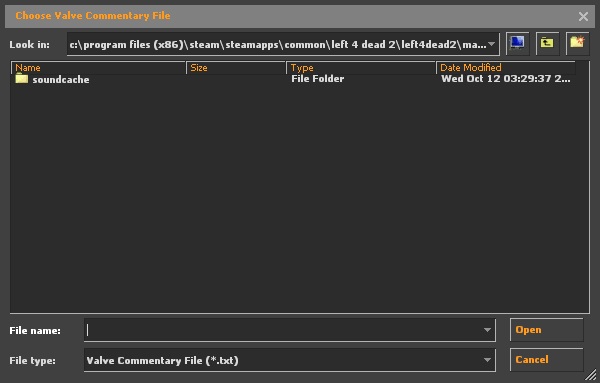Commentary Editor
The Commentary Editor is an engine tool originally released with the ![]() Source 2007. This tool allows the developer to set commentaries within specific map (via commentary nodes), which in turn allows the players to get the behind the scenes view and comments from the developers standpoint.
Source 2007. This tool allows the developer to set commentaries within specific map (via commentary nodes), which in turn allows the players to get the behind the scenes view and comments from the developers standpoint.
The tool creates _commentary.txt files.
Games with Commentary Editor
Valve
 Alien Swarm Missing required localization/res files, Tutorial Fix Here!
Alien Swarm Missing required localization/res files, Tutorial Fix Here! Counter-Strike: Global Offensive Missing required localization/res files, must use "toolload comedit" console command to launch
Counter-Strike: Global Offensive Missing required localization/res files, must use "toolload comedit" console command to launch Day of Defeat: Source
Day of Defeat: Source Half-Life 2 (including
Half-Life 2 (including  Half-Life 2: Episode One &
Half-Life 2: Episode One &  Half-Life 2: Episode Two and
Half-Life 2: Episode Two and  Half-Life 2: Lost Coast)
Half-Life 2: Lost Coast) Left 4 Dead
Left 4 Dead Left 4 Dead 2
Left 4 Dead 2 Portal
Portal Portal 2
Portal 2 Team Fortress 2
Team Fortress 2
Third-party
 Black Mesa Not compatible with Qt UI, add
Black Mesa Not compatible with Qt UI, add -oldgameuito launch game with VGUI. Dino D-Day Must use "toolload comedit" console command to to launch
Dino D-Day Must use "toolload comedit" console command to to launch
SDK
 Source 2007 mods
Source 2007 mods Source 2009 mods
Source 2009 mods Source 2013 mods
Source 2013 mods
Usage
To use it, run your game or mod with
on the command line and select 'Commentary Editor' from the Tools menu. Make sure that sv_lan is set to 1 in the console located in the lower-left corner (sv_lan 1).
Interface
The first window on the left is the entity report window. On the lower right is the properties window, and bove that is the engine viewport.
- The Entity Report window lists all of the entities created. This is used when creating, deleting, and selecting entities used in the commentary.
- The engine viewport shows whatever the game is currently rendering. You can flip control to and from the game with F10, and maximise your view with F11.
- Properties is where the entity properties are edited. You must select an entity from the entity report window prior to editing.
Setting up
click file -> new
The choose BSP File window opens
select the map that will use the commentary nodes
Opening Commentary Files
Click File -> Open
The "Choose Valve Commentary File" window Opens
Select the txt file with "_commentary" in the filename
General Positioning of Commentary Nodes & Targets
Creating Nodes
on the Entity Report window click ![]()
Left click to place commentary nodes(point_commentary_node) or target nodes(info_target)
Right click to switch between commentary nodes and target nodes
ESC to exit the mode
Removing Nodes
On the Entity Report Window, select the entity or entities to be removed and click ![]()
Look at selected node
On the Entity Report Window, select the entity tha you wish the camera in the engine viewport to face then click ![]()
point_commentary_node Properties
After creating the necesary nodes, Select the node to be edited from the Entity Report Window then go to the Properties window.
Set the fallowing
- Commentary Node Name
- Assigned name of the currently selected point_commentary_node
- Audio
- Audio File
- Audio of the Presenter or speaker
- Speaker(s)
- Name(s) of the speakers presenting
- Synopsis
- Brief summary of the topic (Optional)
- Location
- Position (X Y Z Cordinates)
- Orientation (Pitch Yaw Roll)
- Camera Control
- View Position (Taget Node X Y Z)
- Moves the camera to the position of the targeted node
- View Target (Taget Node X Y Z)
- Orients the camera to face the targeted node
- Operations
- Start Console Commands
- Commands to be run at the start of the commentary
- End Console Commands
- Commands to be run at the end of the commentary
info_target Properties
- Target Name
- Assigned name of the currently selected info_target
- Location
- Position (X Y Z Cordinates)
- Orientation (Pitch Yaw Roll)
info_remarkable Properties
- Target Name
- Assigned name of the currently selected info_remarkable
- Location
- Position (X Y Z Cordinates)
- Subject
- Subject text to be entered
Saving And Testing
To Save simply click ![]() on the Entity Remport Window
on the Entity Remport Window
To Test simply click ![]() on the Entity Remport Window and the map will reload with the commentary nodes in place
on the Entity Remport Window and the map will reload with the commentary nodes in place
Press F10 to swich modes
Press F11 to swich the engine viewport sizes