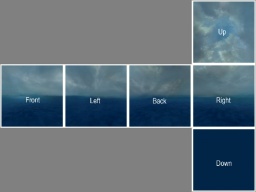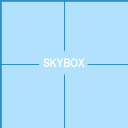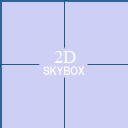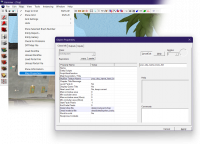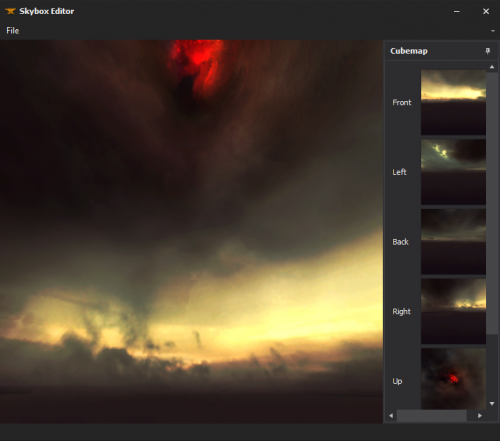Skybox (2D)
The 2D Skybox of a ![]() Source map is a static 360° background image that is rendered only through skybox tool textures. This image is composed of six materials that are drawn like the insides of an infinitely large cube that surrounds the map.
Source map is a static 360° background image that is rendered only through skybox tool textures. This image is composed of six materials that are drawn like the insides of an infinitely large cube that surrounds the map.
As opposed to a 3D Skybox, it lacks geometrical depth, consisting only of textures without using the sky_camera entity to display any 3D geometry.
Adding sky to a map
Simply texture a world brush (not a brush entity) with the tools/toolsskybox or (if you are mapping for the Orange box) the tools/toolsskybox2d material.
In-game, the skybox will be seen through each surface that toolsskybox is applied to.
toolsskybox Brushes do not need to be box-shaped.
Changing the displayed skybox
The skybox for a map can be set in Hammer's Map Properties dialog. With the correct map opened, follow these steps:
- Go to the Map menu
- Choose Map Properties... from the drop down list
- In the Object Properties window, select the Skybox Texture Name field.
- Replace the value with the name of the skybox you wish to display. See Sky List for a list of available skies per game. To use a custom sky, see below.
In-game, the current skybox can be changed with the cheat console variable sv_skyname <skyname>.
Skybox Lighting
Skyboxes are the main source of light for most maps, and as such are one of the most important parts of making a map.
Overview
Skybox lighting enters the map through every toolsskybox-textured brush, representing direct sun/moonlight and diffuse skylight. Its basic properties are controlled by three entities used in combination (four in some games):
- light_environment defines the direction, color and intensity of the direct sunlight, and the color and intensity of the diffuse skylight.
- shadow_control defines the color, direction, and attenuation distance of the dynamic shadows that are created by
light_environment. Dynamic shadows will be buggy and unconfigurable without this entity. Note:shadow_control is deprecated and non-functional in CS:GO engine branch, and has been succeeded by env_cascade_light. Use that entity instead.
Note:shadow_control is deprecated and non-functional in CS:GO engine branch, and has been succeeded by env_cascade_light. Use that entity instead.
- env_sun places a glowing sprite in the skybox to represent the Sun's apparent position in the sky. It has no effect on lighting aside from this.
- env_cascade_light casts harsh, real-time shadows onto the map, usually copying settings from the light_environment entity (in all games since
 )(also in
)(also in  ).
). - newLight_Dir places godrays radiate from disk/circle in the skybox; does not contribute any actual lighting (the lighting code is disabled) (only in
 ).
). - light_deferred_global casts dynamic shadows and lighting similar to env_cascade_light (only in
 )(also in
)(also in  ).
).
Explanation
To make sense of it all, just make sure you have only one of each of these entities in your map, and that the Pitch and Yaw <angles> are set the same for all three of them. (Pitch is equivalent to the Sun's angle of elevation from the ground, and Yaw is its compass bearing.)
These lighting settings—direction, color, brightness, etc.—are fairly specific to the actual image used for the 2D skybox. The List of skies article suggests some settings for official game skyboxes. The worldspawn entity defines which skybox to use. Also note that fog will look wrong if env_fog_controller's settings don't correspond to the particular skybox in use.
light_environment and env_sun, but not shadow_control. The Pitch override also cannot be switched off and its rotation is measured counter-clockwise from the horizontal (so straight down is -90°) whereas the <angles> Pitch's rotation is clockwise (so straight down is +90°). The workaround for this is to make sure your Pitch override merely repeats the <angles> value; for example, if your shadow_control, light_environment and env_sun <angles> are "45 -60 0", set the Pitch override to "-45".Creating a Custom 2D Skybox Texture
- Prepare your image files. You don't necessarily need six images, as you can use an image for multiple sides, for example one for the top, one for the bottom and one for all four sides.
- Convert them to VTF. Make sure that you enable "Clamp S" and "Clamp T" flags or you'll see seams when running with lower texture detail.
- Create the following six VMT text files in the directory

\materials\skybox\. Note that character case does not matter.- <skyname>BK.vmt
- <skyname>DN.vmt
- <skyname>FT.vmt
- <skyname>LF.vmt
- <skyname>RT.vmt
- <skyname>UP.vmt
Use the following template for each:
Now, in Hammer, go to Map > Map Properties > Skybox Texture Name and type in <skyname>, without any side tags.
Creating a Skybox with XBlah's Modding Tool
LDR Skyboxes can be created straight from image files with the ![]() XBLAH's Modding Tool using an intuitive interface, that creates all the required vtfs and vmts. All you have to do is select each cubemap face, preview it, and save. It has a built in 3D previewer to check if the skybox is seamless, and supports the regular square skyboxes and the clamped ones.
XBLAH's Modding Tool using an intuitive interface, that creates all the required vtfs and vmts. All you have to do is select each cubemap face, preview it, and save. It has a built in 3D previewer to check if the skybox is seamless, and supports the regular square skyboxes and the clamped ones.
This can be accessed within the tool through Materials > Skybox Editor.
See also
- light_environment, env_sun and shadow_control entities define the skybox lighting settings, which are emitted from the toolsskybox texture into the map.
- Skybox Optimization - A tutorial on how to optimize brushwork skybox.
- Sky List - A list of skybox textures (with the values that Valve used)
- Sky Writer - A tool to render 3ds Max scenes directly into Source as HDR skies
| Environment articles: | |
|---|---|
| Skies and environment maps | |
| Terrain and displacement mapping | Displacements • Creating Holes in Displacements • Digital Elevation Models • Creating custom terrain with Worldmachine |