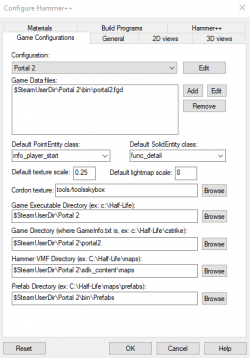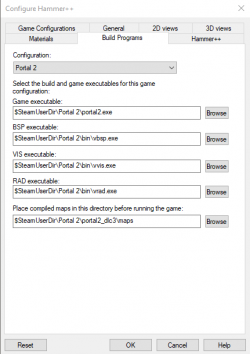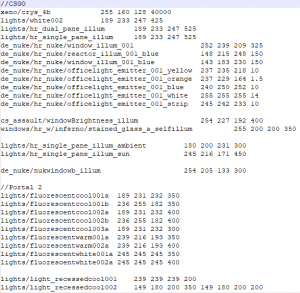Installation for Other Games
![]() Hammer++ is a powerful mapping tool that solves many issues that the Valve Hammer Editor introduces, and adds some much needed features that useful to every mapper. However the only official versions of Hammer++ available are for Counter-Strike: Source, Source 2013 Singleplayer, Source 2013 Multiplayer, Team Fortress 2 and Counter-Strike: Global Offensive. Thankfully, it is possible to configure Hammer++ to use assets and compilers for other games that they were not originally intended for, including Portal 2, Left 4 Dead 2, Black Mesa, and more! Almost every Source game can run using some version of Hammer++. The games in the list below have been proven to work using the method below:
Hammer++ is a powerful mapping tool that solves many issues that the Valve Hammer Editor introduces, and adds some much needed features that useful to every mapper. However the only official versions of Hammer++ available are for Counter-Strike: Source, Source 2013 Singleplayer, Source 2013 Multiplayer, Team Fortress 2 and Counter-Strike: Global Offensive. Thankfully, it is possible to configure Hammer++ to use assets and compilers for other games that they were not originally intended for, including Portal 2, Left 4 Dead 2, Black Mesa, and more! Almost every Source game can run using some version of Hammer++. The games in the list below have been proven to work using the method below:
csgo_legacy beta branch installed for | Game | Engine branch (game) | Hammer++ Version | Notes |
|---|---|---|---|
| Alien Swarm engine branch | Garry's Mod | Errors about reading particles, use mount.cfg to mount alien swarm data.structure_seal, use a normal brush to close your maps.If compiled it forces the map to be fullbright even if there are lights. | |
| Source 2013 Singleplayer | Source 2013 Singleplayer | Configure Hammer for Half-Life: Source, then install to game's bin folder normally.
| |
| Source 2013 Multiplayer | Source 2013 Multiplayer | ||
| Team Fortress 2 branch | Team Fortress 2 | Since 20th Anniversary update, HL2DM is on the | |
| Left 4 Dead engine branch | L4D2 | L4D2 Hammer++ appears fine on Left 4 Dead, except when compiling the map. Once compiled and joining the map, an error will appear and display: STEAM validation rejected and unable to interact with the menu after pressing ok.steam_appid.txt from the hammerplusplus folder. | |
| L4D2 | Identical to steam_appid.txt from the hammerplusplus folder. | ||
| Strata Source | Garry's Mod | Need retest using GMOD version. [confirm] | |
| Alien Swarm engine branch | Garry's Mod | Need retest using GMOD version. | |
| Source 2013 Multiplayer | Source 2013 Multiplayer | Setting up Hammer | |
| Xengine | Source 2013 Multiplayer | Check out the issues below in the relevant subpage. A separate version for Black Mesa is not planned. | |
| Source 2007 | Source 2013 Singleplayer | Install to bin folder and add a game configuration pointing to the mod; the | |
| Source 2013 Singleplayer | Source 2013 Singleplayer | Install to game's bin folder normally.
Check out the issues below in the relevant subpage. | |
| Source 2009 | Source 2013 Singleplayer | Requires modification to Postal 3's FGD file(s); Recommended to use Postal 3's compilers instead; Some Hammer features from Postal 3's are missing like 'prefabs';
Requires Source SDK Base 2013 MP/SP to be installed; Requires folder linking inside SDK Base's | |
| Source 2013 Singleplayer | Source 2013 Singleplayer | Install to game's bin folder normally.
| |
| Strata Source | Garry's Mod? | Check out the issues on the relevant subpage. Support by developers is not planned, and usage is strongly discouraged; some Hammer++ features will be added to | |
(including Counter-Strike: Source v34, Half-Life 2 Old Engine, etc...) |
Source 2006 | Source 2013 Singleplayer or Source 2013 Multiplayer | See Installation for Source 2006 games. Don't forget that Source 2006 games will have less textures (including tools textures such as 2D Skybox), differences in LDR + HDR lighting compared to Source 2007 and later (including Hammer++ lighting preview). So remember to run both Source 2006's Hammer and Hammer++ and check see if the same texture exists in Texture Browser on Source 2006's Hammer before adding it to the map. |
| Source 2013 Singleplayer | Source 2013 Singleplayer | Install to game's bin folder normally.[confirm]
| |
| Source 2013 Multiplayer | Source 2013 Multiplayer | Install to game's bin folder normally.[confirm]
This build uses |
This method and accompanying pictures were taken from this steam guide by the user RosemaryWebs.
Installing Hammer++
For games that are supported by Hammer++, simply download then extract the contents to the game's ![]()
bin folder normally.
Installing Hammer++ on unsupported games
According to Erin-Rose-Webs' original guide, Ficool2 has announced the possible release of a dedicated Portal 2 version of Hammer++. If this does come to fruition, this tutorial will persist but will have the examples changed to instead use a different supported game (Editor's note: Will likely be installation for Garry's Mod, L4D2, or Black Mesa when it happens, because that is the next biggest use case that I see-Equalizer5118, an idiot who cant spel (talk) 11:02, 15 October 2023 (PDT))
Discuss this here!
For games that are not officially supported by Hammer++ (example: Portal 2), users can try other version of Hammer++, such as one made for Garry's Mod.
First, make sure that you have the "x86-64" (64-bit) branch of Garry's Mod installed by going to Properties -> Betas -> Change "Beta Participation" to "x86-64 - Chromium + 64-bit binaries". Then wait for everything to be downloaded and installed.
Next step is actually installing Hammer++ into the files. Open the downloaded .zip file, open the folder "hammerplusplus_gmod_buildxxxx", extract the bin folder in the archive into the Garry's Mod folder in your steamapps/common/GarrysMod folder. Now, go into the bin folder and launch Hammer++ (hammerplusplus.exe), which will default to Garry's Mod configuration. We will create a new configuration pointed at the Portal 2 assets. This is where things can get complicated.
First, go to Tools -> Options, click "Edit", add "Portal 2" as game name, then close. After that, copy the information that is seen above into the respective boxes. If your game is in a separate folder than your normal steam directory, you will have to replace $SteamUserDir with the full file directory. Now click "OK" to close and save this information.
You will get two popups which said that some changes will not update until Hammer++ restarts, but they are not important so just click "OK" on both. With this completed, you are halfway done with configuring Hammer++. Now, for compiling the map, we need to define the build programs. Go to the Build Programs tab and copy the information below:
After you do this, click "Apply" then click "OK" to save your changes. Then, close Hammer++. Now, we will have to bring over Portal 2's lighting data into GMod. Because Portal 2 had different texlights compared to GMod, we need to define Portal 2's lights in the GMod directory. Open Portal 2's lights.rad located in Portal 2/portal2 with any text editor and copy all of its contents. Then, go to GMod's lights file and paste Portal 2's contents at the bottom of the file. It should look similar to this (comments not needed):
You have now completed the setup of Hammer++! However if you load a new map you will find that many of your custom models and textures are missing. This is because the program is searching through the GMod directory for the necessary files and then it doesn't find them it presents you with a missing model/texture. To fix this, we will need to mount Portal 2 into Garry's Mod.
Adding custom content
To mount Portal 2 content into Garry's Mod, and in turn, Hammer++, go to your Garry's Mod directory "V:\Steam\steamapps\common\GarrysMod\garrysmod\cfg", open mount.cfg and follow the instructions on the file.
Here are the examples:
"portal2" "C:\Program Files\Steam\steamapps\common\Portal 2\portal2" "portal2_dlc1" "C:\Program Files\Steam\steamapps\common\Portal 2\portal2_dlc1" "portal2_dlc2" "C:\Program Files\Steam\steamapps\common\Portal 2\portal2_dlc2"
Previous versions (CS:GO Hammer++, unsupported)
This is where things can get complicating. You can copy-paste all your custom files, but that can bloat your hard drive more than it needs to. Instead, it can be more space effective to create symbolic links. This is where the Link Shell Extension can help, but it is possible to use command prompt.
First, navigate to Portal 2\portal2\Gameinfo.txt and add all the Portal_dlcx folders as well as all your custom folders following the format seen below:
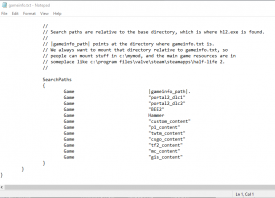
We do this because CS:GO's engine, and in turn CS:GO Hammer++, do not search automatically for the dlcs folders, so we have to manually list them.
Link Shell Extension
First, download Link Shell Extension and install it. Next, go to your base Portal 2 directory and Ctrl+Left click all your custom folders and dlcs folders and right click. Select "Choose link source" to start creating links. Then, go to your CS:GO directory and right click an empty space. Hover over "Drop link as" and select "Symbolic Links".
Command Prompt Method
Press the Windows key on your keyboard and type "cmd". Right click "Command Prompt" and click "Run as Administrator." A User Account Control prompt should pop up, press "Ok".
mklink command in Never run random apps as administrator or type strange commands you don't know into Command Prompt! It can cause permanent damage to your device!
We will now use the mklink command to create a symbolic link. The syntax for this command is as follows:
The first directory is the name of the folder the link will be named. The second directory is the name of the folder you are linking to. To simplify, by running this command you are creating a folder in the first directory that, when you open it, will show all the contents of the linked folder in the second directory. By creating a link from your CS:GO directory to your Portal 2 directory, you are not actually copying the files in those folders, you are essentially tricking Hammer++ into thinking that it is accessing a folder in CS:GO's directory when it is actually seeing files located in Portal 2's directory. This also works across drives, so you can have symbolic links on your D: drive that point to folders in your C: drive.
An example of this command is as follows:
You will now repeat this process for every custom folder you use, including the dlc folders. This is not needed for the base game (in this example portal2) folder, as hammer automatically mounts this directory.
Final Result
After you make links to all the folders, your CS:GO folder should look similar to this, just with all your custom folders instead:
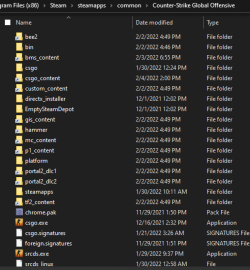
Now to fix the Hammer models, open the Counter-Stike Global Offensive\platform folder and delete/rename the materials and Models folder and replace them with Symbolic Links to their respective folders in the Portal 2\platform folder. It should look similar to this:
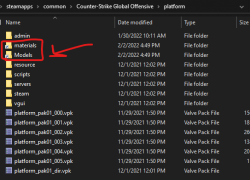
After you do this, open Hammer++ again. Now, you should be set! To get a list of all new features, try checking out the Hammer++ website and its page on this wiki. For general Hammer assistance, check out this article.