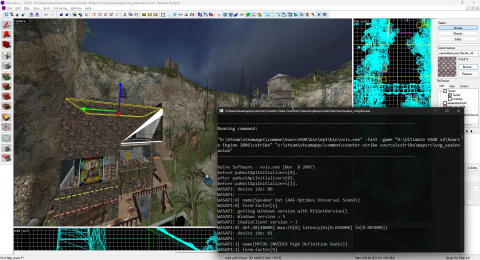Installation for Source 2006 games
Jump to navigation
Jump to search


 Important:Games that run on Source 2007 - Source 2013, included textures (such as 2D Skybox tool texture) that might not be available on previous version of Source (Source 2006). So it's recommended to run both Source 2006's Hammer and Hammer++, and check see if the same texture does exist in previous Source using Texture Browser on Source 2006's Hammer.
Important:Games that run on Source 2007 - Source 2013, included textures (such as 2D Skybox tool texture) that might not be available on previous version of Source (Source 2006). So it's recommended to run both Source 2006's Hammer and Hammer++, and check see if the same texture does exist in previous Source using Texture Browser on Source 2006's Hammer.
 Note:Lighting in Source 2006 might be brighter compared to Hammer++ lighting preview (or Source 2007 and later), due to differences in LDR and HDR lighting.
Note:Lighting in Source 2006 might be brighter compared to Hammer++ lighting preview (or Source 2007 and later), due to differences in LDR and HDR lighting.
 Note:This page was created prior to the
Note:This page was created prior to the  Team Fortress 2 branch's release, and this workaround has not been tested with that version of Hammer++ yet.
Team Fortress 2 branch's release, and this workaround has not been tested with that version of Hammer++ yet.
 Bug:On some systems or depending how Windows was configured, Hammer++ may crash every time it tries to show the show the file dialog. See Hammer++#Caveats for a workaround.
Bug:On some systems or depending how Windows was configured, Hammer++ may crash every time it tries to show the show the file dialog. See Hammer++#Caveats for a workaround.
 Note:If Hammer++ crashes/freezing when trying to browse, try to enter the folder location instead, or copy paste the game config below.
Note:If Hammer++ crashes/freezing when trying to browse, try to enter the folder location instead, or copy paste the game config below.
 Note:By default, using "$game_exe" will cause the game would crashes at startup (because it was launched without Steam even with
Note:By default, using "$game_exe" will cause the game would crashes at startup (because it was launched without Steam even with
 Important:If your Source 2006 game does not require Steam to run, and does not use depot VPK, or if you chose to not run the game after compiling map, you can skip this step.
Important:If your Source 2006 game does not require Steam to run, and does not use depot VPK, or if you chose to not run the game after compiling map, you can skip this step.
 Note:If Hammer++ crashes when you try to "Browse" the game directory and add it to game config, you can copy the text below, open
Note:If Hammer++ crashes when you try to "Browse" the game directory and add it to game config, you can copy the text below, open 
 Note:The path shown above are examples. If you install the game on different directory, or have a different game (such as GMOD 9, GMOD 10, etc...), you need to specify where the game is installed, and which game directory (e.g.
Note:The path shown above are examples. If you install the game on different directory, or have a different game (such as GMOD 9, GMOD 10, etc...), you need to specify where the game is installed, and which game directory (e.g.
 Note:You don't need to mount "sourcetest". However if there are mounting issues with depot VPK files, follow the instructions on Fixing VPK mounting for older Source SDK Bases page to mount depot VPK files.
Note:You don't need to mount "sourcetest". However if there are mounting issues with depot VPK files, follow the instructions on Fixing VPK mounting for older Source SDK Bases page to mount depot VPK files.
 Bug:On some systems or depending how Windows was configured, Hammer++ may crash every time it tries to show the show the file dialog. See Hammer++#Caveats for a workaround.
Bug:On some systems or depending how Windows was configured, Hammer++ may crash every time it tries to show the show the file dialog. See Hammer++#Caveats for a workaround.
 Note:If Hammer++ crashes/freezing when trying to browse, try to enter the folder location instead, or copy paste the game config below.
Note:If Hammer++ crashes/freezing when trying to browse, try to enter the folder location instead, or copy paste the game config below.
 Note:By default, using "$game_exe" will cause the game would crashes at startup (because it was launched without Steam even with
Note:By default, using "$game_exe" will cause the game would crashes at startup (because it was launched without Steam even with
 Important:If your Source 2006 game does not require Steam to run, and does not use depot VPK, or if you chose to not run the game after compiling map, you can skip this step.
Important:If your Source 2006 game does not require Steam to run, and does not use depot VPK, or if you chose to not run the game after compiling map, you can skip this step.
 Note:If Hammer++ crashes when you try to "Browse" the game directory and add it to game config, you can copy the text below, open
Note:If Hammer++ crashes when you try to "Browse" the game directory and add it to game config, you can copy the text below, open 
Todo: Add a section for SiN Episodes (which runs on updated Source 2004, and also one of the Old Engine branch) and confirm if its works for that game or not.
This page show you how to get ![]() Hammer++ to work on Source 2006 games. Currently this is only tested in an old version of
Hammer++ to work on Source 2006 games. Currently this is only tested in an old version of ![]() Counter-Strike: Source (v34) with unpacked "
Counter-Strike: Source (v34) with unpacked "cstrike" files, and Source SDK 2006's sourcetest (aka Source Engine Test) with depot VPK files.
Key points
Installation
Prerequisites
- Source SDK (AppID 211) - Click to Download/Run - includes Source 2006's compilers.
 Hammer++ (Source 2013 Singleplayer or Source 2013 Multiplayer)
Hammer++ (Source 2013 Singleplayer or Source 2013 Multiplayer)
 Note:The
Note:The  Team Fortress 2 branch's version of Hammer++ has not been tested yet, but may work.
Team Fortress 2 branch's version of Hammer++ has not been tested yet, but may work.
- A
 Source 2013 game (or Source SDK Base 2013)
Source 2013 game (or Source SDK Base 2013) - Older version of Half-Life 2, Counter-Strike: Source (or any Source 2006 games/Source SDK Base 2006)
- Steam account with Half-Life 2, Day of Defeat: Source or Counter-Strike: Source owned
- If you are compiling maps for older version of Counter-Strike: Source, Day of Defeat: Source or Half-Life 2, you must own one of those games in order to compile maps for them. This does not apply to
SourceTestor any Source 2006 game/mods with AppID215ongameinfo.txt. - The map compilers will refuse to run with
SteamStartup() failed: Missing interfaceif you don't own any of these games.[1]
- If you are compiling maps for older version of Counter-Strike: Source, Day of Defeat: Source or Half-Life 2, you must own one of those games in order to compile maps for them. This does not apply to
- Atleast 15-20GB disk space
 Source SDK Base 2006 (
Source SDK Base 2006 (sourcetest)
- 1. Install Source SDK (211) and Hammer++ to Source 2013 (either SP or MP branch), then open Hammer++
- Just drag the Hammer++ files to the Source 2013'

binfolder. - When launching Hammer++, if there's a pop-up asking you to select any game, select "SourceTest"
- Then go to Tools > Options > Edit > Add and name it "SourceTest (Old Engine)"
- 2. Game Data Files (FGD) and default entity class
- You can either use the Source 2013's
halflife2.fgdor Source 2006'shalflife2.fgd, as both have the same contents. Some games that have been updated from Source 2006 > 2009/2013 may have new entities and stuff added into the FGD which are not present in previous versions of the game/branch. - Default PointEntity class
- By default, Hammer automatically selects
ai_ally_managerfrom the entity list when using the Entity Tool, because it is alphabetically first. You can change the default to any valid point entity you want. info_player_start is recommended. - Default SolidEntity class
- By default, Hammer automatically select
color_correction_volumefrom the entity list when you tie a brush to an entity, because it is alphabetically first. You can change the default to any valid brush entity you want. func_detail is recommended.
- 3. Game Configurations - change the following directory:
- Game Executable Directory:

$SteamUserDir\Source SDK Base - Game Directory:

$SteamUserDir\Source SDK Base 2013 Singleplayer\sourcetest- You must set this to Source 2013's "
sourcetest" as loading Source 2006's "sourcetest" will led to Hammer++ attempt to load old shaders file, which will cause Hammer++ preview to stop working.
- You must set this to Source 2013's "
- Hammer VMF Directory:

$SteamUserDir\SourceSDK\sourcesdk_content\hl2\mapsrc- This is where you would save the VMF file. Can be changed to any directory you want. The example above will set the VMF save location to Source SDK (211) content folder.
- All example VMF files located here are not present by default after SteamPipe, so you need to extract them from
depot_211.vpk.
- Prefab Directory:

$SteamUserDir\SourceSDK\bin\ep1\bin\prefabs- This was originally hardcoded to the directory above in the original Hammer. But with Hammer++, this can be changed to any directory you want. Source SDK (211) ships with Half-Life 2 and other game's prefabs.
- 4. Build Programs
- Game executable:

$SteamUserDir\Source SDK Base\hl2.exe(or any Source 2006 game's hl2.exe) - BSP executable:

$SteamUserDir\SourceSDK\bin\ep1\bin\vbsp.exe - VIS executable:

$SteamUserDir\SourceSDK\bin\ep1\bin\vvis.exe - RAD executable:

$SteamUserDir\SourceSDK\bin\ep1\bin\vrad.exe - Place compiled maps:

$SteamUserDir\Source SDK Base\sourcetest\maps
- 5. Restart Hammer++
- 6. Load any VMF and make sure it's works, then press F9:
- Switch to "Expert...", and in the "Default" configuration.
- Click Edit, and copy the "Default" configuration, name it "Default (old engine)", click OK and close.
- Then, switch to "Default (old engine)" configuation, change the VBSP, VVIS and VRAD parameters from:
-game $gamedir
- to
-game "...\common\Source SDK Base\sourcetest"
- Do the same thing for "Fast", "LDR + HDR Full Compile", and so on.
- This is because compilers configuration are shared between game configurations. Using "Default" configuration with
-game $gamediron Old Engine will cause it to look for New Engine'shl2instead which will prevent the compilers from working.
- 7. With the last command "$game_exe", replace the following:
- Commands:
$game_exe - Parameters:
-dev -console -allowdebug -hijack -game $gamedir +map $file - with
- Commands:
"C:\Program Files (x86)\Steam\Steam.exe" - Parameters:
-applaunch 215 -dev -console -allowdebug -hijack +map $file- This command launches Steam, then Source SDK Base 2006 (AppID: 215) with these command line applied, then load the compiled map. Replace the AppID if you have another Source 2006 game. If you want to launch a Source 2006 mod (
sourcemods) after the map is compiled, add-gameparameters and point it to the mod folder (example:"C:\Program Files (x86)\Steam\SteamApps\sourcemods\garrysmod10classic")
- This command launches Steam, then Source SDK Base 2006 (AppID: 215) with these command line applied, then load the compiled map. Replace the AppID if you have another Source 2006 game. If you want to launch a Source 2006 mod (
-steam, preventing the game from mounting depot VPK files). A workaround is to run the Steam executable. This might not be the issue if the depot VPK files are already extracted.- 8. Click "Close" on the Run Map window (this would save the compiler's parameters).
- 9. (Optional, but recommended) Add detail props and RAD file
-
- Copy the detail.vbsp and lights.rad file from Half-Life 2 (latest version) or one from Category:Source 1 RAD files and paste it to the
sourcetestfolder. You can also go to
...\common\SourceSDK\vpks\depot_211_dir.vpk\game_content\<game-name>\<gamedir>and extract both files tosourcetestfolder.
- Copy the detail.vbsp and lights.rad file from Half-Life 2 (latest version) or one from Category:Source 1 RAD files and paste it to the
- 10. Done.
Game config
hammerplusplus\hammerplusplus_gameconfig.txt, and paste it under "Games" section.
Don't forget to change the path if you have Steam installed in somewhere else.
 Counter-Strike: Source (old version)
Counter-Strike: Source (old version)
Prerequisites
- Both latest version of Counter-Strike: Source and older version (v1.0.0.34 or v34)
- Aswell following the "Prerequisites" section above to install Source SDK.
Mounting games
- Go to
V:\Steam\steamapps\common\SourceSDK\bin\ep1\bin\vconfig, opengameinfo.txtand add
game C:\Program Files\Steam\steamapps\common\Counter-Strike Source Old Engine\Counter-strike Source\cstrike game C:\Program Files\Steam\steamapps\common\Counter-Strike Source Old Engine\Counter-strike Source\hl2
garrysmod, episodic, gamedir).Installation
- 1. Install Source SDK (211) and Hammer++ to Counter-Strike: Source (using
 version), then open Hammer++
version), then open Hammer++ - Just drag the Hammer++ files to the Counter-Strike: Source'

binfolder. - When launching Hammer++, If there's a pop-up asking you to select any game, just select a game (usually SourceTest, Counter-Strike: Source, etc...)
- Then go to Tools > Options > Edit > Add and name it "Counter-Strike: Source (Old Engine)"
- 2. Game Data Files (FGD) and default entity class
- You can either use the Source 2013's
cstrike.fgdor Source 2006'scstrike.fgd, as both have the same contents. Some games that have been updated from Source 2006 > 2009/2013 may have new entities and stuff added into the FGD which are not present in previous versions of the game/branch. - Default PointEntity class
- By default, Hammer automatically selects
ai_ally_managerfrom the entity list when using the Entity Tool, because it is alphabetically first. You can change the default to any valid point entity you want. info_player_terrorist (or info_player_counterterrorist) is recommended. - Default SolidEntity class
- By default, Hammer automatically select
color_correction_volumefrom the entity list when you tie a brush to an entity, because it is alphabetically first. You can change the default to any valid brush entity you want. func_detail is recommended.
- 3. Game Configurations - change the following directory:
- Game Executable Directory:

...\Counter-Strike Source Old Engine\Counter-strike Source - Game Directory:

...\Counter-strike Source\cstrike- You must set this to latest CSS as loading "cstrike" from Old Engine will attempt to load old shaders, causing Hammer++ preview to stop working.
- Hammer VMF Directory:

$SteamUserDir\SourceSDK\sourcesdk_content\cstrike\mapsrc- This is where you would save the VMF file. Can be changed to any directory you want.
- All example VMF files located here are not present by default after SteamPipe, so you need to extract them from
depot_211.vpk.
- Prefab Directory:

$SteamUserDir\SourceSDK\bin\ep1\bin\prefabs- This was originally hardcoded to the directory above in the original Hammer. But with Hammer++, this can be changed to any directory you want. Source SDK (211) ships with Half-Life 2 and other game's prefabs.
- 4. Build Programs
- Game executable: Point to

...\Counter-Strike Source Old Engine\Counter-strike Source\hl2.exe(or any Source 2006's hl2.exe) - BSP executable:

$SteamUserDir\SourceSDK\bin\ep1\bin\vbsp.exe - VIS executable:

$SteamUserDir\SourceSDK\bin\ep1\bin\vvis.exe - RAD executable:

$SteamUserDir\SourceSDK\bin\ep1\bin\vrad.exe - Place compiled maps:

...\common\Counter-Strike Source Old Engine\Counter-strike Source\cstrike\maps
- 5. Restart Hammer++
- 6. Load any VMF and make sure it's works, then press F9:
- Switch to "Expert...", and in the "Default" configuration.
- Click Edit, and copy the "Default" configuration, name it "Default (old engine)", click OK and close.
- Then, switch to "Default (old engine)" configuration, change the VBSP, VVIS and VRAD parameters from:
-game $gamedir
- to
-game "...\common\Counter-Strike Source Old Engine\Counter-strike Source\cstrike"
- Do the same thing for "Fast", "LDR + HDR Full Compile", and so on.
- This is because compilers configuration are shared between game configurations. Using "Default" configuration with
-game $gamediron Old Engine will cause it to look for New Engine'scstrikeinstead which will prevent the compilers from working.
- 7. With the last command "$game_exe", replace the following:
- Commands:
$game_exe - Parameters:
-dev -console -allowdebug -hijack -game $gamedir +map $file - with
- Commands:
"C:\Program Files (x86)\Steam\Steam.exe" - Parameters:
-applaunch 240 -dev -console -allowdebug -hijack +map $file- This command launches Steam, then Counter-Strike: Source (AppID: 240) with these command line applied, then load the compiled map. Replace the AppID if you have another game.
-steam, preventing the game from mounting depot VPK files). A workaround is to run the Steam executable. This might not be the issue if the depot VPK files are already extracted.- 8. Click "Close" on the Run Map window (this would save the compiler's parameters).
- 9. (Optional, but recommended) Add detail props and RAD file
-
- If both files are missing in
cstrikefolder, copy the detail.vbsp and lights.rad file from latest version of Counter-Strike: Source (or Half-Life 2) or one from Category:Source 1 RAD files and paste it to thecstrikefolder. You can also go to
...\common\SourceSDK\vpks\depot_211_dir.vpk\game_content\counter-strike source\cstrikeand extract both files tocstrikefolder.
- If both files are missing in
- 10. Done.
Game config
hammerplusplus\hammerplusplus_gameconfig.txt, and paste it under "Games" section.
Don't forget to change the path if you have Steam installed in somewhere else.
References
| References | ||
|---|---|---|
|