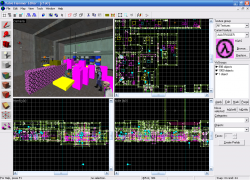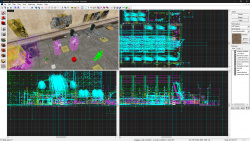| 版本
|
发布日期
|
更新介绍
|
| 1.0
|
1996/12/03
|
The full version of Worldcraft was released, the price for the full version was $34.95. Worldcraft was initially distributed by  ACDSystems. Registered users would receive updates via mail on CD's. Some CDs were not shipped before January 6, 1997. ACDSystems. Registered users would receive updates via mail on CD's. Some CDs were not shipped before January 6, 1997.
新功能:
- Added multiple, unlimited Undo/Redo! Configure the levels of Undo you want to save in Tools|Options. Remember - the higher you go, the more memory this feature will take up. (It is quite a hog in some cases.)
- Added more color difference to objects (monsters, etc), and added some missing attributes to some objects.
- Alt+A and Alt+S also change the grid size.. people with non-english keyboards/Win95 installs couldn't use [ and ] (which still work for those who can use them.)
- Added better multi-pick feature. The 3D view works the same way as before - hold down the left button to cycle thru the "hit" objects.
The new feature is the use of the , and . keys to cycle backwards and forwards in the Hit List. This also works with 2D views - the left button adds all the "hit" objects to the Hit List, and you can use the PGUP and PGDN keys to cycle thru the objects. Again, hold down CTRL *before* you click to keep the current selection.
- Added combobox to the Angle field in the Object Properties dialog that contains "Up" (angle -1) and "Down" (angle -2).. just a convenience.
- The Paste Special dialog now saves the info through sessions.
- Added the ability to hollow "outwards." If you enter a negative number in the wall width field of the Hollow dialog, the resultant room will be that width larger than the original solid.
- Carving one object no longer groups that object.
- Added a window that displays the output of QBSP, LIGHT and VIS before Quake is run. It's ugly right now, but it works! The program text appears in chunks, but the programs aren't actually much slower than they normally are (maybe 99% of normal speed.) Will be improved.
- Added a Clear Flags button to the Flags tab of the Object Properties dialog.
- Added "temporary invisibility" feature. Select some objects, and use View|Hide Selected Objects to remove them from view. This is totally independant of the Filter Control and VisGroups. To re-display ALL the hidden objects, use View|Show Hidden Objects.
- Added a Map Error Checker. The errors it checks for are currently:
- no player 1 start
- solid has mixed face contents.
- object whose 'target' value has no matching 'targetname' in another object Use Map|Check for Problems or Alt+P to access it.
- Added "show connections" feature to the View menu. When ON, the 2D views display lines from targets to their triggers.
- The "round face limit" of cylinders and spikes is now 32.
- Compiling under DirectX3 now. Might fix up some problems.
- Added Threewave Capture the Flag entities. They are: item_flag_team1, item_flag_team2, info_player_team1, info_player_team2 To use these items, you must install the Threewave CTF patch. Get it from http://quake.threewave.com/
- Added flip (mirror) command. This is relative to the last active 2D view. Use Tools|Flip|Horizontal/Vertical. Hotkeys - Horizontal: CTRL+L. Vertical: CTRL+I.
修复:
- Fixed problems with loading MAPs - loading once and then loading again produced an error that wasn't really there.
- Fixed a crash-on-exit bug specific to the last version.
- No more MaxTextures problem.. the limit is now 8192 textures.
- If there was an error with the syntax in QUAKE.FGD, Worldcraft would say "There is an error", but fail to report the error message. This has been fixed.
- The toEntity feature would display point-entity classes in the object properties dialog. This has been fixed: now, only solid-entity classes are displayed (as is proper.)
- Using Paste Special's rotate feature with group/entity objects really did not work. Fixed.
- FINALLY got the edit field in the Object Properties dialog box to look right.
- Dragging an object past the scroll borders of a map really screwed up the display. Fixed.
- Invisible objects are no longer carved.
- AUGH. RMF files did not save the information I carefully cultured for faces in 10/22 that prevents leaks (cutnodeportal errors).. this is fixed. How annoying.
- Fixed misalignment problems with 90/180/270/360 degree rotations.
|
| 1.0a
|
1996/12/05
|
修复:
- IMPORTANT: Selection hit List cycle keys changed to PGUP and PGDN.
- You can now use the . and DEL keys in the face properties bar (that is, you can enter decimal values.)
- Old-style Cut/Copy/Paste shortcuts work again, as does the popup mouse menu.
- Couple little UI-caused crashes fixed.
- The "go" button in the Map Check dialog didn't "go" to duplicate plane errors. Fixed.
- Setup program didn't install VIS and LIGHT.. oops.
|
| 1.0b
|
1997/02/15
|
|
| 1.1
|
1997/01/27
|
修复:
- The .PTS file is now copied to the maps directory, instead of the Quake directory (which was incorrect.)
- The Remove button in the VisGroups editor works now.
- Pressing Ctrl+Z too many times would introduce instabilities, and Worldcraft would often crash. Fixed.
- More UI things changed and some other crashes fixed.
- Fixed a bug with the selection box that disallowed resizing.
新功能:
- Added White On Black color scheme for the 2D windows. Use Tools|Options|2D views to select it.
- Added highlighted gridlines every 10 grid units.
- Sped up 2D drawing.
- Added option to reverse mouse Y axis in the 3d views - just like a flight sim.
- Added default grid size option in Tools|Options|2D views.
|
| 1.1a
|
1997/02/20
|
修复:
- Broke Visgroups in 1.1 - fixed.
- Paste Special accepted only positive numbers using the keyboard - fixed.
- Problems with the 3D view being updated after manipulating solidentities fixed (improperly textured objects, duplicate objects in the 3D view only, etc.) This also caused big memory leaks, which are now fixed.
- More errors in quake.fgd fixed.
- Point-entities (player starts, etc) are now snapped to the grid at their centerpoints if you move one at a time.
新功能:
- You can now move objects by click-and-dragging them in one step.
- You can COPY objects while moving them by holding down SHIFT before you release the left mouse button.
- New feature - Snap Marked Objects To Grid - use the TOOLS menu or CTRL+B. This feature does not modify the size of the objects or their relative positions.
|
| 1.2
|
1997/02/25
|
On July 14, 1997, Valve hires Ben Morris and acquires Worldcraft. They did so with the intent to use it for the development of Half-Life and later release it with Half-Life.
|
| 1.3
|
|
- Added Vertex manipulation
|
| 1.5
|
1997/09/05
|
新功能:
- Vertex Manipulation: Vertex manipulation allows you to move each point on a solid independently of the other points. You can even modify multiple points on multiple solids at the same time! To use vertex manipulation, select the vertex tool from the toolbar. Before you can modify a solid's points, you have to select the solid into morph mode by clicking on it in the 2D (center handle only) or 3D views. You can select multiple objects by holding down CTRL before you select it. To select a vertex and move it, click the left mouse button over it. To select multiple vertices, hold down CTRL and click. You can use a selection box as well - just drag out a box, size it to the vertices you want to select, and press ENTER.
- Display Mode: You can select to display only edge handles, only vertex handles, or both kinds of handle by pressing Shift+V or clicking on the vertex tool icon repeatedly.
- Face Splitting (Registered Only): You can split a face into two by selecting just TWO edges or two vertices and pressing CTRL+F. You can't select an edge and a vertex to split.
- Clip plane: The clipping plane allows you to cut an object (or objects) along a 2D plane. To use it, select the objects you want to clip. Then press Shift+X or select the clip tool from the toolbar. Left-click in the 2D view you want to use to clip and drag out the line you want to cut with. Release the left button. A preview of the "clipped result" is drawn with thick lines in the 2D views. You can move the line around by holding CTRL and dragging it. This moves both points instead of just one. Hold down SHIFT and click-drag to start over in a new view.
- Clip Mode: You can change the clip mode by pressing Shift+X or clicking on the clip tool repeatedly. There are three modes: Clip Left, Clip Right, and Split. The first two modes just toggle which side of the original object is kept - left or right - and the third mode splits the original object into two objects. Remember that you can clip multiple objects at once - just select multiple objects before you go into clip mode.
- Texture locking: When texture lock mode is ON, moving solids around keeps their texture alignment intact. Rotating objects doesn't keep their alignment - yet. To toggle texture lock, press Shift+L or select "Texture Lock" from the TOOLS menu.
- Redone Visgroups: Visgroups are now actually usable. They work very differently from before - the "Hide Objects" button on the toolbar creates a new visgroup, puts the selected objects in that visgroup, and hides it. The group is named "N objects", where N is the number of objects that were hidden. Conversely, "Hide Unselected Objects" puts all the objects that are not selected into a new visgroup and hides it. Objects can now only be part of ONE visgroup. This new method takes a little bit of getting used to - it makes Visgroups a temporary method of organizing hidden objects instead of a long-term strategy since the groups are so frequently broken up and destroyed. To toggle the display of an existing visgroup, click just to the left of its name in the filter control. The hand icon will appear or disappear to show if the group is visible or not. You must click APPLY for the changes to take effect. The "Show All Groups" button displays all the Visgroups. The new Filter Control allows you to do several group operationswith the mouse:
- you can combine a group with another group by click-dragging it over the destination;
- you can delete a group by dragging it out of the listbox
- you can rename a group by selecting it and then clicking it again in the listbox.
- Texture browser features: The texture browser has some new features. The name filter allows you to specify multiple search phrases, separated by spaces. For example, "floor 1" will display all the textures that have the words "floor" and "1" in them. The filter list is now saved in a pull-down box, so you can quickly recall previous filters. The MARK button marks all the solids that use the currently selected texture. The REPLACE button brings up the texture replace dialog and fills in the "Search" field with the currently selected texture.
- Select by handles: The 2D and 3D Wireframe views now display an X in the middle of every object to ease selection. This is especially useful in 3D Wireframe mode, where it was difficult before to tell which object was going to be selected (since you can see through them all!) You can toggle 2D selection ONLY by center handles by clicking "Select By Handles" on the toolbar (this option is also available in the Tools|Options|2D Views dialog.)
- Multiple cameras: You can now create multiple persistent cameras. Hold down Shift and left-click-drag to create a new camera in a 2D view. If there are objects selected, the camera will be placed on the center of the objects in the third axis (the "depth" axis of the 2D view you create the camera in.) More changes:
- the active camera (drawn with a red line) moves in 2D when the 3D position changes.
- press DEL to delete the active camera.
- press PGUP and PGDN to cycle through the existing cameras.
- New Map Check features: Map Check will now check for several more errors. In addition, there's a "FIX ALL" button that fixes all the errors of the currently-highlighted kind. The new checks are:
- unrecognised texture - a texture on a face that's not found in any of the currently loaded WAD files. FIXing this error replaces the texture with the currently selected texture.
- invalid brush - a brush that's been mangled by vertex manipulation or other strange phenomena. FIXing this error causes Worldcraft to closely approximate the invalid shape with a valid one. The results might not be desirable all the time.
Other Small Features:
- Transformation previews in 2D: When you select a bunch of objects and rotate/scale/shear/move them, a preview is shown in the 2D views instead of just a simple box. This makes it easier to line things up when you're transforming a bunch of stuff.
- Transform dialog: Press CTRL+M or select Tools|Transform to bring up a transformation dialog, where you can transform the selected objects precisely by entering a rotation, scale, or movement value.
- Auto select: This is a toggleable state. When it's ON, dragging a selection box in a 2D view automatically selects everything in the box when the left button is released, so you don't have to resize it in the other 2D views to get what you want.
- Move 2d views with 3D camera: This is an option in Tools|Options|2D Viewsa
- New texture application features: In texture application mode, there are some new features. The HIDE MASK button removes the red highlight of selected faces temporarily, so you can see what you're aligning better. The Right Mouse Button always APPLIES the currently selected texture to the face you click on, and SHIFT+RMB applies the texture to the entire brush.
Tiny features:
- 'D' and 'C' now zoom in the 2d views
- CTRL+E behavior:
- centers on selection
- centers on map (if no selection)
- centers on selected vertices (if in vertex mode)
- fixed the 1-off scaling problem
- fixed texture browser ugliness in NT
- pasting objects snaps to grid
- fixed the 45 degree texturing problem
- toolbar doesn't flash anymore
- copying a command sequence in the expert run map feature used to crash.
- lines are much crisper in the 2D views - no jaggies on 45 degree lines, for example.
- shearing objects now snaps to grid.
|
| 1.5a
|
1997/09/24
|
新功能:
- added a purge button to the filter control that deletes all unused VisGroups.
修复:
- "Clear Selection" was incorrectly being put into the undo stack in most cases. fixed.
- Changed face painting behavior: if you select a tool besides Select, Magnify, or Camera while you're in face painting mode, FP mode will be deactivated.
- Map Checker was far too strict about finding points off a plane. Fixed.
- Inserting a prefab while objects were selected screwed up the 2d display. Fixed.
- file save actually goes to the map directory now.
- deleting all cameras then using pgup/pgdn crashed. fixed.
- selecting object(s), editing their properties, then deselecting all objects by clicking on blank space in 2d views did not save the changes you made. fixed.
- copy/pasting an object required you to reselect that object to edit its properties. fixed.
- fixed some face splitting problems.
|
| 1.5b
|
1997/10/09
|
新功能:
- New icons and splash screen, courtesy of Walter |2| Costinak ([email protected]). These are great!
- One vertex will snap to grid when you use the arrows to shift it, if it was not already on the grid.
- The Alt+P map checker now detects solid entities with no solids attached to them. This happens rarely, but it's a pain to fix.
- There's now an option to replace textures on hidden brushes.
- There's now an option in the 2D Views tab to draw objects with the color of the group they belong to in the 2D views.
- You can now combine multiple solid entities into a single entity with the toEntity command. You couldn't, before.
- Copy/Paste entity properties buttons were added in the Object Properties dialog box. Select an entity, hit COPY, and all its attributes are saved. Select another entity, hit PASTE, and those attributes are copied over. Pretty cool.
- When you move stuff in the 2D views, the original object remains in place once more. Added arrows for texture scaling in the Texture Application Bar.
修复:
- CTRL+A stopped working to center the four views. Fixed.
- Undoing texturing with the APPLY button in Texture Application mode didn't work. Fixed.
- Undo didn't update the 3D preview properly (this bug was only in the last release.) Fixed.
- The clip plane now uses the texture on existing faces of the brush you're clipping when it adds a face to a brush. It used to add whatever texture you currently had selected, which was a pain if that texture was water or slime or whatever.
- The clip plane didn't work on grouped objects/solid entities. Fixed.
- Sometimes visgroups would be created with a very very dark color. Fixed.
- Snap to grid indicator was flipped sometimes. Fixed.
- "Goto" in the entity report no longer closes the report window.
- Moving brushes with the arrow keys wasn't recorded in Undo. Fixed.
- Adding an object to the prefab library crashed Worldcraft. Fixed.
|
| 1.6
|
1998/03/06
|
Announced December 18, 1997. Released March 6, 1998. At the same time Ben Morris announced that he has left Valve Software.
新功能:
- Added support for Quake II and Hexen II. FGD's for Quake, Quake 2, Hexen2, and Quake 2 CTF.
- Added the Game Configurations tab. Support for loading multiple .wal and .pak files. Browse textures per container. Edit the Quake 2 surface attributes.
- "Check for Problems" added.
- Colored picker for light entities.
- View path files in 2D views.
- Expert Compiler options. The Build Programs tab.
|
| 1.6a
|
1998/08/25
|
A Shareware version was released with the 1998 September issue of  PC Accelerator Magazine. PC Accelerator Magazine.
|
| 1.6b
|
|
|
![]() 半衰期的发行版CD中被称为 Worldcraft, Valve Hammer Editor 3.x 是 金源引擎的 官方地图编辑工具. 此程序可在Steam上(Half-Life SDK) 和其他某些网站上获得.
半衰期的发行版CD中被称为 Worldcraft, Valve Hammer Editor 3.x 是 金源引擎的 官方地图编辑工具. 此程序可在Steam上(Half-Life SDK) 和其他某些网站上获得.
 半衰期 (FGD)
半衰期 (FGD) 反恐精英 (FGD)
反恐精英 (FGD) 零点行动 关卡模式 (FGD)
零点行动 关卡模式 (FGD) 胜利之日 (FGD)
胜利之日 (FGD) 死亡竞赛 经典 (FGD)
死亡竞赛 经典 (FGD) 半衰期:蓝色行动 (FGD)
半衰期:蓝色行动 (FGD) 半衰期:争锋相对 (FGD)
半衰期:争锋相对 (FGD) Ricochet (FGD)
Ricochet (FGD) 军团要塞 经典 (FGD)
军团要塞 经典 (FGD)