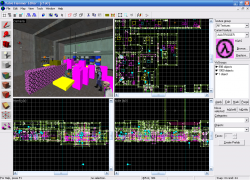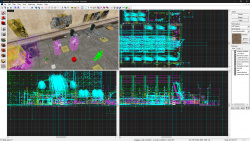Valve Hammer Editor: Difference between revisions
m (Template formatting.) |
|||
| Line 1: | Line 1: | ||
{{lang|Valve Hammer Editor}} | {{lang|Valve Hammer Editor}} | ||
{{stub}} | {{stub}}{{cleanup|Needs more information regarding its origins as a mapping tool for Quake and versions before 3.x.}} | ||
{{cleanup|Needs more information regarding its origins as a mapping tool for Quake and versions before 3.x.}} | |||
[[File:Hammer icon.png|left]] | [[File:Hammer icon.png|left]] | ||
The '''Valve Hammer Editor''' (more informally known as '''Hammer''', and previously called '''Worldcraft''') is the official mapping tool for the [[Goldsource]] and [[Source]] engines (which most newer Valve games run under). It is also included in every game made with Source Engine that is not a mod. In this page, the history of the mapping tool is documented. | The '''Valve Hammer Editor''' (more informally known as '''Hammer''', and previously called '''Worldcraft''') is the official mapping tool for the [[Goldsource]] and [[Source]] engines (which most newer Valve games run under). It is also included in every game made with Source Engine that is not a mod. In this page, the history of the mapping tool is documented. | ||
== Version History == | == Version History == | ||
{{update}} | {{update}} | ||
Originally developed with the name '''The Forge''' (until September 12, 1996) and distributed under the name '''Worldcraft''' on the retail | Originally developed with the name '''The Forge''' (until September 12, 1996) and distributed under the name '''Worldcraft''' on the retail {{game name|hl1|name=Half-Life}} CD, '''Valve Hammer Editor 3.x''' is the official [[Goldsource]] mapping tool. The program is available on Steam [steam://install/254430/ (Half-Life SDK)] and certain other websites. | ||
=== Beta === | === Beta === | ||
| Line 37: | Line 34: | ||
How to use this: | How to use this: | ||
- Click on a face to select/deselect it. | - Click on a face to select/deselect it. | ||
- Hold down CTRL to select multiple faces. | - Hold down {{key|CTRL}} to select multiple faces. | ||
- Hold down SHIFT to select/deselect all of a solid's faces. SHIFT must be combined with CTRL to select multiple solids' faces. | - Hold down {{key|SHIFT}} to select/deselect all of a solid's faces. SHIFT must be combined with {{key|CTRL}} to select multiple solids' faces. | ||
When you enter the mode, a dialog box is displayed that contains info about the currently selected faces. Modify the info and hit APPLY to make it permanent. Hit REVERT to restore the original information. While you're in this mode, you can still use the other tools - magnify, camera, etc. However, you MUST select the pointer tool to select more faces. Also, You can use Edit|Clear Selection to deselect all faces. | When you enter the mode, a dialog box is displayed that contains info about the currently selected faces. Modify the info and hit APPLY to make it permanent. Hit REVERT to restore the original information. While you're in this mode, you can still use the other tools - magnify, camera, etc. However, you MUST select the pointer tool to select more faces. Also, You can use Edit|Clear Selection to deselect all faces. | ||
| Line 48: | Line 45: | ||
* Added the ability to select the number of faces to create on a cylinder/spike. | * Added the ability to select the number of faces to create on a cylinder/spike. | ||
* Added the ability to add solids to an existing solidentity. Select the solids you want to add and the entity you want to add them to, select 'toEntity', and Worldcraft will ask you if you want to combine the solids & the existing entity or create a new entity. | * Added the ability to add solids to an existing solidentity. Select the solids you want to add and the entity you want to add them to, select 'toEntity', and Worldcraft will ask you if you want to combine the solids & the existing entity or create a new entity. | ||
* Added mouse scroll feature for the 2D views. Hold down | * Added mouse scroll feature for the 2D views. Hold down {{key|SPACE}} and left-click-drag to drag the view around. It doesn't track perfectly yet, but it will.. oh, it will. | ||
* The Texture Browser now initially selects the texture that is selected on the Texture Bar. | * The Texture Browser now initially selects the texture that is selected on the Texture Bar. | ||
* Added preset zooms - the 1 thru 9 keys now zoom out->in. | * Added preset zooms - the 1 thru 9 keys now zoom out->in. | ||
* Added the ability to save only the visible parts of a MAP. This is very useful for cutting down on QBSP/LIGHT time. Select File|Export to Quake MAP, and click on "Save Visible Objects Only." | * Added the ability to save only the visible parts of a MAP. This is very useful for cutting down on QBSP/LIGHT time. Select File|Export to Quake MAP, and click on "Save Visible Objects Only." | ||
* The size of the selected objects is now displayed on the status bar. | * The size of the selected objects is now displayed on the status bar. | ||
* Added gamma-correction keys. CTRL | * Added gamma-correction keys. {{key|CTRL|Home}} makes textures brighter, and {{key|CTRL|End}} makes textures darker. You can also change this setting with Tools|Options. | ||
* Added color to the game definition file. Now, different objects appear different colors. | * Added color to the game definition file. Now, different objects appear different colors. | ||
* Upped face limit to 120. Also reduced memory requirements for Solids: In the previous version, 16 faces were allocated for each solid regardless of how many were actually used. The new version allocates faces as necessary in blocks of six: this means big memory savings, at a small performance price. | * Upped face limit to 120. Also reduced memory requirements for Solids: In the previous version, 16 faces were allocated for each solid regardless of how many were actually used. The new version allocates faces as necessary in blocks of six: this means big memory savings, at a small performance price. | ||
| Line 62: | Line 59: | ||
* Fixed disappearing dialog box text | * Fixed disappearing dialog box text | ||
* Installation program now uses a standard method to read the Win95/NT4 Start Menu Directory. Previous version had problems with NT4 and international versions of 95. | * Installation program now uses a standard method to read the Win95/NT4 Start Menu Directory. Previous version had problems with NT4 and international versions of 95. | ||
* Installation program will now create directories of any depth, such as: | * Installation program will now create directories of any depth, such as: | ||
d:\program files\worldcraft, even if | <code>d:\program files\worldcraft</code>, even if <code>d:\program files\ does not exist</code>. | ||
d:\program files\ does not exist. | |||
* Texture brightness can now be brighter. | * Texture brightness can now be brighter. | ||
* Fixed inability to re-enable 3D views once they'd been disabled. | * Fixed inability to re-enable 3D views once they'd been disabled. | ||
| Line 82: | Line 78: | ||
*Added "2d views" tab to configuration dialog. New options: No Scrollbars, Crosshair Cursor, 15 degree default rotation. | *Added "2d views" tab to configuration dialog. New options: No Scrollbars, Crosshair Cursor, 15 degree default rotation. | ||
*Added 'map info' function to display the number of solids, entities and faces in the map. | *Added 'map info' function to display the number of solids, entities and faces in the map. | ||
*Added function to center all 2D views on the currently selected objects. Use View|Center on Selection, or Ctrl | *Added function to center all 2D views on the currently selected objects. Use View|Center on Selection, or {{key|Ctrl|N}}. | ||
*Added more functionality to the Run Map dialog. You can now specify LIGHT -extra, QBSP -onlyents, and "Save Visible Objects Only." | *Added more functionality to the Run Map dialog. You can now specify LIGHT -extra, QBSP -onlyents, and "Save Visible Objects Only." | ||
*Added "make hollow" tool. This turns each selected solid into a group of solids that forms a hollow object. For example, you can create a cube, select Tools|Make Hollow (or press | *Added "make hollow" tool. This turns each selected solid into a group of solids that forms a hollow object. For example, you can create a cube, select Tools|Make Hollow (or press {{key|CTRL|H}}), and Worldcraft will create a series of solids that form a hollow cube. You can do this with any shaped object: blocks, cylinders, spikes, or whatever. Worldcraft will ask you to specify the width of the walls. | ||
*Customized QBSP included with Worldcraft. Supports up to 64 solid faces, and will work with multiple texture files. No need to download anythin' else. | *Customized QBSP included with Worldcraft. Supports up to 64 solid faces, and will work with multiple texture files. No need to download anythin' else. | ||
|- | |- | ||
| Line 107: | Line 103: | ||
*Now using a proper method to get the Quake/Maps directory in Tools|Options|General. | *Now using a proper method to get the Quake/Maps directory in Tools|Options|General. | ||
*Added spin button controls to the texture application toolbar. Clicking these updates the textures right away - there's no goin' back! (Until I implement Undo .. what a nasty feature that is.) | *Added spin button controls to the texture application toolbar. Clicking these updates the textures right away - there's no goin' back! (Until I implement Undo .. what a nasty feature that is.) | ||
*Important: The file (MAP/RMF) is now ALWAYS saved when you select "run map." | *Important: The file ([[MAP]]/[[RMF]]) is now ALWAYS saved when you select "run map." | ||
|- | |- | ||
| 1.031 | | 1.031 | ||
| Line 139: | Line 135: | ||
*Added multiple, unlimited Undo/Redo! Configure the levels of Undo you want to save in Tools|Options. Remember - the higher you go, the more memory this feature will take up. (It is quite a hog in some cases.) | *Added multiple, unlimited Undo/Redo! Configure the levels of Undo you want to save in Tools|Options. Remember - the higher you go, the more memory this feature will take up. (It is quite a hog in some cases.) | ||
*Added more color difference to objects (monsters, etc), and added some missing attributes to some objects. | *Added more color difference to objects (monsters, etc), and added some missing attributes to some objects. | ||
*Alt | *{{key|Alt|A}} and {{key|Alt|S}} also change the grid size.. people with non-english keyboards/Win95 installs couldn't use [ and ] (which still work for those who can use them.) | ||
*Added better multi-pick feature. The 3D view works the same way as before - hold down the left button to cycle thru the "hit" objects. | *Added better multi-pick feature. The 3D view works the same way as before - hold down the left button to cycle thru the "hit" objects. | ||
The new feature is the use of the , and . keys to cycle backwards and forwards in the Hit List. This also works with 2D views - the left button adds all the "hit" objects to the Hit List, and you can use the PGUP and PGDN keys to cycle thru the objects. Again, hold down CTRL *before* you click to keep the current selection. | The new feature is the use of the , and . keys to cycle backwards and forwards in the Hit List. This also works with 2D views - the left button adds all the "hit" objects to the Hit List, and you can use the PGUP and PGDN keys to cycle thru the objects. Again, hold down {{key|CTRL}} *before* you click to keep the current selection. | ||
*Added combobox to the Angle field in the Object Properties dialog that contains "Up" (angle -1) and "Down" (angle -2).. just a convenience. | *Added combobox to the Angle field in the Object Properties dialog that contains "Up" (angle -1) and "Down" (angle -2).. just a convenience. | ||
*The Paste Special dialog now saves the info through sessions. | *The Paste Special dialog now saves the info through sessions. | ||
| Line 157: | Line 153: | ||
*Compiling under DirectX3 now. Might fix up some problems. | *Compiling under DirectX3 now. Might fix up some problems. | ||
*Added Threewave Capture the Flag entities. They are: item_flag_team1, item_flag_team2, info_player_team1, info_player_team2 To use these items, you must install the Threewave CTF patch. Get it from http://quake.threewave.com/ | *Added Threewave Capture the Flag entities. They are: item_flag_team1, item_flag_team2, info_player_team1, info_player_team2 To use these items, you must install the Threewave CTF patch. Get it from http://quake.threewave.com/ | ||
*Added flip (mirror) command. This is relative to the last active 2D view. Use Tools|Flip|Horizontal/Vertical. Hotkeys - Horizontal: | *Added flip (mirror) command. This is relative to the last active 2D view. Use Tools|Flip|Horizontal/Vertical. Hotkeys - Horizontal: {{key|CTRL|L}}. Vertical: {{key|CTRL|I}}. | ||
'''Fixes:''' | '''Fixes:''' | ||
| Line 192: | Line 188: | ||
* The .PTS file is now copied to the maps directory, instead of the Quake directory (which was incorrect.) | * The .PTS file is now copied to the maps directory, instead of the Quake directory (which was incorrect.) | ||
* The Remove button in the VisGroups editor works now. | * The Remove button in the VisGroups editor works now. | ||
* Pressing Ctrl | * Pressing {{key|Ctrl|Z}} too many times would introduce instabilities, and Worldcraft would often crash. Fixed. | ||
* More UI things changed and some other crashes fixed. | * More UI things changed and some other crashes fixed. | ||
* Fixed a bug with the selection box that disallowed resizing. | * Fixed a bug with the selection box that disallowed resizing. | ||
| Line 215: | Line 211: | ||
*You can now move objects by click-and-dragging them in one step. | *You can now move objects by click-and-dragging them in one step. | ||
*You can COPY objects while moving them by holding down SHIFT before you release the left mouse button. | *You can COPY objects while moving them by holding down SHIFT before you release the left mouse button. | ||
*New feature - Snap Marked Objects To Grid - use the TOOLS menu or | *New feature - Snap Marked Objects To Grid - use the TOOLS menu or {{key|CTRL|B}}. This feature does not modify the size of the objects or their relative positions. | ||
|- | |- | ||
| 1.2 | | 1.2 | ||
| Line 231: | Line 227: | ||
| | | | ||
'''New functions:''' | '''New functions:''' | ||
*Vertex Manipulation: Vertex manipulation allows you to move each point on a solid independently of the other points. You can even modify multiple points on multiple solids at the same time! To use vertex manipulation, select the vertex tool from the toolbar. Before you can modify a solid's points, you have to select the solid into morph mode by clicking on it in the 2D (center handle only) or 3D views. You can select multiple objects by holding down CTRL before you select it. To select a vertex and move it, click the left mouse button over it. To select multiple vertices, hold down CTRL and click. You can use a selection box as well - just drag out a box, size it to the vertices you want to select, and press ENTER. | *Vertex Manipulation: Vertex manipulation allows you to move each point on a solid independently of the other points. You can even modify multiple points on multiple solids at the same time! To use vertex manipulation, select the vertex tool from the toolbar. Before you can modify a solid's points, you have to select the solid into morph mode by clicking on it in the 2D (center handle only) or 3D views. You can select multiple objects by holding down {{key|CTRL}} before you select it. To select a vertex and move it, click the left mouse button over it. To select multiple vertices, hold down {{key|CTRL}} and click. You can use a selection box as well - just drag out a box, size it to the vertices you want to select, and press ENTER. | ||
*Display Mode: You can select to display only edge handles, only vertex handles, or both kinds of handle by pressing Shift+V or clicking on the vertex tool icon repeatedly. | *Display Mode: You can select to display only edge handles, only vertex handles, or both kinds of handle by pressing Shift+V or clicking on the vertex tool icon repeatedly. | ||
*Face Splitting (Registered Only): You can split a face into two by selecting just TWO edges or two vertices and pressing | *Face Splitting (Registered Only): You can split a face into two by selecting just TWO edges or two vertices and pressing {{key|CTRL|F}}. You can't select an edge and a vertex to split. | ||
*Clip plane: The clipping plane allows you to cut an object (or objects) along a 2D plane. To use it, select the objects you want to clip. Then press Shift+X or select the clip tool from the toolbar. Left-click in the 2D view you want to use to clip and drag out the line you want to cut with. Release the left button. A preview of the "clipped result" is drawn with thick lines in the 2D views. You can move the line around by holding CTRL and dragging it. This moves both points instead of just one. Hold down SHIFT and click-drag to start over in a new view. | *Clip plane: The clipping plane allows you to cut an object (or objects) along a 2D plane. To use it, select the objects you want to clip. Then press Shift+X or select the clip tool from the toolbar. Left-click in the 2D view you want to use to clip and drag out the line you want to cut with. Release the left button. A preview of the "clipped result" is drawn with thick lines in the 2D views. You can move the line around by holding {{key|CTRL}} and dragging it. This moves both points instead of just one. Hold down SHIFT and click-drag to start over in a new view. | ||
*Clip Mode: You can change the clip mode by pressing Shift+X or clicking on the clip tool repeatedly. There are three modes: Clip Left, Clip Right, and Split. The first two modes just toggle which side of the original object is kept - left or right - and the third mode splits the original object into two objects. Remember that you can clip multiple objects at once - just select multiple objects before you go into clip mode. | *Clip Mode: You can change the clip mode by pressing Shift+X or clicking on the clip tool repeatedly. There are three modes: Clip Left, Clip Right, and Split. The first two modes just toggle which side of the original object is kept - left or right - and the third mode splits the original object into two objects. Remember that you can clip multiple objects at once - just select multiple objects before you go into clip mode. | ||
| Line 265: | Line 261: | ||
*Transformation previews in 2D: When you select a bunch of objects and rotate/scale/shear/move them, a preview is shown in the 2D views instead of just a simple box. This makes it easier to line things up when you're transforming a bunch of stuff. | *Transformation previews in 2D: When you select a bunch of objects and rotate/scale/shear/move them, a preview is shown in the 2D views instead of just a simple box. This makes it easier to line things up when you're transforming a bunch of stuff. | ||
*Transform dialog: Press | *Transform dialog: Press {{key|CTRL|M}} or select Tools|Transform to bring up a transformation dialog, where you can transform the selected objects precisely by entering a rotation, scale, or movement value. | ||
*Auto select: This is a toggleable state. When it's ON, dragging a selection box in a 2D view automatically selects everything in the box when the left button is released, so you don't have to resize it in the other 2D views to get what you want. | *Auto select: This is a toggleable state. When it's ON, dragging a selection box in a 2D view automatically selects everything in the box when the left button is released, so you don't have to resize it in the other 2D views to get what you want. | ||
| Line 275: | Line 271: | ||
'''Tiny features:''' | '''Tiny features:''' | ||
*'D' and 'C' now zoom in the 2d views | *'D' and 'C' now zoom in the 2d views | ||
- | - {{key|CTRL|E}} behavior: | ||
- centers on selection | - centers on selection | ||
- centers on map (if no selection) | - centers on map (if no selection) | ||
| Line 319: | Line 315: | ||
'''Fixes:''' | '''Fixes:''' | ||
* | * {{key|CTRL|A}} stopped working to center the four views. Fixed. | ||
* Undoing texturing with the APPLY button in Texture Application mode didn't work. Fixed. | * Undoing texturing with the APPLY button in Texture Application mode didn't work. Fixed. | ||
* Undo didn't update the 3D preview properly (this bug was only in the last release.) Fixed. | * Undo didn't update the 3D preview properly (this bug was only in the last release.) Fixed. | ||
| Line 515: | Line 511: | ||
==== FGDs ==== | ==== FGDs ==== | ||
<!--alphabetical order--> | <!--alphabetical order--> | ||
* | * {{game name|hl1|name=Half-Life}} ([[Half-Life.fgd|FGD]]) | ||
* | * {{game name|cs|name=Counter-Strike}} ([[Counter-Strike.fgd|FGD]]) | ||
* | * {{game name|cscz|name=Condition Zero Deleted Scenes}} ([[Condition_Zero_Deleted_Scenes.fgd|FGD]]) | ||
* | * {{game name|dod|name=Day of Defeat}} ([[Day of Defeat.fgd|FGD]]) | ||
* | * {{game name|hl1|name=Deathmatch Classic}} ([[Deathmatch Classic.fgd|FGD]]) | ||
* | * {{game name|hl1:bs|name=Half-Life: Blue Shift}} ([[hl_bs.fgd|FGD]]) | ||
* | * {{game name|hl1:op4|name=Half-Life: Opposing Force}} ([[hl_op4.fgd|FGD]]) | ||
* | * {{game name|hl1|name=Ricochet}} ([[Ricochet.fgd|FGD]]) | ||
* | * {{game name|tfc|name=Team Fortress Classic}} ([[Team Fortress Classic.fgd|FGD]]) | ||
=== Hammer 4.x === | === Hammer 4.x === | ||
| Line 553: | Line 549: | ||
==== FGDs ==== | ==== FGDs ==== | ||
<!--alphabetical order--> | <!--alphabetical order--> | ||
* | * {{game name|hls|name=Half-Life: Source}} ([[Half-Life_Source.fgd|FGD]]) | ||
== See also == | == See also == | ||
| Line 567: | Line 563: | ||
* [[Wikipedia:Valve Hammer Editor]] | * [[Wikipedia:Valve Hammer Editor]] | ||
* [https://gamebanana.com/tools/5026 Download Hammer 3.4 from Gamebanana] | * [https://gamebanana.com/tools/5026 Download Hammer 3.4 from Gamebanana] | ||
* [ | * [https://jack.hlfx.ru J.A.C.K] – an alternative to Hammer for GoldSource. The program supports Windows and Linux and adds a number of features for level editing and modding. | ||
* [https://logicandtrick.github.io/sledge/ Sledge] – a free and open-source alternative to Hammer for GoldSource. The program supports Windows. It is no longer being developed. | * [https://logicandtrick.github.io/sledge/ Sledge] – a free and open-source alternative to Hammer for GoldSource. The program supports Windows. It is no longer being developed. | ||
Revision as of 00:16, 19 September 2021
The Valve Hammer Editor (more informally known as Hammer, and previously called Worldcraft) is the official mapping tool for the Goldsource and Source engines (which most newer Valve games run under). It is also included in every game made with Source Engine that is not a mod. In this page, the history of the mapping tool is documented.
Version History
Remember to check for any notes left by the tagger at this article's talk page.
Originally developed with the name The Forge (until September 12, 1996) and distributed under the name Worldcraft on the retail Template:Game name CD, Valve Hammer Editor 3.x is the official Goldsource mapping tool. The program is available on Steam (Half-Life SDK) and certain other websites.
Beta
| Version | Release date | Features |
|---|---|---|
| 0.920 | September 20, 1996 | Fixes:
Fixed a lot of Direct3D crashing bugs. I hope this helps some people. Unfortunately, it won't help people with Matrox cards.
New functions:
(Sidetrack: I am adding a "Vertex/face manipulation mode." Watch for it in the immediate future!) How to use this: - Click on a face to select/deselect it. - Hold down CTRL to select multiple faces. - Hold down ⇧ Shift to select/deselect all of a solid's faces. SHIFT must be combined with CTRL to select multiple solids' faces. When you enter the mode, a dialog box is displayed that contains info about the currently selected faces. Modify the info and hit APPLY to make it permanent. Hit REVERT to restore the original information. While you're in this mode, you can still use the other tools - magnify, camera, etc. However, you MUST select the pointer tool to select more faces. Also, You can use Edit|Clear Selection to deselect all faces.
|
| 1.007 | October 7th, 1996 | Fixes:
New functions:
|
| 1.022 | October 22, 1996 | |
| 1.030 | October 30, 1996 | Fixes:
New functions:
|
| 1.031 | October 30, 1996 |
On December 9th Ben Morris announce plans for Unreal support. Fixes:
|
| ??? | November 23, 1996 |
|
Worldcraft 1.x
| Version | Release date | Features |
|---|---|---|
| 1.0 | December 3, 1996 |
The full version of Worldcraft was released, the price for the full version was $34.95. Worldcraft was initially distributed by New functions:
The new feature is the use of the , and . keys to cycle backwards and forwards in the Hit List. This also works with 2D views - the left button adds all the "hit" objects to the Hit List, and you can use the PGUP and PGDN keys to cycle thru the objects. Again, hold down CTRL *before* you click to keep the current selection.
- no player 1 start - solid has mixed face contents. - object whose 'target' value has no matching 'targetname' in another object Use Map|Check for Problems or Alt+P to access it.
Fixes:
|
| 1.0a | December 5, 1996 |
Fixes:
|
| 1.0b | February 15, 1997 | |
| 1.1 | January 27, 1997 | Fixes:
New functions:
|
| 1.1a | February 20, 1997 | Fixes:
New functions:
|
| 1.2 | February 25, 1997 |
On July 14, 1997, Valve hires Ben Morris and acquires Worldcraft. They did so with the intent to use it for the development of Half-Life and later release it with Half-Life. |
| 1.3 |
| |
| 1.5 | September 5, 1997 |
New functions:
- you can combine a group with another group by click-dragging it over the destination; - you can delete a group by dragging it out of the listbox - you can rename a group by selecting it and then clicking it again in the listbox.
- the active camera (drawn with a red line) moves in 2D when the 3D position changes. - press DEL to delete the active camera. - press PGUP and PGDN to cycle through the existing cameras.
- unrecognised texture - a texture on a face that's not found in any of the currently loaded WAD files. FIXing this error replaces the texture with the currently selected texture. - invalid brush - a brush that's been mangled by vertex manipulation or other strange phenomena. FIXing this error causes Worldcraft to closely approximate the invalid shape with a valid one. The results might not be desirable all the time. Other Small Features:
Tiny features:
- CTRL+E behavior: - centers on selection - centers on map (if no selection) - centers on selected vertices (if in vertex mode)
- fixed the 1-off scaling problem - fixed texture browser ugliness in NT - pasting objects snaps to grid - fixed the 45 degree texturing problem - toolbar doesn't flash anymore - copying a command sequence in the expert run map feature used to crash. - lines are much crisper in the 2D views - no jaggies on 45 degree lines, for example. - shearing objects now snaps to grid. |
| 1.5a | September 24, 1997 | New functions:
Fixes:
|
| 1.5b | October 9, 1997 | New functions:
Fixes:
|
| 1.6 | March 6, 1998 |
Announced December 18, 1997. Released March 6, 1998. At the same time Ben Morris announced that he has left Valve Software. New features:
|
| 1.6a | August 25, 1998 |
A Shareware version was released with the 1998 September issue of |
| 1.6b |
Worldcraft 2.x
| Version | Release date | Features |
|---|---|---|
| 2.0 | November 19, 1998 | Version 2.0 of Worldcraft was released with the release of Half-Life.
Worldcraft 2.0 represents the largest jump in feature enhancements and additions to date. Below are a list of the new things along with links to more information about them. There are a few new features on the toolbars. Map Tools:
Map Operations:
Msp Views:
The Texture Application mode (Face Properties dialog) has been enhanced with several new features. A smooth groups feature allows you to specify an angle at which qrad will consider an object "rounded" and will smooth the lighting accordingly. Any angles at or under the value specified will be smoothed. The material feature shows what material type the currently selected texture is. Material type will effect sounds made directly on the surface of a brush with that texture (footsteps, bullet ricochets, etc). Last, the Quake II surface parameters are available to you, letting you control things like surface lighting and detail brushes. There are several new options available to you through the menus as well.
• general • 2D views • 3D views • textures • game configurations • build programs The game configurations dialog contains all the information for setuping up multiple game configurations. This lets you specify what entity set and map format to use, as well as palette and default entity information. The build programs dialog allows you to specify which compile tools to use with which game configuration. As well, all values entered here are easily referenced in the expert compile dialog by a series of static variables ($game_exe, $bsp_exe, etc). The compile tools included for Half-life are somewhat different than previous games, but operate in a very similiar manner. The tools are as follows: You should say that qcsg analyzes all the geometry, textures, and entities in your map. qbsp2 divides that map up into visible areas, and then vis determines more rigorously which polygons are visible and which ones aren't. You can invent a word "visable", meaning "a level which can be vised" as opposed to "visible", "that which can be seen" You should explain that ahead of time so people don't think it's a typo
|
| 2.1 | April 09, 1999 | Version 2.1 of Worldcraft was released for free, but only worked with Half-Life.
Updates:
New Features:
|
Hammer 3.x
| Version | Release date | Features |
|---|---|---|
| 3.3 | June 8, 2000 |
Highlights: The editor has been given a facelift, with a completely rewritten OpenGL renderer for the 3D views. This enables the addition of engine rendering code for previews of such things as sprites and glow effects. Texturing, normally the most time-consuming aspect of mapmaking, has also been streamlined. And, a number of other productivity-enhancing features have taken the most common hitches out of mapmaking.
Features: Aside from the above highlights, there have been a number of smaller changes as well.
|
| 3.4 | 31 March, 2002 |
An updated version of Valve's level editing tool is now available for download. This release includes new functionality and several fixes. It also introduces a new name for the product, Hammer. Changes include:
Fixes:
|
| 3.5 | April 18, 2003 |
A beta version of Hammer 3.5 was released. This was the last version that fully worked with Goldsrc. This version was released as just the main exec and required hammer 3.4 to be installed to work. New features:
Changes:
|
FGDs
- Template:Game name (FGD)
- Template:Game name (FGD)
- Template:Game name (FGD)
- Template:Game name (FGD)
- Template:Game name (FGD)
- Template:Game name (FGD)
- Template:Game name (FGD)
- Template:Game name (FGD)
- Template:Game name (FGD)
Hammer 4.x
| Version | Release date | Features |
|---|---|---|
| 4.0 | November 05, 2004 | Initial release of Hammer in the Source SDK.
Updates:
|
| 4.1 | November 22nd, 2005 |
|
Valve Hammer Editor 4.x, provided as a component of the Source SDK, is the official Source mapping tool. Apart from the construction of level architecture, Valve Hammer Editor 4.x is also heavily involved with creating level events and scripting.
FGDs
See also
- Hammer Editor Documentation
- Level Design Documentation
- Hammer Feature Requests
- Hammer What's New
- Brush
- Entity
- FGD
External links
- Wikipedia:Valve Hammer Editor
- Download Hammer 3.4 from Gamebanana
- J.A.C.K – an alternative to Hammer for GoldSource. The program supports Windows and Linux and adds a number of features for level editing and modding.
- Sledge – a free and open-source alternative to Hammer for GoldSource. The program supports Windows. It is no longer being developed.
| |||||||||||||||||||||||||||||