Portal 2 Puzzle Maker: Indicator Lights
- This article contains content specific to the Portal 2 Puzzle Maker. For the Authoring Tools equivalent, see Indicator_Lights_(Portal_2).
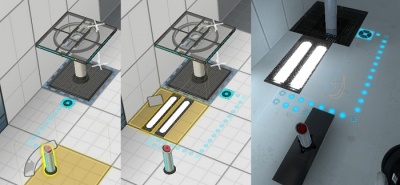
Indicator Lights are lines of small colored dots which the editor automatically generates when a connection is created between two items. They are blue when the connection is inactive, and orange when activated. In order for the editor to create indicator lights between two items, it must be able to plot an uninterrupted path along the surfaces between the activator and the target test element. If for any reason the editor cannot plot such a path, or if there are already too many connections in the puzzle, the indicator lights will be replaced by a pair of matching white symbols at both ends of the connection.
Placement
Indicator lights are generated automatically by the editor, and cannot be placed, or moved directly. However, the course they take can be influenced by placing items which block them, such as Light Strips or Goo pits. Indicator lights can be removed by selecting "connection visibility" on any testing element and setting it to "none." This is useful for cleaning up what would otherwise be an unnecessary tangling of indicator lights.
The "connection visibiliy" feature should be used with careful thought to avoid creating a confusing or unintuitive puzzle, as the indicator lights serve the important purpose of clearly showing players the relationships between testing elements.
| ||||||||||||||||||||||||||||||
