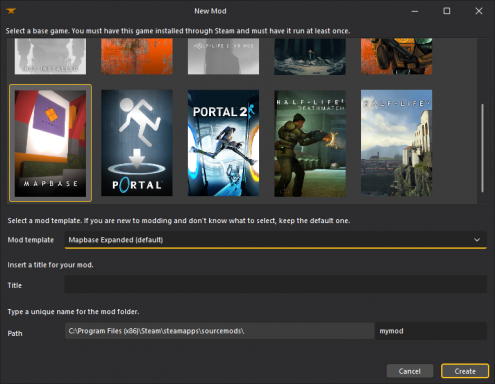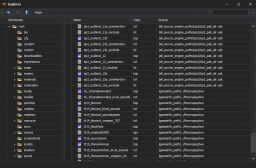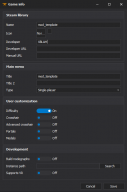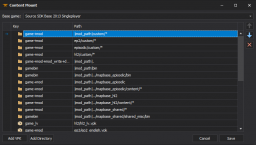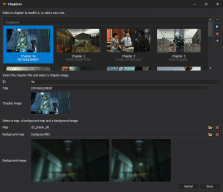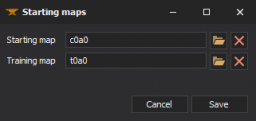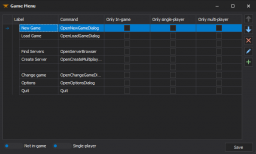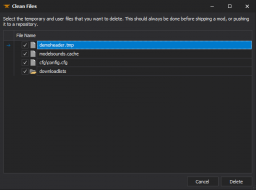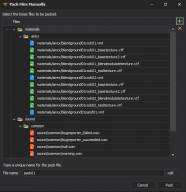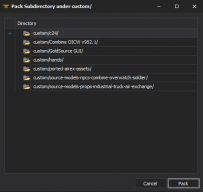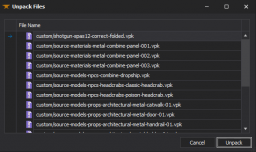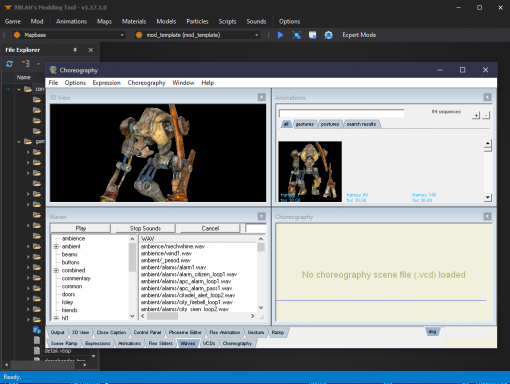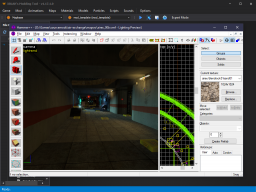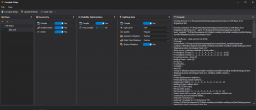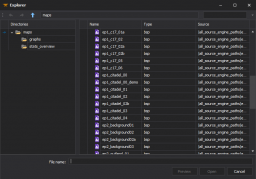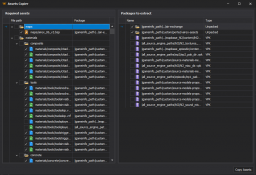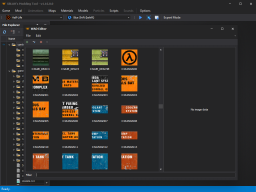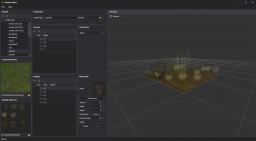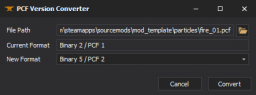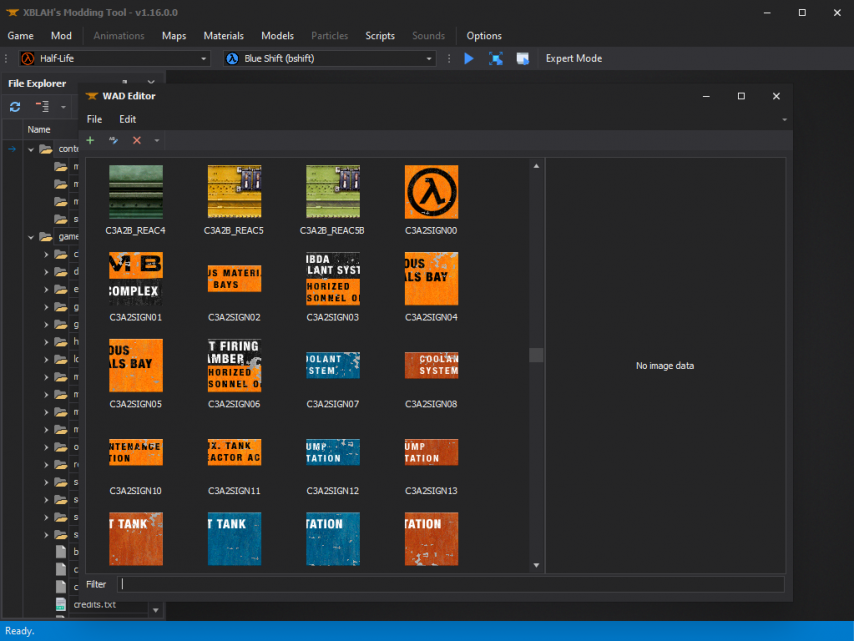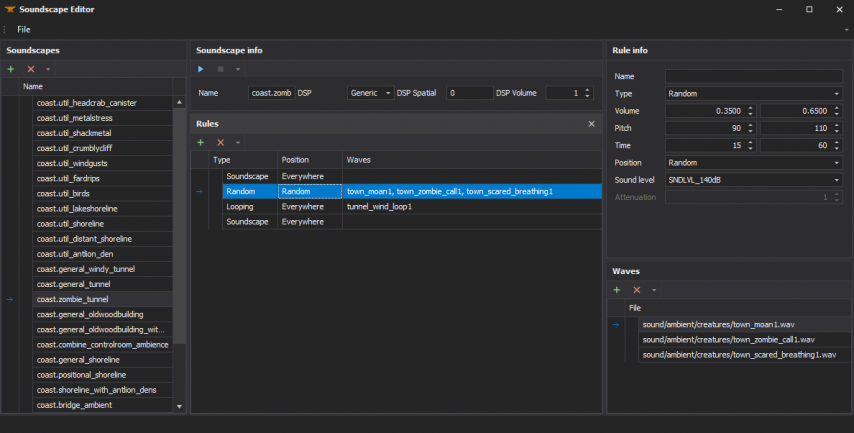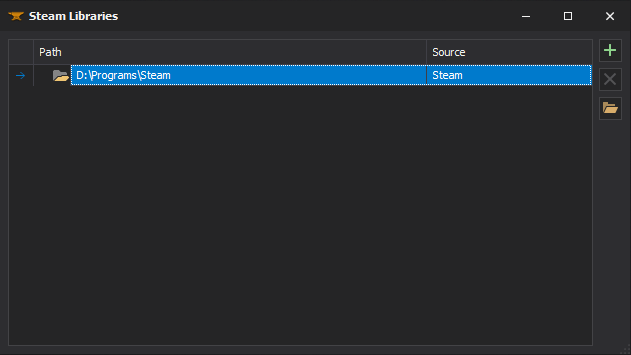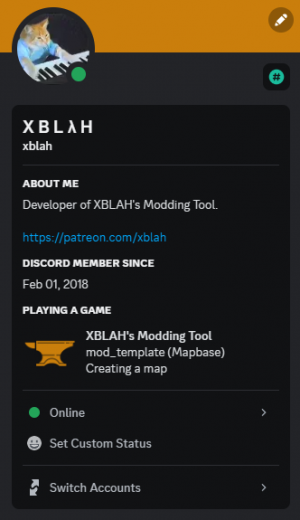XBLAH's Modding Tool
![]() XBLAH's Modding Tool is an Integrated Development Environment written by XBLAH to improve
XBLAH's Modding Tool is an Integrated Development Environment written by XBLAH to improve ![]() Valve-games modders productivity and quality of life.
Valve-games modders productivity and quality of life.
The IDE includes features like mod creation, map editing, compiling and decompiling, model compiling, editing and decompiling, material editing, soundscape editing, vpk packing and unpacking and general scripting and automation.
Features
Game
- Create a mod
- Creating a bare-bones mod usually requires more than just creating a liblist.gam or a gameinfo.txt. Mods based on
 GoldSrc and
GoldSrc and  Source games can be created with the
Source games can be created with the  XBLAH's Modding Tool using an intuitive interface, that creates all the required files and directories.
XBLAH's Modding Tool using an intuitive interface, that creates all the required files and directories.  Mapbase mods are also supported. (See documentation).
Mapbase mods are also supported. (See documentation).
- Open the Game Folder
 XBLAH's Modding Tool provides a shortcut to the selected base game folder, proving itself useful in case you need to modify any files manually. (See documentation)
XBLAH's Modding Tool provides a shortcut to the selected base game folder, proving itself useful in case you need to modify any files manually. (See documentation)
- Refresh Mods
- In case you manually added or modified any mods for the current game, you can refresh the mod listing. (See documentation)
Modding
- Run a Mod
- You can run mods straight from
 XBLAH's Modding Tool, without having to restart Steam when you create or install a new mod.
XBLAH's Modding Tool, without having to restart Steam when you create or install a new mod.  XBLAH's Modding Tool supports lots of different run modes. It contains basic presets for each game, and you can add new ones. (See documentation)
XBLAH's Modding Tool supports lots of different run modes. It contains basic presets for each game, and you can add new ones. (See documentation)
- Open the Mod Folder
 XBLAH's Modding Tool provides a shortcut to the selected mod folder, proving itself useful in case you need to modify any files manually. (See documentation)
XBLAH's Modding Tool provides a shortcut to the selected mod folder, proving itself useful in case you need to modify any files manually. (See documentation)
- File Explorer
- All the files mounted into the game info can be previewed with
 XBLAH's Modding Tool in the File Explorer. The File Explorer replaces the GCFScape as the ultimate file browsing tool, since it will mount all the VPKs and loose files according to the game info, to show the modder a comprehensive list of files. This relieves the modder of having to browse vpks individually, and the integrated features of the tool usually dismisses the necessity of extracting the files from the vpks, since they can be accessed natively by double-clicking the file (or right-clicking for more options). (See documentation)
XBLAH's Modding Tool in the File Explorer. The File Explorer replaces the GCFScape as the ultimate file browsing tool, since it will mount all the VPKs and loose files according to the game info, to show the modder a comprehensive list of files. This relieves the modder of having to browse vpks individually, and the integrated features of the tool usually dismisses the necessity of extracting the files from the vpks, since they can be accessed natively by double-clicking the file (or right-clicking for more options). (See documentation)
- Deleting a Mod
- You can delete the selected mod in case you don't want to work with it or have it anymore. (See documentation)
Mod Configuration
- Game Info
- The mod information can be edited with
 XBLAH's Modding Tool through a comprehensive UI without requiring the modder to mess with text files. It includes all the major keys of
XBLAH's Modding Tool through a comprehensive UI without requiring the modder to mess with text files. It includes all the major keys of  GoldSrc and
GoldSrc and  Source. (See documentation)
Source. (See documentation)
- Mounting Game Assets
- The mod mounted content can be edited with
 XBLAH's Modding Tool, pointing to directories and VPKs in the desired order, without the risk of messing the game info. (See documentation)
XBLAH's Modding Tool, pointing to directories and VPKs in the desired order, without the risk of messing the game info. (See documentation)
- Managing Chapters
- Chapters for single-player games can be created with
 XBLAH's Modding Tool through an UI. The modder can easily create new chapters, select the chapter images, chapter background images, the first map of the chapter, the background map, and the tool will do the dirty work of creating the required vtfs, vmts and scripts. It gives the option to automatically blur the background images, so the modder can just take a screenshot of the background map and the tool will apply the usual blur. This replaces the need of saving VTFs, creating chapter images with weird proportions, and so on. (See documentation)
XBLAH's Modding Tool through an UI. The modder can easily create new chapters, select the chapter images, chapter background images, the first map of the chapter, the background map, and the tool will do the dirty work of creating the required vtfs, vmts and scripts. It gives the option to automatically blur the background images, so the modder can just take a screenshot of the background map and the tool will apply the usual blur. This replaces the need of saving VTFs, creating chapter images with weird proportions, and so on. (See documentation)
- Starting maps
- For
 GoldSrc games, you can set the map that will be run when you start a new game and the map that will run when you start the training section. (See documentation)
GoldSrc games, you can set the map that will be run when you start a new game and the map that will run when you start the training section. (See documentation)
- Menu Items
- Main menu items can be added, modified or removed with
 XBLAH's Modding Tool based on a provided list of options. (See documentation)
XBLAH's Modding Tool based on a provided list of options. (See documentation)
File Management
- Packing Files Manually
- Instead of distributing loose files, you can select the files you want and pack them into a VPK. The selected files will be automatically deleted after they are packed into the VPK, cleaning up your mod folder. The VPK will be saved under

MOD_NAME/custom/. (See documentation)
- Pack Subdirectory under

MOD_NAME/custom/ - Instead of manually packing files into a VPK, you can select a folder under the

MOD_NAME/custom/directory and it will convert all the Unpacked Files into a single VPK. You will have the option to delete the Unpacked Files. (See documentation)
- Unpacking Files
- You can quickly convert mounted VPKs into Unpacked Files, to help during the modding process. All the files in the VPK will be extracted to the mod folder, and you will have the option to delete the VPK. (See documentation)
- Clean Temporary Files
- Before shipping the mod, the
 XBLAH's Modding Tool provides the modder with a list of unnecessary files, which can be removed with the push of a button. (See documentation)
XBLAH's Modding Tool provides the modder with a list of unnecessary files, which can be removed with the push of a button. (See documentation)
- Remove Duplicates
- The tool will list all the files that have the same name, relative directory and content and are mounted at least twice, and will give you the option to delete the extra Unpacked Files with a single button click. (See documentation)
Animations
- Scene Editor
The Source Choreography Editor will be automatically configured if ran through the ![]() XBLAH's Modding Tool, patching the missing icons. For compatible games, Scene Maker will be installed and run instead. (See documentation)
XBLAH's Modding Tool, patching the missing icons. For compatible games, Scene Maker will be installed and run instead. (See documentation)
Maps
- Map Editor
 Hammer 3.x and
Hammer 3.x and  Hammerwill be automatically configured if ran through the
Hammerwill be automatically configured if ran through the  XBLAH's Modding Tool.
XBLAH's Modding Tool.  J.A.C.K. will be installed and configured for compatible
J.A.C.K. will be installed and configured for compatible  GoldSrc games.
GoldSrc games.  Hammer++ will be installed and configured for compatible
Hammer++ will be installed and configured for compatible  Source games. (See documentation)
Source games. (See documentation)
- Compile Maps
- Maps for
 Source can be compiled through the tool. The tool will list and explain the most common options for compiling, making it as intuitive as possible. (See documentation)
Source can be compiled through the tool. The tool will list and explain the most common options for compiling, making it as intuitive as possible. (See documentation)
- Decompile Maps
- Compiled maps for
 GoldSrc and
GoldSrc and  Source can be decompiled through the tool. The tool will list all the mounted maps, both the loose files and the ones inside the VPKs. You will be able to decompile the maps without having to extract them beforehand. (See documentation)
Source can be decompiled through the tool. The tool will list all the mounted maps, both the loose files and the ones inside the VPKs. You will be able to decompile the maps without having to extract them beforehand. (See documentation)
- Open the Prefabs Folder
 XBLAH's Modding Tool provides a shortcut to the selected game's Prefabs folder, proving itself useful in case you need to modify any files manually. (See documentation)
XBLAH's Modding Tool provides a shortcut to the selected game's Prefabs folder, proving itself useful in case you need to modify any files manually. (See documentation)
- Extract Used Assets
- You can select VMFs in
 XBLAH's Modding Tool and it will list you all the required assets for the selected files, showing you to which pack or loose folder they belong, and giving you the option to copy what you want to a separate folder under
XBLAH's Modding Tool and it will list you all the required assets for the selected files, showing you to which pack or loose folder they belong, and giving you the option to copy what you want to a separate folder under 
MOD_NAME/custom/. By default, it will select all the files not located inside VPKs, but you can extract the files from the VPKs on the go, if you want to, in case you are using assets from games not everyone own. (See documentation)
- Building Generator
 XBLAH's Modding Tool comes with a Building Generator for Source. The tool includes some example files, and users can create their own templates. (See documentation)
XBLAH's Modding Tool comes with a Building Generator for Source. The tool includes some example files, and users can create their own templates. (See documentation)
Materials
- Material Editor
 XBLAH's Modding Tool can be used to create
XBLAH's Modding Tool can be used to create 
.vtfand
.vmtfiles. It can also be used to generate normal maps. (See documentation)
- WAD Editor
 XBLAH's Modding Tool can view, edit and create
XBLAH's Modding Tool can view, edit and create 
WADfiles. (See documentation)
- Details Editor
- The detail props files

details.vbspcan be created or edited using the XBLAH's Modding Tool. The editor shows a preview of the detail props, showing both sprites and props, and is integrated with the File Explorer to make it really easy to create new detail props. (See documentation)
XBLAH's Modding Tool. The editor shows a preview of the detail props, showing both sprites and props, and is integrated with the File Explorer to make it really easy to create new detail props. (See documentation)
- Skybox Editor
- Skyboxes can be created straight from image files with the
 XBLAH's Modding Tool using an intuitive interface, that creates all the required vtfs and vmts. All you have to do is select each cubemap face, preview it, and save. It has a built in 3D previewer to check if the skybox is seamless, and supports the regular square skyboxes and the clamped ones. It will also give you the ideal settings for light_environment, env_sun and env_fog_controller for each sky. (See documentation)
XBLAH's Modding Tool using an intuitive interface, that creates all the required vtfs and vmts. All you have to do is select each cubemap face, preview it, and save. It has a built in 3D previewer to check if the skybox is seamless, and supports the regular square skyboxes and the clamped ones. It will also give you the ideal settings for light_environment, env_sun and env_fog_controller for each sky. (See documentation)
- Extract Used Assets
- You can select VMTs in
 XBLAH's Modding Tool and it will list you all the required assets for the selected files, showing you to which pack or loose folder they belong, and giving you the option to copy what you want to a separate folder under
XBLAH's Modding Tool and it will list you all the required assets for the selected files, showing you to which pack or loose folder they belong, and giving you the option to copy what you want to a separate folder under 
MOD_NAME/custom/. By default, it will select all the files not located inside VPKs, but you can extract the files from the VPKs on the go, if you want to, in case you are using assets from games not everyone own. (See documentation)
Models
- Decompile Models
- Compiled models for
 GoldSrc and
GoldSrc and  Source can be decompiled through the
Source can be decompiled through the  XBLAH's Modding Tool. The tool will list all the mounted models, both the loose files and the ones inside the VPKs. You will be able to decompile the models without having to extract them beforehand. (See documentation)
XBLAH's Modding Tool. The tool will list all the mounted models, both the loose files and the ones inside the VPKs. You will be able to decompile the models without having to extract them beforehand. (See documentation)
- Extract Used Assets
- You can select MDLs in
 XBLAH's Modding Tool and it will list you all the required assets for the selected files, showing you to which pack or loose folder they belong, and giving you the option to copy what you want to a separate folder under
XBLAH's Modding Tool and it will list you all the required assets for the selected files, showing you to which pack or loose folder they belong, and giving you the option to copy what you want to a separate folder under 
MOD_NAME/custom/. By default, it will select all the files not located inside VPKs, but you can extract the files from the VPKs on the go, if you want to, in case you are using assets from games not everyone own. (See documentation)
Particles
- Generate the Particle Manifest
- A manifest file is required for rendering particles in-game. The Particle Manifest file can be generated automatically with
 XBLAH's Modding Tool, based on all the particle files mounted in the mod. (See documentation)
XBLAH's Modding Tool, based on all the particle files mounted in the mod. (See documentation) - PCF Version Converter
- Generated particle files will have different formats depending on the base game. These files can be converted to a compatible file format with
 XBLAH's Modding Tool. (See documentation)
XBLAH's Modding Tool. (See documentation)
Documentation
As a courtesy, please do not edit this while this message is displayed.
If this page has not been edited for at least several hours to a few days, please remove this template. This message is intended to help reduce edit conflicts; please remove it between editing sessions to allow others to edit the page.
The user who added this notice, should you wish to contact them, is: User:XBLAH tr = idir.
Additional Notes: The documentation is currently being moved to XBLAH's Modding Tool/Docs. Documentation of the features above are already there. Features below at still pending movement.
Materials
Material Editor
![]() XBLAH's Modding Tool can be used to create some types of materials.
XBLAH's Modding Tool can be used to create some types of materials.
Where to find it
This can be accessed within the tool through Materials > Material Editor.
How to use it
When you are creating the material, the tool will create all the necessary files after the user selects the desired source images, either from a local bitmap resource or from a mounted vtf.
See more in Material.
Selecting the Shader
Currently, the following shaders are supported:
If the mod runs on Mapbase branch, when saving the material, it will automatically add sdk_ to the shader name.
Selecting textures
When creating a new material, you can use existing textures, or use directly image files, without any prior conversion. Once you save the material, the tool will automatically compile the materials to the required format. To load a texture, right click the image preview of the desired texture, and click Open Texture to select an existing texture, or Import to load an image file. You can also export the current texture to an image format by right clicking the image preview, and clicking Export.
Generating Normal Maps
If the base texture has a bland color and dark and bright spots represent bevels, you can use the Generate Normal Map button to automatically create a normal map. This works for most cases.
WAD Editor
![]() XBLAH's Modding Tool can view, edit and create WAD files.
XBLAH's Modding Tool can view, edit and create WAD files.
Where to find it
This can be accessed within the tool through Materials > WAD Editor.
How to use it
When you open the editor, you start with an empty file, to which you can add images and later save it as a WAD. You can also open existing WAD files, edit them and save. Beware of reopening and saving WAD files multiple times, as they can loose quality.
See more in .wad
Skybox Editor
Skyboxes can be created straight from image files with the ![]() XBLAH's Modding Tool using an intuitive interface, that creates all the required vtfs and vmts. All you have to do is select each cubemap face, preview it, and save. It has a built in 3D previewer to check if the skybox is seamless, and supports the regular square skyboxes and the clamped ones.
XBLAH's Modding Tool using an intuitive interface, that creates all the required vtfs and vmts. All you have to do is select each cubemap face, preview it, and save. It has a built in 3D previewer to check if the skybox is seamless, and supports the regular square skyboxes and the clamped ones.
Where to find it
This can be accessed within the tool through Materials > Skybox Editor.
How to use it
You can create a new sky through File > New. Load each individual SDR and/or HDR face in their respective Cubemap toolbox. You can preview how the faces align and rotate the skybox using your cursor.
The Skybox Editor also provides ideal brightness, ambient, sun and fog configurations, that can be copied to the clipboard already in Hammer's property format.
See more in Skybox (2D).
Details Editor
The detail props files (.vbsp) can now be created or edited using the ![]() XBLAH's Modding Tool. The editor shows a preview of the detail props, showing both sprites and props, and is integrated with the File Explorer to make it really easy to create new detail props.
XBLAH's Modding Tool. The editor shows a preview of the detail props, showing both sprites and props, and is integrated with the File Explorer to make it really easy to create new detail props.
Where to find it
This can be accessed within the tool through Materials > Detail Editor.
How to use it
Load an existing details.vbsp or create a new one. Select the used Ground Material and Details Material. See more in Detail props
Detail Type
This is used by the materials to decide which details to show.
Groups
Groups are used to define the alpha of specific models/sprites.
Models
Define if the detail is a sprite or a model, and define the amount of details for a single group. The amount of all materials in a single group should sum 1.
You can set the sprite bounds in the Model Info panel, by clicking Edit Bounds. Set up Width and Height manually.
Scripts
Localization
Localization strings can be added and edited through an intuitive UI with ![]() XBLAH's Modding Tool.
XBLAH's Modding Tool.
Where to find it
This can be accessed within the tool through Scripts > Localization.
How to use it
In the toolbar, select the language you want to modify.
See more in VGUI_Documentation#Localization.
Languages
You can add a new language by clicking the ![]() button. When you add a new language, it will copy over the values of the English language. Use language names compatible with Valve's titles.
button. When you add a new language, it will copy over the values of the English language. Use language names compatible with Valve's titles.
Keys
The keys can be edited in any language by renaming it in the first column. Changes to one language will be applied to all languages. The values can be edited in the third column. The second column will always show the value in the English language. Notice: If you need to modify the value of a key in the English language, just edit the third column and the second column value will be updated automatically.
You can add new keys by clicking the ![]() . The new key will be added to all languages.
. The new key will be added to all languages.
Keys can be removed by clicking the ![]() button. The key will be removed from all languages.
button. The key will be removed from all languages.
Sounds
Soundscape Editor
Soundscapes can now be easily created or modified using ![]() XBLAH's Modding Tool. The UI provides an intuitive way to create new soundscapes, using the integrated file explorer. This allows the user to browse all the files mounted (VPKs and loose files), let the user preview the files individually and let the user preview how the whole soundscape is gonna play in-game.
XBLAH's Modding Tool. The UI provides an intuitive way to create new soundscapes, using the integrated file explorer. This allows the user to browse all the files mounted (VPKs and loose files), let the user preview the files individually and let the user preview how the whole soundscape is gonna play in-game.
Where to find it
This can be accessed within the tool through Sounds > Soundscape Editor.
How to use it
See more in Soundscape.
Generate Soundscape Manifest
A manifest file is required for playing soundscapes in-game. The Soundscape Manifest file can be generated automatically with ![]() XBLAH's Modding Tool, based on all the soundscape files mounted in the mod.
XBLAH's Modding Tool, based on all the soundscape files mounted in the mod.
Where to find it
This can be accessed within the tool through Sounds > Generate Soundscape Manifest.
Generate Game Sounds Manifest
A manifest file is required for precaching sounds in-game. The Game Sounds Manifest file can be generated automatically with ![]() XBLAH's Modding Tool, based on all the game sound files mounted in the mod.
XBLAH's Modding Tool, based on all the game sound files mounted in the mod.
Where to find it
This can be accessed within the tool through Sounds > Generate Game Sounds Manifest.
Options
Steam Libraries
The libraries used by the games and mods in the tool are automatically set if you have a legit Steam installation. Keep in mind the libraries set here are only used by the tool, and the games and mods will still use their gameinfo to mount their contents.
Where to find it
You can manually add or remove the libraries used by the tool through Options > Steam Libraries
Add a library
You can add a library manually by clicking on the ![]() button, and selecting a directory that contains a SteamApps folder. This is particularly useful when you don't have a proper Steam installation but you still want to create mods. To get the tool working, insert your games inside a SteamApps folder, and then select the parent directory if this SteamApps folder as the library.
button, and selecting a directory that contains a SteamApps folder. This is particularly useful when you don't have a proper Steam installation but you still want to create mods. To get the tool working, insert your games inside a SteamApps folder, and then select the parent directory if this SteamApps folder as the library.
Delete a library
You can delete a manual library by selecting the library and clicking the ![]() button.
button.
Browse a library
You can open the library directory by clicking the ![]() button.
button.
Discord Presence
By default, the tool lets your Discord friends know what you are working on. If you want privacy, you can set up what is shown on Discord. The options are to show the game and mod you are working on, only the game you currently have selected, or show nothing.
This can be modified through Options > Discord Presence
Advanced features
If you need to configure some stuff manually, there are some options.
Autoconfigure Map Editor
By default, the tool is set to autoconfigure the Map Editor for whichever mod you are working on. If you want to set up the Map Editor manually, you can uncheck the option under Options > Automation > Autoconfigure Map Editor.
XBLAH's Modding Tool for Teams
VIP Patrons are eligible to create a team of up to 10 members to use the ![]() XBLAH's Modding Tool. Additional members can be added by increasing the pledge by $1/member.
XBLAH's Modding Tool. Additional members can be added by increasing the pledge by $1/member.
To create a Team, the VIP Patron must register using the same email used to pledge on Patreon. The team members must register too, although they are not required to have a Patreon account. The Team Manager then can add the members to the available slots.
External links
- XBLAH's Modding Tool Homepage
- ModDB - Last free version (1.13)
- Patreon page
- A brief overview of the program.