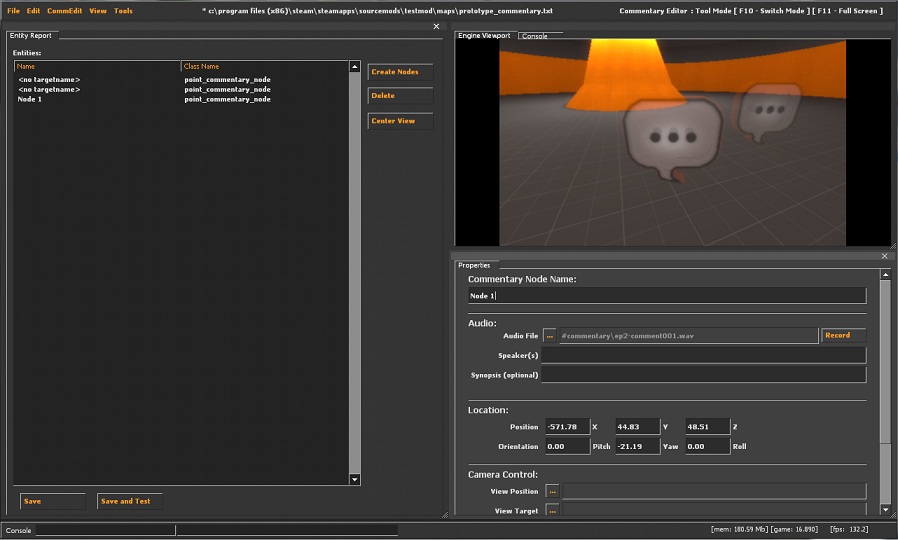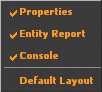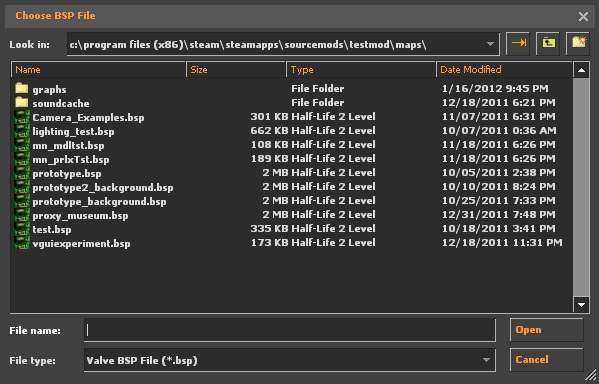Commentary Editor: Difference between revisions
No edit summary |
Kwp17pitts (talk | contribs) No edit summary |
||
| Line 50: | Line 50: | ||
'''CommEdit''' | '''CommEdit''' | ||
[[File:CommentaryEditor CommEditMenu.jpg]] | |||
*Add New Commentary Nodes | *Add New Commentary Nodes | ||
| Line 56: | Line 57: | ||
'''View''' | '''View''' | ||
[[File:CommentaryEditor ViewMenu.jpg]] | |||
*'''Properties''' | *'''Properties''' | ||
Shows the Properties Window If Checked | Shows the Properties Window If Checked | ||
*'''Entity Report''' | *'''Entity Report''' | ||
Shows the Entity Report Window If Checked | |||
*'''Console''' | *'''Console''' | ||
| Line 76: | Line 77: | ||
The choose BSP File window opens | The choose BSP File window opens | ||
[[File:CommentaryEditor ChooseBSPFileW.jpg]] | |||
select the map that will use the commentary nodes | select the map that will use the commentary nodes | ||
== | == General Positioning of Commentary Nodes & Targets == | ||
'''Creating Nodes''' | |||
on the Entity Report window click | on the Entity Report window click [[File:CommentaryEditor CreateNodesbtn.jpg]] | ||
{{Note|You will get switched to the engine viewport.}} | |||
Left click to place commentary nodes or target nodes | Left click to place commentary nodes or target nodes | ||
| Line 92: | Line 97: | ||
{{key|ESC}} to exit the mode | {{key|ESC}} to exit the mode | ||
'''Removing Nodes''' | |||
On the Entity Report Window, select the entity or entities to be removed and click [[File:CommentaryEditor Deletebtn.jpg]] | |||
'''Look at selected node''' | |||
On the Entity Report Window, select the entity tha you wish the camera in the engine viewport to face then click [[File:CommentaryEditor CenterViewbtn.jpg]] | |||
== Commentary Node Properties == | |||
After creating the necesary nodes, Select the node to be edited from the Entity Report Window then go to the Properties window. | |||
Set the fallowing | Set the fallowing | ||
*'''Commentary Node Name''' | *'''Commentary Node Name''' | ||
''Assigned name of the currently selected Commentary Node'' | |||
*'''Audio''' | *'''Audio''' | ||
| Line 108: | Line 120: | ||
'''Audio File''' | '''Audio File''' | ||
''' | ''Audio of the Presenter or speaker'' | ||
'''Speaker(s)''' | |||
''Name(s) of the speakers presenting'' | |||
'''Synopsis''' | '''Synopsis''' | ||
''Brief summary of the topic (Optional)'' | |||
*'''Location''' | *'''Location''' | ||
| Line 121: | Line 139: | ||
'''View Position''' (Taget Node X Y Z) | '''View Position''' (Taget Node X Y Z) | ||
''Moves the camera to the position of the targeted node'' | |||
'''View Target''' (Taget Node X Y Z) | '''View Target''' (Taget Node X Y Z) | ||
''Orients the camera to face the targeted node'' | |||
*'''Operations''' | *'''Operations''' | ||
'''Start Console Commands''' | '''Start Console Commands''' | ||
''Commands to be run at the start of the commentary'' | |||
'''End Console Commands''' | '''End Console Commands''' | ||
''Commands to be run at the end of the commentary'' | |||
== Target Node Properties == | |||
*'''Target Name''' | |||
''Assigned name of the currently selected Target'' | |||
*'''Location''' | |||
'''Position''' (X Y Z Cordinates) | |||
'''Orientation''' (Pitch Yaw Roll) | |||
== Saving And Testing == | |||
To Save simply click [[File:CommentaryEditor Savebtn.jpg]] on the Entity Remport Window | |||
To Test simply click [[File:CommentaryEditor SaveTestbtn.jpg]] on the Entity Remport Window and the map will reload with the commentary nodes in place | |||
Press {{key|F10}} to swich modes | |||
Press {{key|F11}} to swich the engine viewport sizes | |||
== See Also == | == See Also == | ||
*[[Commentary System]] | *[[Commentary System]] | ||
*[[point_commentary_node]] | *[[point_commentary_node]] | ||
*[[info_target]] | |||
*[[Engine tools]] | *[[Engine tools]] | ||
Revision as of 17:06, 17 January 2012
For help, see the VDC Editing Help and Wikipedia cleanup process. Also, remember to check for any notes left by the tagger at this article's talk page.
The Commentary Editor is an engine tool available in Source 2007 and later. To use it, run your game or mod with -tools -nop4 on the command line and select 'Commentary Editor' from the Tools menu. Make sure that sv_lan is set to 1 in the console located in the lower-left corner (sv_lan 1). This tool is used to set up commentary nodes in a selected map.
Interface
The first window on the left is the entity report window. On the lower right is the properties window, and bove that is the engine viewport.
File
- Open...
- Save
- Save As...
- Close
- Recent
- Clear Recent
- Exit
Edit
- Undo
Shortcut keys Ctrl + Z
- Redo
Shortcut keys ⇧ Shift + Ctrl + Z
- Describe Undo History
- Clear Undo History
- Keyboard
Shortcut keys ⇧ Shift + Ctrl + Alt + E
See setting key bindings
CommEdit
- Add New Commentary Nodes
Shortcut keys Ctrl + A
View
- Properties
Shows the Properties Window If Checked
- Entity Report
Shows the Entity Report Window If Checked
- Console
Shows the Console If Checked
- Default Layout
Resets the layout to the defualt view
Setting up
click file -> new
The choose BSP File window opens
select the map that will use the commentary nodes
General Positioning of Commentary Nodes & Targets
Creating Nodes
on the Entity Report window click ![]()
Left click to place commentary nodes or target nodes
Right click to switch between commentary nodes and target nodes
ESC to exit the mode
Removing Nodes
On the Entity Report Window, select the entity or entities to be removed and click ![]()
Look at selected node
On the Entity Report Window, select the entity tha you wish the camera in the engine viewport to face then click ![]()
Commentary Node Properties
After creating the necesary nodes, Select the node to be edited from the Entity Report Window then go to the Properties window.
Set the fallowing
- Commentary Node Name
Assigned name of the currently selected Commentary Node
- Audio
Audio File
Audio of the Presenter or speaker
Speaker(s)
Name(s) of the speakers presenting
Synopsis
Brief summary of the topic (Optional)
- Location
Position (X Y Z Cordinates)
Orientation (Pitch Yaw Roll)
- Camera Control
View Position (Taget Node X Y Z)
Moves the camera to the position of the targeted node
View Target (Taget Node X Y Z)
Orients the camera to face the targeted node
- Operations
Start Console Commands
Commands to be run at the start of the commentary
End Console Commands
Commands to be run at the end of the commentary
Target Node Properties
- Target Name
Assigned name of the currently selected Target
- Location
Position (X Y Z Cordinates)
Orientation (Pitch Yaw Roll)
Saving And Testing
To Save simply click ![]() on the Entity Remport Window
on the Entity Remport Window
To Test simply click ![]() on the Entity Remport Window and the map will reload with the commentary nodes in place
on the Entity Remport Window and the map will reload with the commentary nodes in place
Press F10 to swich modes
Press F11 to swich the engine viewport sizes
See Also
| |||||||||||||||||||||||||||||