Portal 2 Puzzle Maker/Flip Panel: Difference between revisions
mNo edit summary |
mNo edit summary |
||
| (5 intermediate revisions by 4 users not shown) | |||
| Line 1: | Line 1: | ||
{{DISPLAYTITLE:Portal 2 Puzzle Maker: Flip Panel}} | {{DISPLAYTITLE:Portal 2 Puzzle Maker: Flip Panel}} | ||
{{stub}} | {{stub}} | ||
{{puzzlemaker-sdk|Panels}} | {{puzzlemaker-sdk|Panels}} | ||
'''Flip Panels''' are a test element of [[Portal 2]] puzzles that on activation switch between showing a portalable or | [[File:panelseditor.jpg|thumb|right|300px|The Flip Panel, Glass Panel and Angled Panel in the [[Portal_2_Puzzle_Maker|Puzzle Maker]].]] | ||
[[File:panelsingame.jpg|thumb|right|300px|The Flip Panel, Glass Panel and Angled Panel in-game.]] | |||
'''Flip Panels''' are a test element of [[Portal 2]] puzzles that on activation switch between showing a portalable or non-portalable surface. | |||
Flip Panels can be placed on walls, ceilings and floors. They show either a white portalable or a black | Flip Panels can be placed on walls, ceilings and floors. They show either a white portalable or a black non-portalable surface. The color the Flip Panel starts with is changed the same way like for ordinary surfaces: either rightclicking on the Flip Panel and ticking or unticking "Portalable" or by pressing "O" or "P" on the keyborad. | ||
In order to work, Flip Panels must be connected to another test element like a button or a laser catcher that activates them. When the connected test element is activated, the Flip Panel flips around and shows the opposite of the color it started with. When the activating test element is deactivated, the Flip Panel flips around again and shows the surface color it started with again. | In order to work, Flip Panels must be connected to another test element like a button or a laser catcher that activates them. When the connected test element is activated, the Flip Panel flips around and shows the opposite of the color it started with. When the activating test element is deactivated, the Flip Panel flips around again and shows the surface color it started with again. | ||
== Item Properties == | == Item Properties == | ||
[[Portal 2 Puzzle Maker/Common Issues#Item Entity Costs|Entity Cost]]: '''8''' | |||
* Connect to... | * Connect to... | ||
** Opens a pointer to select a test element that activates the Flip Panel. | ** Opens a pointer to select a test element that activates the Flip Panel. | ||
| Line 18: | Line 19: | ||
** Deletes the Flip Panel. | ** Deletes the Flip Panel. | ||
* Portalable | * Portalable | ||
** If checked, the Flip Panel shows a portalable white surface. If unchecked, the Flip Panel shows a | ** If checked, the Flip Panel shows a portalable white surface. If unchecked, the Flip Panel shows a non-portalable black surface. | ||
* Pull surface | * Pull surface | ||
** Moves the selected Flip Panel further into the room together with the wall/ceiling/floor block behind it. | ** Moves the selected Flip Panel further into the room together with the wall/ceiling/floor block behind it. | ||
| Line 24: | Line 25: | ||
** Pushes the selected Flip Panel out of the room together with the wall/ceiling/floor block behind it. | ** Pushes the selected Flip Panel out of the room together with the wall/ceiling/floor block behind it. | ||
{{puzzlemaker-navbox}} | |||
[[Category:Portal 2 Puzzle Maker/Supports Connections]] | [[Category:Portal 2 Puzzle Maker/Supports Connections]] | ||
Latest revision as of 02:06, 11 December 2012
- This article contains content specific to the Portal 2 Puzzle Maker. For the Authoring Tools equivalent, see Panels.
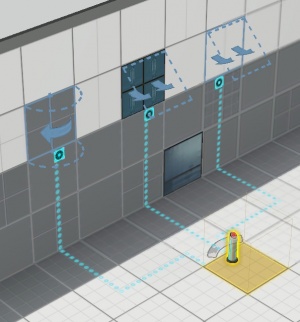
Flip Panels are a test element of Portal 2 puzzles that on activation switch between showing a portalable or non-portalable surface.
Flip Panels can be placed on walls, ceilings and floors. They show either a white portalable or a black non-portalable surface. The color the Flip Panel starts with is changed the same way like for ordinary surfaces: either rightclicking on the Flip Panel and ticking or unticking "Portalable" or by pressing "O" or "P" on the keyborad.
In order to work, Flip Panels must be connected to another test element like a button or a laser catcher that activates them. When the connected test element is activated, the Flip Panel flips around and shows the opposite of the color it started with. When the activating test element is deactivated, the Flip Panel flips around again and shows the surface color it started with again.
Item Properties
Entity Cost: 8
- Connect to...
- Opens a pointer to select a test element that activates the Flip Panel.
- Remove connections
- Shows existing connections to other test elements and allows to delete these.
- Delete item
- Deletes the Flip Panel.
- Portalable
- If checked, the Flip Panel shows a portalable white surface. If unchecked, the Flip Panel shows a non-portalable black surface.
- Pull surface
- Moves the selected Flip Panel further into the room together with the wall/ceiling/floor block behind it.
- Push surface
- Pushes the selected Flip Panel out of the room together with the wall/ceiling/floor block behind it.
| ||||||||||||||||||||||||||||||

