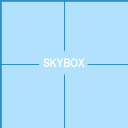Skybox (2D)
In Source, the skybox is a series of six images, joined together to make a cube. The cube is then locked to the player's viewpoint and acts as the most distant area of a map, usually the sky. Because the skybox is fixed to the player's viewport, it never changes perspective, allowing the cube to appear as a seamless whole.
Adding sky to a map
Simply texture a hollow world brush (not a brush entity) with the tools/toolsskybox material.
In-game, the skybox will be seen through each surface that toolsskybox is applied to.
toolsskybox Brushes do not need to be box-shaped.
Changing the displayed skybox
If you don't like the standard sky_wasteland2 sky, you can change it by setting the skybox name in Hammer's Map Properties dialog. Follow these steps:
- Make sure the correct map is opened.
- Go to the Map menu and choose Map Properties...
- Select the Skybox Texture Name field.
- Enter then name of the skybox you wish to display. You can find a list of available skyboxes in the Sky List.
Skybox Lighting
Skyboxlight is projected into the World from every toolsskybox surface, and represents Direct Sunlight (or Moonlight) and the Diffuse light reflected from overhead cloud, etc.
These lighting settings - direction, colour, brightness, etc are fairly specific to the actual image used for the 2D skybox. The Sky List article suggests some settings for some of Valve's skyboxes. Note also that env_fog_controller settings will look wrong if they don't correspond to the particular skybox used.
Skyboxes are the main source of light for most maps, and as such are one of the most important parts of making a map.
Overview
Skybox lighting enters the map through every toolsskybox-textured brush, representing direct sun/moonlight and diffuse skylight. Its basic properties are controlled by three entities used in combination (four in some games):
- light_environment defines the direction, color and intensity of the direct sunlight, and the color and intensity of the diffuse skylight.
- shadow_control defines the color, direction, and attenuation distance of the dynamic shadows that are created by
light_environment. Dynamic shadows will be buggy and unconfigurable without this entity. Note:shadow_control is deprecated and non-functional in CS:GO engine branch, and has been succeeded by env_cascade_light. Use that entity instead.
Note:shadow_control is deprecated and non-functional in CS:GO engine branch, and has been succeeded by env_cascade_light. Use that entity instead.
- env_sun places a glowing sprite in the skybox to represent the Sun's apparent position in the sky. It has no effect on lighting aside from this.
- env_cascade_light casts harsh, real-time shadows onto the map, usually copying settings from the light_environment entity (in all games since
 )(also in
)(also in  ).
). - newLight_Dir places godrays radiate from disk/circle in the skybox; does not contribute any actual lighting (the lighting code is disabled) (only in
 ).
). - light_deferred_global casts dynamic shadows and lighting similar to env_cascade_light (only in
 )(also in
)(also in  ).
).
Explanation
To make sense of it all, just make sure you have only one of each of these entities in your map, and that the Pitch and Yaw <angles> are set the same for all three of them. (Pitch is equivalent to the Sun's angle of elevation from the ground, and Yaw is its compass bearing.)
These lighting settings—direction, color, brightness, etc.—are fairly specific to the actual image used for the 2D skybox. The List of skies article suggests some settings for official game skyboxes. The worldspawn entity defines which skybox to use. Also note that fog will look wrong if env_fog_controller's settings don't correspond to the particular skybox in use.
light_environment and env_sun, but not shadow_control. The Pitch override also cannot be switched off and its rotation is measured counter-clockwise from the horizontal (so straight down is -90°) whereas the <angles> Pitch's rotation is clockwise (so straight down is +90°). The workaround for this is to make sure your Pitch override merely repeats the <angles> value; for example, if your shadow_control, light_environment and env_sun <angles> are "45 -60 0", set the Pitch override to "-45".Creating a 2D Skybox
- Prepare your TGA files (i.e. skynameBK.tga, skynameFT.tga, skynameUP.tga, skynameDN.tga, skynameRT.tga, skynameLF.tga)
- Convert the TGA images to VTF (this will create a $SKYNAME.txt which you will later edit then rename to $SKYNAME.vmt)
- After conversion, open the .txt and add:
"UnlitGeneric"
{
// Original shader: BaseTexture
"$basetexture" "skybox/$SKYNAME"
// stops error: "Can't load skybox file skybox/(skyboxname) to build the default cubemap!"
"$hdrbasetexture" "skybox/$SKYNAME"
"$nofog" "1"
"$ignorez" "1"
}
- For each file, append the appropriate image tag to the sky name (i.e. bk, ft, rt, lf, up, dn)
- Rename the .txt files to .vmt
- Now go into your mod's materials folder and create the folder skybox.
- Copy your new VTF and VMT files into the skybox folder.
- In Hammer, go to Map > Map Properties > Skybox Texture Name and type in your skyname, without the side tags.
Request: Could someone please make this section more specific? Are these instructions required for all 2D skyboxes or only those of people who are creating their own mod? As someone with no experience this is not clear to me. Does a normal TF2 or HL2 mapper need to do this to create a simple 2D skybox?"
Answer: The only thing this is required for is if you desire to use your own images for the skybox, if you are fine with the rather large amount of default ones then you can just use them. For instance, the tf2 skyboxes are listed here http://developer.valvesoftware.com/wiki/Sky_List#team_fortress_2_materials.gcf i am sure you could find a list for whatever game you are working on.
Creating a 2D skybox for Goldsource, using Source
It is possible to create an area of your map into a 2D Skybox to be used in Goldsource (the HL1-engine). Here's an simple example:
- Create a large outdoor area with some displacement maps and treelines, and fog to hide the edges. Lets call it carrotjuice .
- Load the map ingame and turn cheats on ( sv_cheats 1 ).
- Activate the noclip-mode by simply opening the console and enter "noclip" and hit Enter.
- Fly to the center of where you want the skybox.
- Open up the console and type "mat_envmaptgasize 256", hit Enter.
- Now type "envmap" and press Enter. Now, 6 TGA-files are now created and saved into a folder named "cubemap_screenshots" in your modfolder ( i.e. for HL2DM: Steam\SteamApps\youraccount\Half-Life 2 Deathmatch\hl2mp ).
Since the mapname was carrotjuice , the name of the 6 TGA-files are as following:
carrotjuicert.tga (Right) carrotjuiceft.tga (Front) carrotjuicelf.tga (Left) carrotjuicebk.tga (Back) carrotjuiceup.tga (Up) carrotjuicedn.tga (Down)
You can now copy or move these to your HL1-mods gfx\env-folder, to use it as skybox in a level.
See also
- light_environment, env_sun and shadow_control entities define the skybox lighting settings, which are emitted from the toolsskybox texture into the map.
- Sky List
| Environment articles: | |
|---|---|
| Skies and environment maps | |
| Terrain and displacement mapping | Displacements • Creating Holes in Displacements • Digital Elevation Models • Creating custom terrain with Worldmachine |