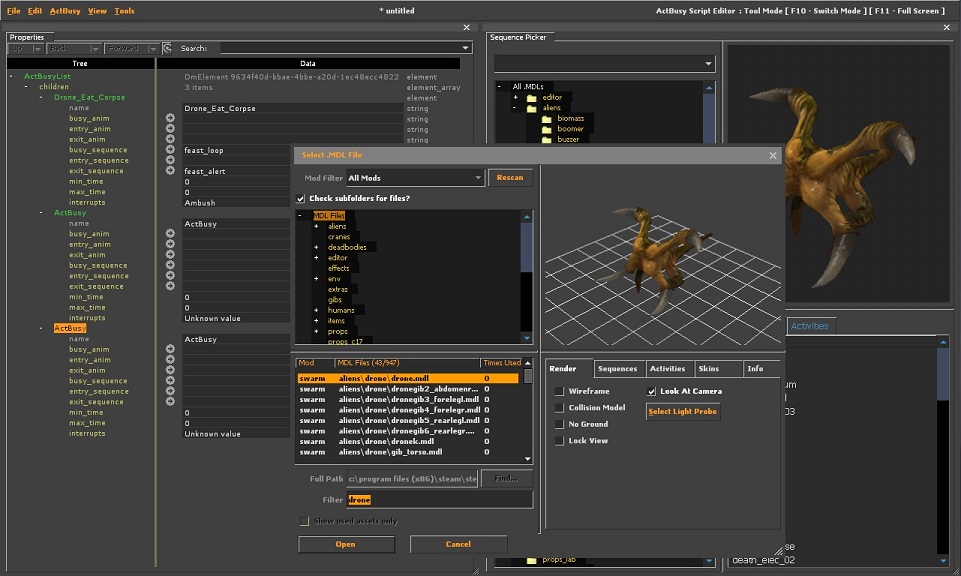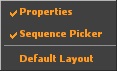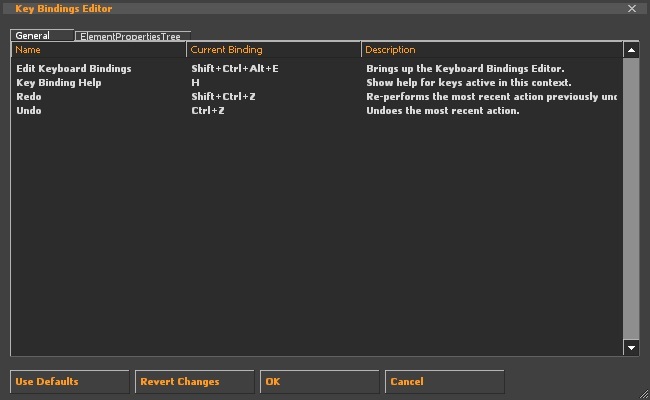ActBusy Script Editor: Difference between revisions
No edit summary |
Kwp17pitts (talk | contribs) No edit summary |
||
| Line 10: | Line 10: | ||
[[File:Actbusyeditor.jpg]] | [[File:Actbusyeditor.jpg]] | ||
{{ | The first window on the left is the properties window. On the right is the Sequence Picker window. | ||
'''File''' | |||
[[File:MaterialEditor FileMenu.jpg]] | |||
{{Note|The file menu is pretty self explanitory}} | |||
*'''Open...''' | |||
*'''Save''' | |||
*'''Save As...''' | |||
*'''Close''' | |||
*'''Recent''' | |||
*'''Clear Recent''' | |||
*'''Exit''' | |||
'''Edit''' | |||
[[File:MaterialEditor EditMenu.jpg]] | |||
*'''Undo''' | |||
Shortcut keys {{key|Ctrl}} + {{key|Z}} | |||
*'''Redo''' | |||
Shortcut keys {{key|Shift}} + {{key|Ctrl}} + {{key|Z}} | |||
*'''Describe Undo History''' | |||
{{Confirm|What does this do??}} | |||
*'''Clear Undo History''' | |||
*'''Keyboard''' | |||
Shortcut keys {{key|Shift}} + {{key|Ctrl}} + {{key|Alt}} + {{key|E}} | |||
See setting key bindings | |||
'''ActBusy''' | |||
[[File:ActBusyEditor ActBusyMenu.jpg]] | |||
*'''Create ActBusy''' | |||
*'''Delete ActBusy''' | |||
'''View''' | |||
[[File:ActBusyEditor ViewMenu.jpg]] | |||
*'''Properties''' | |||
Shows the Properties Window If Checked | |||
*'''Sequence Picker''' | |||
Shows the Sequence Picker Window If Checked | |||
*'''Default Layout''' | |||
Resets the layout to the defualt view | |||
== Setting Key Bindings == | |||
to set key bindings click Edit -> Key Bindings | |||
the Key Bindings Editor window will appear | |||
[[File:KeyBindingsEditor.jpg]] | |||
{{Todo|Explain the Key Bindings Editor}} | |||
== See Also == | == See Also == | ||
Revision as of 19:04, 17 January 2012
For help, see the VDC Editing Help and Wikipedia cleanup process. Also, remember to check for any notes left by the tagger at this article's talk page.
The Actbusy Script Editor is an engine tool available in ![]() Alien Swarm and later. To use it, run your game or mod with -tools -nop4 on the command line and select 'Actbusy Script Editor' from the Tools menu. Make sure that sv_lan is set to 1 in the console located in the lower-left corner (sv_lan 1).
Alien Swarm and later. To use it, run your game or mod with -tools -nop4 on the command line and select 'Actbusy Script Editor' from the Tools menu. Make sure that sv_lan is set to 1 in the console located in the lower-left corner (sv_lan 1).
Interface
The first window on the left is the properties window. On the right is the Sequence Picker window.
File
- Open...
- Save
- Save As...
- Close
- Recent
- Clear Recent
- Exit
Edit
- Undo
Shortcut keys Ctrl + Z
- Redo
Shortcut keys ⇧ Shift + Ctrl + Z
- Describe Undo History
- Clear Undo History
- Keyboard
Shortcut keys ⇧ Shift + Ctrl + Alt + E
See setting key bindings
ActBusy
- Create ActBusy
- Delete ActBusy
View
- Properties
Shows the Properties Window If Checked
- Sequence Picker
Shows the Sequence Picker Window If Checked
- Default Layout
Resets the layout to the defualt view
Setting Key Bindings
to set key bindings click Edit -> Key Bindings
the Key Bindings Editor window will appear
See Also
| |||||||||||||||||||||||||||||