Zh/Closed Captions: Difference between revisions
No edit summary |
(→编译) |
||
| (26 intermediate revisions by 8 users not shown) | |||
| Line 1: | Line 1: | ||
{{ | {{LanguageBar|title = 隐藏式字幕}} | ||
|title=隐藏式字幕 | |||
[[File:Closed captions.jpg|thumb|300px|{{L|Half-Life 2|《半条命 2》}}中的隐藏式字幕。布林博士预先录制的演讲没有很清晰,因为它没有那么重要。]] | |||
}} | |||
[[File:Closed captions.jpg|thumb|300px| | |||
'''隐藏式字幕''',或者字幕,是伴随声音和对话而出现的文本描述。它们可以提示那些听力存在障碍的玩家,在一定程度上也提示玩家周围正在发生什么。通过一些巧妙的设计,它们还可以用来显示尚未录制的对话。 | '''隐藏式字幕''',或者字幕,是伴随声音和对话而出现的文本描述。它们可以提示那些听力存在障碍的玩家,在一定程度上也提示玩家周围正在发生什么。通过一些巧妙的设计,它们还可以用来显示尚未录制的对话。 | ||
| Line 9: | Line 7: | ||
可以在起源引擎游戏的“选项”>“音频”里启用对话字幕或者完全字幕。 | 可以在起源引擎游戏的“选项”>“音频”里启用对话字幕或者完全字幕。 | ||
在 | 在{{L|soundscript|声音脚本}}和<code>scripts/{{L|Sentences.txt|sentences.txt}}</code>中定义的声音都可以制作成字幕。 | ||
==编辑隐藏式字幕== | ==编辑隐藏式字幕== | ||
隐藏式字幕储存在 <code>closecaption_%语言%.dat</code> 中(例如 ''closecaption_english.dat''),路径为 <code><游戏目录>\resource\</code>。一个 .dat 文件是由 <code>captioncompiler</code> 工具从相应的 .txt 文件编译而成的二进制文件。 | |||
尽管引擎不会从文本文件中读取字幕,Valve 还是提供了他们的源文件以供模组制作者使用。你可以在你的 <code>resource\</code> 文件夹中或者 {{L|VPK}} 文件中找到这些文件。 | |||
文本文件的格式为: | |||
<source lang=php> | <source lang=php> | ||
| Line 25: | Line 22: | ||
{ | { | ||
//这里开始编写字幕。 | //这里开始编写字幕。 | ||
音效名称 "这是字幕文本。" | |||
barn.chatter "We're picking up radio chatter. They're looking for your car." | barn.chatter "We're picking up radio chatter. They're looking for your car." | ||
| Line 33: | Line 30: | ||
</source> | </source> | ||
* | * 文本文件必须以“''UCS-2 Little Endian''”的编码格式保存。 | ||
* | * 音效名称必须是在你的{{L|soundscript|音效脚本}}里定义的音效,而不是音频的原始文件名。 | ||
* | * 记得在有空格的数据块两边加上英文双引号。 | ||
以下是一个 sentences.txt 的例子: | |||
<source lang=php> | <source lang=php> | ||
音效名称 声音文件 {字幕代码 closecaption 音效名称} | |||
BA_LATE barney/c1a0_ba_late {Len 2.33 closecaption BA_LATE} | BA_LATE barney/c1a0_ba_late {Len 2.33 closecaption BA_LATE} | ||
| Line 48: | Line 45: | ||
===字幕代码=== | ===字幕代码=== | ||
;<code><sfx></code>: | ;<code><sfx></code>: 把字幕标记为音效字幕,只能在“显示完全字幕”启用的情况下出现。如果玩家将 cc_subtitles 设置为“1”,就不会出现这些字幕。 | ||
;<code><clr:255,255,255></code>: | ;<code><clr:255,255,255></code>: 使用 RGB 设置字幕的颜色,0 表示无色,255 表示全色。比如<code><clr:255,255,255></code>表示白色。 | ||
;<code><playerclr:255,176,0:255,255,255></code>: | ;<code><playerclr:255,176,0:255,255,255></code>: 基于是否由玩家/客户端发出的声音来设置 RGB 颜色。第一个颜色代码是当音效为玩家所发出时,字幕的颜色。第二个颜色代码是当音效为非玩家所发出时,字幕的颜色。用冒号分隔。举个例子,<code><playerclr:255,176,0:255,255,255></code>当声音是由玩家或玩家的武器发出的,字幕为橙色,由其它东西发出的,为白色。 | ||
;<code><nowiki><B></nowiki></code>: | ;<code><nowiki><B></nowiki></code>: 加粗该标记后面的所有文本。 | ||
;<code><nowiki><I></nowiki></code>: | ;<code><nowiki><I></nowiki></code>: 将标记后面的文本变成斜体。{{note|<code><nowiki><B></nowiki></code> 和 <code><nowiki><I></nowiki></code> 都可以在同一行内取消。"<code><nowiki>这是<B>粗体!<B>这是非粗体。</nowiki></code>" 看起来就像这样:这是'''粗体!'''这是非粗体。}} | ||
;<code><norepeat:15></code>: | ;<code><norepeat:15></code>: 控制字幕出现的频率。如果设置为 15,则表示这行字幕在出现后 15 秒之内不会重复出现。 | ||
;<code><len:5></code>: | ;<code><len:5></code>: 设置字幕的持续时间。举个例子,<code><len:5></code>会让字幕在屏幕上持续 5 秒钟。如果不添加此代码,字幕的持续时间为“音频时长+<code>cc_linger_time</code>命令的参数”。 | ||
;<code><cr></code>: | ;<code><cr></code>: 为字幕手动添加一个空行。 | ||
: '' | : ''举个例子,"功能:<cr>字幕"''等同于 | ||
: <code> | : <code>功能: | ||
: | : 字幕</code> | ||
;<code><delay:2></code>: | ;<code><delay:2></code>: 设置字幕文本出现的延迟,自动换行并且清除所有格式。举个例子,在<code><nowiki>“<i><clr:255,176,0>HEV 已启动。<delay:3>你的 HEV 已经启动。”</nowiki></code>中,“HEV 已启动”将会以橙色斜体的样子出现。3 秒钟后,“你的 HEV 已经启动”将出现在它下面,而不使用上一行的任何格式。新行总是在前一行的正下方,即使下面有其他字幕。 | ||
===编译=== | ===编译=== | ||
字幕文件必须使用 <code>captioncompiler.exe</code> 进行编译。且需要编译的字幕文件必须位于模组的 resource 文件夹,这样才能够生成 .dat 文件。 举个例子 <code>C:\Program Files\Steam\steamapps\SourceMods\[模组名称]\resource\</code>,如果在 resource 文件夹中创建批处理命令文件,此过程将变得稍微容易一些。将以下代码复制到文本文件中,并将其另存为 .bat 文件: | |||
<syntaxhighlight lang=winbatch> | <syntaxhighlight lang=winbatch> | ||
| Line 69: | Line 66: | ||
</syntaxhighlight> | </syntaxhighlight> | ||
{{tip| | {{tip|对于批处理文件,你可以使用 <code>-game “{{L|模组文件夹}}的路径”</code> 参数来覆盖全局 {{L|Game Directory|vproject}} 环境变量。把它放置在 <code>%1</code> 后面,输入一个空格。这样你就无需启动 SDK 并在那里更改环境变量了。}} | ||
{{note| | {{note|此文件中的所有文件路径都应该是“'''绝对'''”的,这意味着它们从<code>C:\</code>开始。}} | ||
{{note| | {{note|根据引擎分支的不同,可能会将批处理文件中指示的 exe 文件的位置更改到其他文件夹中,因为编译的 .dat 文件可能与此类版本不兼容。}} | ||
{{note|字幕源文件的位置必须相对于<code>-game</code>参数指定的游戏目录,否则编译器将无法识别}} | |||
将你的字幕 .txt 文件拖到批处理文件上,以便像使用 .exe 本身一样使用它。 | |||
==在你的地图里播放带有字幕的音频== | |||
有时候,当玩家激活了一个触发器时,你也许想要播放带有字幕的音频。不幸的是,{{ent|ambient_generic}} 的“Play Everywhere(到处播放)”标签对于 {{L|Soundscripts|soundscripts}} 来说是损坏的,因为字幕只能在音效脚本和 {{L|Sentences.txt|sentences.txt}} 中使用(除了解说音频节点,详情请参加[[Commentary_System#Subtitles |这里]])。因此,你必须进行一些修改:使用 {{ent|point_clientcommand}} 实体执行三个命令: | |||
* {{ent|play|音频文件的路径}} | |||
* {{ent|cc_linger_time|'''X'''}},其中“X”是手动调整的参数。 | |||
* {{ent|cc_emit|'''字幕名称'''}},其中“字幕名称”是隐藏式字幕文件中的键值。 | |||
确保 '''{{ent|closecaption|1}}''' 和 '''{{ent|cc_subtitles|1}}''' 都已设置。 | |||
==没有音频的字幕== | |||
录制对话是一个非常耗费资源的过程。如果对话录制完成后,您决定要更改某些内容,那么进行这些更改的成本将非常高,因此,最终对话录制通常是项目的最后阶段之一。 | |||
然而,在创作编排好的场景时,尽早提供对话是非常可取的。解决此问题的一种方法是开发人员录制自己的占位符音频,但即使这样也会占用大量时间。创建占位符对话的一种更廉价的方法是使用隐藏式字幕,而不附加任何对话音频。 | |||
实现这一点需要三个步骤: | |||
;1.创建字幕 | |||
:声音标记(例如上面的 <code>barn.chatter</code>)可以为在音效列表中没有的音效脚本添加隐藏式字幕。要创建新的隐藏式字幕,只需将新条目添加到“closecaption_schinese.txt”(或其他语言文件)中,如[[Closed Captions#编辑隐藏式字幕|上文所述]]。 | |||
;2.在 Faceposer 中添加字幕 | |||
:在 Faceposer 中,添加无对话的隐藏式字幕的方式与添加普通对话的方式相同(右键单击时间线并选择 <code>WAV File…</code>)。但是,由于隐藏式字幕标记不在音效列表中,因此它们不会出现在可用声音列表中。相反,只需参考你在步骤 1 中添加的条目,并在 <code>Sound</code> 文本框中手动键入标记名称即可。 | |||
;3.设置字幕的出现时长 | |||
:前两步完成后,在游戏中播放时,场景将显示隐藏式字幕(当然,需要在游戏选项中打开隐藏式字幕)。但是,由于没有关联的声音文件,因此事件没有长度。这意味着隐藏式字幕几乎一显示就消失,只给玩家一点点时间阅读。虽然这对于由一个或两个单词组成的字幕来说是可以接受的,但需要做更多的工作才能让字幕保持较长以方便阅读。 | |||
Faceposer 不支持编辑 WAV 文件事件的长度,但可以通过手动编辑 <code>.vcd</code> 文件来更改它们。用记事本打开 <code>.vcd</code>,找到要更改长度的演讲事件。搜索 speak 事件的名称会将你跳转到文件中的指定位置。 | |||
在这里,你会发现一个类似以下内容的条目: | |||
event speak "Test" | event speak "Test" | ||
| Line 114: | Line 111: | ||
} | } | ||
<code>time</code> 行表示事件的开始和结束时间。结束时间设置为 <code>-1.000000</code> 是因为该 speak 事件当前没有长度。将此数值更改为你想要字幕消失的时间(在时间线上,以秒为单位),然后就可以保存文件退出了。 | |||
显然,字幕显示的所需时间长度因文本长度而异。一般来说,当试图确定文本应该在屏幕上显示多长时间时,一种比较好的方法是你自己计时朗读文本,然后把读完所需的时间加倍,以便于阅读速度不是很快的人能够读完字幕。 | |||
{{note| | {{note|你可能会发现在地图里添加一个 {{ent|logic_auto}} 和一个 {{ent|point_clientcommand}} 非常有用,设置为在地图加载时发出控制台命令 {{ent|closecaption|1}}。这样可以让你不需要提醒使用你的模组的任何人(例如其他团队成员)自己去打开他们的字幕。}} | ||
{{warning| | {{warning|最后一点,这种方法可以被恰当地描述为“实验性的”,而不是不那么恰当地描述为修改。与所有修改一样,存在导致不可预测和意外行为的可能性。建议你在手动编辑 <code>.vcd</code> 之前对其进行备份,并定期备份 <code>.vcd</code>,以免 Faceposer 突然撤消这些编辑。}} | ||
==为 BINK 视频制作字幕== | ==为 BINK 视频制作字幕== | ||
随着《{{l4d|4}}》的发布,现在可以为 Bink 视频制作字幕。 | |||
==注意事项== | ==注意事项== | ||
在'' | 在''《{{l4d2|4}}》''以及之后的游戏中,Valve 使用 subtitles_language 作为主要的字幕文件,而不是将字幕保存在''带有''“听力障碍”字幕的 closecaption_语言文件中。这可能是因为“隐藏式字幕”是为了方便听力受损者。而就目的来说,“Subtitles(字幕)”是一个更容易被接受的术语,不过,其中的音效仍然可以被标记为 <sfx>。 | ||
==另见== | ==另见== | ||
* | * {{L|Other FacePoser Tools|其他 FacePoser 工具}} | ||
* | * 与隐藏式字幕相关的控制台命令的前缀为<code>cc_</code>。有关完整列表,请参见 {{L|Console Command List}} | ||
{{SDKTools}} | {{SDKTools}} | ||
{{ACategory|Choreography}} | |||
{{ACategory|Plain text files}} | |||
{{ACategory|Plain text formats}} | |||
Latest revision as of 19:09, 29 January 2025
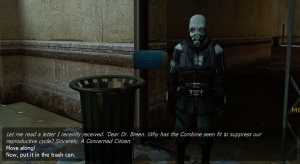
隐藏式字幕,或者字幕,是伴随声音和对话而出现的文本描述。它们可以提示那些听力存在障碍的玩家,在一定程度上也提示玩家周围正在发生什么。通过一些巧妙的设计,它们还可以用来显示尚未录制的对话。
可以在起源引擎游戏的“选项”>“音频”里启用对话字幕或者完全字幕。
在声音脚本和scripts/sentences.txt中定义的声音都可以制作成字幕。
编辑隐藏式字幕
隐藏式字幕储存在 closecaption_%语言%.dat 中(例如 closecaption_english.dat),路径为 <游戏目录>\resource\。一个 .dat 文件是由 captioncompiler 工具从相应的 .txt 文件编译而成的二进制文件。
尽管引擎不会从文本文件中读取字幕,Valve 还是提供了他们的源文件以供模组制作者使用。你可以在你的 resource\ 文件夹中或者 VPK 文件中找到这些文件。
文本文件的格式为:
lang
{
Language "English" //设置为“英语”(或者“schinese”代表简体中文,以及其他语言...)
Tokens
{
//这里开始编写字幕。
音效名称 "这是字幕文本。"
barn.chatter "We're picking up radio chatter. They're looking for your car."
//以此类推...
}
}
- 文本文件必须以“UCS-2 Little Endian”的编码格式保存。
- 音效名称必须是在你的音效脚本里定义的音效,而不是音频的原始文件名。
- 记得在有空格的数据块两边加上英文双引号。
以下是一个 sentences.txt 的例子:
音效名称 声音文件 {字幕代码 closecaption 音效名称}
BA_LATE barney/c1a0_ba_late {Len 2.33 closecaption BA_LATE}
字幕代码
<sfx>- 把字幕标记为音效字幕,只能在“显示完全字幕”启用的情况下出现。如果玩家将 cc_subtitles 设置为“1”,就不会出现这些字幕。
<clr:255,255,255>- 使用 RGB 设置字幕的颜色,0 表示无色,255 表示全色。比如
<clr:255,255,255>表示白色。 <playerclr:255,176,0:255,255,255>- 基于是否由玩家/客户端发出的声音来设置 RGB 颜色。第一个颜色代码是当音效为玩家所发出时,字幕的颜色。第二个颜色代码是当音效为非玩家所发出时,字幕的颜色。用冒号分隔。举个例子,
<playerclr:255,176,0:255,255,255>当声音是由玩家或玩家的武器发出的,字幕为橙色,由其它东西发出的,为白色。 <B>- 加粗该标记后面的所有文本。
<I>- 将标记后面的文本变成斜体。
 注意:
注意:<B>和<I>都可以在同一行内取消。"这是<B>粗体!<B>这是非粗体。" 看起来就像这样:这是粗体!这是非粗体。 <norepeat:15>- 控制字幕出现的频率。如果设置为 15,则表示这行字幕在出现后 15 秒之内不会重复出现。
<len:5>- 设置字幕的持续时间。举个例子,
<len:5>会让字幕在屏幕上持续 5 秒钟。如果不添加此代码,字幕的持续时间为“音频时长+cc_linger_time命令的参数”。 <cr>- 为字幕手动添加一个空行。
- 举个例子,"功能:<cr>字幕"等同于
功能:字幕<delay:2>- 设置字幕文本出现的延迟,自动换行并且清除所有格式。举个例子,在
“<i><clr:255,176,0>HEV 已启动。<delay:3>你的 HEV 已经启动。”中,“HEV 已启动”将会以橙色斜体的样子出现。3 秒钟后,“你的 HEV 已经启动”将出现在它下面,而不使用上一行的任何格式。新行总是在前一行的正下方,即使下面有其他字幕。
编译
字幕文件必须使用 captioncompiler.exe 进行编译。且需要编译的字幕文件必须位于模组的 resource 文件夹,这样才能够生成 .dat 文件。 举个例子 C:\Program Files\Steam\steamapps\SourceMods\[模组名称]\resource\,如果在 resource 文件夹中创建批处理命令文件,此过程将变得稍微容易一些。将以下代码复制到文本文件中,并将其另存为 .bat 文件:
"C:\Program Files (x86)\Steam\steamapps\common\Half-Life 2\bin\captioncompiler.exe" %1
pause
-game “模组文件夹的路径” 参数来覆盖全局 vproject 环境变量。把它放置在 %1 后面,输入一个空格。这样你就无需启动 SDK 并在那里更改环境变量了。C:\开始。-game参数指定的游戏目录,否则编译器将无法识别将你的字幕 .txt 文件拖到批处理文件上,以便像使用 .exe 本身一样使用它。
在你的地图里播放带有字幕的音频
有时候,当玩家激活了一个触发器时,你也许想要播放带有字幕的音频。不幸的是,ambient_generic 的“Play Everywhere(到处播放)”标签对于 soundscripts 来说是损坏的,因为字幕只能在音效脚本和 sentences.txt 中使用(除了解说音频节点,详情请参加这里)。因此,你必须进行一些修改:使用 point_clientcommand 实体执行三个命令:
- play 音频文件的路径
- cc_linger_time X,其中“X”是手动调整的参数。
- cc_emit 字幕名称,其中“字幕名称”是隐藏式字幕文件中的键值。
确保 closecaption 1 和 cc_subtitles 1 都已设置。
没有音频的字幕
录制对话是一个非常耗费资源的过程。如果对话录制完成后,您决定要更改某些内容,那么进行这些更改的成本将非常高,因此,最终对话录制通常是项目的最后阶段之一。
然而,在创作编排好的场景时,尽早提供对话是非常可取的。解决此问题的一种方法是开发人员录制自己的占位符音频,但即使这样也会占用大量时间。创建占位符对话的一种更廉价的方法是使用隐藏式字幕,而不附加任何对话音频。
实现这一点需要三个步骤:
- 1.创建字幕
- 声音标记(例如上面的
barn.chatter)可以为在音效列表中没有的音效脚本添加隐藏式字幕。要创建新的隐藏式字幕,只需将新条目添加到“closecaption_schinese.txt”(或其他语言文件)中,如上文所述。 - 2.在 Faceposer 中添加字幕
- 在 Faceposer 中,添加无对话的隐藏式字幕的方式与添加普通对话的方式相同(右键单击时间线并选择
WAV File…)。但是,由于隐藏式字幕标记不在音效列表中,因此它们不会出现在可用声音列表中。相反,只需参考你在步骤 1 中添加的条目,并在Sound文本框中手动键入标记名称即可。 - 3.设置字幕的出现时长
- 前两步完成后,在游戏中播放时,场景将显示隐藏式字幕(当然,需要在游戏选项中打开隐藏式字幕)。但是,由于没有关联的声音文件,因此事件没有长度。这意味着隐藏式字幕几乎一显示就消失,只给玩家一点点时间阅读。虽然这对于由一个或两个单词组成的字幕来说是可以接受的,但需要做更多的工作才能让字幕保持较长以方便阅读。
Faceposer 不支持编辑 WAV 文件事件的长度,但可以通过手动编辑 .vcd 文件来更改它们。用记事本打开 .vcd,找到要更改长度的演讲事件。搜索 speak 事件的名称会将你跳转到文件中的指定位置。
在这里,你会发现一个类似以下内容的条目:
event speak "Test"
{
time 1.000000 -1.000000
param "test.test"
fixedlength
cctype "cc_master"
cctoken ""
}
time 行表示事件的开始和结束时间。结束时间设置为 -1.000000 是因为该 speak 事件当前没有长度。将此数值更改为你想要字幕消失的时间(在时间线上,以秒为单位),然后就可以保存文件退出了。
显然,字幕显示的所需时间长度因文本长度而异。一般来说,当试图确定文本应该在屏幕上显示多长时间时,一种比较好的方法是你自己计时朗读文本,然后把读完所需的时间加倍,以便于阅读速度不是很快的人能够读完字幕。
.vcd 之前对其进行备份,并定期备份 .vcd,以免 Faceposer 突然撤消这些编辑。为 BINK 视频制作字幕
随着《![]() 求生之路》的发布,现在可以为 Bink 视频制作字幕。
求生之路》的发布,现在可以为 Bink 视频制作字幕。
注意事项
在《![]() 求生之路2》以及之后的游戏中,Valve 使用 subtitles_language 作为主要的字幕文件,而不是将字幕保存在带有“听力障碍”字幕的 closecaption_语言文件中。这可能是因为“隐藏式字幕”是为了方便听力受损者。而就目的来说,“Subtitles(字幕)”是一个更容易被接受的术语,不过,其中的音效仍然可以被标记为 <sfx>。
求生之路2》以及之后的游戏中,Valve 使用 subtitles_language 作为主要的字幕文件,而不是将字幕保存在带有“听力障碍”字幕的 closecaption_语言文件中。这可能是因为“隐藏式字幕”是为了方便听力受损者。而就目的来说,“Subtitles(字幕)”是一个更容易被接受的术语,不过,其中的音效仍然可以被标记为 <sfx>。
另见
- 其他 FacePoser 工具
- 与隐藏式字幕相关的控制台命令的前缀为
cc_。有关完整列表,请参见 Console Command List
| |||||||||||||||||||||||||||||