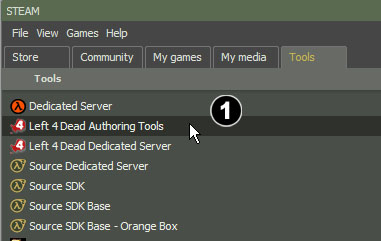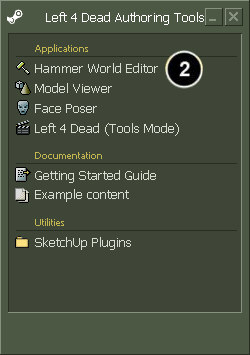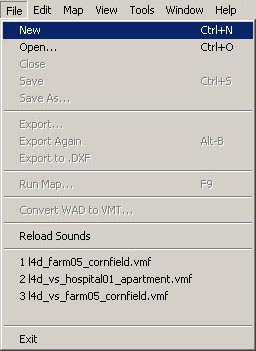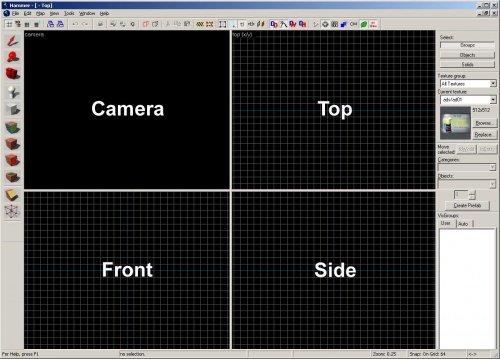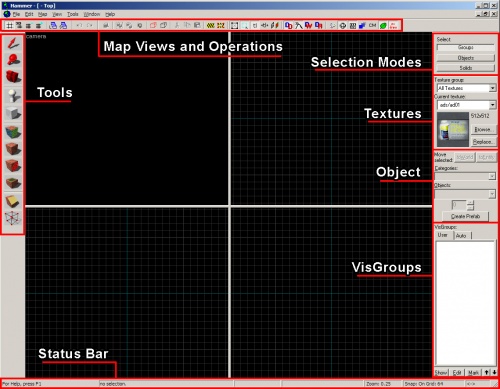Zh/L4D Level Design/Getting Started
(这是初步翻译,没有润色,如果有什么翻译问题的,请及时更正,谢谢!译者:ljj)
第一步 启动Hammer,一个求生之路和其他起源游戏的地图编辑器。
打开“Steam”窗口,点击“Tools”选项并双击“Left 4 Dead Authoring Tools”。
如果你第一次启动创作工具,它会花一段时间来下载并安装。
双击“Hammer World Editor”以启动Hammer编辑器。
加载完Hammer后,你可以通过“File”菜单里的“New”项来创作一个新的地图。
出现一个有四个编辑区域的窗口。
Hammer编辑器界面布局
这是关于Hammer界面的基本描述。您将学习如何在本教程中使用这些工具,所以完全不用担心学习它们是如何运作的。
地图视野和操作
在窗口上方的栏包括在地图里控制对象视野的各种按钮,包括网格和捕捉工具。
工具
工具栏允许你切换不同的模式以便在你的地图里选择、创建、替换、组织和操作不同的对象。
选择模式
在地图里通过“选择模式”栏来切换选择对象的模式:
- “组” — 你将选择所有被组合在一起的对象。
- “对象” — 你将选择单个对象无论它是否由多个固体构成的。
- “固体” — 你将选择单个固体无论它是否和其它一起整合为一个对象。
纹理
纹理栏允许你看见当前选择的纹理以及通过“浏览...”按钮来浏览其它纹理。
对象
在你的地图里用来放置的物品并非是简单的几何图形。While brushes are the basic building blocks of levels, entities placed with the Object bar are pretty much everything else. 你可以通过“对象”栏来放置灯光、道具和物品。
可视组
VisGroups are a way to organize your level. You can place any type of object into VisGroups and label them so that you can hide them or reveal them as a group. This allows you to see what you're working on in a much cleaner way than leaving everything visible.
状态
The strip along on the bottom of the interface gives valuable information while you're editing, such as the size of the selected objects and the current grid settings.