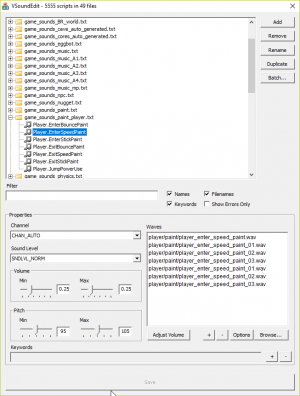VSoundEdit: Difference between revisions
m (Clarified correct usage of -game parameter) |
(Corrected small errors, added important info on setting it up, file directories, and the requirement of p4.exe to edit soundscripts.) |
||
| Line 17: | Line 17: | ||
== History == | == History == | ||
VSoundEdit was used extensively in the development of [[Portal 2]], being used to batch create sound entries from large numbers of [[WAV]] files. However, like many of the tools used in Portal 2's development, it was never shipped. The tool can be found in [[Dino D-Day]], among many other unreleased tools. | VSoundEdit was used extensively in the development of [[Portal 2]], being used to batch create sound entries from large numbers of [[WAV]] files. However, like many of the tools used in Portal 2's development, it was never shipped. The tool can be found in the [[Dino D-Day]] SDK, among many other unreleased tools. | ||
== Not starting up == | == Not starting up == | ||
VSoundEdit will silently close if it doesn't find any soundscript files. In order for it to find them, | VSoundEdit will silently close if it doesn't find any soundscript files. In order for it to find them, it reads [[GameInfo.txt]] in the specified directory and looks for this specific entry: | ||
Game |Gameinfo_path|. | Game |Gameinfo_path|. | ||
If the above entry is read, it will look for soundscripts in the scripts folder. Remember that the first part <code>Game</code> should always be by itself. In other words, don't do this: | |||
Game+Mod |Gameinfo_path|. | Game+Mod |Gameinfo_path|. | ||
This will cause the | This will cause the entry to be ignored. If however, you need to do this (for example, in a mod with specific SearchPaths), then you can add the first example below it. | ||
== Unable to edit scripts == | |||
VSoundEdit requires the Perforce Helix Command-Line Client (p4.exe) in the same directory as vsoundedit.exe in order to edit scripts. | |||
It does so automatically without user interaction with p4.exe, upon clicking the Save button. | |||
The Perforce client itself uses Notepad by default to handle text files (such as soundscripts in this case). | |||
The client itself can be downloaded [https://www.perforce.com/downloads/helix-command-line-client-p4 here]. | |||
You can copy p4.exe from the install folder directly into the directory containing VSoundEdit. | |||
== Scripts and sounds paths == | |||
VSoundEdit looks for the game sounds manifest, soundscripts, and sound files in based on relative paths from the directory chosen with <code>-game</code>. | |||
Using it requires the manifest and soundscripts to be in <code>/scripts</code>, and sound files in <code>/sounds</code>. | |||
Additional SearchPaths within <code>gameinfo.txt</code> will not be read. | |||
== See also == | == See also == | ||
Revision as of 16:20, 24 November 2024
VSoundEdit is a tool used by Valve to edit soundscripts, particularly in mass. It provides a user-friendly GUI to batch creation, and also supports editing individual soundscripts with a simple and comprehensive interface. It supports ![]() Dino D-Day and
Dino D-Day and ![]() Portal 2, and it can be made to support many other Source games, including
Portal 2, and it can be made to support many other Source games, including ![]() Source 2013.
Source 2013.
Syntax
vsoundedit [options]
Options:
-game- Overrides the VProject. Needed if you want to use it for other Source games that don't have it.
The -game parameter expects a path to the subfolder of the game (where gameinfo.txt is located), and not the general game folder. Example:
vsoundedit -game "C:\Program Files (x86)\Steam\steamapps\common\Portal 2\portal2"
History
VSoundEdit was used extensively in the development of Portal 2, being used to batch create sound entries from large numbers of WAV files. However, like many of the tools used in Portal 2's development, it was never shipped. The tool can be found in the Dino D-Day SDK, among many other unreleased tools.
Not starting up
VSoundEdit will silently close if it doesn't find any soundscript files. In order for it to find them, it reads GameInfo.txt in the specified directory and looks for this specific entry:
Game |Gameinfo_path|.
If the above entry is read, it will look for soundscripts in the scripts folder. Remember that the first part Game should always be by itself. In other words, don't do this:
Game+Mod |Gameinfo_path|.
This will cause the entry to be ignored. If however, you need to do this (for example, in a mod with specific SearchPaths), then you can add the first example below it.
Unable to edit scripts
VSoundEdit requires the Perforce Helix Command-Line Client (p4.exe) in the same directory as vsoundedit.exe in order to edit scripts. It does so automatically without user interaction with p4.exe, upon clicking the Save button. The Perforce client itself uses Notepad by default to handle text files (such as soundscripts in this case). The client itself can be downloaded here. You can copy p4.exe from the install folder directly into the directory containing VSoundEdit.
Scripts and sounds paths
VSoundEdit looks for the game sounds manifest, soundscripts, and sound files in based on relative paths from the directory chosen with -game.
Using it requires the manifest and soundscripts to be in /scripts, and sound files in /sounds.
Additional SearchPaths within gameinfo.txt will not be read.
See also
| |||||||||||||||||||||||||||||