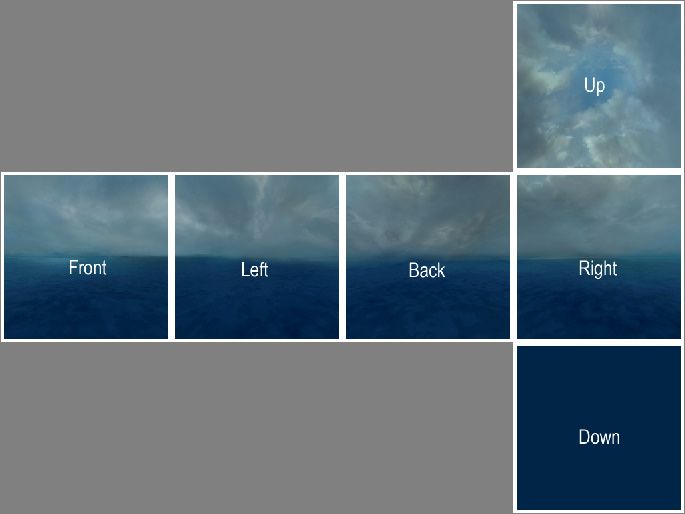Splitskybox: Difference between revisions
Jump to navigation
Jump to search
(Page creation) |
Thunder4ik (talk | contribs) m (→Info: Unicodifying, replaced: [[Image: → [[File:) |
||
| (2 intermediate revisions by 2 users not shown) | |||
| Line 4: | Line 4: | ||
Your Composite Skybox MUST be arranged like this; | Your Composite Skybox MUST be arranged like this; | ||
[[ | [[File:Hdr_skybox_sides.jpg]] | ||
==Usage== | ==Usage== | ||
| Line 13: | Line 13: | ||
@ECHO OFF | @ECHO OFF | ||
"%sourcesdk%\bin\orangebox\bin\splitskybox.exe" "%~ | :loop | ||
"%sourcesdk%\bin\orangebox\bin\splitskybox.exe" %1 | |||
SHIFT | |||
IF NOT "%~1" == "" GOTO loop | |||
PAUSE | PAUSE | ||
Now all you need to do is drag and drop one or more Composite PFM Skybox files onto the batch file, and it should give an output like this; (Taken from the [[HDR_Skybox_Creation|HDR Skybox]] Tutorial) | |||
Now all you need to do is drag and drop | |||
<pre> | <pre> | ||
| Line 31: | Line 32: | ||
Press any key to continue . . . | Press any key to continue . . . | ||
</pre> | </pre> | ||
{{SDKTools}} | |||
[[Category:Material System]] | [[Category:Material System]] | ||
Latest revision as of 12:12, 8 January 2024
Info
Splitskybox is a command line utility that splits a composite .PFM Skybox into separate .PFM images.
Your Composite Skybox MUST be arranged like this;
Usage
splitskybox.exe blah.pfm
For ease of use, create a batch file in the same directory as your Skybox composite, name it splitskybox.bat, and copy this into it;
@ECHO OFF :loop "%sourcesdk%\bin\orangebox\bin\splitskybox.exe" %1 SHIFT IF NOT "%~1" == "" GOTO loop PAUSE
Now all you need to do is drag and drop one or more Composite PFM Skybox files onto the batch file, and it should give an output like this; (Taken from the HDR Skybox Tutorial)
splitskybox.exe "C:\Program Files\Steam\SteamApps\username\sourcesdk_content\dod\materialsrc\skybox\sdk_sky_example_hdr.pfm" filename: C:\Program Files\Steam\SteamApps\username\sourcesdk_content\dod\materialsrc\skybox\sdk_sky_example_hdrft.pfm filename: C:\Program Files\Steam\SteamApps\username\sourcesdk_content\dod\materialsrc\skybox\sdk_sky_example_hdrlf.pfm filename: C:\Program Files\Steam\SteamApps\username\sourcesdk_content\dod\materialsrc\skybox\sdk_sky_example_hdrbk.pfm filename: C:\Program Files\Steam\SteamApps\username\sourcesdk_content\dod\materialsrc\skybox\sdk_sky_example_hdrrt.pfm filename: C:\Program Files\Steam\SteamApps\username\sourcesdk_content\dod\materialsrc\skybox\sdk_sky_example_hdrup.pfm filename: C:\Program Files\Steam\SteamApps\username\sourcesdk_content\dod\materialsrc\skybox\sdk_sky_example_hdrdn.pfm Press any key to continue . . .
| |||||||||||||||||||||||||||||