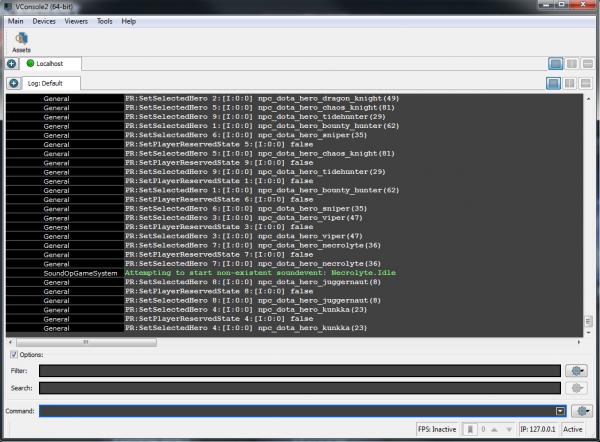Valve Console
The new Source 2 console (first introduced with Dota 2 Workshop Tools), called ![]() VConsole works very much like previous iterations of the console in Source engine games. Pressing ~ will open the console. The console will open a new window that can be moved and positioned independently of Dota 2.
VConsole works very much like previous iterations of the console in Source engine games. Pressing ~ will open the console. The console will open a new window that can be moved and positioned independently of Dota 2.
Some Source 2 games like Aperture Desk Job, Counter-Strike 2, Half-Life: Alyx still features in-game console (which was rendered using Panorama or VGUI), like the Source engine.
Console Commands
Commands can be issued to the game via the console by typing into the command field. Typing jointeam good followed by ↵ Enter when inside an addon will force the player to the good team and allow picking of a hero.
Tips
- ↑↓ - Cycle through previously issued console commands. These are saved between sessions.
- Tab ⇆ - Auto complete a partially typed command.
- Partially type a command to see a list of all available commands. For example starting to type
dota_will result in all available commands starting withdota_to be displayed. The arrow keys can be used to cycle through these.
Customization
VConsole can be configured in a number of ways. One of the most powerful additions is the ability to break out certain messages into their own output windows for tracking. For example if you are working on a lot of scripting it may be useful to have all scripting output go to a dedicated window within VConsole for easy tracking.
- Split windows to capture different console outputs
- Right click on a message and click Open In New Log Viewer
- Utilize the small window configuration buttons to choose how the windows are displayed. Side by side for example will display two windows side by side, one will be dedicated to the chosen message type.
For help, see the VDC Editing Help and Wikipedia cleanup process. Also, remember to check for any notes left by the tagger at this article's talk page.
| ||||||||||||||||||||||||||||||||