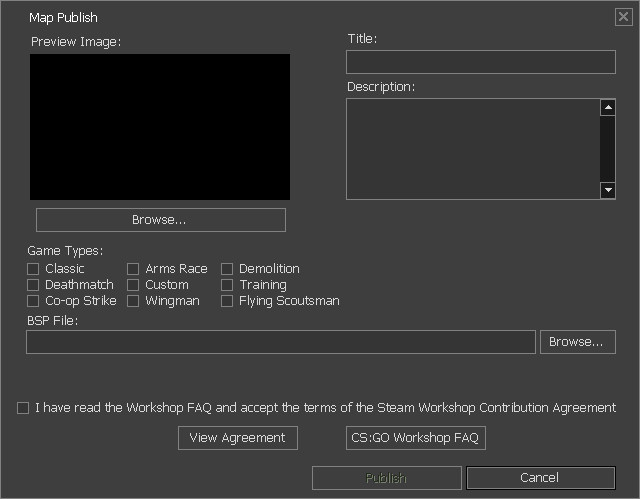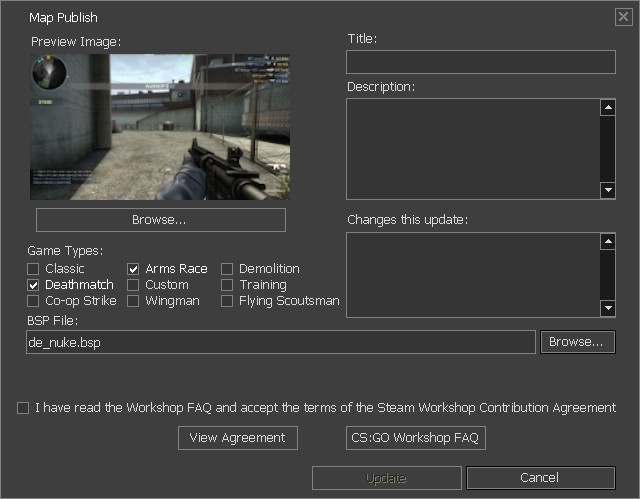CS:GO Map Publish Tool
It is covered here for historical and technical reference.
The CS:GO Map Publish Tool is accessed by the console command workshop_publish from within the game.
Adding your Map
To upload a new map to workshop, click on Add, then fill out all the fields:
At least one game mode is required and you should check all CS:GO Game Modes your map would support. The checkbox Classic represents the modes ![]() Casual and
Casual and ![]() Competitive.
Competitive.
If your map is very large and fails to upload, add -lowmemworkshop to your game launch settings and try again.
Updating your Map
To make changes to an existing submission, select it in the published files list and click Edit.
This dialog looks allows you to edit any of the fields you set previously. In addition, when you upload a new version of your map you have the option of providing change notes in the Changes this update field.
When updating, only re-browse and select your BSP if you made changes to it. You can update title, description tags or the preview image without uploading a new BSP. These can also be edited on the workshop page of your entry.
-lowmemworkshop startup parameter else you will crash after trying to click Edit.File Packing
The map publish tool will automatically pack certain files if present. If any of the files are on disk at the time the map is selected for upload, the tool will add these to the BSP's pak file for you:
- maps/mapname.nav - A file used for bot navigation.
- maps/mapname.txt - A file used to populate the loading screen text.
- maps/mapname.kv - A file used to specify default game mode and character skins.
- resource/overviews/mapname_radar.dds - A file used for the radar and spectator overlays.
- resource/overviews/mapname_radar_spectate.dds - An optional file used for the spectator overview if you would like your overview to look different than your radar. If this doesn't exist, it falls back to using the radar file.
- maps/cfg/mapname.cfg - A cfg file to run when this map loads (used to support custom game modes).
Other files (for example, custom materials and textures not shipped with CS:GO) need to be packed in the bsp separately using bspzip or Third Party Tools.
Known Errors
When the Map Publish Tool is unable to update or upload the map, it will display a message referring to a specific error number. This section will attempt to explain them and show a possible solution:
- Error 2 - Unknown cause (likely network problem); Solution: Try uploading later. Possibly an issue with your upload stream or the Steam servers.
- Error 8 - Unknown cause (likely formatting issue); Solution: delete all contents within the "Change Notes" and "Description" dialog boxes.
| ||||||||||||||||