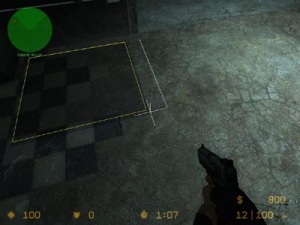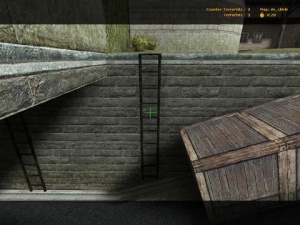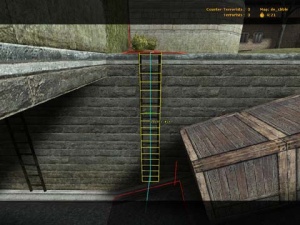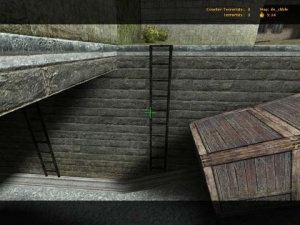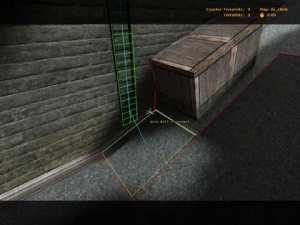Nav Mesh Editing: Difference between revisions
(→Place Names: Warning about bombsite A and B depending on Place Names. Added table about nav area colors in place name mode.) |
(→Area Attributes: Overhaul - Introduction reworked; New Base attributes section; Moved tf2's method of viewing its attributes to a sub-section; L4D1&2 sub section) |
||
| Line 23: | Line 23: | ||
=== Viewing the Navigation Mesh === | === Viewing the Navigation Mesh === | ||
To see the current navigation mesh, type <code>nav_edit 1</code>. To turn the mesh editor off, type <code>nav_edit 0</code>. You will need to have {{ent|sv_cheats|1}} to be able to view the navigation mesh. | To see the current navigation mesh, type <code>nav_edit 1</code>. To turn the mesh editor off, type <code>nav_edit 0</code>. You will need to have {{ent|sv_cheats|1}} to be able to view the navigation mesh. | ||
=== Explicitly marking walkable areas (i.e: "There's no mesh upstairs") === | === Explicitly marking walkable areas (i.e: "There's no mesh upstairs") === | ||
| Line 128: | Line 126: | ||
| [[Image:nav_crouch.jpg|300px|thumb|left|Crouch areas.]] | | [[Image:nav_crouch.jpg|300px|thumb|left|Crouch areas.]] | ||
|} | |} | ||
Area attributes influences the behavior of bots to act in specific ways, and each area can be combined with any other attributes. Most area attributes are required to be set manually, but a portion of attributes are set automatically and may be disallowed from being set manually. | |||
Games may choose to implement its own set of area attributes, or in a few cases, implemented through a different system. (done in {{game name|l4ds|name=Left 4 Dead 1&2}} and {{game name|tf2|name=Team Fortress 2}}.) | |||
{{clr}} | |||
=== Base attributes {{css}} === | |||
{{warning|While these exist in all games that support navigation meshes, the AI may not understand the attributes. This is the case with {{game name|tf2|name=Team Fortress 2}} and {{game name|l4ds|name=Left 4 Dead 1&2}}, where ''only'' the precise area attribute is understood).}} | |||
To toggle an attribute for an area, aim at it and execute the corresponding command, e.g. <code>nav_jump</code>. | To toggle an attribute for an area, aim at it and execute the corresponding command, e.g. <code>nav_jump</code>. | ||
* '''Jump areas''' (marked with a <span style="color:#00FF00">green X</span>) tell bots that they must jump to reach the higher connected area, and that this area is not usable as a hiding/sniping spot. | * '''Jump areas''' (marked with a <span style="color:#00FF00">green X</span>) tell bots that they must jump to reach the higher connected area, and that this area is not usable as a hiding/sniping spot. | ||
| Line 141: | Line 145: | ||
* '''Stand areas''' (no mark) tell bots not to crouch while hiding in this area. | * '''Stand areas''' (no mark) tell bots not to crouch while hiding in this area. | ||
Apart from the above attributes, which can be set, there is the '''blocked''' attribute (marked with a <span style="color:#6060FF">blue rectangle</span>) that is set automatically in certain cases when bots can't or shouldn't use a nav area.< | Apart from the above attributes, which can be set, there is the '''blocked''' attribute (marked with a <span style="color:#6060FF">blue rectangle</span>) that is set automatically in certain cases when bots can't or shouldn't use a nav area. Example cases include: | ||
{{note|Areas can be blocked for specific teams in {{game name|tf2|name=Team Fortress 2}} | * {{ent|func_nav_blocker}} entities {{since|{{l4d}}}} | ||
* {{l4ds}} Closed {{ent|func_door}} entities | |||
* {{tf2}} Spawn room exit doors | |||
* {{csgo}} Active [[trigger_hurt]] entities and locked doors | |||
==== Left 4 Dead 1&2 {{l4ds}} ==== | |||
{{main|List of L4D Series Nav Mesh Attributes}} | |||
In {{game name|l4ds|name=Left 4 Dead 1&2}}, an alternate set of area attributes named "Spawn Attributes" is available with a very different implementation. Spawn Attributes are identified not by shapes but color, and their attribute names use the color white rather than yellow. The attributes's roles are also different, commonly assisting the "Director" over player AI decision-making. | |||
<code>z_debug 1</code> is required to view Spawn Attributes. | |||
==== Team Fortress 2 {{tf2}} ==== | |||
{{todo|A "main article" for all the TF attributes.}} | |||
Fittingly named "TF attributes", a simpler implementation of "Spawn Attributes" from {{game name|l4ds|name=Left 4 Dead 1&2}} which tends to assist game logic of {{game name|tf2|name=Team Fortress 2}} in a general sense, such as blocking nav areas when a capture point is captured. | |||
Use <code>tf_show_mesh_decoration 1</code> to display all TF attributes at once, coloring all nav areas with a specific color even if not hovered over. {{bug|Multiple TF attributes in one nav area will display overlapping text.}} | |||
{{note|Areas can be blocked for only specific teams in {{game name|tf2|name=Team Fortress 2}} in different ways (which can cause confusion). Use the <code>tf_show_blocked_areas</code> to get the full context.}} | |||
=== Using Mesh Editing Binds === | === Using Mesh Editing Binds === | ||
Revision as of 10:44, 16 March 2022
This page is about creating and editing the NAV file for a map in-game.
For a list of commands, see Navigation Mesh Commands.
A new navigation mesh <game>/maps/<mapname>.nav for a map can be generated by using the nav_generate command while the map is loaded which requires sv_cheats 1. Depending on the size and complexity of the map, this may take a few minutes to a few hours, but mostly about 5 minutes. Large forests however are examples for structures that might take a long time to compute a .nav for. You can then upload the created .nav file to your server.
It is recommended that map creators create navigation meshes before releasing their map to the public.
nav_generate (starting from spawn points). This affects custom maps particularly.
If the .nav generation takes too long, this automatic process can be avoided by making sure that bots will not join the game e.g. by invoking bot_kick before choosing a team.What is computed during generation
The following steps occur during Navigation Mesh generation:
- Starting at a player spawn point, walkable space is sampled by "flood-filling" outwards from that spot, searching for adjacent walkable points
- Rectangular Navigation Areas are constructed from the sampled data
- Hiding and Sniper spots are computed
- Encounter Spots and Approach Points are computed (this can take awhile)
- Initial Encounter areas are computed
To see the current navigation mesh, type nav_edit 1. To turn the mesh editor off, type nav_edit 0. You will need to have sv_cheats 1 to be able to view the navigation mesh.
Explicitly marking walkable areas (i.e: "There's no mesh upstairs")
Some maps that have very steep stairs, ramps, or hills may confuse the generation system, resulting in the Navigation Mesh not covering the entire map. To solve this, you can manually place additional walkable markers that tell the generator to search outwards from that point during its sampling phase.
To add one or more walkable markers, first aim your view towards a known walkable spot in your map, then type nav_mark_walkable in the console. When you are finished placing markers, type nav_generate_incremental (followed by nav_clear_selected_set) or nav_generate to re-generate the mesh.
You can remove all previously placed walkable markers using the nav_clear_walkable_marks command.
Quickly generating meshes for testing
The analysis phase of the generator can be quite time consuming. To skip it, type nav_quicksave 1 in the console.
 Note:"Quicksaving" skips the analysis phase, and the resultant nav mesh will be missing important data required by the CS Bots and Hostages higher-level planning and attention systems. While useful for testing, editing, and tuning a nav mesh, be sure to do a full analyze (ie:
Note:"Quicksaving" skips the analysis phase, and the resultant nav mesh will be missing important data required by the CS Bots and Hostages higher-level planning and attention systems. While useful for testing, editing, and tuning a nav mesh, be sure to do a full analyze (ie: nav_analyzewithnav_quicksave 0) before publishing your nav file to others.
The automated Navigation Mesh generator does a reasonable job of constructing a mesh, allowing you to start using Bots and Hostages on custom maps easily.
However, careful hand-tuning of the Navigation Mesh can noticeably improve the performance of Bots. In addition, manually decorating the mesh with Place Names allows the Bots to tell others where events occur, enhances the Counter-Strike radar and includes Place Names in all radio messages.
To enable the editor, type nav_edit 1 in the console (type nav_edit 0 to disable it).
- The white cross in the center of your view is the cursor.
- The Navigation Area you are pointing at is the selected area and is shown with a yellow outline.
- Navigation Areas that can be reached from the selected area are shown in red.
- The white line in the selected area denotes where the area will be split if the
nav_splitcommand is executed.
bot_kick first. If you're done editing, nav_save your work and reload the map before adding bots again.Save
Currently, there is no "undo" command in the Navigation Mesh editing system. Therefore, it is very important to save your work often via the nav_save command.
Creating a new area
This can be done with the commands nav_begin_area and nav_end_area.
nav_snap_to_grid 1 to get consistent rectangle sizes.nav_corner_place_on_ground while aiming at it.nav_end_area being executed.Delete
To delete an area, aim your cursor at it so that it is highlighted and execute nav_delete. Alternatively you can mark an area or select a set of areas to delete multiple areas.
Connect two areas
The connections between areas define whether one can move from one area to another.
Usually these connections are bidirectional, meaning one can move back and forth between two areas at will. However, sometimes the connection is one way, as in the case of ledges that can be jumped down, but not back up. One-way links can also be useful for forcing bots to travel a specific direction, perhaps to set up for a tricky jump.
To make a one-way connection from area A to area B (meaning you can move from A to B):
- Mark area A: Place your cursor on it and execute
nav_mark. - Aim at area B and execute
nav_connect.
To make a bidirectional connection, repeat the above steps reversing the roles of A and B.
nav_connect will try to bidirectionally connect the first selected area and every subsequently selected area. Use nav_connect and selected sets to quickly make bidirectional connections.Disconnect two areas
To remove all connections between the areas A and B:
- Mark area A: Place your cursor on it and execute
nav_mark. - Aim at area B and execute
nav_disconnect.
nav_disconnect will try to remove connections between the first selected area and every subsequently selected area.nav_disconnect_outgoing_oneways to quickly disconnect all one-way connections. This command also works in a selected set.Split
Splitting divides an area into two bidirectionally connected areas.
Merge
Merging two areas reduces the area count.
Both areas must be the same size along the edge to be merged. It is not required that the two areas are adjacent.
The resulting area will retain all of the connections of the original two areas, and inherit properties (i.e: Place Names, etc) from the marked area.
Splice
Splicing creates a new area between two existing areas. Splicing is a powerful tool, and can be used to easily create sloped areas, as shown in the example below.
Area Attributes
Area attributes influences the behavior of bots to act in specific ways, and each area can be combined with any other attributes. Most area attributes are required to be set manually, but a portion of attributes are set automatically and may be disallowed from being set manually.
Games may choose to implement its own set of area attributes, or in a few cases, implemented through a different system. (done in Template:Game name and Template:Game name.)
Base attributes 
To toggle an attribute for an area, aim at it and execute the corresponding command, e.g. nav_jump.
- Jump areas (marked with a green X) tell bots that they must jump to reach the higher connected area, and that this area is not usable as a hiding/sniping spot.
- Crouch areas (marked with a blue diagonal slash) force bots to crouch when moving through this area.
- No jump areas (marked with red rhombus) force bots not to jump. This is useful to prevent excessive jumping. However, bots get stuck if jumping is required to keep going, as they may not jump.
- Precise areas (marked with a green +) prevents bots from skipping the marked area, and stops bots from avoiding obstacles. The precise attribute can help in places where bots can easily fall off, like catwalks with no railing, or when setting up specific routes for a jump.
- Stop areas (marked with a red octagon) tells bot to stand still for a short moment when entering this area. Useful to slow bots down to line up tricky jumps more accurately.
- Run areas (marked with two blue arrows) tell bots explicitly to run.
- Walk areas (marked with one green arrow) tell bots explicitly to walk silently.
- Don't hide areas (no mark) tell bots not to use this area as a hiding spot.
- Stand areas (no mark) tell bots not to crouch while hiding in this area.
Apart from the above attributes, which can be set, there is the blocked attribute (marked with a blue rectangle) that is set automatically in certain cases when bots can't or shouldn't use a nav area. Example cases include:
- func_nav_blocker entities (in all games since
 )
) 
 Closed func_door entities
Closed func_door entities Spawn room exit doors
Spawn room exit doors Active trigger_hurt entities and locked doors
Active trigger_hurt entities and locked doors
Left 4 Dead 1&2 

In Template:Game name, an alternate set of area attributes named "Spawn Attributes" is available with a very different implementation. Spawn Attributes are identified not by shapes but color, and their attribute names use the color white rather than yellow. The attributes's roles are also different, commonly assisting the "Director" over player AI decision-making.
z_debug 1 is required to view Spawn Attributes.
Team Fortress 2 
Fittingly named "TF attributes", a simpler implementation of "Spawn Attributes" from Template:Game name which tends to assist game logic of Template:Game name in a general sense, such as blocking nav areas when a capture point is captured.
Use tf_show_mesh_decoration 1 to display all TF attributes at once, coloring all nav areas with a specific color even if not hovered over.
tf_show_blocked_areas to get the full context.Using Mesh Editing Binds
Although all of the mesh editing commands can be typed in the console, in practice it is far easier to bind these commands to keys.
With bind del nav_delete for example, pressing Del will delete the nav area under your cursor (in nav editing mode).
You can temporarily bind many commands at once by using a CFG file. This is useful for bot navigation editing, because there are many commands, and you will probably not want them to be permanently attached to your keys. See Editing Bot Navigation CFG File for a pre-made file and instructions on its use.
See Navigation Mesh Console Command Reference for a list of all commands related to bot navigation.
Place Names
Once a nav mesh is generated, Place Names can be assigned to nav areas to label regions of the map. For instance, if there is a prominent house in the map, all of the nav areas in the house can be tagged with the House place name.
Place names have multiple uses:
- In the top left of the screen, each player sees his current place, which is the place name of the closest nav area.
- The chat displays the place of players using a radio command. This is also the case when they throw grenades. Example:
ChicagoTed @ Apartment (RADIO): Fire in the hole!
 Bots use them to announce from where they are reporting in.
Bots use them to announce from where they are reporting in. When using the ping tool, the place name is shown with it.
When using the ping tool, the place name is shown with it.
Bombsite or BombsiteA, otherwise it will be bombsite B. If you don't pay attention, two bombsites can get the same labeling, causing the radar to show just one!Adding Place Names
| Nav Area Color | Nav Area... |
|---|---|
| red | has no place name |
| green | has the current place name |
| blue | has a place name, but not the current |
To add or change the name of a location, you need to turn on the place name editor. Make sure nav_edit is set to 1, then type
nav_toggle_place_mode.
When the place name editor is enabled for the first time, all nav areas should turn red. To select a place name that should be assigned to some areas, type
nav_use_place <place name>,
for example nav_use_place Bedroom.
For a list of all available place names, execute nav_use_place with no argument.
See also: ![]() Standard Place Names for CS:S,
Standard Place Names for CS:S, ![]() Standard Place Names for CS:GO.
Standard Place Names for CS:GO.
Next, aim your cursor at an area you want to label with that place name and toggle the Place Painting Mode by executing
nav_toggle_place_painting.
Look around carefully! While Place Painting is active, each area that you point at with your crosshair will be tagged with the current place name that you selected and turn green in color. To stop painting, invoke the same command again.
You can change the place name you are painting with by typing nav_use_place <new place name>. Notice that after changing the place name, all areas that are already painted with a different name will turn blue and areas painted with the name you just changed to will turn green.
- To select the place name that is assigned to a specific nav area, point at it and invoke
nav_place_pick. - Bind
nav_toggle_place_paintingand/ornav_place_pickto mouse buttons.
When you are finished editing place names, exit the place mode with nav_toggle_place_mode.
nav_save your work!There are several additional commands that provide tools for picking, flood-filling, replacing, and so on. For a complete reference, see Place Name Commands.
Common mesh problems and solutions
Extraneous areas on stairs and ramps
The automatic generation system tends to build areas that hang off the side of stairs and ramps. These should be removed to force the bots to take the stairs or ramp straight-on.
Railings
Railings can be a problem for the current bot navigation system, this includes jump-down links that must pass over railings, they should be avoided unless necessary. The bots will eventually make these jumps, but they are not terribly elegant while doing so.
Preventing excessive jumping
Use the nav_no_jump command to flag the area to discourage jumping.
NO_JUMP attribute is not used in Template:Game name.Dealing with rotating doors
Clip off the nav area to leave an empty space in the nav mesh to allow for the rotating door. You may have to remake the nav square if deleting part of an existing one doesn't work.
Bots will sometimes try to walk through the opened door brush from one nav area to another and get stuck. Either removing the adjacent nav area or configuring the areas and connections so the bots have to walk around the opened door should prevent this.
Advanced editing techniques
Ladders
Ladders can be manually built against climbable surfaces. Your editing cursor will turn green when pointing at a climbable surface.
Using nav_build_ladder
The easy way to build a ladder is to simply point at a climbable surface, and execute nav_build_ladder.
Using nav_begin_area and nav_end_area
If nav_build_ladder isn't what you need, you can manually create a ladder:
- Place your cursor at where a corner of the new ladder should be
- Execute nav_begin_area
- Move your cursor to drag out the ladder's extent
- Execute nav_end_area
This can be useful to get bots to start going up the ladder, and jump off halfway up, onto the crate:
Reversing ladders
Sometimes a ladder will be created facing the wrong way. If a ladder is drawn in red, you are looking at it from the back. The ladder is drawn in green if it is facing you. To change the orientation of a ladder, simply point at the ladder and use nav_ladder_flip.
Obstacle avoidance and precision movement
Use nav_precise, nav_walk, and nav_stop to disable local obstacle avoidance behaviors and control bot movement.
The WALK and STOP attributes are not used in Template:Game name.
Marking areas to avoid
Use nav_avoid or nav_mark_attribute AVOID to tell bots to avoid the area unless the normal route has become too dangerous.
The AVOID attribute is not used in Template:Game name.
Controlling where bots Can hide
Use nav_dont_hide or nav_mark_attribute DONT_HIDE to prevent bots from hiding in certain areas. This can be used to force the creation of hiding spots during the analysis phase.
Setting up sniper spots
Mark an area using nav_walk and execute nav_make_sniper_spots. This will break the area into small sub-areas which are used internally by the navigation mesh to encourage sniping.
Lining up tricky jumps and narrow doorways
Arranging nav areas to force specific paths.
- If the bots are getting hung up on the sides of a door or window, you can carve out a narrow path through the middle of the opening.
- The highest a bot will try to jump is 58 units. If the top of a jump is 59 or more units above the bottom, bots will give up as soon as they jump. If this happens in a spot that the bots can actually jump up to, use nav_corner_lower to lower the upper nav area slightly.
Import and Exported areas
Nav areas can be imported and exported through nav_save_selected and nav_merge_mesh respectively. nav_save_selected exports nav areas in a selected set to a KeyValues file, while nav_merge_mesh imports nav areas from the selected file and selects them.
The KV file used by these commands can be edited to force custom nav area shapes and connections that otherwise would be impossible to make.
These commands can be useful for:
- Creating connections that are difficult or impossible to make manually with nav_connect, such as a bidirectional connection between two areas in areaportals.
- Fit areas on to skewed surfaces.
See also
- Navigation Mesh Console Command Reference
- Left 4 Dead Navigation Meshes
- L4D Level Design/Nav Meshes
- L4D Level Design/Nav Flow
- L4D Level Design/Advanced Nav Editing
External Links
- Official forums for the bot system (down) - Archived version.
- Waypointing for CS:S Bots/Hostages (Edit Life)