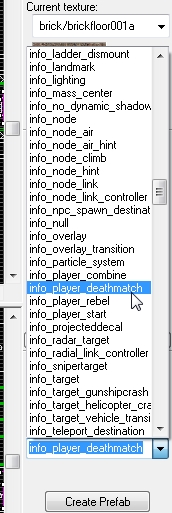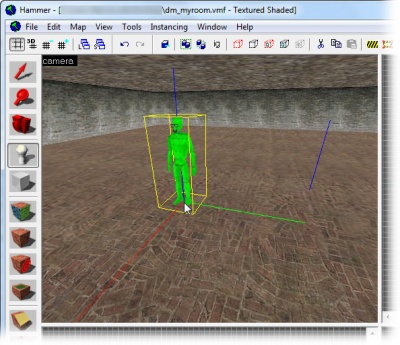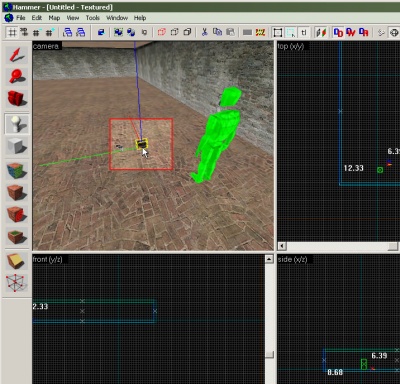Ru/Adding Point Entities: Difference between revisions
TomEdwards (talk | contribs) m (moved Adding Entities:ru to Adding Point Entities:ru) |
TomEdwards (talk | contribs) (template updates) |
||
| Line 1: | Line 1: | ||
{{otherlang2 | |||
| en = Adding Point Entities | |||
| zh-cn = Adding_Entities:zh-cn | |||
}} {{DISPLAYTITLE:Добавление точки энтитей}} | |||
{{first room menu:ru}} | {{first room menu:ru}} | ||
{{totranslate:ru}} | {{totranslate:ru}} | ||
Теперь добавим на карту немного [[entities|энтитей]]. | Теперь добавим на карту немного [[entities|энтитей]]. | ||
| Line 63: | Line 70: | ||
Place the [[item_ammo_357]] entity next to the [[weapon_357]], as shown. | Place the [[item_ammo_357]] entity next to the [[weapon_357]], as shown. | ||
{{ | {{navbar otherlang|Applying Textures:ru|Применение текстур|Your First Map:ru|Ваша первая карта|Creating Brush Entities:ru|Создание кисти энтите}} | ||
[[Category:Level Design Tutorials]] | [[Category:Level Design Tutorials:ru]] | ||
Revision as of 02:50, 29 August 2009
Теперь добавим на карту немного энтитей.
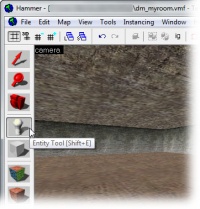
Энтити добавляются с помощью инструмента Entity Tool ![]() . Выберите его из списка инструментов слева.
. Выберите его из списка инструментов слева.
Затем мы выбираем ентити для добавления. Список доступных ентити на Object Toolbar (по умолчанию в нижнем правом углу редактора).
Первой энтити будет место, где игроки возрождаются при входе на карту. Объект, который нужно для этого выбрать из списка, определяется тем, для какой игры мы делаем карту.
- Если вы делаете карту для игры Half-Life 2: Deathmatch, игрок появляется на месте энтити info_player_deathmatch. Если такой в списке нету, сделайте следующее:
- Закройте редактор уровней Hammer
- В окне инструментария Source SDK, в списке Current Game поставьте
Half-Life 2: Deathmatchи запустите редактор опять
- Для остальных же карт для Half-Life 2, игрок появляется на месте объекта info_player_start.
Choose the appropriate entity from the drop-down list.
 Tip: To save time, you can also simply type the name of the entity directly into the drop-down box, instead of scrolling through the entire list to find it.
Tip: To save time, you can also simply type the name of the entity directly into the drop-down box, instead of scrolling through the entire list to find it.
Next we'll place this entity in the map. When placing entities aligned with a surface, you can do this simply by clicking where on the surface you want it in the 3D View, so click somewhere on the floor of the room, like in the image here, and the entity will be placed at the spot you click.
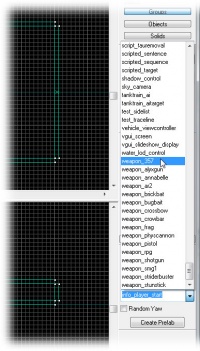
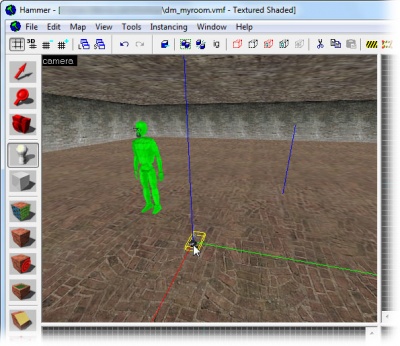
Next we will place a weapon.
Pick the weapon_357 entity from the entity list in the Object Toolbar, as shown to the left.
The weapon_357 entity will spawn the .357 magnum revolver where it is placed.
Click in the 3D View to place the weapon_357 entity, just like you did with the player starting point, as shown to the right.
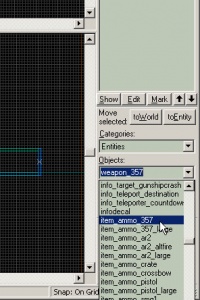
Next we will place some ammo.
Pick the item_ammo_357 entity from the entity list.
This entity is a box of .357 ammo for the magnum revolver.
Place the item_ammo_357 entity next to the weapon_357, as shown.