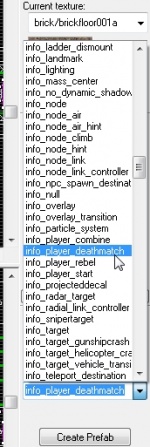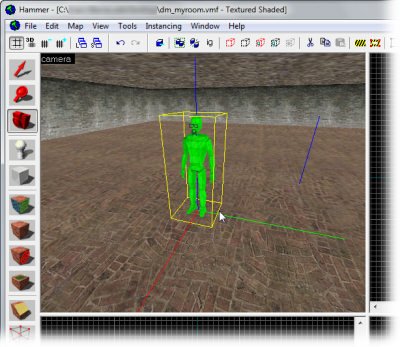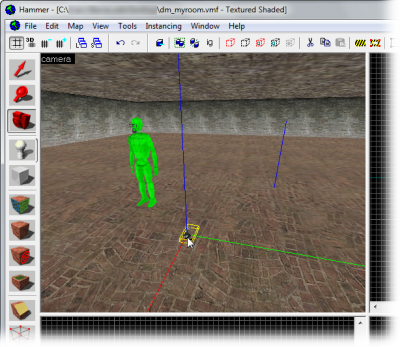Adding Point Entities
Now we’ll add some entities to the map. Entities are objects which have behaviors, and which can (usually) be interacted with somehow.
This page covers point entities, which are those that exist at a single point on the grid. Brush entities, covered by the next article, are slightly different.
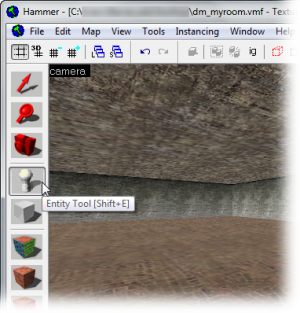 Switch to the Hammer Entity Tool. |
Entities are placed using the Entity tool |
|
Next we pick which entity to insert. There is a list of available entities in the Object Toolbar, which is in the lower-right corner of the Hammer window. The one that we want at the moment is a spawn location for the player. Its exact name varies slightly. See Category:Player spawn entities for a list.
|
|
Now we’ll place this entity in the map. When placing entities aligned with a surface, you can do this simply by clicking where on the surface you want it in the 3D View, so click somewhere on the floor of the room, like in the image here, and the entity will be placed at the spot you click: |
Placing Guns
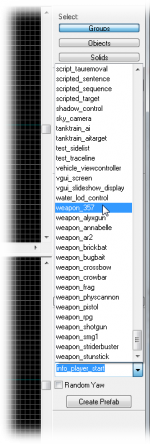 Pick the weapon_357 from the entity list... |
Many Source games involve shooting guns, so let’s place one. Weapons also vary from game to game, of course, but they always have names starting with You can search the entity list for that term to see a list of what’s available. If you're working with anything related to Depending on the rules of the game you’re working with, you may need to create ammunition for the gun too before the player is able to fire it.
Not all games provide ammo entities however, and it’s not obvious which ammo type goes with which weapon even for those that do.
Try searching for |
Compiling
Once a player start exists you can compile your map and walk around in it, hopefully without seeing any strange warnings. If you want to do this now, skip ahead to Saving and Compiling.