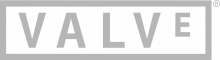Zh/Dota 2 Workshop Tools/Modeling/Model Troubleshooting: Difference between revisions
mNo edit summary |
|
(No difference)
| |
Revision as of 01:26, 8 May 2022
Whether you're building a commercial project or a modification for Half-Life® 2, you'll want to sign up as a Valve developer today. It's free to join and is open to anyone working with the Source engine and its software development kit.
 GoldSrc and the Half-Life SDK
GoldSrc and the Half-Life SDK 
If you want to create a Mod for Half-Life or looking for more GoldSrc documentation, click above.
 Source and the Source SDK
Source and the Source SDK 
If you want to create a Source SDK Base mod, or content-based mod for Half-Life 2, Team Fortress 2 or looking for more Source documentation, click above.
 Source 2 Documentation
Source 2 Documentation 
If you want to port Source content to Source 2, create a content-based mod for Source 2 games or looking for more Source 2 documentation, click above. Otherwise, you can check out the following Source 2 games with Workshop Tools:
- Source Engine Features
- Why choose the Source engine for your mod?
- Read Making a Mod - building a team through the shipping process.
- Already using the SDK? Check the Source SDK FAQ for some helpful answers.
- New to Source coding? Get started with basic programming articles.
- Read (or add) a tutorial on Source development, or any part of the content creation process.
For help with using the wiki, see Help:Contents. For help with navigating the wiki, see Category:Entry pages or Category:Valve Developer Community. For more information on the community itself, see Community Portal.
| |||||||||||||||||||||||||||||||||||||
© 2005–2025 Valve Corporation. All rights reserved. All trademarks are property of their respective owners in the US and other countries. See the Terms of Use for details
About Valve Developer Community · Privacy Policy · Third Party Legal Notices
一些处理常见问题的小贴士。
缺失 材质贴图(Materials)
- 带有缺失的材质贴图的网格文件会在预览中显示为发红光的材质。
- 这其中的原因会是:
- 若要处理模型编辑器的问题,建立一个材质贴图映射节点
- 前往 模型(Model) > 添加材质映射(Add Material Remap)
- 在大纲(Outliner)中选择"Material Remap 0"项目(它会在“材质贴图映射列表(Material Remap List)”项目下方)
- 在属性编辑器(Property Editor)中的“搜索材质贴图(Search Material)”下拉列表里选择要被映射的材质贴图
- 点击位于“替换材质贴图(Replace Material)”旁边的放大镜图标,浏览替代材质贴图
- 保存工程
 注意:材质贴图的重新对应是基于名称的。如果属性"temp_material"被更改了,而网格再次导出时又被赋予了一个映射,那整个映射需要删除或是重设。
注意:材质贴图的重新对应是基于名称的。如果属性"temp_material"被更改了,而网格再次导出时又被赋予了一个映射,那整个映射需要删除或是重设。
碰撞外壳(Collision Hull)错误
在Dota2的多数世界模型中,通常不需要碰撞外壳。
- 默认情况下,该工具会将碰撞体积设置为凸状。如果你有几何形状,它的样子就会是这样:
 注意:在这个例子中,我给渲染模式和物理形状使用了相同的网格。
注意:在这个例子中,我给渲染模式和物理形状使用了相同的网格。
- 默认情况下,你的碰撞体积如下:
- 要解决这个问题,并使之与几何形状匹配,选择物理网格项目(在大纲窗口的“物理网格项目(Physics Mesh Items)”下可以找到)
- 在属性编辑器中,取消“一个凸块(One Convex Piece)”,选择“使用恰当的几何形状(Use Exact Geometry)”,并保存工程
 提示:使用恰当的几何形状可能代价高昂,使用这个选项时,请确保你的碰撞网格已经很好地优化了。
提示:使用恰当的几何形状可能代价高昂,使用这个选项时,请确保你的碰撞网格已经很好地优化了。