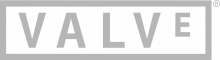Zh/Dota 2 Workshop Tools/Modeling/Model Creation: Difference between revisions
mNo edit summary |
m (REDESAILE moved page Dota 2 Workshop Tools:zh-cn/Modeling:zh-cn/Model Creation:zh-cn to Dota 2 Workshop Tools/Modeling/Model Creation:zh-cn) |
(No difference)
| |
Revision as of 01:24, 8 May 2022
Whether you're building a commercial project or a modification for Half-Life® 2, you'll want to sign up as a Valve developer today. It's free to join and is open to anyone working with the Source engine and its software development kit.
 GoldSrc and the Half-Life SDK
GoldSrc and the Half-Life SDK 
If you want to create a Mod for Half-Life or looking for more GoldSrc documentation, click above.
 Source and the Source SDK
Source and the Source SDK 
If you want to create a Source SDK Base mod, or content-based mod for Half-Life 2, Team Fortress 2 or looking for more Source documentation, click above.
 Source 2 Documentation
Source 2 Documentation 
If you want to port Source content to Source 2, create a content-based mod for Source 2 games or looking for more Source 2 documentation, click above. Otherwise, you can check out the following Source 2 games with Workshop Tools:
- Source Engine Features
- Why choose the Source engine for your mod?
- Read Making a Mod - building a team through the shipping process.
- Already using the SDK? Check the Source SDK FAQ for some helpful answers.
- New to Source coding? Get started with basic programming articles.
- Read (or add) a tutorial on Source development, or any part of the content creation process.
For help with using the wiki, see Help:Contents. For help with navigating the wiki, see Category:Entry pages or Category:Valve Developer Community. For more information on the community itself, see Community Portal.
| |||||||||||||||||||||||||||||||||||||
© 2005–2025 Valve Corporation. All rights reserved. All trademarks are property of their respective owners in the US and other countries. See the Terms of Use for details
About Valve Developer Community · Privacy Policy · Third Party Legal Notices
所有Dota 2 Workshop Tools模型需要从一个由3D编辑包导出的网格文件开始。Dota 2 Workshop Tools支持FBX ,OBJ和DMX文件格式。
创建一个模型资源
下面是一些关于怎样把你创建的模型导入到模型编辑器的小例子:
从网格开始
使用现有的网格文件创建模型:
- 启动 模型编辑器 。
- 打开 文件(File) 菜单,选择 从网格文件创建新的VMDL(New VMDL From Mesh File)。
- 浏览网格文件。
- 一个新的模型编辑器工程将在视窗部分出现,和网格一同显示。
- VMDL文件的名字由网格文件产生。例如,一个名称为“test.fbx”的网格会让模型命名为“test.vmdl”。如果网格拥有一个“_mesh”的后缀,则会去掉VMDL文件的名字。
- VMDL文件会在目录作为新的网格被创建,除非网格在一个名为“dmx”或者“fbx”的目录中。如果是那样的情况,文件会储存在一个目录里。例如,一个存在
models/test/fbx/test.fbx中的网格会使一个VMDL存在models/test/test.vmdl中。
- 添加碰撞几何形状时,选择主菜单栏的 模型(Model) > 碰撞(Collision)> 添加物理网格(Add Physics Mesh)。
- 浏览一个碰撞网格。
- 从 预览(Display) > 碰撞体积(Collision Geo) 菜单项目,可以查看碰撞网格。
文件(File) > 新建(New)
在空白模型文件创建一个模型:
- 启动 模型编辑器。
- 在 文件(File) 菜单,选择 新建(New)。
- 命名新文件,并储存在当前游戏的目录文件夹中。
- 你会看到一个空白工程的模型编辑器。
- 选择 模型(Model) > 网格(Mesh) > 添加网格(Add Mesh) 来添加网格。
- 浏览网格文件。
- 网格在视窗中会显示出来。