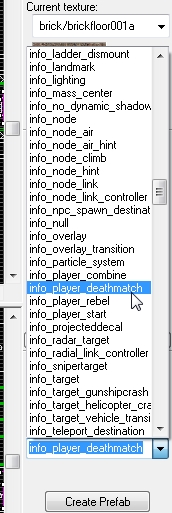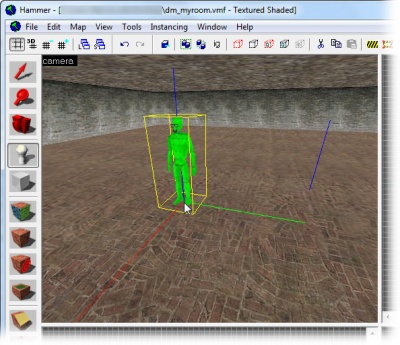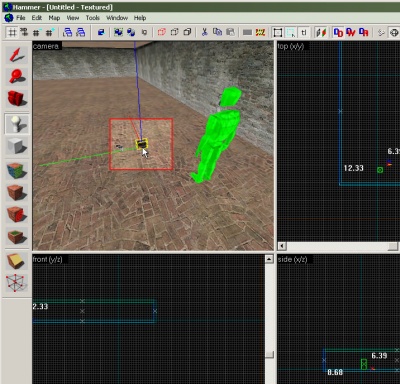Ru/Adding Point Entities: Difference between revisions
No edit summary |
No edit summary |
||
| Line 13: | Line 13: | ||
Затем мы выбираем ентити для добавления. [[List of entities|Список доступных ентити]] на '''Object Toolbar''' (по умолчанию в нижнем правом углу редактора). | Затем мы выбираем ентити для добавления. [[List of entities|Список доступных ентити]] на '''Object Toolbar''' (по умолчанию в нижнем правом углу редактора). | ||
Первым ентити будет место, где игроки возрождаются при входе на карту. Какой объект для этого нужно выбрать из списка, определается тем, для какой игры мы делаем карту. | |||
* If you are creating a map for [[Half-Life 2: Deathmatch]], the game will spawn the player at the [[info_player_deathmatch]] entity. If the [[info_player_deathmatch]] does not appear in the list, then follow these steps: | * If you are creating a map for [[Half-Life 2: Deathmatch]], the game will spawn the player at the [[info_player_deathmatch]] entity. If the [[info_player_deathmatch]] does not appear in the list, then follow these steps: | ||
Revision as of 15:38, 26 June 2009
Template:Totranslate:ru Теперь добавим на карту немного энтитей.
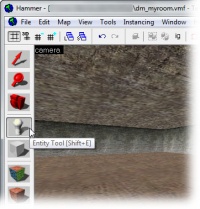
Энтити добавляются с помощью инструмента Entity Tool ![]() . Выберите его из списка инструментов слева.
. Выберите его из списка инструментов слева.
Затем мы выбираем ентити для добавления. Список доступных ентити на Object Toolbar (по умолчанию в нижнем правом углу редактора).
Первым ентити будет место, где игроки возрождаются при входе на карту. Какой объект для этого нужно выбрать из списка, определается тем, для какой игры мы делаем карту.
- If you are creating a map for Half-Life 2: Deathmatch, the game will spawn the player at the info_player_deathmatch entity. If the info_player_deathmatch does not appear in the list, then follow these steps:
- Close Hammer
- From the Source SDK screen, set the Current Game to
Half-Life 2: Deathmatch - Launch Hammer again
- If you are creating a single player map for Half-Life 2, the game will spawn the player at the info_player_start entity.
Choose the appropriate entity from the drop-down list.
 Tip: To save time, you can also simply type the name of the entity directly into the drop-down box, instead of scrolling through the entire list to find it.
Tip: To save time, you can also simply type the name of the entity directly into the drop-down box, instead of scrolling through the entire list to find it.
Next we'll place this entity in the map. When placing entities aligned with a surface, you can do this simply by clicking where on the surface you want it in the 3D View, so click somewhere on the floor of the room, like in the image here, and the entity will be placed at the spot you click.
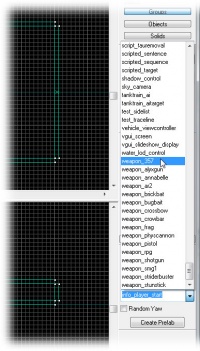
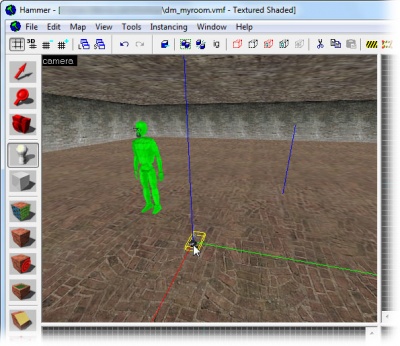
Next we will place a weapon.
Pick the weapon_357 entity from the entity list in the Object Toolbar, as shown to the left.
The weapon_357 entity will spawn the .357 magnum revolver where it is placed.
Click in the 3D View to place the weapon_357 entity, just like you did with the player starting point, as shown to the right.
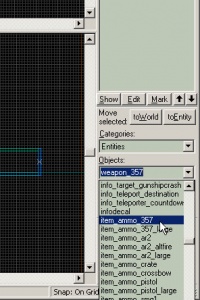
Next we will place some ammo.
Pick the item_ammo_357 entity from the entity list.
This entity is a box of .357 ammo for the magnum revolver.
Place the item_ammo_357 entity next to the weapon_357, as shown.
Template:Otherlang:ru Template:Otherlang:en, Template:Otherlang:ru:zh-cn