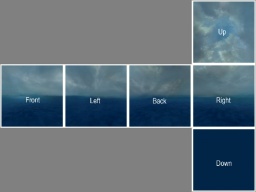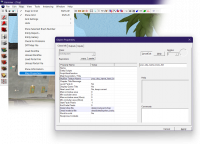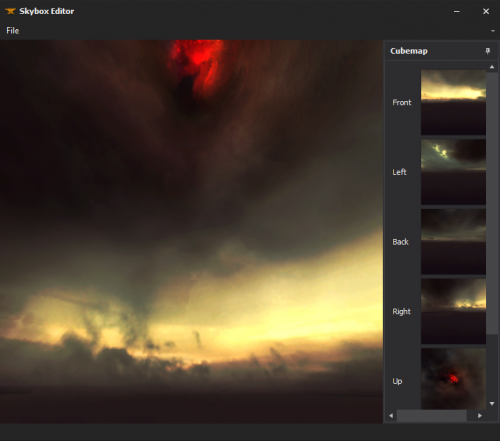Template:en
A 2D skybox is a skybox that lacks geometrical depth, consisting only of a skybox texture (without using the sky_camera entity to display a 3D miniature model).
Adding sky to a map
Simply texture a world brush (not a brush entity) with the tools/toolsskybox or (if you are mapping for the Orange box) the tools/toolsskybox2d material.
In-game, the skybox will be seen through each surface that toolsskybox is applied to.
toolsskybox Brushes do not need to be box-shaped.
Changing the displayed skybox
- See also Sky List
If you don't like the standard "sky_day01_01" sky, you can change it by setting the skybox name in Hammer's Map Properties dialog. With the correct map opened, follow these steps:
- Go to the Map menu
- Choose Map Properties... from the drop down list
- In the Object Properties window, select the Skybox Texture Name field.
- Replace the sky listed there with the name of the skybox you wish to display.
Skybox Lighting
Creating a Custom 2D Skybox Texture
- Prepare your image files. You need six images of the same resolution:
- <skyname>BK
- <skyname>DN
- <skyname>FT
- <skyname>LF
- <skyname>RT
- <skyname>UP
- Convert them to VTF. Make sure that you enable "Clamp S" and "Clamp T" flags or you'll see seams when running with lower texture detail.
- Create materials for each texture in
\materials\skybox\, using the following template:
sky
{
$basetexture <VTF>
$hdrcompressedtexture <VTF>
$nofog 1
$nomip 1
$ignorez 1
}
Now, in Hammer, go to Map > Map Properties > Skybox Texture Name and type in your skybox name without any side tags.
Creating a Skybox with XBlah's Modding Tool
LDR Skyboxes can be created straight from image files with the ![]() XBLAH's Modding Tool using an intuitive interface, that creates all the required vtfs and vmts. All you have to do is select each cubemap face, preview it, and save. It has a built in 3D previewer to check if the skybox is seamless, and supports the regular square skyboxes and the clamped ones.
XBLAH's Modding Tool using an intuitive interface, that creates all the required vtfs and vmts. All you have to do is select each cubemap face, preview it, and save. It has a built in 3D previewer to check if the skybox is seamless, and supports the regular square skyboxes and the clamped ones.
This can be accessed within the tool through Materials > Skybox Editor.
See also
- light_environment, env_sun and shadow_control entities define the skybox lighting settings, which are emitted from the toolsskybox texture into the map.
- Skybox Optimization - A tutorial on how to optimize brushwork skybox.
- Sky List - A list of skybox textures (with the values that Valve used)
- Sky Writer - A tool to render 3ds Max scenes directly into Source as HDR skies
| Environment articles: | |
|---|---|
| Skies and environment maps | |
| Terrain and displacement mapping | Displacements • Creating Holes in Displacements • Digital Elevation Models • Creating custom terrain with Worldmachine |