User:Mattshu/sandbox
Help:Editing
Page Creation
You can start editing a non-existant page in several ways:
- The easiest way is to type the exact name you want into the "Search" bar then hit "Go". If the page doesn't exist, you will be able to create it.
- For example, let's say you've typed "Foobar" in the search bar, then hit the "Go" button. Since the page doesn't exist, you are given this message:
- There were no results matching the query.
- Create the page "Foobar" on this wiki!
- In this scenario, you are able to click the Foobar link and begin editing your new page.
- You can can modify the URL in your address bar to go where you'd like (in this case using the address http://developer.valvesoftware.com/wiki/Foobar).
- Some pages in the wiki contain many red links. If you are familiar with the subject matter of the non-existent page, feel free to create the new page by following the red link. Your contributions are greatly appreciated, and the more blue links, the better.
During the course of an edit, clicking Show preview (to the right of the Save page button) will help you determine if your edit looks good. This displays the final result of the edited page, but does not save it. This will avoid spamming the Recent changes page with saved edits, to the frustration of other editors.
When you are done editing, proofread it to make sure that the edit is final, and then click Save page to finally create the new page.
To test your editing skills, you can either use the public sandbox page, or create your own sandbox page on your User page by going to your user page and entering "/sandbox" in your address bar at the end of the URL, but be sure you're on your user page before creating it.
Creating a How-to Page
Creating a Mod Page
Please review the Mod page guidelines before creating a page for a Source/GoldSrc mod.
Creating an Entity Page
Creating Categories
Categories enable pages to be added to automatic listings. These help structure many pages by grouping them together around similar subjects. There may also be a section listing the subcategories of that category.
Category pages are usually created for the description of their existence. For example, Category:Blender is a category for all pages related to the free and open source 3D modeling package, Blender.
To add a page to a category, simply place at the bottom of the page. All pages that have the same category name will be listed automatically in the category.
For a list of all current categories, visit Special:Categories.
Creating User Pages
Your user page is your own personal editing venture. You are free to edit it with anything you desire. It is frowned upon by the Valve Developer Community to make direct edits to user pages that do not belong to you, unless the page contains media or external links relating to pornographic material, illegal warez/torrent sites, etc. If that is the case, you will risk your IP for permanent ban from the VDC.
To edit your user space, you must first have an account on the VDC. Registering is free and easy to do.
Once you're logged in, click on your username at the very top-right of this page, or just copy this link and paste it into your address bar: http://developer.valvesoftware.com/wiki/User:YOUR USERNAME HERE
Creating Discussion Pages
Discussion (or talk) pages are for user discussions concerning the information contained in it's respective main page. It can also be used for requesting help.
To create a discussion page (if it is non-existent for a page), just click the "Discussion" tab above, next to the "Page" tab.
Discussion pages have a special flow. When you are commenting on posts in a discussion page, indents are used to reply to comments. See below for more information on this technique.
It is common courtesy to sign your comments with your username and the time/date of post. This is a simple process that only requires four characters. Four tildes (~~~~) will automatically be replaced with your public user information along with the time and date of the post. Signatures are explained further here.
Editing Guidelines
Editing Toolbar
http://developer.valvesoftware.com/w/images/1/1e/Mediawiki_editbuttons.png
Each button, when pressed, will paste a small example of the usage of a pace of special formatting. If you have text selected, pressing a button will format the text instead of pasting in sample code. For example, to make some text bold, simply select some text in the edit window and press the bold button (the first button on the editing bar).
Bold text http://developer.valvesoftware.com/w/skins/common/images/button_bold.png
Bold text is very simple. Put in three (3) single apostrophes before the section of text you wish to bold, and three (3) after.
 Syntax
Syntax
'''Bold text''' Example
Example
Remember to '''always''' brush your teeth. Results
Results
Remember to always brush your teeth.
Italicized text http://developer.valvesoftware.com/w/skins/common/images/button_italic.png
Italics are just as easy as bold text. Put in two (2) single apostrophes before the section of text you wish to italicize, and two (2) after.
 Syntax
Syntax
''Italic text'' Example
Example
The ''Queen Mary'' sailed last night. Results
Results
The Queen Mary sailed last night.
Internal links http://developer.valvesoftware.com/w/skins/common/images/button_link.png
If you want to link to another page that is in this particular wiki, you simply need the title of the page. To link to the Main Page, you simply use "Main Page". Easy!
 Syntax
Syntax
[[Link title]] Example
Example
Click here to go to the main page: [[Main Page]] Results
Results
Click here to go to the main page: Main Page
You can also change the text of the link, without affecting what it links to. This is useful if you have to adjust for grammar.
 Syntax
Syntax
[[Link title|Text for link]] Example
Example
[[Main Page|Click here]] to go to the main page. Results
Results
Click here to go to the main page.
External links http://developer.valvesoftware.com/w/skins/common/images/button_extlink.png
External links are used to link to web pages that are not in this wiki. Any blue link with the http://developer.valvesoftware.com/w/skins/vector/images/external-link-ltr-icon.png icon means it's external.
 Syntax
Syntax
[http://www.example.com link title] Example
Example
[http://www.valvesoftware.com/jobs/ Click here] to learn more about applying to Valve. Results
Results
Click here to learn more about applying to Valve.
Adding a headline http://developer.valvesoftware.com/w/skins/common/images/button_headline.png
A headline is often used as an eye-catching title or brief summary of a wiki page. You can change headline sizes by varying the number of equals signs (=) to change the size of the headline. This makes it very easy to categorize a page, creating a clean, efficient way to find information. Additionally, with multiple headlines, the wiki engine will eventually add a Table of Contents box to the beginning of the page, allowing a viewer to instantly hop to the subject they want on the page.
http://developer.valvesoftware.com/w/images/f/fd/Iosyntax.png Syntax= Extra-Large Headline === Large Headline ===== Medium Headline ======= Small Headline ====
Extra-large
- Example of an XL headline (use sparingly)
Large
- Example of a L headline
Medium
- Example of a M headline
Small
- Example of a S headline
Embedded pictures http://developer.valvesoftware.com/w/skins/common/images/button_image.png
Embedded pictures are pictures that have been uploaded to the wiki and are now directly hosted by it. To upload a picture, visit Special:Upload.
The [[Image:Filename.png]] syntax has a few options that you can use. These can be placed as an option anywhere in the line:
Option Example Description thumb [[Image:Filename.png|thumb]]Produces a framed thumbnail version of the image. ###px (size) [[Image:Filename.png|300px|thumb|This is an example image]]Changes the pixel size of the images. left (right, center) [[Image:Filename.png|thumb|150px|right]]Controls the alignment of the image on the page
Ignore Wiki formatting http://developer.valvesoftware.com/w/skins/common/images/button_nowiki.png
This button may rarely be pressed, as the only time this may be used are for making descriptions for maintenance edits or writing pages like this one here. It will ignore all wiki formatting between the nests and only returns plain and simple text.
 Syntax
Syntax
<nowiki>Insert non-formatted text here</nowiki> Example
Example
<nowiki>This is '''bold''' text.</nowiki> Results
Results
This is '''bold''' text.
Signature http://developer.valvesoftware.com/w/skins/common/images/button_sig.png
Inserts your user name, which links back to your user page, and a time stamp, which marks the exact time you submitted your edit. This is mainly used to "sign" your posts when inserting comments on Talk (discussion) pages. It is common courtesy to sign your comments on Talk pages. You can change what appears in your signature by going to Special:Preferences.
 Syntax
Syntax
--~~~~ Example
Example
This discussion page may need archived soon. --~~~~ Results
Results
This discussion page may need archived soon. --FakeUser23 21:38, 17 October 2011 (PDT)
Horizontal lines http://developer.valvesoftware.com/w/skins/common/images/button_hr.png
 Syntax
Syntax
----
Horizontal lines are usually only used at the end of a large section of a single page. Use them sparingly, as too many make a page look ugly. Proper use of headlines can render these unnecessary.
Formatting Pages
Bullet points
This function can create unordered lists. Bullet points are useful for listing multiple items that fall into a similar category.
 Syntax
Syntax
* Item 1
* Item 2
* etc... Example
Example
* Red
* Blue
* Green Results
Results
- Red
- Blue
- Green
Numbered lists
You can create ordered lists using this syntax. Numbered lists automatically number items according to their placement in the page.
 Syntax
Syntax
# Item 1
# Item 2
# etc... Example
Example
# This is the first step.
# This is the second step. Results
Results
- This is the first step.
- This is the second step.
Indenting
Indenting is more commonly used when responding to discussion posts. A colon character (:) is placed at the beginning of the line. The more placed, the further the indent. This indents a line of text about the same length as if you pressed the Tab ⇆ key.
 Example
Example
:This line will be indented once.
::This line will be indented twice.
:::This line will be indented thrice. Results
Results
- This line will be indented once.
- This line will be indented twice.
- This line will be indented thrice.
- This line will be indented twice.
- This line will be indented once.
This format is commonly used in discussion pages. When a user makes a post, it is common to indent your response. See the fake discussion below for an example of how to properly flow talk pages with indents. The colons only appear as an example.
Anybody else believe unicorns exist? --jd650
- :Yes. Actually, I've bred a couple of them. --MarcusTwain
- ::Really? Do you have photos? --jd650
- ::I, too, am interested in these photos. --Halifax
- :::I, err.. don't have a camera.. --MarcusTwain
- :No, I don't believe in unicorns. --ChOcObO_23
- ::Why not? --jd650
Adding tables
Tables are a diverse way to lay out information on a page. Because they can be very specific, the table below shows a quick how-to when creating Wiki tables as opposed to standard XHTML tables.
| XHTML | Wiki | |
|---|---|---|
| Table | <table></table> | {|
|}
|
| Styles | <table class="standard-table"></table> | {| class=standard-table |
| Header cell | <th>heading</th> | ! heading |
| Row | <tr></tr> | |- |
| Data cell |
<td>cell1</td> |
| cell1 | cell2 |
| Data cell | <td>cell1</td> <td>cell2</td> <td>cell3</td> | | cell1 || cell2 || cell3 |
| Sample table | <table>
<tr>
<td>1</td>
<td>2</td>
</tr>
<tr>
<td>3</td>
<td>4</td>
</tr>
<tr>
<td>5</td>
<td>6</td>
</tr>
</table>
|
{|
| 1 || 2
|-
| 3 || 4
|-
| 5 || 6
|} |
| Sample table | <table>
<tr>
<th>Quantity</th>
<th>Grocery Item</th>
</tr>
<tr>
<td>4</td>
<td>Apples</td>
</tr>
<tr>
<td>3</td>
<td>Oranges</td>
</tr>
<tr>
<td>12</td>
<td>Eggs</td>
</tr>
<tr>
<td>9</td>
<td>Bananas</td>
</tr>
</table>
|
{|
! Quantity || Grocery Item
|-
| 4 || Apples
|-
| 3 || Oranges
|-
| 12 || Eggs
|-
| 9 || Bananas
|} |
Syntax highlighting
To enable syntax highlighting for blocks of code, the syntax is pretty simple.
<source> tag, because XML uses that tag in some scripts. You can use it in place of the lengthy <syntaxhighlight> tag, though. The choice is yours. Syntax
Syntax
<syntaxhighlight lang="cpp">C++ source code</syntaxhighlight> Example
Example
<syntaxhighlight lang="cpp">(Insert FireBullets() method here)</syntaxhighlight> Results
Results
void CBaseEntity::FireBullets( const FireBulletsInfo_t &info ) { static int tracerCount; trace_t tr; CAmmoDef* pAmmoDef = GetAmmoDef(); int nDamageType = pAmmoDef->DamageType(info.m_iAmmoType); int nAmmoFlags = pAmmoDef->Flags(info.m_iAmmoType); //... //remainder omitted //... }
For a list of supported languages, see Help:Syntax Highlighting for more information.
Redirecting pages
Sometimes you'll come across pages that are named incorrectly, or improperly named. You can redirect pages to their intended destination by a couple different methods.
The easiest way to redirect a page that already contains data is to click the http://developer.valvesoftware.com/w/skins/vector/images/arrow-down-icon.png icon next to the search box above the page, then selecting Move Page. Follow instructions carefully before you decide to move a page.
The manual way to redirect a page is to use the following syntax:
 Syntax
Syntax
#REDIRECT [[new_page]]
#REDIRECT tag.You can go back to a Redirect and edit it by clicking the link underneath the new page's title.
Message boxes
To make a portion of text standout from the rest, you can place them in preformatted boxes by simply placing a single space at the beginning of a line.
 Syntax
Syntax
Insert text after the space. Example
Example
There is a space at the beginning of this line. Results
Results
There is a space at the beginning of this line.
You can also use the <pre> tag for a message box. Just use <pre>Message box.</pre>.
Categorizing pages
If you'd like a page to show up in the automatically generated category tables (full category list found here) like on the category page Category:Level_Design, you will need to append the [[Category:name]] at the bottom of the page.
For an example of how pages can be categorized, the bottom of this page have the following [[Category]] tags:
[[Category:Tutorials]] [[Cateogry:Wiki]] [[Category:Help]]
Go ahead and scroll down to the bottom of the page. You'll notice the three categories that were just listed are available at the bottom.
Page Templates
A template is a page created to be included in other pages. Templates usually contain repetitive material that might need to show up on any number of articles or pages. They are commonly used for boilerplate messages, standard warnings or notices, infoboxes, navigational boxes and similar purposes. [1]
Templates are easy to add to pages. Just surround a template name with {{ }} and voila.
Markup Templates
Note
Adds an indented message to note information.
 Syntax
Syntax
{{note|<message>}} Example
Example
{{note|You will never be [[VAC]] banned for using built-in cheat commands.}} Results
Results
 Note:You will never be VAC banned for using built-in cheat commands.
Note:You will never be VAC banned for using built-in cheat commands.
Tip
Adds a helpful tip.
 Syntax
Syntax
{{tip|<message>}} Example
Example
{{tip|With the Face Edit Sheet window, you can right-click on any surface to apply the current texture to it.}} Results
Results
 Tip:With the Face Edit Sheet window, you can right-click on any surface to apply the current texture to it.
Tip:With the Face Edit Sheet window, you can right-click on any surface to apply the current texture to it.
Warning
Adds a warning message.
 Syntax
Syntax
{{warning|<message>}} Example
Example
{{warning|Do not release a mod without first checking for leaks.}} Results
Results
 Warning:Do not release a mod without first checking for leaks.
Warning:Do not release a mod without first checking for leaks.
Bug
Used for describing a bug.
 Syntax
Syntax
{{bug|<message>}} Example
Example
{{bug|Hammer will sometimes hang during play-testing.}} Results
Results
 Bug:Hammer will sometimes hang during play-testing. [todo tested in ?]
Bug:Hammer will sometimes hang during play-testing. [todo tested in ?]
Todo
Describes what needs changed to a page.
 Syntax
Syntax
{{todo|<message>}} Example
Example
{{todo|Add more information on textures}} Results
Todo: Add more information on textures
Results
Todo: Add more information on textures
Confirm
Marks information that needs confirmation.
 Syntax
Syntax
{{confirm|<message>}} Example
Example
{{confirm|<code>multiplayer_break</code> determines where the gibs from a [[prop_physics_multiplayer]] are simulated.}} Results
Results
 Confirm:
Confirm:multiplayer_breakdetermines where the gibs from a prop_physics_multiplayer are simulated.
 Syntax
Syntax
{{confirm}} Example
Example
* '''-exit''' - Exits the engine. {{confirm}} Results
Results
* -exit - Exits the engine. [confirm]
Unsigned
For those who are slightly obsessive-compulsive, this template signs posts that were left unsigned in discussion pages.
 Syntax
Syntax
{{unsigned|<username>}} Example
Example
Anybody else hate it when people don't sign their own comments? {{unsigned|FakeUser27}} Results
Results
Anybody else hate it when people don't sign their own comments? —Unsigned comment added by FakeUser27 (talk • contribs) Always sign your posts with four tildes ( ~~~~)
Clr
Clears vertical space after an image. In the example below, {{clr}} is omitted in the input, then added between the text and image in the output.
 Example
Example
This is not cleared. http://developer.valvesoftware.com/w/images/thumb/1/1a/Skull_and_crossbones.png/50px-Skull_and_crossbones.png Results
Results
This is cleared. http://developer.valvesoftware.com/w/images/thumb/1/1a/Skull_and_crossbones.png/50px-Skull_and_crossbones.png
Maintenance Templates
Cleanup
Used to mark articles in need of a general cleanup to conform to a sufficient level of quality. Pages with this template are added to Category:Cleanup.
For help, see the VDC Editing Help and Wikipedia cleanup process. Also, remember to check for any notes left by the tagger at this article's talk page.
Stub
Used to mark stub articles. Stubs are small articles that may need expanded. Pages with this template are added to Category:Stubs.
Delete
Used to mark a page for deletion. Pages with this template are added to Category:Candidates for speedy deletion.
Administrators - Remember to check if anything links here and the page history (last edit) before deleting.
Orphan
Used to mark pages that have few or no links to it. Pages with this template are added to Category:Cleanup and Category:Orphans.
You can help by adding links to this article from other relevant articles.
Screenshot
Used to mark pages that are in need of a screenshot to visually convey the subject. Pages with this template are added to Category:Cleanup and Category:Screenshot needed.

You can upload screenshots at Special:Upload. For help, see Help:Images.
POV
Used to mark pages that are not formatted in third-person. For help, see Help:Cleanup#Point_of_View. Pages with this template are added to Category:Cleanup and Category:POV Cleanup.
WIP
Used to mark pages that are currently undergoing active construction. Pages with this template are added to Category:Articles actively undergoing construction.
As a courtesy, please do not edit this article while this message is displayed. If this page has not been edited for several hours, please remove this template. This message is intended to help reduce edit conflicts; please remove it between editing sessions to allow others to edit the page. The person who added this notice will be listed in its edit history should you wish to contact him or her.
Merge
Used to mark similar pages that should be considered for a merge. For more information, see ![]() Help:Merging. Pages with this template are added to Category:Articles to be merged.
Help:Merging. Pages with this template are added to Category:Articles to be merged.
http://developer.valvesoftware.com/w/images/f/fd/Iosyntax.png Syntax{{merge|<article>}}
Update
Used to mark outdated articles that need updated with current information. Pages with this template are added to Category:Cleanup.
Totranslate
Used to mark pages that aren't translated for the page's language. Pages with this template are added to Category:To be translated.
This page either contains information that is only partially or incorrectly translated, or there isn't a translation yet.
If this page cannot be translated for some reason, or is left untranslated for an extended period of time after this notice is posted, the page should be requested to be deleted.
Also, please make sure the article tries to comply with the alternate languages guide.Finishtranslation
Used to mark pages that have a reasonable amount of translated information, but isn't completely translated. Pages with this template are added to Category:To be translated.
You can help by finishing the translation.
Also, please make sure the article tries to comply with the alternate languages guide.Updatetranslation
Used to mark pages that require an update to its current translation. Pages with this template are added to Category:To be translated.
You can help by updating the translation.
Also, please make sure the article tries to comply with the alternate languages guide.Formatting Templates
Otherlang2
Successor of the outdated {{otherlang}} template, this template is used to add a navigational bar at the upper-right corner of the page that links to other available translations for the current article.
 Syntax
Syntax
{{otherlang2
title=Title of page (optional)
noborder=true/false (optional)
lang=Page name:lang
lang2=Page name:lang2
etc...
For more detailed information, please see the template's page. It includes a list of available languages and explanations.
{{DISPLAYTITLE}}
This is a MediaWiki feature that is similar to the now-deprecated {{wrongtitle}} template. It changes the title of the page. This is mostly used for grammatical changes, as used on the page Filter_activator_team to make the name lowercase, as is the actual entity filter_activator_team. Another popular use is for translated pages. Instead of "Make_a_model_with_3DS_and_Photoshop:fr" as the title for French page, it reads Faire un modèle avec 3DS et Photoshop.
 Syntax
Syntax
{{DISPLAYTITLE:Title of page}}
title=Title of page option.Behavior switches
These templates can be placed anywhere in the page. A behavior switch controls the layout or behavior of the page and can often be used to specify desired omissions and inclusions in the content.
Syntax Description __NOTOC__Hides the table of contents (TOC). Useful for small pages with many headers. {{toc-right}}Acts as a behavior switch. This aligns the Table of Contents box to the right side of the page instead of the default left side. __NOEDITSECTION__Hides the [edit] boxes beside the headers. __NEWSECTIONLINK__Enables the option to add a sections to non-discussion pages.
Entity-specific Templates
Valve Game Icons
These are generally placed on entity pages. They're used to help identify that an entity is only for certain Valve games.
Input Output Game {{source}} 
Source icon {{as}} 
Alien Swarm {{css}} 
Counter-Strike: Source {{dm}} 
Dark Messiah of Might and Magic {{dods}} 
Day of Defeat: Source {{hl2}} 
Half-Life 2 {{l4d}} 
Left 4 Dead {{l4d2}} 
Left 4 Dead 2 {{portal}} 
Portal {{portal2}} 
Portal 2 {{tf2}} 
Team Fortress 2 {{ship}} 
Half-Life {{hl1}} 
Half-Life {{ricochet}} 
Ricochet
 EP2 add
EP2 add
Lists a feature added with the Orange Box Source Engine update.
 Syntax
Syntax
{{EP2 add|feature}} Example
Example
{{EP2 add|barrels}} Results
Results
Template:EP2 add
 L4D add
L4D add
Lists a feature added with the Left 4 Dead Source Engine update.
 Syntax
Syntax
{{L4D add|feature}} Example
Example
{{L4D add|crates and barrels}} Results
Results
Template:L4D add
 L4D2 add
L4D2 add
Lists a feature added with the Left 4 Dead 2 Source Engine update.
 Syntax
Syntax
{{L4D2 add|feature}} Example
Example
{{L4D2 add|vscripts and squirrels}} Results
Results
Template:L4D2 add
 P2 add
P2 add
Lists a feature added with the Portal 2 Source Engine update.
 Syntax
Syntax
{{P2 add|feature}} Example
Example
{{P2 add|excursion funnel}} Results
Results
Template:P2 add
OutputsTable
Easily creates an entity outputs table. See the template page for more information on it's syntax.
Keyvalues
- Template:KV_Angles
- Template:KV_EnableDisable
- Template:KV_Global
- Template:KV_Origin
- Template:KV_Parentname
- Template:KV_Shadow
- Template:KV_Targetname
Inputs
Outputs
 Counter-Strike: Source Templates
Counter-Strike: Source Templates
 Team Fortress 2 Templates
Team Fortress 2 Templates
Specific Formatting Guidelines
There are no hard rules for specific formatting, other than keeping HTML at a bare minimum. There are some generally accepted styles you can use, though.
Mod Page Guidelines
Italics
- Should in general follow standard English usage -- italics are meant for slight emphasis. Italics should not be used for full sentences, as that is not minor emphasis and actually makes the emphasis unintelligible.
- Newly defined words in a sentence. For example: "Levels are created with a series of blocks, called brushes, which can be created in all manner of sizes. Brushes are the basic components of levels". After the first italicized instance, the word is no longer italicized. If the newly defined word has an article, make it a link as well.
- Parameters in a command-line that are to be replaced by the user:
hl2.exe +map mapname -dev - Can be combined with "<" and ">" for parameters with longer names:
hl2.exe -game <game directory> - Other standard uses in English can be found at Wikipedia:Italic_type.
Bolding
- Strong emphasis: "Note: Using this command can cause your hard drive to explode." Like italics, over-use of bolding renders the emphasis unintelligible.
- Menu commands and other program UI: "First, go to the File menu and choose Map Properties to bring up the Object Properties dialog box. Click the Skybox Texture Name field."
- If the word is a wiki link, you do not usually need to bold it.
Code tag
- Are fine to use, as there is no other wiki markup equivalent.
- Command-line statements:
c:\program files\valve\steam\ - Variables in code or text files:
$staticproporm_nCounter - In-game console commands:
mat_wireframe 1 - Filenames:
bspzip.exe - Entity names:
info_player_start - Other in-game or Hammer data, such as texture names, input and output names, etc.