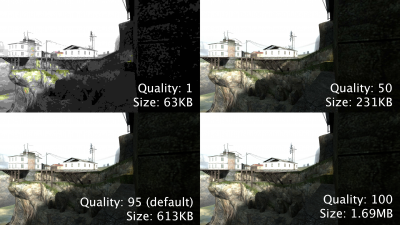Screenshot
A screenshot is a single rendered frame outputted to an image file. The ![]() Source engine can output JPEG (.jpg), TGA (.tga) and (only in
Source engine can output JPEG (.jpg), TGA (.tga) and (only in ![]() ) PNG (.png)[confirm] image formats.
) PNG (.png)[confirm] image formats.
JPEGs use lossy compression, which can cause compression artifacts at lower quality settings but take up significantly less space than TGAs. TGA images are uncompressed, meaning the saved image is identical to the rendered frame with no loss of quality, but the file size will be significantly larger, plus may require third-party software (such as Adobe Photoshop) in order to open/preview the image. Screenshots can be also taken using other programs and injectors, with support for modern formats like PNG (which is lossless, like TGA, except with proper compression, aswell as compatible with more third-party software).
The default screenshot key is F5. This will take a JPEG screenshot at default quality 90 unless the console variable for quality is adjusted.
Limitations
screenshot and jpeg commands take the screenshot immediately, displaying all current screen elements. In other words, if these commands are manually typed into the console, the screenshot will also contains the console.Console commands
screenshot
|
Takes a TGA screenshot |
devshots_screenshot
|
Same as above. |
cl_screenshotname "name"
|
The filename to save the next TGA screenshot with |
jpeg [filename] [quality 1-100]
|
Takes a JPEG screenshot. Progressive or not?[Clarify] The filename will have ".jpg" appended. If no quality is specified, the quality defined by jpeg_quality is used. jpeg overviews/test_01 writes into the directory screenshots/overviews/. |
jpeg_quality [1-100]
|
Compression quality to save the JPEG with, ranging from 1-100, with 100 being the best quality. The default value is 90, which means visually lossless for most images. |
poster [multiplier]
|
Takes a screenshot X times your game resolution and saves it to screenshots/ as a png.
|
Files
Screenshots are saved in the ![]()
<game>/screenshots/ directory of the relevant game. By default, the naming scheme they use is "mapname####", with sequential numbering using four digits, for example "de_train0035". Screenshots taken with the poster command use a naming scheme of "poster-##-##-## ##-##-##", which specifies the year, month, day, hour, minute and second, for example "poster-24-06-07 23-44-45".
See also
- How To Take Artistic Screenshots - a general guide on setting up, saving, and editing screenshots for artistic purposes
- Panorama Creation - a guide for creating a panorama image using multiple screenshots
- Category:Screenshot needed - a list of articles on this Wiki which could use one or more screenshots. You can help!