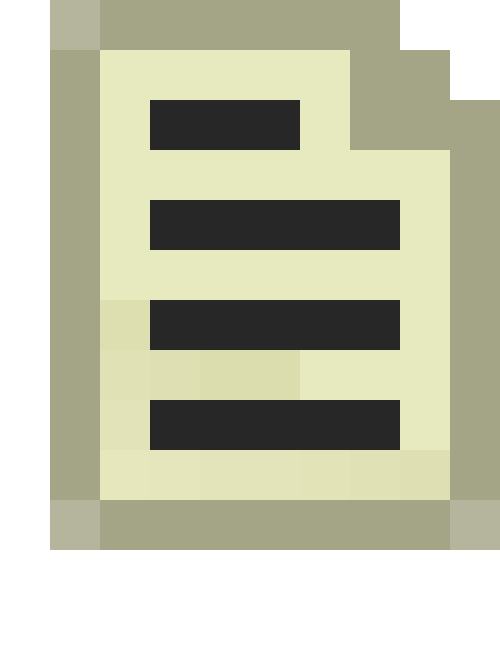Team Fortress 2/Creating a Payload Map: Difference between revisions
| Line 161: | Line 161: | ||
! || My Output || Target Entity || Target Input || Parameter || Delay || Only Once | ! || My Output || Target Entity || Target Input || Parameter || Delay || Only Once | ||
|- | |- | ||
| [[Image: | | [[Image:Io11.png]] || OnCase01 || Bomb_Train || SetSpeedDirAccel || 0 || 0.00 || No | ||
|- | |- | ||
| [[Image: | | [[Image:Io11.png]] || OnCase02 || Bomb_Train || SetSpeedDirAccel || 0.5 || 0.00 || No | ||
|- | |- | ||
| [[Image: | | [[Image:Io11.png]] || OnCase03 || Bomb_Train || SetSpeedDirAccel || 0.75 || 0.00 || No | ||
|- | |- | ||
| [[Image: | | [[Image:Io11.png]] || OnCase04 || Bomb_Train || SetSpeedDirAccel || 1 || 0.00 || No | ||
|} | |} | ||
The outputs will show as broken but will work later. | The outputs will show as broken but will work later. | ||
Revision as of 23:11, 13 June 2008
This tutorial covers the creation of a pl_goldrush "Payload" style map.
This tutorial presumes that you are able to at least create round spawns and the basic layout of the map, presuming that the blue team attacks and the red team defends you will need to have a basic layout for the payload to travel along and know where the capture points will need to go. In this tutorial you will create the train for the payload and all the necessary entities to work the map with 2 capture points on the first round.
Setting up the round
For this tutorial there is only 1 round but has been made with other rounds in mind.
- Create a tf_gamerules and name it GameRules.
- Create a logic_auto entity and select the outputs tab.
- Place a team_control_point_master and name it CP_master, and adjust the properties (not all are displayed).
Property Name Description Value Name Name of the entity CP_Master Start Disabled Self-explanatory No Cap Layout Self-explanatory Restrict team from winning Self-explanatory Red Switch teams on map win? Self-explanatory Yes Scoring Style Self-explanatory Add team score for each captured point Play all rounds before changelevel Self-explanatory Only changelevel after all mini-rounds have been played to completion Rate at which to give partial cap points for area captures Self-explanatory 0.1
- Create a team_control_point_round and name it Round_A, presuming that this is the only 1 round and there are only 2 capture points.
Property Name Description Value Name Name of the entity Round_A Start Disabled Self-explanatory No Print Name Self-explanatory Priority Higher rounds are played first 0 Control points in this round Self-explanatory CP_A_1 CP_A_2 Restrict team from winning Self-explanatory Red
If you had 2 round then the priority of Round_A would be 1 and Round_B would be 0.
This tutorial presumes that you all ready know how to use a team_round_timer entity and will not be explained here.
Building the payload
This section will help you build the train section and the entities needed to get it to function.
- Create a small cube with the
tools/toolscliptexture and make it a func_tracktrain remember the train is pointing right on the top view, name this Bomb_Train. - Create a prop_dynamic and set the model to
models/props_trainyard/bomb_cart.mdl, name this Bomb_Model and set the parent to Bomb_Train. - Using the
tools/toolstriggertexture create a box around the train to be used as the capture zone, make this a trigger_capture_area and name it Bomb_CapArea and set the parent to Bomb_Train. - Create another box using the
tools/toolstriggeragain around the train, this will be the regen zone. Make this into a dispenser_touch_trigger naming it Bomb_Dispense and setting the parent again to Bomb_Train. - Create a mapobj_cart_dispenser entity and place it where you want the healing beam to come from, Name this Bomb_DispenseBeam and set the parent to Bomb_Train (set the team to Blue and the custom touch trigger to Bomb_Dispense and that is all that is needed for the healing zone)
- Place a math_remap entity above the train and name it Bomb_Remap.
- Finally place a logic_case entity above the train and name it Bomb_LogicCase.
Activating the payload
You should now have what looks like a bomb surrounded by 3 cubes and a few entitys, in this section you will need to set the values, the inputs and the outputs required to get the train working.
Cap Zone
First set up the capture zone.
- Click on and find the properties of the Bomb_CapArea, we will be using CP_A_1 as the first capture point
Property Name Description Value Name Name of the entity Bomb_CapArea Start Disabled Self-explanatory No Parent Self-explanatory Bomb_Train Control Point The cap assigned to this trigger CP_A_1 Can RED cap? Self-explanatory No Can BLUE cap? Self-explanatory Yes Number of RED players to cap Self-explanatory 1 Number of BLUE players to cap Self-explanatory 1 RED spawn adjust How much to change the spawn time on cap 0 Blue spawn adjust How much to change the spawn time on cap 0 Time to cap Self-explanatory 99999
- Now select the outputs tab and create 2 new outputs, Watcher_A will be created later and is used to display the trains progress on the HUD.
Remap
Now we can set up the Bomb_Remap entity, this is used to limit the number of player caps from 0 to 3 and the train will only have 3 speed (It is possible to create a greater number of train speeds).
- Click on the Bomb_Remap entity and find the properties.
Property Name Description Value Name Name of the entity Bomb_Remap Start Disabled Self-explanatory No Minimum Valid Input Value Self-explanatory 0 Maximum Valid Input Value Self-explanatory 3 Output Value When Input Is Min Self-explanatory 0 Output Value When Input Is Max Self-explanatory 3
- Now select the outputs tab and create a new output, this will send the amended value to the Bomb_LogicCase.
Logic Case
We are now able to setup the Bomb_LogicCase to set the speed of the train on its path.
- Again click on and find the properties of the Bomb_LogicCase.
Property Name Description Value Name Name of the entity Bomb_LogicCase Case 01 Self-explanatory 0 Case 02 Self-explanatory 1 Case 03 Self-explanatory 2 Case 04 Self-explanatory 3
The rest can be ignored.
- Now select the outputs tab and create a new output, this will send the amended value to the Bomb_LogicCase.
The outputs will show as broken but will work later.
Train
We can work on the Bomb_Train, this tutorial presumes that you want the mine cart sounds from gold rush itself.
- This time on the properties of the Bomb_Train you will need to turn smart edit off temporarily and create 3 new key variables.
Key Value ManualAccelSpeed 70 ManualDecelSpeed 150 ManualSpeedChanges 1
- You can now turn smart edit back on and begin changing the other properties of Bomb_Train, presuming that Track_A_01 is the first point of the track, not all values will be shown here.
Property Name Description Value Name Name of the entity Bomb_Train First Stop Target Self-explanatory Track_A_01 Max Speed Self-explanatory 90 Change Velocity How the acceleration is handled Linear blend Distance Between the Wheels Self-explanatory 20 Height above Track Self-explanatory 1 Damage on Crush Self-explanatory 99999 Move Sound Self-explanatory Cart.Roll Start Sound Self-explanatory Cart.RollStart Stop Sound Self-explanatory Cart.RollStop
The Bomb_Train doesent have any outputs but does require a few flags to be enabled.
- Click on the Flags tab and enable No User Control and Is unblockable by player.
Building the Track
You now have a working train but you will now need to build a line for it to run on.
- Create a path_track entity and place it where you want to start the track, Name this Track_A_01.
- Create another path_track and place it where you next want the line to follow and name this Track_A_02.
- Click back on Track_A_01 and set
Next Stop Targetto Track_A_02. - Keep creating new path_track and continue naming and linking them in the line you want the train to follow.
Note: If you clone a path_track entity(Shift-drag), Hammer will automaticly link these together so you can quickly build track without naming manually.
Adding a Capture Point
There can be 1 to 3 capture points per round making 2 different types, mid point captures and final captures.
Mid point cap
First create a logic_relay next to the cap and name it CP_A_1_Relay, this is used to trigger a number of actions and can be used to open mid point gates or close other gates, use this to add time to the round timer and to change the skin of any models you have at the mid point.
- Select CP_A_1_Relay and select the outputs tab.
You will need to find the path_track in the middle of the cap, in this example it's Track_A_24.
- Select the middle path_track and got to the outputs tab.
This tutorial presumes that you know how to create a team_control_point, name this CP_A_1 and set the owner to Red.
- Don't forget on the properties to set warning type to No Announcements, the announcements are handled by the team_train_watcher.
- Open the outputs tab and add the following.
This disables the path behind the train and prevents it rolling back, it also sets up the next capture point.
End point cap
The end point is set up in exactly the same way as a mid point, the only difference is what you want to do with it.
- The main difference is you will need to disable the Bomb_CapArea and anything else appropriate to your map, you can use the logic_relay and the end point to disable them.
If you intend to have another round you can use the trigger to keep the train moving along the path, you will then need to stop it when it reaches it next starting point, you will also need to disable the team_train_watcher presumed to be Watcher_A in this example and to enable the next team_train_watcher when needed. If you need to enable anything at the right time give it a delay of 15 seconds on the trigger_relay's outputs.
Train Watcher
The final stage is to add in the train display, which is also used to tell when the train should start rolling back.
- Create a team_train_watcher and name this Watcher_A.
- Presuming that there are 2 caps and the path_track are changed where needed set the properties to.
Property Name Description Value Name Name of the entity Watcher_A Start Disabled Self-explanatory No Train to watch Self-explanatory Bomb_Train Node that the path starts at Self-explanatory Track_A_01 Node that the path ends at Self-explanatory Track_A_43 Linked PathTrack 1 Self-explanatory Track_A_24 Linked CP 1 Self-explanatory CP_A_1 Linked PathTrack 2 Self-explanatory Track_A_43 Linked CP 2 Self-explanatory CP_A_2 Linked PathTrack 3 Self-explanatory Linked CP 3 Self-explanatory Min Speed for Speed level 1 Self-explanatory 1 Min Speed for Speed level 2 Self-explanatory 60 Min Speed for Speed level 3 Self-explanatory 80
- now select the outputs tab.
This will cause the train to start moving backwards at 0.2 of the maximum speed.
Conclusion
You should now have at least a fully working 1 stage round of payload style game play, if you have taken in this tutorial fully you should be able to change the number of rounds and capture point to anything you need. If you have any questions or complaints, post them on the talk page.