RadGen old: Difference between revisions
(Created page with "{{lang}} {{infotable |download=https://discord.gg/6RwR6SYBW6 |type=t2 |engine=3 |platform={{win|4}} }} '''RadGen''' (Radar Generator) is a tool for {{cs2|4}}. This tool can generate highly customisable overviews for maps using meshes, entities and/or materials, by assigning them to specific Selection Sets. It can also be used in either a Material based workflow, or a Selection Set based workflow. __NOTOC__ ==Installation== ;Download .NET Runtimes # Download and in...") |
No edit summary |
||
| Line 3: | Line 3: | ||
{{infotable | {{infotable | ||
|download=https://discord.gg/6RwR6SYBW6 | |download=https://discord.gg/6RwR6SYBW6 | ||
|discord=https://radargenerator.github.io/ | |||
|type=t2 | |type=t2 | ||
|engine=3 | |engine=3 | ||
Revision as of 20:39, 14 December 2024
| RadGen old | |
|---|---|
| Download | |
| Type | Third Party Tool |
| Engine | |
| Platforms | |
RadGen (Radar Generator) is a tool for ![]() Counter-Strike 2. This tool can generate highly customisable overviews for maps using meshes, entities and/or materials, by assigning them to specific Selection Sets.
Counter-Strike 2. This tool can generate highly customisable overviews for maps using meshes, entities and/or materials, by assigning them to specific Selection Sets.
It can also be used in either a Material based workflow, or a Selection Set based workflow.
Installation
- Download .NET Runtimes
- Download and install the latest .NET 8 runtime
- Install RadGen
- Download and unzip the latest release. Then, inside the unzipped folder, run RadGen_Install.bat (located in the 'Setup' folder).
- Enabling/Disabling RadGen (unable to play online or see RadGen stuff in Hammer?)
- The changes to the two gameinfo.gi files currently disables you from playing online on official Valve servers.
- Run RadGen_Enable.bat and RadGen_Disable.bat to enable/disable the ability to play online vs the ability to see RadGen materials and entities inside Hammer.
- Generating a radar
- When opening the game with the tools, open the console and change the Convar Helper's 'Page' dropdown to one of the 'User Page' options.
- Click the cog on the right hand side, and choose 'Import Page'. Select the 'RadGen_vconsole_template.ini' file.
- You should now see a list of buttons for the the main maps in your addons.
- 'Generate Radar' buttons will generate a radar for your map, and update it in-game.
- 'Update radar' buttons will update your existing radar it in-game. Useful when wanting to manually tweak a previously generated radar.
Bundled Software
Included with RadGen is Yanzl's RadarGen .sbsar file, which allows you to create a Valve style radar with ease using RadGen and Substance Designer.
- Enable Export Raw Masks in radgen_config.
- Generate the overview using RadGen. Raw mask files will be exported to the /_radgen_extras folder
- Drag the RadarGen .sbsar file (located in your Counter-Strike Global Offensive/RadGen folder) into Substance Designer, and use the raw mask files as inputs.
- Overwrite the original .tga radar file in your addon's /panorama/images/overheadmaps folder.
Usage
To get started, add a radgen_config entity into the map.
Two auto Visgroups are created automatically: 'RadGen - Point Entities' & 'RadGen - Mesh Entities'. It is potentially recommended to disable these when compiling a level, as some meshes may be visible in-game when tied to certain entities.
Mesh Entities including Buyzones, Bombsites and Rescue Zones, are drawn by default. For bombsites, it will use their bombsite letter set in the entity's keyvalue in hammer for the .txt file outputted.
Props are supported and will display correctly for whichever selection set they are placed in. Props in the 'RadGen' selection set will be shown as cover as a default.
Overlays are supported. You can use either the info_overlay entity or the more thorough radgen_info_overlay entity for this.
There is support for both prefabs and instances.
Subdivision of all power levels is supported.
There are two workflows supported by RadGen:
- Material based workflow
- Selection Set based workflow
To generate and update a radar, click the 'Generate' radar button for your addon's map in VConsole's Convar Helper page that uses the RadGen_vconsole_template.ini file (check the installation instructions). To update a radar in game only, click the 'Update' radar button for your addon's map instead.
A '*vmap_name*.radgen.log' file is created next to your .vmap file when running RadGen. Take a look at this to view your radar's generation progress, or to search for errors.
Workflow 1 (Material based)
You may want to use separate meshes to your playable map itself. Everything for the radar should go into a custom Selection Set named RadGen (including radgen_box mesh entities), excluding the point entities.
RadGen will only display mesh faces with a RadGen texture applied to them. These include Path, Overlap, Cover, Door, Ladder and Danger. The Remove texture will disallow anything to display within its volume. The Ignore texture will be completely ignored, and is just a nice way to show mesh faces you don't want to draw. You can apply the textures to all faces on a mesh, but it may cause slight issues when using stroke around your meshes, so if you notice any slight issues with stroke then that is likely the cause. In this scenario, only apply the texture to the top face.
If you wish to create separate meshes using the RadGen materials for objectives, such as Buyzones, Bombsites and Rescue Zones, these meshes will take priority over the mesh entities.
Selection Set
| Name | Works with | What to add | Description |
|---|---|---|---|
| radgen | Mesh Entities, Point Entities, Props, Overlays | Everything. | Everything in here will be used when generating the overview. |
Materials
These are the materials that can be used with the Material based workflow.
Workflow 2 (Selection Set based)
You can also use the same workflow as TAR and JERC (CS:GO auto radar tools), avoiding the need of using the RadGen materials, and allowing you to use your already placed meshes for the overview. The available selection sets are: 'radgen_remove', 'radgen_path', 'radgen_overlap', 'radgen_cover', 'radgen_door', 'radgen_ladder', 'radgen_danger'. You will want to place anything else in the normal 'radgen' Selection Set, as done in the Material based workflow.
Selection Sets
| Name | Works with | What to add | Description |
|---|---|---|---|
| radgen_path | Meshes, Mesh Entities, Props | Accessible path areas. | The accessible ground areas the player can walk on. |
| radgen_overlap | Meshes, Mesh Entities, Props | Accessible overlapping ground areas. | The accessible path areas the player can walk on that are above a radgen_path area in the same overview level. |
| radgen_cover | Meshes, Mesh Entities, Props | Cover. | The cover in the level, displayed on top of paths. |
| radgen_remove | Meshes, Mesh Entities | Inaccessible path areas. | The inaccessible path areas. Stops the overview including anything in this area. A workaround to messy meshwork. |
| radgen_door | Meshes, Mesh Entities, Props | Doors. | The doors in the level. |
| radgen_ladder | Meshes, Mesh Entities, Props | Ladders. | The ladders in the level. |
| radgen_danger | Meshes, Mesh Entities, Props | Any dangerous places in the level. | Adds a semi-transparent overlay on top of accessible paths in a level, denoting that these areas can damage players. |
| radgen | Mesh Entities, Point Entities, Props, Overlays | Everything else. | Any other materials/entities that do not have their own selection set should be added here, as they support the Material Based workflow only. |
Entities
These entities allow for greater customisation of radars.
| Icon | Classname | Description | Keyvalues |
|---|---|---|---|

|
radgen_config | Configure the main functionality. |
|

|
radgen_divider | A divider between different levels of the radar. |
|

|
radgen_ceiling | Overrides the minimum height value of a radar level that is used for gradients. | |

|
radgen_floor | Overrides the maximum height value of a radar level that is used for gradients. | |

|
radgen_info_overlay | An info_overlay with the ability to set a colour for this overlay instead of using the radgen_config's overlay colour. |
|

|
radgen_box | A Mesh Entity that can specify showing a unique colour when displayed in a radar. Increases customisability for what users can do.
An example of this would be to showcase the connections between different teleporters in a map. |
|
Customisation
The options that can be tweaked to create the radar how you want it.
| Image |
|---|
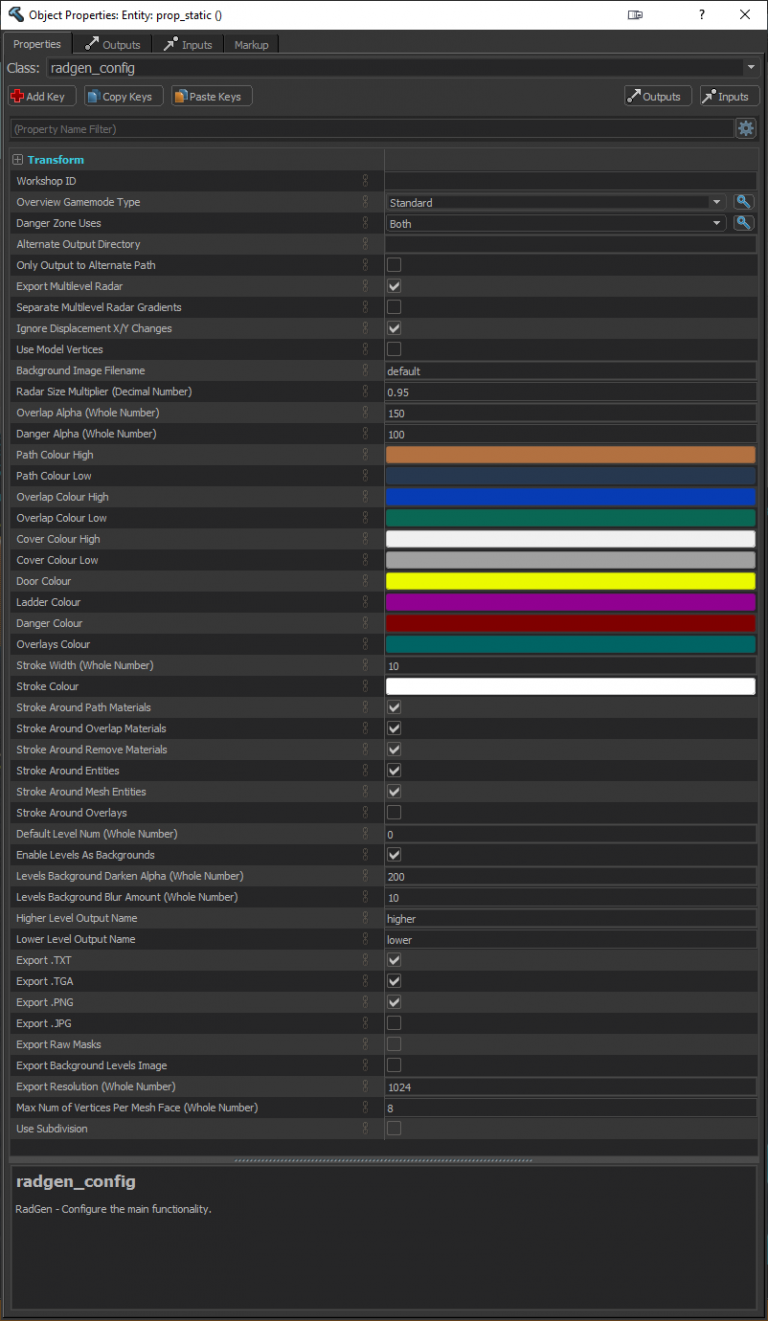
|
Useful Links
- Eagle One Development Team - Radgen minimap creation - CS2 Mapping Academy #11 (Counter Strike 2)
- Substance Designer example video for creating a Valve style radar
See also
| ||||||||||||||||||||||||||||||||||||||||||||||||||















