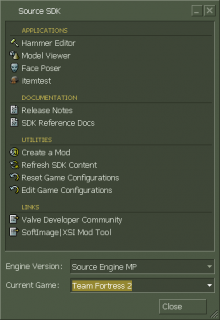SDK Installation: Difference between revisions
m (Switched paragraph order of previous edit) |
|||
| (92 intermediate revisions by 19 users not shown) | |||
| Line 1: | Line 1: | ||
{{ | {{LanguageBar}} | ||
{{Source topicon}}{{Srcsdk topicon}}{{Subpage| [[SDK Docs]] }} | |||
}} {{ | |||
'''The | {{Toc-right}} | ||
'''The {{srcsdk|3.1.nolink}} is freely available to all Steam users.''' It is used to develop mods and content for the [[Source 2006]], [[Source 2007]], [[Source 2013]] and {{tf2branch|1}} engine branches. Valve games (running on {{src13|1}} branch, or {{tf2branch|1}}), usually have Source SDK tools installed by default. | |||
Valve games since 2008 onward started to have their own SDK or Authoring Tools, and are engine versions that have no source code available to the public (except Alien Swarm): | |||
* {{ | <!-- TODO: use (Game name)/Authoring Tools links across all Source 1 games that use Authoring Tools, with exception to SiN Episodes, which was moved to "SiN Episodes/SDK".--> | ||
* {{ | * {{l4dtools|4}} | ||
* {{ | * {{l4d2tools|4}} | ||
* {{ | * {{astools|4}} (free to all, includes source code) | ||
* {{ | * {{portal2tools|4}} | ||
* {{csgotools|4}} | |||
Some Third-party games also have their own SDK or Authoring Tools (they may or may not have the source code available to the public): | |||
* {{asrdtools|4}} (free to all) | |||
* {{Sinetools|4}} | |||
* {{ship}} [[The Ship SDK]] | |||
* {{zps}} [[Zombie Panic! Source SDK|Zombie Panic! Source Mod Tools]] | |||
{{Note|Most of the Source SDK tools, such as {{hammer|1}}, {{hlmv|1}}, etc... are exclusive to [[Windows]] only, but you can run them on Mac/Linux using Wine/Proton.}} | |||
== Tools Installation == | |||
=== Source 2013 (SteamPipe) & TF2 branch<span id="SteamPipe migration"></span> === | |||
With the introduction of {{src13|1}} branch and migration to [[SteamPipe]], Valve changed how authoring tools were distributed for [[Team Fortress 2]], [[Counter-Strike Source]], [[Day of Defeat: Source]], and | |||
{{Hl2|1}}, [[Half-Life 2: Deathmatch]], {{portal|1}}, as well as other {{src13|4}} games. | |||
Previously these tools were distributed together under the "'''Source SDK'''" tool, which resided in a different folder than the games, had a SDK Launcher, and only supports {{src09|4}} or {{srcmp|4}} and earlier. Valve have moved towards a model more similar to L4D, Alien Swarm, Portal 2 and CS:GO, with the exception of the SDK Launcher itself. The SDK tools or Authoring Tools are now shipped with the game by default. Note that the tools are only available for Windows. {{note|Check if the tools are downloaded on mac, or if they just don't work}} | |||
The tools are located in the respective bin folder for the game (e.g: <code>[steam]/steamapps/common/Team Fortress 2/bin</code>) and are meant to be launched from the following batch or exe files: | |||
* {{code|hammer.bat}} - {{hammer|1}} | |||
* {{code|faceposer.bat}} - {{faceposer|1|nt=0}} | |||
* {{code|hlmv.bat}} - [[Half-Life_Model_Viewer_(Source)|Half-Life Model Viewer]] | |||
* {{code|studiomdl.exe}} - [[StudioMDL (Source)|StudioMDL]] | |||
* {{code|vtex.bat}} - [[VTEX]] | |||
{{note|If the tools do not launch, check the environment variables on your computer and change VProject to the directory where gameinfo.txt resides<br>Also remember to not launch the .exe directly. Launch the .bat instead! The .bat file will detect where the game was installed, and set the VProject variable before launching the tools.}} | |||
{{Note|For 64-bit games, 64-bit version of the SDK tools are also located in {{path|bin\x64}} folder ({{tf2branch|1}}), or {{path|bin\win64}} ({{gmod|1}}). | |||
{{Bug|hidetested=1|{{tf2branch|1}} - The 64-bit version of the StudioMDL is broken. Please use 32-bit version instead.}} | |||
}} | |||
{{Note|Some games such as {{hls|1}}, and {{hldms|1}}, do not come with [[FGD]] files for Hammer and needs to be [[Configuring_Hammer_for_Half-Life:_Source|manually configured]].}} | |||
=== {{l4d|name}} to {{csgo|name}} === | |||
* {{l4dtools|2}} - {{Steam|install/513|Click here to install}} | |||
* {{l4d2tools|2}} - {{Steam|install/563|Click here to install}} | |||
* {{astools|2}} - {{Steam|install/640|Click here to install}} | |||
** Also includes game (SDK) source code for free. | |||
* {{portal2tools|2}} - {{Steam|install/629|Click here to install}} | |||
* {{csgotools|2}} (no longer updated) - {{Steam|install/745|Click here to install}} | |||
** You must own Prime Status (brought via Steam or CS2, or having CS:GO purchased before Free-to-play) in order to download tools for CS:GO. | |||
=== Source 2006/2007/2009/MP === | |||
[[File:Source SDK Launcher screenshot.png|220px|right|thumb|Screenshot of the now-deprecated "Source SDK" launcher.]] | |||
For previous version of the branch, you can download "'''Source SDK'''" (AppID: 211) tool. After installing, launch Source SDK tool, and you should be able to run Hammer, Faceposer or other tools. | |||
When selecting the Engine Version, Source SDK Launcher will freeze for few seconds, so wait for it and don't click to avoid Windows message pops-up about Source SDK is not responding. | |||
The following instructions are appropriate if you need to download | == Downloading the source code and SDK Base == | ||
{{Note|For most users, we recommend using the latest available branch, such as [[Source SDK 2013]]. Alternatively, Alien Swarm branch can be also used, which have features from {{l4dbranch|1}} and above, however it is not cross-platform compatible by default.}} | |||
The following instructions are appropriate if you need to download the source code. If you only need the authoring tools, then the instructions probably do not apply to you. | |||
See: [[ | === Team Fortress 2 branch === | ||
See: [[Setting up Source SDK Base 2013 Multiplayer]] | |||
{{Note|Applies to {{Tf2branch|4}}.}} | |||
=== Source 2013 (SP/MP) === | |||
See: [[Setting up Source SDK Base 2013 Singleplayer]]. | |||
{{Note|Applies to both '''Singleplayer''' and legacy (pre-2025) '''Multiplayer''' branch.}} | |||
=== Alien Swarm === | |||
See: {{astools|4}} | |||
=== Legacy branches - Source 2006 - 2009/MP === | |||
To install Source SDK tools for Source 2006, 2007, 2009 and MP branches, {{Steam App Install|id=211|name=Source SDK}}. | |||
For future reference, or if that doesn't work: | |||
# Open the Steam window. | # Open the Steam window. | ||
# Go to the '''Library'''. | # Go to the '''Library'''. | ||
# Change the list to '''Tools'''. | # Change the list to '''Tools'''. | ||
# Find and double-click on the '''Source SDK''' item. | # Find and double-click on the '''Source SDK''' item. You can also use the search bar to find the SDK. | ||
# Read over the dialog box and click '''Download and Install''' / '''Next''' to continue | # Read over the dialog box and make sure you have enough space, then click '''Download and Install''' / '''Next''' to continue | ||
# The Source SDK will then be downloaded to your computer via Steam. | # The Source SDK will then be downloaded to your computer via Steam. | ||
==== Source SDK Base ==== | |||
To install Source SDK Base (2006 and 2007), click the following links below: | |||
*[steam://rungameid/215 Install/Run Source SDK Base 2006] (AppID: 215) | |||
*[steam://rungameid/218 Install/Run Source SDK Base 2007] (AppID: 218) | |||
==== Source code ==== | |||
* Source code for the Orange Box (Source 2007) branch is available [https://github.com/Source-SDK-Archives/source-sdk-orangebox here on GitHub], or can be obtained in {{code|src_mod\ep1}} folder inside {{path|SourceSDK\vpks\depot_211_dir|vpk}} after installing '''Source SDK'''. | |||
* Source code for the Episode One (Source 2006) branch is available [https://github.com/Source-SDK-Archives/source-sdk-2006-ep1 here on GitHub], or can be obtained in {{code|src_mod\orangebox}} folder inside {{path|SourceSDK\vpks\depot_211_dir|vpk}} after installing '''Source SDK'''. | |||
== | === Source 2004 === | ||
* The Source SDK 2004 is no longer officially available. An archive of SDK 2004 is available [https://github.com/Source-SDK-Archives/source-sdk-2004 here] on GitHub. | |||
Once Steam has finished downloading you can launch the SDK from the Tools tab. You can also create a desktop shortcut by right-clicking on the SDK in the Tools tab and clicking '''Create desktop shortcut''' from the context menu that appears. | == Use == | ||
Once Steam has finished downloading you can launch the SDK from the Tools tab. You can also create a desktop shortcut by right-clicking on the SDK in the Tools tab and clicking '''Create desktop shortcut''' from the context menu that appears. (Recommended for quick access) | |||
When you first run the SDK it will spend a long time extracting its downloaded archive | When you first run the SDK it will spend a long time extracting its downloaded archive onto your disk. This will not happen again until the SDK is next updated. | ||
After that, you will be able to select a game and run any of the tools provided by the launcher. '''However,''' you will run into problems unless the game you want to work with is fully up to date. You can make sure it is by launching the game and quitting once you get to the main menu. | After that, you will be able to select a game and run any of the tools provided by the launcher. '''However,''' you will run into problems unless the game you want to work with is fully up to date. You can make sure it is up to date by launching the game and quitting once you get to the main menu, or you can try to '''[https://help.steampowered.com/en/faqs/view/0C48-FCBD-DA71-93EB verify]''' game files on Steam. | ||
== Where do I go from here? == | == Where do I go from here? == | ||
| Line 85: | Line 112: | ||
== See also == | == See also == | ||
* [[Cleanly reinstalling Steam]] | * [[Cleanly reinstalling Steam]] | ||
{{SDK-navbox}} | |||
[[Category:Source SDK FAQ]] | [[Category:Source SDK FAQ]] | ||
Latest revision as of 00:55, 15 October 2025
The Source SDK is freely available to all Steam users. It is used to develop mods and content for the Source 2006, Source 2007, Source 2013 and Team Fortress 2 branch engine branches. Valve games (running on Source 2013 branch, or Team Fortress 2 branch), usually have Source SDK tools installed by default.
Valve games since 2008 onward started to have their own SDK or Authoring Tools, and are engine versions that have no source code available to the public (except Alien Swarm):
 Left 4 Dead Authoring Tools
Left 4 Dead Authoring Tools Left 4 Dead 2 Authoring Tools
Left 4 Dead 2 Authoring Tools Alien Swarm - SDK (free to all, includes source code)
Alien Swarm - SDK (free to all, includes source code) Portal 2 Authoring Tools
Portal 2 Authoring Tools Counter-Strike: Global Offensive Authoring Tools
Counter-Strike: Global Offensive Authoring Tools
Some Third-party games also have their own SDK or Authoring Tools (they may or may not have the source code available to the public):
 Alien Swarm: Reactive Drop - SDK (free to all)
Alien Swarm: Reactive Drop - SDK (free to all) SiN Episodes SDK
SiN Episodes SDK The Ship SDK
The Ship SDK Zombie Panic! Source Mod Tools
Zombie Panic! Source Mod Tools
Tools Installation
Source 2013 (SteamPipe) & TF2 branch
With the introduction of Source 2013 branch and migration to SteamPipe, Valve changed how authoring tools were distributed for Team Fortress 2, Counter-Strike Source, Day of Defeat: Source, and
Half-Life 2, Half-Life 2: Deathmatch, Portal, as well as other ![]() Source 2013 games.
Source 2013 games.
Previously these tools were distributed together under the "Source SDK" tool, which resided in a different folder than the games, had a SDK Launcher, and only supports ![]() Source 2009 or
Source 2009 or ![]() Source Multiplayer and earlier. Valve have moved towards a model more similar to L4D, Alien Swarm, Portal 2 and CS:GO, with the exception of the SDK Launcher itself. The SDK tools or Authoring Tools are now shipped with the game by default. Note that the tools are only available for Windows.
Source Multiplayer and earlier. Valve have moved towards a model more similar to L4D, Alien Swarm, Portal 2 and CS:GO, with the exception of the SDK Launcher itself. The SDK tools or Authoring Tools are now shipped with the game by default. Note that the tools are only available for Windows.
The tools are located in the respective bin folder for the game (e.g: [steam]/steamapps/common/Team Fortress 2/bin) and are meant to be launched from the following batch or exe files:
hammer.bat- Hammerfaceposer.bat- Faceposerhlmv.bat- Half-Life Model Viewerstudiomdl.exe- StudioMDLvtex.bat- VTEX
Also remember to not launch the .exe directly. Launch the .bat instead! The .bat file will detect where the game was installed, and set the VProject variable before launching the tools.
bin\x64 folder (Team Fortress 2 branch), or bin\win64 (Garry's Mod).
Left 4 Dead to Counter-Strike: Global Offensive
 Left 4 Dead Authoring Tools - Click here to install
Left 4 Dead Authoring Tools - Click here to install Left 4 Dead 2 Authoring Tools - Click here to install
Left 4 Dead 2 Authoring Tools - Click here to install Alien Swarm - SDK - Click here to install
Alien Swarm - SDK - Click here to install
- Also includes game (SDK) source code for free.
 Portal 2 Authoring Tools - Click here to install
Portal 2 Authoring Tools - Click here to install Counter-Strike: Global Offensive Authoring Tools (no longer updated) - Click here to install
Counter-Strike: Global Offensive Authoring Tools (no longer updated) - Click here to install
- You must own Prime Status (brought via Steam or CS2, or having CS:GO purchased before Free-to-play) in order to download tools for CS:GO.
Source 2006/2007/2009/MP
For previous version of the branch, you can download "Source SDK" (AppID: 211) tool. After installing, launch Source SDK tool, and you should be able to run Hammer, Faceposer or other tools.
When selecting the Engine Version, Source SDK Launcher will freeze for few seconds, so wait for it and don't click to avoid Windows message pops-up about Source SDK is not responding.
Downloading the source code and SDK Base
The following instructions are appropriate if you need to download the source code. If you only need the authoring tools, then the instructions probably do not apply to you.
Team Fortress 2 branch
See: Setting up Source SDK Base 2013 Multiplayer
Source 2013 (SP/MP)
See: Setting up Source SDK Base 2013 Singleplayer.
Alien Swarm
See: ![]() Alien Swarm - SDK
Alien Swarm - SDK
Legacy branches - Source 2006 - 2009/MP
To install Source SDK tools for Source 2006, 2007, 2009 and MP branches, Click here to install the Source SDK. For future reference, or if that doesn't work:
- Open the Steam window.
- Go to the Library.
- Change the list to Tools.
- Find and double-click on the Source SDK item. You can also use the search bar to find the SDK.
- Read over the dialog box and make sure you have enough space, then click Download and Install / Next to continue
- The Source SDK will then be downloaded to your computer via Steam.
Source SDK Base
To install Source SDK Base (2006 and 2007), click the following links below:
- Install/Run Source SDK Base 2006 (AppID: 215)
- Install/Run Source SDK Base 2007 (AppID: 218)
Source code
- Source code for the Orange Box (Source 2007) branch is available here on GitHub, or can be obtained in
src_mod\ep1folder inside
SourceSDK\vpks\depot_211_dir.vpkafter installing Source SDK. - Source code for the Episode One (Source 2006) branch is available here on GitHub, or can be obtained in
src_mod\orangeboxfolder inside
SourceSDK\vpks\depot_211_dir.vpkafter installing Source SDK.
Source 2004
- The Source SDK 2004 is no longer officially available. An archive of SDK 2004 is available here on GitHub.
Use
Once Steam has finished downloading you can launch the SDK from the Tools tab. You can also create a desktop shortcut by right-clicking on the SDK in the Tools tab and clicking Create desktop shortcut from the context menu that appears. (Recommended for quick access)
When you first run the SDK it will spend a long time extracting its downloaded archive onto your disk. This will not happen again until the SDK is next updated.
After that, you will be able to select a game and run any of the tools provided by the launcher. However, you will run into problems unless the game you want to work with is fully up to date. You can make sure it is up to date by launching the game and quitting once you get to the main menu, or you can try to verify game files on Steam.
Where do I go from here?
If you want to learn about how to create content for the Source Engine in general, the main page of the Source SDK documentation is a good place to start.
Bugs and Issues
- Read the Source SDK Release Notes for information about the latest SDK release.
- See the Source SDK FAQ for answers to general SDK questions.
- For level design and Hammer editor issues, see the Level Design FAQ.