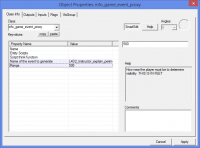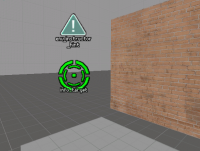L4D2 Level Design/Instructor Hints: Difference between revisions
ThaiGrocer (talk | contribs) |
(undone multipage) |
||
| (9 intermediate revisions by 5 users not shown) | |||
| Line 1: | Line 1: | ||
{{ | {{LanguageBar}} | ||
{{L4D2 level intro menu}} | {{L4D2 level intro menu}} | ||
While you should strive to make player goals clear through the use of lighting and map design, you will often find that it is helpful to provide progression information on screen. This is particularly true if you require a custom activity or have an unexpected event that you'd like to inform your players about. The convention in Left 4 Dead is to use an instructor hint, and Left 4 Dead 2 allows you to create your own. | While you should strive to make player goals clear through the use of lighting and map design, you will often find that it is helpful to provide progression information on screen. This is particularly true if you require a custom activity or have an unexpected event that you'd like to inform your players about. The convention in Left 4 Dead is to use an instructor hint, and Left 4 Dead 2 allows you to create your own. There are two ways to add an instructor hint into your level, either using an [[info_game_event_proxy]] which you can use to insert existing hints, or by creating a custom hint using [[env_instructor_hint]] | ||
== Using a predefined hint == | |||
[[File:L4D2_info_game_event_proxy.png|thumb|200px|right|Image showing a fully set up game event proxy.]] | |||
To use a hint already in L4D2, place an <code>[[info_game_event_proxy]]</code> into your level where you'd like the hint to appear. To choose the hint that you'd like to appear copy the hint name into the "Name of the event to generate" box, and change the "Range" to one that you'd like. If you want this to trigger upon the player seeing it you will need to go to the '''Flags''' tab and check '''"Fire Automatically When First Seen"'''. | |||
You can view all the available instructor hints here: [[List of L4D2 Instructor Messages]] | |||
Example:<br> | |||
Name of the event to generate: '''L4D2_Instructor_explain_perimeter1'''<br> | |||
Range: '''500''' | |||
{{note|The upside of using predefined hints is that the hint will be translated to any language the game is running on.<br> | |||
The downside is that setting them up is tedious because nowhere in Hammer does it say what messages are available and what their texts would read. Meaning you'll have to check the [[List of L4D2 Instructor Messages]] page every time you use it.}} | |||
== Creating a custom hint == | == Creating a custom hint == | ||
[[ | [[File:L4D2_hint_1.png|thumb|200px|right|The two required entities.]] | ||
First, place a new [[ | First, place a new [[Entity creation|entity]] of class <code>[[env_instructor_hint]]</code>. This allows you to control and specify the hint parameters. | ||
Additionally, the hint will also need a 3D location in your map to appear and to control visibility. We can do this by creating a client-side entity to point to. The easiest way to accomplish this is to place a named <code>[[info_target]]</code> entity and enabling the '''"transmit to client" (respect PVS)''' flag. This can be found under the '''Flags''' tab of the properties dialog when the info_target is selected. Once you assign the <code>info_target</code> as the '''Target Entity''' of the <code>env_instructor_hint</code>, you should see your hint in game. | Additionally, the hint will also need a 3D location in your map to appear and to control visibility. We can do this by creating a client-side entity to point to. The easiest way to accomplish this is to place a named <code>[[info_target]]</code> entity and enabling the '''"transmit to client" (respect PVS)''' flag. This can be found under the '''Flags''' tab of the properties dialog when the info_target is selected. Once you assign the <code>info_target</code> as the '''Target Entity''' of the <code>env_instructor_hint</code>, you should see your hint in game. | ||
The caption text that you specify should now appear to players in game.{{clr}} | The caption text that you specify should now appear to players in game.{{clr}} | ||
== Triggering Hint == | |||
If a hint should not be visible immediately upon being in its radius, you'll want to trigger them manually via the press of a button, a trigger, or a timed event.<br> | |||
[[env_instructor_hint]] has a '''ShowHint''' Input, but unfortunately that is bugged and will only show the hint to the [[!activator]], which will be whoever pressed the button to show it.<br> | |||
Instead, you'll need to add a [[point_template]] to spawn the [[env_instructor_hint]] which has '''Show On First Sight''' set. | |||
== See also == | |||
* [[env_instructor_hint]] | |||
* [[List of L4D Instructor Messages]] | |||
{{NavBar|L4D2 Level Design/Wandering Witch |L4D2 Level Design|L4D2 Level Design/Add-on Notes|Add-on Notes}} | {{NavBar|L4D2 Level Design/Wandering Witch |L4D2 Level Design|L4D2 Level Design/Add-on Notes|Add-on Notes}} | ||
[[Category:Left 4 Dead 2]] | [[Category:Left 4 Dead 2]] | ||
Latest revision as of 06:28, 13 July 2024
While you should strive to make player goals clear through the use of lighting and map design, you will often find that it is helpful to provide progression information on screen. This is particularly true if you require a custom activity or have an unexpected event that you'd like to inform your players about. The convention in Left 4 Dead is to use an instructor hint, and Left 4 Dead 2 allows you to create your own. There are two ways to add an instructor hint into your level, either using an info_game_event_proxy which you can use to insert existing hints, or by creating a custom hint using env_instructor_hint
Using a predefined hint
To use a hint already in L4D2, place an info_game_event_proxy into your level where you'd like the hint to appear. To choose the hint that you'd like to appear copy the hint name into the "Name of the event to generate" box, and change the "Range" to one that you'd like. If you want this to trigger upon the player seeing it you will need to go to the Flags tab and check "Fire Automatically When First Seen".
You can view all the available instructor hints here: List of L4D2 Instructor Messages
Example:
Name of the event to generate: L4D2_Instructor_explain_perimeter1
Range: 500
The downside is that setting them up is tedious because nowhere in Hammer does it say what messages are available and what their texts would read. Meaning you'll have to check the List of L4D2 Instructor Messages page every time you use it.
Creating a custom hint
First, place a new entity of class env_instructor_hint. This allows you to control and specify the hint parameters.
Additionally, the hint will also need a 3D location in your map to appear and to control visibility. We can do this by creating a client-side entity to point to. The easiest way to accomplish this is to place a named info_target entity and enabling the "transmit to client" (respect PVS) flag. This can be found under the Flags tab of the properties dialog when the info_target is selected. Once you assign the info_target as the Target Entity of the env_instructor_hint, you should see your hint in game.
The caption text that you specify should now appear to players in game.
Triggering Hint
If a hint should not be visible immediately upon being in its radius, you'll want to trigger them manually via the press of a button, a trigger, or a timed event.
env_instructor_hint has a ShowHint Input, but unfortunately that is bugged and will only show the hint to the !activator, which will be whoever pressed the button to show it.
Instead, you'll need to add a point_template to spawn the env_instructor_hint which has Show On First Sight set.