Cubemaps
Many reflective materials must be combined with external data so that the Source engine can correctly generate their appearance. This data is stored as a cubemap, a texture which represents a three-dimensional rendering of an area. The Source engine uses env_cubemap entities as sampling points for generating these textures, and saves the cubemaps inside each map's .bsp file. While processing specular and environment-mapped materials, it utilizes them to more accurately generate environments. In other words, a cubemap creates the textures that a reflective surface will be reflecting.
Building Cubemaps
Once a map has been compiled and lit by VBSP and VRAD (respectively), the cubemaps can be built. After the map is finished loading; use the buildcubemaps console command to begin building the cubemaps for the level. Here you’ll be able to see each facet of the cubemap (six per cubemap) render and this can take seconds or minutes to complete depending on your system configuration. Once finished, the map or the game must be restarted for the cubemaps to properly be applied to all surfaces.
mat_specular to 0 before running buildcubemaps or it will result in improper reflections!buildcubemaps twice, so your reflective surfaces in the reflections will also have reflections from the first build.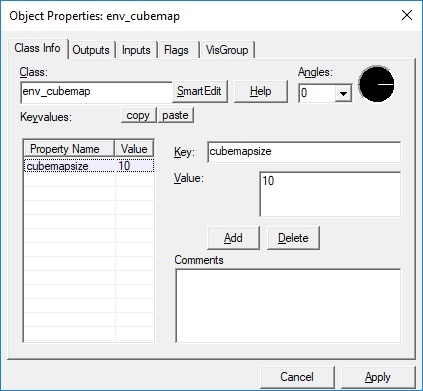
HDR
If the map has been compiled with the HDR lighting option enabled in VRAD, cubemaps must be built in both HDR and LDR (non-HDR) modes. Building cubemaps in only one mode will mean that cubemaps will not be present the other mode. For information on how to build cubemaps under HDR, see HDR Lighting Basics.
Cubemaps should be built for LDR and HDR maps. Presuming you are already in HDR mode and have your map loaded fresh from compilation (VRAD must have the '-both' parameter enabled). Go to the console and execute the following commands:
buildcubemaps mat_hdr_level 0 (to go to LDR) restart (to reload map) buildcubemaps mat_hdr_level 2 (to go back to HDR) restart (to reload map)
Team Fortress 2 / Source 2012+ games
Team Fortress 2 does not have a default cubemap applied to reflective surfaces. (There are also similar problems with some installations of Portal 2, except cubemaps will simply not appear.) Everything shiny will shine with a pink and black checkered texture. If you were to build cubemaps now and one of your cubemap is able to see a large shiny surface; the cubemap will register that in its 6 images. That means some objects might shine as if there was something shining next to it with the pink and black texture. To solve this, you need to build the cubemaps with specular turned off. To build cubemaps for your TF2 map, go to the console and execute the following commands:
Building Cubemaps for LDR or HDR only:
sv_cheats before loading the map; it will automatically execute mat_reloadallmaterials right after the map has loaded and will cause the next menu to freeze for a moment.mat_specular to "0" before loading a map, so it takes much less time to complete than doing so while/after a map has loaded.mat_specular 0 map <your map> sv_cheats 1 buildcubemaps disconnect sv_cheats 0
Building cubemaps for HDR requires you to repeat these steps after loading your map while HDR is enabled.
sv_cheats 1) before running the buildcubemaps command.Cubemaps after SteamPipe Update
Due to the SteamPipe update, a recognised problem might be building the cubemaps with no effective results. According to a thread, this problem can be fixed by following those steps:
- Place env_cubemap entities in valid locations in your map, and compile. Important: Name has to shorter than 30 characters (including the .bsp extension), or the .bsp won't be writeable! Also, don't change the map name after compilling, or the cubemaps won't work!
- Use your favorite .bsp pakfile editor (For example, VIDE or Pakrat. Usage of these tools isn't included in this tutorial.), and load your .bsp.
- Delete all files that are a "Texture" or "Texture (HDR) type. (Not "Material" files, only the .vtf's!)
- Save the edited .bsp.
- Copy your map back to your game's maps folder.
- Open console and type: "map -mapname-". (In my case, "ttt_mars_colony_cubemap".)
- Once you're ingame, open the console again and type this: "mat_specular 0" and "buildcubemaps".
- Wait until the cubemaps are built, and then re-enable specular mapping with "mat_specular 1" and reload your materials with "mat_reloadallmaterials".
 Note:If you want to pack custom content with your map, do it after building cubemaps.
Note:If you want to pack custom content with your map, do it after building cubemaps.
Source Filmmaker
Building Cubemaps in Source Filmmaker is currently broken and will only render a single face of a single cubemap. To build cubemaps for Source Filmmaker maps correctly, copy the map file and assets used by the map (textures, models, etc) to Alien Swarm. As the engine branch version is very similar there is no need to recompile separate maps or models, copying the files should suffice. Load up your map in Alien Swarm and input the "buildcubemaps" command into the console. After the faces are rendered, your map will now contain cubemaps and can be copied back over to Source Filmmaker. This will only work with the newer map branch version as maps from TF2 or Garry's Mod will crash the game upon loading.
Additional 'no-copy' version to hammer and build is using an additional mod configuration in Alien Swarm with 'alien' (relative) search pathes to the content of sfm. todo: absolute pathes.
example for the 'common' location:
"SearchPaths"
{
"Game" "|gameinfo_path|."
"Game" "swarm"
"Game" ".\..\SourceFilmmaker\game\tf_movies"
"Game" ".\..\SourceFilmmaker\game\tf"
"Game" ".\..\SourceFilmmaker\game\usermod"
"Game" ".\..\SourceFilmmaker\game\hl2"
"Game" "swarm_base"
"Game" "platform"
}
Portal 2
When you want to build cubemaps for a map lying in "Portal 2/portal2/maps" (Hammer copies the maps to there by default) Portal 2 will crash because it expect that the map can be found under "portal2_dlc2/maps". So if you want to fix the crash, just copy your map into "Portal 2/portal2_dlc2/maps" (or the maps folder of your custom mod) reload it and build cubemaps again. It should work now.
Left 4 Dead 1/2
To build cubemaps in Left 4 Dead 2 the shader settings must be set to medium. If you change the shader settings while a map is loaded you may need to reload the map as sometimes overlays end up with broken lighting, making them appear unlit. Once the cubemaps for one map are built you must restart the game to test them. Sometimes you must restart the game to build cubemaps on a second map aswell.
Testing
Cubemaps are best tested by using the impulse 81 console command. To do this; type in impulse 81 in the Console. Then, type give weapon_cubemap.
This replaces the current weapon model with the "cubemap weapon"; a set of spheres, each with different reflective surfaces. By moving around the level it is possible to see what cubemap is being applied at that position in space at any given time, as well as if that cubemap accurately describes the area’s lighting and color.
Performance
The env_cubemap entity allows the user to define how large the target cubemap’s texture resolution is. While a larger texture resolution will provide more accurate and “sharp” results when sampled, it also incurs a cost in texture memory. Most cubemaps should only use the default setting in the env_cubemap entity for their texture resolution (32x32 pixels for each surface). This is generally acceptable in normal conditions. Some exceptions may be necessary for areas of high reflectivity or detail, such as set-pieces for acting.
Because surfaces must approximate their surroundings via cubemaps, using too many cubemaps in a small area can cause noticeable visual discontinuities when moving around. For areas of high reflectivity, it is generally more correct to place one cubemap in the center of the surface and no more. This avoids seams or popping as the view changes.
To determine the cost of cubemaps in any one area, first look at the World Rendering category using the +showbudget console command. If this category is registering an unusually high cost, it may be due to using too many cubemaps in an area. A simple solution to check for this scenario is to use Hammer to Hide all the cubemaps in the map, and then compile and run the map again. If the performance is noticeably better, cubemap density or resolution may need to be reduced.
Eventually this can also be checked by turning off cubemaps, by using mat_specular 0 to disable it, however this needs confirmation.

