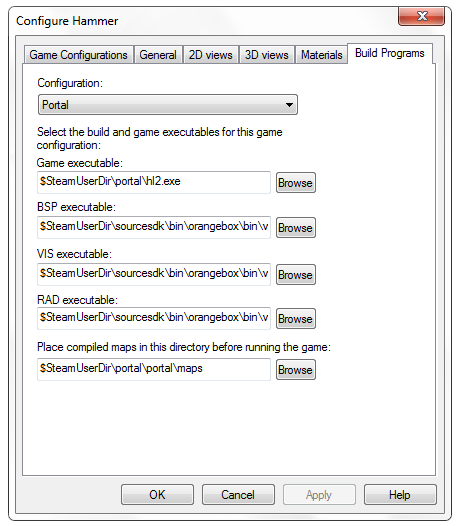Hammer Build Programs
The Build Programs tab (of the Hammer Options Dialog) lets you specify all the executables for each game configuration to compile maps. These directories are used when running the Run Map command.
Configuration
Allows you to pick one of the preset game configuration profiles (Half-Life 2, Counter-Strike: Source, etc.), or custom profiles you've created, for which you wish to edit the properties. Game configurations are created in the Game Configurations tab. The information in the Build Programs tab reflects the currently selected configuration profile.
The Build Programs options allow you to setup configuration specific compile programs.
- Game executable - This should be the Half-Life 2 executable file (
hl2.exe). Simply browse to your Half-Life 2 folder, select hl2.exe, and press the Open button. The value entered here links to the$game_exevariable in the Expert Compile mode. - BSP executable - As above, for the Vbsp program. The value entered here links to the
$bsp_exevariable in the Expert Compile mode. - VIS executable - As above, for the Vvis program. The value entered here links to the
$vis_exevariable in the Expert Compile mode. - RAD executable - As above, for the Vrad (lighting) program. The value entered here links to the
$light_exevariable in the Expert Compile mode.
Place compiled maps in this directory before running the game
This is the directory Hammer will copy the compiled map to once the it is complete. This is also sometimes called the .BSP directory. You can either type a the directory path, or use the Browse button to interactively select the directory. The value entered here links to the $bspdir variable in the Expert Compile mode. In the normal compile mode, this indicates where the compiled map will be placed.