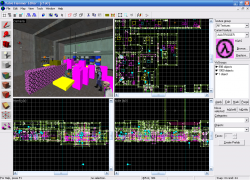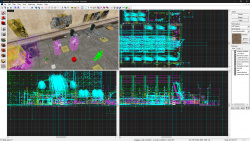Valve Hammer Editor: Difference between revisions
No edit summary |
|||
| Line 1: | Line 1: | ||
{{ | {{Language subpage}} | ||
{{ | |||
{{ | {{Hammer|4|nt=1}} (more informally known as {{Hammer|3}}, and previously called '''Worldcraft''') is the official mapping tool for the {{gldsrc|4}}, {{Source|4}} and {{source2|4}} engines (which most newer [[Valve]] games run under). It is also included in every game made with Source Engine that is not a mod. In this page, the history of the mapping tool is documented. | ||
{{Tip|There is a community-made mod of Hammer named {{hammerpp|4}} available for {{Source|4}} engine that has significantly more features and better stability.}} | |||
== Version History == | |||
{{Update}} | |||
Originally developed with the name '''The Forge''' (until September 12, 1996) and distributed under the name '''Worldcraft''' on the retail {{hl|4}} CD, '''Valve Hammer Editor 3.x''' is the official {{gldsrc|4}} mapping tool. The first 3 versions of the program is available on Steam [steam://install/254430/ (Half-Life SDK)] and certain other websites. | Originally developed with the name '''The Forge''' (until September 12, 1996) and distributed under the name '''Worldcraft''' on the retail {{hl|4}} CD, '''Valve Hammer Editor 3.x''' is the official {{gldsrc|4}} mapping tool. The first 3 versions of the program is available on Steam [steam://install/254430/ (Half-Life SDK)] and certain other websites. | ||
===Beta=== | === Beta === | ||
{| class="standard-table mw-collapsible mw-collapsed" | {| class="standard-table mw-collapsible mw-collapsed" | ||
|- | |- | ||
! style="background:#666666; text-align:center; width:5em | ! style="background:#666666; text-align:center; width:5em" | Version | ||
! style="background:#666666; text-align:center; width:10em | ! style="background:#666666; text-align:center; width:10em" | Release date | ||
! style="background:#666666; text-align:center | ! style="background:#666666; text-align:center" | Features | ||
|- | |- | ||
| 0.920 | | 0.920 | ||
| September 20, 1996 | | September 20, 1996 | ||
|'''Fixes:''' | | '''Fixes:''' | ||
Fixed a lot of Direct3D crashing bugs. I hope this helps some people. Unfortunately, it won't help people with Matrox cards. | Fixed a lot of Direct3D crashing bugs. I hope this helps some people. Unfortunately, it won't help people with Matrox cards. | ||
* Worldcraft no longer creates "duplicate brush planes", which QBSP would often complain about. | * Worldcraft no longer creates "duplicate brush planes", which QBSP would often complain about. | ||
| Line 26: | Line 29: | ||
'''New functions:''' | '''New functions:''' | ||
*Added FULL textured preview. The textures in this preview are properly aligned, properly rotated and properly scaled. A huge thank you goes to Alex Moon (odin@mdn.com) for giving me the Direct3D code to calculate the texture coordinates based on Quake information. | * Added FULL textured preview. The textures in this preview are properly aligned, properly rotated and properly scaled. A huge thank you goes to Alex Moon (odin@mdn.com) for giving me the Direct3D code to calculate the texture coordinates based on Quake information. | ||
*Added new edit mode: "Apply textures mode." Click the funny looking pencil-block icon on the left to activate it. When you're in this mode, all you can do is select faces in the 3D view and edit their textures and offset/rotation/scaling information. | * Added new edit mode: "Apply textures mode." Click the funny looking pencil-block icon on the left to activate it. When you're in this mode, all you can do is select faces in the 3D view and edit their textures and offset/rotation/scaling information. | ||
(Sidetrack: I am adding a "Vertex/face manipulation mode." Watch for it in the immediate future!) | (Sidetrack: I am adding a "Vertex/face manipulation mode." Watch for it in the immediate future!) | ||
| Line 33: | Line 36: | ||
How to use this: | How to use this: | ||
- Click on a face to select/deselect it. | - Click on a face to select/deselect it. | ||
- Hold down {{ | - Hold down {{Key|CTRL}} to select multiple faces. | ||
- Hold down {{ | - Hold down {{Key|SHIFT}} to select/deselect all of a solid's faces. SHIFT must be combined with {{Key|CTRL}} to select multiple solids' faces. | ||
When you enter the mode, a dialog box is displayed that contains info about the currently selected faces. Modify the info and hit APPLY to make it permanent. Hit REVERT to restore the original information. While you're in this mode, you can still use the other tools - magnify, camera, etc. However, you MUST select the pointer tool to select more faces. Also, You can use Edit|Clear Selection to deselect all faces. | When you enter the mode, a dialog box is displayed that contains info about the currently selected faces. Modify the info and hit APPLY to make it permanent. Hit REVERT to restore the original information. While you're in this mode, you can still use the other tools - magnify, camera, etc. However, you MUST select the pointer tool to select more faces. Also, You can use Edit|Clear Selection to deselect all faces. | ||
| Line 44: | Line 47: | ||
* Added the ability to select the number of faces to create on a cylinder/spike. | * Added the ability to select the number of faces to create on a cylinder/spike. | ||
* Added the ability to add solids to an existing solidentity. Select the solids you want to add and the entity you want to add them to, select 'toEntity', and Worldcraft will ask you if you want to combine the solids & the existing entity or create a new entity. | * Added the ability to add solids to an existing solidentity. Select the solids you want to add and the entity you want to add them to, select 'toEntity', and Worldcraft will ask you if you want to combine the solids & the existing entity or create a new entity. | ||
* Added mouse scroll feature for the 2D views. Hold down {{ | * Added mouse scroll feature for the 2D views. Hold down {{Key|SPACE}} and left-click-drag to drag the view around. It doesn't track perfectly yet, but it will.. oh, it will. | ||
* The Texture Browser now initially selects the texture that is selected on the Texture Bar. | * The Texture Browser now initially selects the texture that is selected on the Texture Bar. | ||
* Added preset zooms - the 1 thru 9 keys now zoom out->in. | * Added preset zooms - the 1 thru 9 keys now zoom out->in. | ||
* Added the ability to save only the visible parts of a MAP. This is very useful for cutting down on QBSP/LIGHT time. Select File|Export to Quake MAP, and click on "Save Visible Objects Only." | * Added the ability to save only the visible parts of a MAP. This is very useful for cutting down on QBSP/LIGHT time. Select File|Export to Quake MAP, and click on "Save Visible Objects Only." | ||
* The size of the selected objects is now displayed on the status bar. | * The size of the selected objects is now displayed on the status bar. | ||
* Added gamma-correction keys. {{ | * Added gamma-correction keys. {{Key|CTRL|Home}} makes textures brighter, and {{Key|CTRL|End}} makes textures darker. You can also change this setting with Tools|Options. | ||
* Added color to the game definition file. Now, different objects appear different colors. | * Added color to the game definition file. Now, different objects appear different colors. | ||
* Upped face limit to 120. Also reduced memory requirements for Solids: In the previous version, 16 faces were allocated for each solid regardless of how many were actually used. The new version allocates faces as necessary in blocks of six: this means big memory savings, at a small performance price. | * Upped face limit to 120. Also reduced memory requirements for Solids: In the previous version, 16 faces were allocated for each solid regardless of how many were actually used. The new version allocates faces as necessary in blocks of six: this means big memory savings, at a small performance price. | ||
| Line 75: | Line 78: | ||
'''New functions:''' | '''New functions:''' | ||
*Added "2d views" tab to configuration dialog. New options: No Scrollbars, Crosshair Cursor, 15 degree default rotation. | * Added "2d views" tab to configuration dialog. New options: No Scrollbars, Crosshair Cursor, 15 degree default rotation. | ||
*Added 'map info' function to display the number of solids, entities and faces in the map. | * Added 'map info' function to display the number of solids, entities and faces in the map. | ||
*Added function to center all 2D views on the currently selected objects. Use View|Center on Selection, or {{ | * Added function to center all 2D views on the currently selected objects. Use View|Center on Selection, or {{Key|Ctrl|N}}. | ||
*Added more functionality to the Run Map dialog. You can now specify LIGHT -extra, QBSP -onlyents, and "Save Visible Objects Only." | * Added more functionality to the Run Map dialog. You can now specify LIGHT -extra, QBSP -onlyents, and "Save Visible Objects Only." | ||
*Added "make hollow" tool. This turns each selected solid into a group of solids that forms a hollow object. For example, you can create a cube, select Tools|Make Hollow (or press {{ | * Added "make hollow" tool. This turns each selected solid into a group of solids that forms a hollow object. For example, you can create a cube, select Tools|Make Hollow (or press {{Key|CTRL|H}}), and Worldcraft will create a series of solids that form a hollow cube. You can do this with any shaped object: blocks, cylinders, spikes, or whatever. Worldcraft will ask you to specify the width of the walls. | ||
*Customized QBSP included with Worldcraft. Supports up to 64 solid faces, and will work with multiple texture files. No need to download anythin' else. | * Customized QBSP included with Worldcraft. Supports up to 64 solid faces, and will work with multiple texture files. No need to download anythin' else. | ||
|- | |- | ||
| 1.022 | | 1.022 | ||
| Line 96: | Line 99: | ||
'''New functions:''' | '''New functions:''' | ||
*Added "Paste Special" feature. This is pretty handy - it allows you to specify the number of copies to paste, and an accumulative offset/ rotation vector to modify each pasted object. | * Added "Paste Special" feature. This is pretty handy - it allows you to specify the number of copies to paste, and an accumulative offset/ rotation vector to modify each pasted object. | ||
*Added "Draw Vertices" option in the 2d views configuration tab. Use Tools|Options to configure Worldcraft! | * Added "Draw Vertices" option in the 2d views configuration tab. Use Tools|Options to configure Worldcraft! | ||
*Made small solid handling much better: it's easier to move/modify tiny (4x4x4, for example) solids. | * Made small solid handling much better: it's easier to move/modify tiny (4x4x4, for example) solids. | ||
*Improved visual response when modifying objects: cursor changes to reflect the handle the cursor over in move/scale and shear modes. | * Improved visual response when modifying objects: cursor changes to reflect the handle the cursor over in move/scale and shear modes. | ||
*Now using a proper method to get the Quake/Maps directory in Tools|Options|General. | * Now using a proper method to get the Quake/Maps directory in Tools|Options|General. | ||
*Added spin button controls to the texture application toolbar. Clicking these updates the textures right away - there's no goin' back! (Until I implement Undo .. what a nasty feature that is.) | * Added spin button controls to the texture application toolbar. Clicking these updates the textures right away - there's no goin' back! (Until I implement Undo .. what a nasty feature that is.) | ||
*Important: The file ([[MAP]]/[[RMF]]) is now ALWAYS saved when you select "run map." | * Important: The file ([[MAP]]/[[RMF]]) is now ALWAYS saved when you select "run map." | ||
|- | |- | ||
| 1.031 | | 1.031 | ||
| Line 122: | Line 125: | ||
{| class="standard-table mw-collapsible mw-collapsed" | {| class="standard-table mw-collapsible mw-collapsed" | ||
|- | |- | ||
! style="background:#666666; text-align:center; width:5em | ! style="background:#666666; text-align:center; width:5em" | Version | ||
! style="background:#666666; text-align:center; width:10em | ! style="background:#666666; text-align:center; width:10em" | Release date | ||
! style="background:#666666; text-align:center | ! style="background:#666666; text-align:center" | Features | ||
|- | |- | ||
| 1.0 | | 1.0 | ||
| Line 132: | Line 135: | ||
'''New functions:''' | '''New functions:''' | ||
*Added multiple, unlimited Undo/Redo! Configure the levels of Undo you want to save in Tools|Options. Remember - the higher you go, the more memory this feature will take up. (It is quite a hog in some cases.) | * Added multiple, unlimited Undo/Redo! Configure the levels of Undo you want to save in Tools|Options. Remember - the higher you go, the more memory this feature will take up. (It is quite a hog in some cases.) | ||
*Added more color difference to objects (monsters, etc), and added some missing attributes to some objects. | * Added more color difference to objects (monsters, etc), and added some missing attributes to some objects. | ||
*{{ | * {{Key|Alt|A}} and {{Key|Alt|S}} also change the grid size.. people with non-english keyboards/Win95 installs couldn't use [ and ] (which still work for those who can use them.) | ||
*Added better multi-pick feature. The 3D view works the same way as before - hold down the left button to cycle thru the "hit" objects. | * Added better multi-pick feature. The 3D view works the same way as before - hold down the left button to cycle thru the "hit" objects. | ||
The new feature is the use of the , and . keys to cycle backwards and forwards in the Hit List. This also works with 2D views - the left button adds all the "hit" objects to the Hit List, and you can use the PGUP and PGDN keys to cycle thru the objects. Again, hold down {{ | The new feature is the use of the , and . keys to cycle backwards and forwards in the Hit List. This also works with 2D views - the left button adds all the "hit" objects to the Hit List, and you can use the PGUP and PGDN keys to cycle thru the objects. Again, hold down {{Key|CTRL}} * before* you click to keep the current selection. | ||
*Added combobox to the Angle field in the Object Properties dialog that contains "Up" (angle -1) and "Down" (angle -2).. just a convenience. | * Added combobox to the Angle field in the Object Properties dialog that contains "Up" (angle -1) and "Down" (angle -2).. just a convenience. | ||
*The Paste Special dialog now saves the info through sessions. | * The Paste Special dialog now saves the info through sessions. | ||
*Added the ability to hollow "outwards." If you enter a negative number in the wall width field of the Hollow dialog, the resultant room will be that width larger than the original solid. | * Added the ability to hollow "outwards." If you enter a negative number in the wall width field of the Hollow dialog, the resultant room will be that width larger than the original solid. | ||
*Carving one object no longer groups that object. | * Carving one object no longer groups that object. | ||
*Added a window that displays the output of QBSP, LIGHT and VIS before Quake is run. It's ugly right now, but it works! The program text appears in chunks, but the programs aren't actually much slower than they normally are (maybe 99% of normal speed.) Will be improved. | * Added a window that displays the output of QBSP, LIGHT and VIS before Quake is run. It's ugly right now, but it works! The program text appears in chunks, but the programs aren't actually much slower than they normally are (maybe 99% of normal speed.) Will be improved. | ||
*Added a Clear Flags button to the Flags tab of the Object Properties dialog. | * Added a Clear Flags button to the Flags tab of the Object Properties dialog. | ||
*Added "temporary invisibility" feature. Select some objects, and use View|Hide Selected Objects to remove them from view. This is totally independant of the Filter Control and VisGroups. To re-display ALL the hidden objects, use View|Show Hidden Objects. | * Added "temporary invisibility" feature. Select some objects, and use View|Hide Selected Objects to remove them from view. This is totally independant of the Filter Control and VisGroups. To re-display ALL the hidden objects, use View|Show Hidden Objects. | ||
*Added a Map Error Checker. The errors it checks for are currently: | * Added a Map Error Checker. The errors it checks for are currently: | ||
- no player 1 start | - no player 1 start | ||
- solid has mixed face contents. | - solid has mixed face contents. | ||
- object whose 'target' value has no matching 'targetname' in another object Use Map|Check for Problems or Alt+P to access it. | - object whose 'target' value has no matching 'targetname' in another object Use Map|Check for Problems or Alt+P to access it. | ||
*Added "show connections" feature to the View menu. When ON, the 2D views display lines from targets to their triggers. | * Added "show connections" feature to the View menu. When ON, the 2D views display lines from targets to their triggers. | ||
*The "round face limit" of cylinders and spikes is now 32. | * The "round face limit" of cylinders and spikes is now 32. | ||
*Compiling under DirectX3 now. Might fix up some problems. | * Compiling under DirectX3 now. Might fix up some problems. | ||
*Added Threewave Capture the Flag entities. They are: item_flag_team1, item_flag_team2, info_player_team1, info_player_team2 To use these items, you must install the Threewave CTF patch. Get it from http://quake.threewave.com/ | * Added Threewave Capture the Flag entities. They are: item_flag_team1, item_flag_team2, info_player_team1, info_player_team2 To use these items, you must install the Threewave CTF patch. Get it from http://quake.threewave.com/ | ||
*Added flip (mirror) command. This is relative to the last active 2D view. Use Tools|Flip|Horizontal/Vertical. Hotkeys - Horizontal: {{ | * Added flip (mirror) command. This is relative to the last active 2D view. Use Tools|Flip|Horizontal/Vertical. Hotkeys - Horizontal: {{Key|CTRL|L}}. Vertical: {{Key|CTRL|I}}. | ||
'''Fixes:''' | '''Fixes:''' | ||
| Line 171: | Line 174: | ||
| | | | ||
'''Fixes:''' | '''Fixes:''' | ||
*IMPORTANT: Selection hit List cycle keys changed to PGUP and PGDN. | * IMPORTANT: Selection hit List cycle keys changed to PGUP and PGDN. | ||
* You can now use the . and DEL keys in the face properties bar (that is, you can enter decimal values.) | * You can now use the . and DEL keys in the face properties bar (that is, you can enter decimal values.) | ||
* Old-style Cut/Copy/Paste shortcuts work again, as does the popup mouse menu. | * Old-style Cut/Copy/Paste shortcuts work again, as does the popup mouse menu. | ||
| Line 187: | Line 190: | ||
* The .PTS file is now copied to the maps directory, instead of the Quake directory (which was incorrect.) | * The .PTS file is now copied to the maps directory, instead of the Quake directory (which was incorrect.) | ||
* The Remove button in the VisGroups editor works now. | * The Remove button in the VisGroups editor works now. | ||
* Pressing {{ | * Pressing {{Key|Ctrl|Z}} too many times would introduce instabilities, and Worldcraft would often crash. Fixed. | ||
* More UI things changed and some other crashes fixed. | * More UI things changed and some other crashes fixed. | ||
* Fixed a bug with the selection box that disallowed resizing. | * Fixed a bug with the selection box that disallowed resizing. | ||
'''New functions:''' | '''New functions:''' | ||
*Added White On Black color scheme for the 2D windows. Use Tools|Options|2D views to select it. | * Added White On Black color scheme for the 2D windows. Use Tools|Options|2D views to select it. | ||
*Added highlighted gridlines every 10 grid units. | * Added highlighted gridlines every 10 grid units. | ||
*Sped up 2D drawing. | * Sped up 2D drawing. | ||
*Added option to reverse mouse Y axis in the 3d views - just like a flight sim. | * Added option to reverse mouse Y axis in the 3d views - just like a flight sim. | ||
*Added default grid size option in Tools|Options|2D views. | * Added default grid size option in Tools|Options|2D views. | ||
|- | |- | ||
| 1.1a | | 1.1a | ||
| Line 208: | Line 211: | ||
'''New functions:''' | '''New functions:''' | ||
*You can now move objects by click-and-dragging them in one step. | * You can now move objects by click-and-dragging them in one step. | ||
*You can COPY objects while moving them by holding down SHIFT before you release the left mouse button. | * You can COPY objects while moving them by holding down SHIFT before you release the left mouse button. | ||
*New feature - Snap Marked Objects To Grid - use the TOOLS menu or {{ | * New feature - Snap Marked Objects To Grid - use the TOOLS menu or {{Key|CTRL|B}}. This feature does not modify the size of the objects or their relative positions. | ||
|- | |- | ||
| 1.2 | | 1.2 | ||
| Line 224: | Line 227: | ||
| 1.5 | | 1.5 | ||
| September 5, 1997 | | September 5, 1997 | ||
| | | '''New functions:''' | ||
'''New functions:''' | * Vertex Manipulation: Vertex manipulation allows you to move each point on a solid independently of the other points. You can even modify multiple points on multiple solids at the same time! To use vertex manipulation, select the vertex tool from the toolbar. Before you can modify a solid's points, you have to select the solid into morph mode by clicking on it in the 2D (center handle only) or 3D views. You can select multiple objects by holding down {{Key|CTRL}} before you select it. To select a vertex and move it, click the left mouse button over it. To select multiple vertices, hold down {{Key|CTRL}} and click. You can use a selection box as well - just drag out a box, size it to the vertices you want to select, and press ENTER. | ||
*Vertex Manipulation: Vertex manipulation allows you to move each point on a solid independently of the other points. You can even modify multiple points on multiple solids at the same time! To use vertex manipulation, select the vertex tool from the toolbar. Before you can modify a solid's points, you have to select the solid into morph mode by clicking on it in the 2D (center handle only) or 3D views. You can select multiple objects by holding down {{ | |||
*Display Mode: You can select to display only edge handles, only vertex handles, or both kinds of handle by pressing Shift+V or clicking on the vertex tool icon repeatedly. | * Display Mode: You can select to display only edge handles, only vertex handles, or both kinds of handle by pressing Shift+V or clicking on the vertex tool icon repeatedly. | ||
*Face Splitting (Registered Only): You can split a face into two by selecting just TWO edges or two vertices and pressing {{ | * Face Splitting (Registered Only): You can split a face into two by selecting just TWO edges or two vertices and pressing {{Key|CTRL|F}}. You can't select an edge and a vertex to split. | ||
*Clip plane: The clipping plane allows you to cut an object (or objects) along a 2D plane. To use it, select the objects you want to clip. Then press Shift+X or select the clip tool from the toolbar. Left-click in the 2D view you want to use to clip and drag out the line you want to cut with. Release the left button. A preview of the "clipped result" is drawn with thick lines in the 2D views. You can move the line around by holding {{ | * Clip plane: The clipping plane allows you to cut an object (or objects) along a 2D plane. To use it, select the objects you want to clip. Then press Shift+X or select the clip tool from the toolbar. Left-click in the 2D view you want to use to clip and drag out the line you want to cut with. Release the left button. A preview of the "clipped result" is drawn with thick lines in the 2D views. You can move the line around by holding {{Key|CTRL}} and dragging it. This moves both points instead of just one. Hold down SHIFT and click-drag to start over in a new view. | ||
*Clip Mode: You can change the clip mode by pressing Shift+X or clicking on the clip tool repeatedly. There are three modes: Clip Left, Clip Right, and Split. The first two modes just toggle which side of the original object is kept - left or right - and the third mode splits the original object into two objects. Remember that you can clip multiple objects at once - just select multiple objects before you go into clip mode. | * Clip Mode: You can change the clip mode by pressing Shift+X or clicking on the clip tool repeatedly. There are three modes: Clip Left, Clip Right, and Split. The first two modes just toggle which side of the original object is kept - left or right - and the third mode splits the original object into two objects. Remember that you can clip multiple objects at once - just select multiple objects before you go into clip mode. | ||
*Texture locking: When texture lock mode is ON, moving solids around keeps their texture alignment intact. Rotating objects doesn't keep their alignment - yet. To toggle texture lock, press Shift+L or select "Texture Lock" from the TOOLS menu. | * Texture locking: When texture lock mode is ON, moving solids around keeps their texture alignment intact. Rotating objects doesn't keep their alignment - yet. To toggle texture lock, press Shift+L or select "Texture Lock" from the TOOLS menu. | ||
*Redone Visgroups: Visgroups are now actually usable. They work very differently from before - the "Hide Objects" button on the toolbar creates a new visgroup, puts the selected objects in that visgroup, and hides it. The group is named "N objects", where N is the number of objects that were hidden. Conversely, "Hide Unselected Objects" puts all the objects that are not selected into a new visgroup and hides it. Objects can now only be part of ONE visgroup. This new method takes a little bit of getting used to - it makes Visgroups a temporary method of organizing hidden objects instead of a long-term strategy since the groups are so frequently broken up and destroyed. To toggle the display of an existing visgroup, click just to the left of its name in the filter control. The hand icon will appear or disappear to show if the group is visible or not. You must click APPLY for the changes to take effect. The "Show All Groups" button displays all the Visgroups. The new Filter Control allows you to do several group operationswith the mouse: | * Redone Visgroups: Visgroups are now actually usable. They work very differently from before - the "Hide Objects" button on the toolbar creates a new visgroup, puts the selected objects in that visgroup, and hides it. The group is named "N objects", where N is the number of objects that were hidden. Conversely, "Hide Unselected Objects" puts all the objects that are not selected into a new visgroup and hides it. Objects can now only be part of ONE visgroup. This new method takes a little bit of getting used to - it makes Visgroups a temporary method of organizing hidden objects instead of a long-term strategy since the groups are so frequently broken up and destroyed. To toggle the display of an existing visgroup, click just to the left of its name in the filter control. The hand icon will appear or disappear to show if the group is visible or not. You must click APPLY for the changes to take effect. The "Show All Groups" button displays all the Visgroups. The new Filter Control allows you to do several group operationswith the mouse: | ||
- you can combine a group with another group by click-dragging it over the destination; | - you can combine a group with another group by click-dragging it over the destination; | ||
- you can delete a group by dragging it out of the listbox | - you can delete a group by dragging it out of the listbox | ||
- you can rename a group by selecting it and then clicking it again in the listbox. | - you can rename a group by selecting it and then clicking it again in the listbox. | ||
*Texture browser features: The texture browser has some new features. The name filter allows you to specify multiple search phrases, separated by spaces. For example, "floor 1" will display all the textures that have the words "floor" and "1" in them. The filter list is now saved in a pull-down box, so you can quickly recall previous filters. The MARK button marks all the solids that use the currently selected texture. The REPLACE button brings up the texture replace dialog and fills in the "Search" field with the currently selected texture. | * Texture browser features: The texture browser has some new features. The name filter allows you to specify multiple search phrases, separated by spaces. For example, "floor 1" will display all the textures that have the words "floor" and "1" in them. The filter list is now saved in a pull-down box, so you can quickly recall previous filters. The MARK button marks all the solids that use the currently selected texture. The REPLACE button brings up the texture replace dialog and fills in the "Search" field with the currently selected texture. | ||
*Select by handles: The 2D and 3D Wireframe views now display an X in the middle of every object to ease selection. This is especially useful in 3D Wireframe mode, where it was difficult before to tell which object was going to be selected (since you can see through them all!) You can toggle 2D selection ONLY by center handles by clicking "Select By Handles" on the toolbar (this option is also available in the Tools|Options|2D Views dialog.) | * Select by handles: The 2D and 3D Wireframe views now display an X in the middle of every object to ease selection. This is especially useful in 3D Wireframe mode, where it was difficult before to tell which object was going to be selected (since you can see through them all!) You can toggle 2D selection ONLY by center handles by clicking "Select By Handles" on the toolbar (this option is also available in the Tools|Options|2D Views dialog.) | ||
*Multiple cameras: You can now create multiple persistent cameras. Hold down Shift and left-click-drag to create a new camera in a 2D view. If there are objects selected, the camera will be placed on the center of the objects in the third axis (the "depth" axis of the 2D view you create the camera in.) More changes: | * Multiple cameras: You can now create multiple persistent cameras. Hold down Shift and left-click-drag to create a new camera in a 2D view. If there are objects selected, the camera will be placed on the center of the objects in the third axis (the "depth" axis of the 2D view you create the camera in.) More changes: | ||
- the active camera (drawn with a red line) moves in 2D when the 3D position changes. | - the active camera (drawn with a red line) moves in 2D when the 3D position changes. | ||
- press DEL to delete the active camera. | - press DEL to delete the active camera. | ||
- press PGUP and PGDN to cycle through the existing cameras. | - press PGUP and PGDN to cycle through the existing cameras. | ||
*New Map Check features: Map Check will now check for several more errors. In addition, there's a "FIX ALL" button that fixes all the errors of the currently-highlighted kind. The new checks are: | * New Map Check features: Map Check will now check for several more errors. In addition, there's a "FIX ALL" button that fixes all the errors of the currently-highlighted kind. The new checks are: | ||
- unrecognised texture - a texture on a face that's not found in any of the currently loaded WAD files. FIXing this error replaces the texture with the currently selected texture. | - unrecognised texture - a texture on a face that's not found in any of the currently loaded WAD files. FIXing this error replaces the texture with the currently selected texture. | ||
- invalid brush - a brush that's been mangled by vertex manipulation or other strange phenomena. FIXing this error causes Worldcraft to closely approximate the invalid shape with a valid one. The results might not be desirable all the time. | - invalid brush - a brush that's been mangled by vertex manipulation or other strange phenomena. FIXing this error causes Worldcraft to closely approximate the invalid shape with a valid one. The results might not be desirable all the time. | ||
'''Other Small Features:''' | '''Other Small Features:''' | ||
* Transformation previews in 2D: When you select a bunch of objects and rotate/scale/shear/move them, a preview is shown in the 2D views instead of just a simple box. This makes it easier to line things up when you're transforming a bunch of stuff. | |||
*Transformation previews in 2D: When you select a bunch of objects and rotate/scale/shear/move them, a preview is shown in the 2D views instead of just a simple box. This makes it easier to line things up when you're transforming a bunch of stuff. | |||
*Transform dialog: Press {{ | * Transform dialog: Press {{Key|CTRL|M}} or select Tools|Transform to bring up a transformation dialog, where you can transform the selected objects precisely by entering a rotation, scale, or movement value. | ||
*Auto select: This is a toggleable state. When it's ON, dragging a selection box in a 2D view automatically selects everything in the box when the left button is released, so you don't have to resize it in the other 2D views to get what you want. | * Auto select: This is a toggleable state. When it's ON, dragging a selection box in a 2D view automatically selects everything in the box when the left button is released, so you don't have to resize it in the other 2D views to get what you want. | ||
*Move 2d views with 3D camera: This is an option in Tools|Options|2D Viewsa | * Move 2d views with 3D camera: This is an option in Tools|Options|2D Viewsa | ||
*New texture application features: In texture application mode, there are some new features. The HIDE MASK button removes the red highlight of selected faces temporarily, so you can see what you're aligning better. The Right Mouse Button always APPLIES the currently selected texture to the face you click on, and SHIFT+RMB applies the texture to the entire brush. | * New texture application features: In texture application mode, there are some new features. The HIDE MASK button removes the red highlight of selected faces temporarily, so you can see what you're aligning better. The Right Mouse Button always APPLIES the currently selected texture to the face you click on, and SHIFT+RMB applies the texture to the entire brush. | ||
'''Tiny features:''' | '''Tiny features:''' | ||
*'D' and 'C' now zoom in the 2d views | * 'D' and 'C' now zoom in the 2d views | ||
- {{ | - {{Key|CTRL|E}} behavior: | ||
- centers on selection | - centers on selection | ||
- centers on map (if no selection) | - centers on map (if no selection) | ||
- centers on selected vertices (if in vertex mode) | - centers on selected vertices (if in vertex mode) | ||
*Important Bug Fixes: | * Important Bug Fixes: | ||
- fixed the 1-off scaling problem | - fixed the 1-off scaling problem | ||
- fixed texture browser ugliness in NT | - fixed texture browser ugliness in NT | ||
| Line 288: | Line 289: | ||
| September 24, 1997 | | September 24, 1997 | ||
|'''New functions:''' | |'''New functions:''' | ||
*added a purge button to the filter control that deletes all unused VisGroups. | * added a purge button to the filter control that deletes all unused VisGroups. | ||
'''Fixes:''' | '''Fixes:''' | ||
| Line 304: | Line 305: | ||
| October 9, 1997 | | October 9, 1997 | ||
|'''New functions:''' | |'''New functions:''' | ||
*New icons and splash screen, courtesy of Walter |2| Costinak (2@2design.org). These are great! | * New icons and splash screen, courtesy of Walter |2| Costinak (2@2design.org). These are great! | ||
*One vertex will snap to grid when you use the arrows to shift it, if it was not already on the grid. | * One vertex will snap to grid when you use the arrows to shift it, if it was not already on the grid. | ||
*The Alt+P map checker now detects solid entities with no solids attached to them. This happens rarely, but it's a pain to fix. | * The Alt+P map checker now detects solid entities with no solids attached to them. This happens rarely, but it's a pain to fix. | ||
*There's now an option to replace textures on hidden brushes. | * There's now an option to replace textures on hidden brushes. | ||
*There's now an option in the 2D Views tab to draw objects with the color of the group they belong to in the 2D views. | * There's now an option in the 2D Views tab to draw objects with the color of the group they belong to in the 2D views. | ||
*You can now combine multiple solid entities into a single entity with the toEntity command. You couldn't, before. | * You can now combine multiple solid entities into a single entity with the toEntity command. You couldn't, before. | ||
*Copy/Paste entity properties buttons were added in the Object Properties dialog box. Select an entity, hit COPY, and all its attributes are saved. Select another entity, hit PASTE, and those attributes are copied over. Pretty cool. | * Copy/Paste entity properties buttons were added in the Object Properties dialog box. Select an entity, hit COPY, and all its attributes are saved. Select another entity, hit PASTE, and those attributes are copied over. Pretty cool. | ||
*When you move stuff in the 2D views, the original object remains in place once more. Added arrows for texture scaling in the Texture Application Bar. | * When you move stuff in the 2D views, the original object remains in place once more. Added arrows for texture scaling in the Texture Application Bar. | ||
'''Fixes:''' | '''Fixes:''' | ||
* {{ | * {{Key|CTRL|A}} stopped working to center the four views. Fixed. | ||
* Undoing texturing with the APPLY button in Texture Application mode didn't work. Fixed. | * Undoing texturing with the APPLY button in Texture Application mode didn't work. Fixed. | ||
* Undo didn't update the 3D preview properly (this bug was only in the last release.) Fixed. | * Undo didn't update the 3D preview properly (this bug was only in the last release.) Fixed. | ||
| Line 327: | Line 328: | ||
| 1.6 | | 1.6 | ||
| March 6, 1998 | | March 6, 1998 | ||
| | | Announced December 18, 1997. Released March 6, 1998. At the same time Ben Morris announced that he has left Valve Software. | ||
Announced December 18, 1997. Released March 6, 1998. At the same time Ben Morris announced that he has left Valve Software. | |||
'''New features:''' | '''New features:''' | ||
| Line 352: | Line 352: | ||
{| class="standard-table mw-collapsible mw-collapsed" | {| class="standard-table mw-collapsible mw-collapsed" | ||
|- | |- | ||
! style="background:#666666; text-align:center; width:5em | ! style="background:#666666; text-align:center; width:5em" | Version | ||
! style="background:#666666; text-align:center; width:10em | ! style="background:#666666; text-align:center; width:10em" | Release date | ||
! style="background:#666666; text-align:center | ! style="background:#666666; text-align:center" | Features | ||
|- | |- | ||
|2.0 | | 2.0 | ||
|November 19, 1998 | | November 19, 1998 | ||
| Version 2.0 of Worldcraft was released with the release of Half-Life. | | Version 2.0 of Worldcraft was released with the release of Half-Life. | ||
Worldcraft 2.0 represents the largest jump in feature enhancements and additions to date. Below are a list of the new things along with links to more information about them. There are a few new features on the toolbars. | Worldcraft 2.0 represents the largest jump in feature enhancements and additions to date. Below are a list of the new things along with links to more information about them. There are a few new features on the toolbars. | ||
Map Tools: | Map Tools: | ||
*The Decal tool allows you to take advantage of Half-life's decal feature, which allows you to lay an image ontop of a texture. | * The Decal tool allows you to take advantage of Half-life's decal feature, which allows you to lay an image ontop of a texture. | ||
*The Path tool lets you easily and quickly create paths for objects and monsters to follow. | * The Path tool lets you easily and quickly create paths for objects and monsters to follow. | ||
*The Vertex tool has been enhanced; it now allows you to merge vertices by dragging one ontop of another. | * The Vertex tool has been enhanced; it now allows you to merge vertices by dragging one ontop of another. | ||
Map Operations: | Map Operations: | ||
*The Ignore Groups button allows you to edit an object independant of whatever group it might be a part of. This is useful if you want to edit a single piece of a multi-brush entity, or if you'd rather not ungroup a set of structural brushes to work on a single part of it. | * The Ignore Groups button allows you to edit an object independant of whatever group it might be a part of. This is useful if you want to edit a single piece of a multi-brush entity, or if you'd rather not ungroup a set of structural brushes to work on a single part of it. | ||
*The Cordoning tools allow you to cordon off an area of your map and do quick test compiling without having to wait for the whole level to compile. | * The Cordoning tools allow you to cordon off an area of your map and do quick test compiling without having to wait for the whole level to compile. | ||
Msp Views: | Msp Views: | ||
*A set of buttons control the loading and saving of independant window configurations. Independant window configurations allow you to customize the views of worldcraft to your liking. | * A set of buttons control the loading and saving of independant window configurations. Independant window configurations allow you to customize the views of worldcraft to your liking. | ||
The Texture Application mode (Face Properties dialog) has been enhanced with several new features. A smooth groups feature allows you to specify an angle at which qrad will consider an object "rounded" and will smooth the lighting accordingly. Any angles at or under the value specified will be smoothed. The material feature shows what material type the currently selected texture is. Material type will effect sounds made directly on the surface of a brush with that texture (footsteps, bullet ricochets, etc). Last, the Quake II surface parameters are available to you, letting you control things like surface lighting and detail brushes. | The Texture Application mode (Face Properties dialog) has been enhanced with several new features. A smooth groups feature allows you to specify an angle at which qrad will consider an object "rounded" and will smooth the lighting accordingly. Any angles at or under the value specified will be smoothed. The material feature shows what material type the currently selected texture is. Material type will effect sounds made directly on the surface of a brush with that texture (footsteps, bullet ricochets, etc). Last, the Quake II surface parameters are available to you, letting you control things like surface lighting and detail brushes. | ||
There are several new options available to you through the menus as well. | There are several new options available to you through the menus as well. | ||
*(File) export to dxf - this allows you to export a 3D scene to 3DS format to create a scripted sequence | * (File) export to dxf - this allows you to export a 3D scene to 3DS format to create a scripted sequence | ||
*(Map) entity report - this can be used to manage your entities and do quick searches for specific entities, providing an easy alternative to searching through your map manually. | * (Map) entity report - this can be used to manage your entities and do quick searches for specific entities, providing an easy alternative to searching through your map manually. | ||
*(Map) load/unload pointfile - this lets you load a leak file generated by the compile tools directly into Worldcraft. A thick red line will lead you directly to the source of the leak. | * (Map) load/unload pointfile - this lets you load a leak file generated by the compile tools directly into Worldcraft. A thick red line will lead you directly to the source of the leak. | ||
*(View) hide paths - this acts much like the hide items command. It will hide any path made with the Path map tool. | * (View) hide paths - this acts much like the hide items command. It will hide any path made with the Path map tool. | ||
*(Tools) options - the options dialogs have almost all been modified in some way. As well, there are two new dialogs - game configurations and build programs. | * (Tools) options - the options dialogs have almost all been modified in some way. As well, there are two new dialogs - game configurations and build programs. | ||
• general | • general | ||
| Line 406: | Line 406: | ||
You should explain that ahead of time so people don't think it's a typo | You should explain that ahead of time so people don't think it's a typo | ||
*QCSG analyzes all the geometry, textures, and entities in your map. | * QCSG analyzes all the geometry, textures, and entities in your map. | ||
*QBSP2 divides that map up into visable areas. | * QBSP2 divides that map up into visable areas. | ||
*VIS determines more rigorously which polygons are visible and which ones aren't. | * VIS determines more rigorously which polygons are visible and which ones aren't. | ||
*QRAD performs all the lighting calculations. This can easily take as long as VIS, depending on the complexity of the lighting calculations it must perform. | * QRAD performs all the lighting calculations. This can easily take as long as VIS, depending on the complexity of the lighting calculations it must perform. | ||
|- | |- | ||
|2.1 | | 2.1 | ||
|April 09, 1999 | | April 09, 1999 | ||
|Version 2.1 of Worldcraft was released for free, but only worked with Half-Life. | | Version 2.1 of Worldcraft was released for free, but only worked with Half-Life. | ||
'''Updates:''' | '''Updates:''' | ||
| Line 430: | Line 430: | ||
=== Hammer 3.x === | === Hammer 3.x === | ||
[[ | [[File:Hammer35.png|thumb|250px|Version 3.5]] | ||
{| class="standard-table mw-collapsible mw-collapsed" | {| class="standard-table mw-collapsible mw-collapsed" | ||
|- | |- | ||
! style="background:#666666; text-align:center; width:5em | ! style="background:#666666; text-align:center; width:5em" | Version | ||
! style="background:#666666; text-align:center; width:10em | ! style="background:#666666; text-align:center; width:10em" | Release date | ||
! style="background:#666666; text-align:center | ! style="background:#666666; text-align:center" | Features | ||
|- | |- | ||
|3.3 | | 3.3 | ||
| June 8, 2000 | | June 8, 2000 | ||
| | | | ||
'''Highlights:''' | '''Highlights:''' | ||
The editor has been given a facelift, with a completely rewritten OpenGL renderer for the 3D views. This enables the addition of engine rendering code for previews of such things as sprites and glow effects. Texturing, normally the most time-consuming aspect of mapmaking, has also been streamlined. And, a number of other productivity-enhancing features have taken the most common hitches out of mapmaking. | The editor has been given a facelift, with a completely rewritten OpenGL renderer for the 3D views. This enables the addition of engine rendering code for previews of such things as sprites and glow effects. Texturing, normally the most time-consuming aspect of mapmaking, has also been streamlined. And, a number of other productivity-enhancing features have taken the most common hitches out of mapmaking. | ||
| Line 462: | Line 463: | ||
* .rmf ([[Rich Map Format]]) is added as the default save format. This allows for saving vis groups and arbitrary brush shapes. | * .rmf ([[Rich Map Format]]) is added as the default save format. This allows for saving vis groups and arbitrary brush shapes. | ||
|- | |- | ||
|3.4 | | 3.4 | ||
| 31 March, 2002 | | 31 March, 2002 | ||
| | | | ||
| Line 490: | Line 491: | ||
* Fixed problem with running compile tools from paths with spaces. | * Fixed problem with running compile tools from paths with spaces. | ||
|- | |- | ||
|3.5 | | 3.5 | ||
|April 18, 2003 | | April 18, 2003 | ||
| | | | ||
A beta version of Hammer 3.5 was released. This was the last version that fully worked with Goldsrc. This version was released as just the main exec and required hammer 3.4 to be installed to work. | A beta version of Hammer 3.5 was released. This was the last version that fully worked with Goldsrc. This version was released as just the main exec and required hammer 3.4 to be installed to work. | ||
| Line 505: | Line 506: | ||
* Select viewport background color. | * Select viewport background color. | ||
{{ | {{Note|Hammer 3.5 is not included with the [[Half-Life SDK]], but a copy of it can be found [https://mega.nz/file/QownzIKJ#hezTuGhkl62C2mBhvv9603jQ5jhzy0v-EIClmR7Vcao here] and elsewhere.}} | ||
|- | |- | ||
|} | |} | ||
====FGDs==== | |||
==== FGDs ==== | |||
<!--alphabetical order--> | <!--alphabetical order--> | ||
* {{hl|4}} ([[Half-Life.fgd|FGD]]) | * {{hl|4}} ([[Half-Life.fgd|FGD]]) | ||
| Line 521: | Line 523: | ||
===Hammer 4.x=== | ===Hammer 4.x=== | ||
[[ | [[File:Hammer screen.jpg|thumb|250px|Hammer 4.1]] | ||
'''Valve Hammer Editor 4.x''', provided as a component of the [[Source SDK]], is the official {{source|4}} mapping tool. Apart from the construction of level architecture, Valve Hammer Editor 4.x is also heavily involved with creating level events and scripting. | '''Valve Hammer Editor 4.x''', provided as a component of the [[Source SDK]], is the official {{source|4}} mapping tool. Apart from the construction of level architecture, Valve Hammer Editor 4.x is also heavily involved with creating level events and scripting. | ||
{| class="standard-table mw-collapsible mw-collapsed" | {| class="standard-table mw-collapsible mw-collapsed" | ||
|- | |- | ||
! style=background:#666666;text-align:center;width:5em|Version | ! style="background:#666666; text-align:center; width:5em" | Version | ||
! style=background:#666666;text-align:center;width:10em|Release date | ! style="background:#666666; text-align:center; width:10em" | Release date | ||
! style=background:#666666;text-align:center|Features | ! style="background:#666666; text-align:center" | Features | ||
|- | |- | ||
|4.0 | | 4.0 | ||
|November 05, 2004 | | November 05, 2004 | ||
|Initial release of Hammer in the Source SDK. | | Initial release of Hammer in the Source SDK. | ||
'''Updates:''' | '''Updates:''' | ||
| Line 539: | Line 542: | ||
|November 22nd, 2005 | |November 22nd, 2005 | ||
| | | | ||
*HDR tools support | * HDR tools support | ||
*VGUI Model Browser | * VGUI Model Browser | ||
*2D model and displacement Rendering | * 2D model and displacement Rendering | ||
*Autosave feature | * Autosave feature | ||
|} | |} | ||
====FGDs==== | ==== FGDs ==== | ||
<!--alphabetical order--> | <!--alphabetical order--> | ||
* {{hls|4}} ([[Half-Life_Source.fgd|FGD]]) | * {{hls|4}} ([[Half-Life_Source.fgd|FGD]]) | ||
| Line 551: | Line 554: | ||
===Hammer 5.x=== | === Hammer 5.x === | ||
{{ModernTodo|Add more information about Hammer 5.x (used in Source 2)}}<br> | {{ModernTodo|Add more information about Hammer 5.x (used in Source 2)}}<br> | ||
'''Valve Hammer Editor 5.x''', is the official {{source2|4}} mapping tool. The program can be obtained via the game Workshop Tools DLC. | '''Valve Hammer Editor 5.x''', is the official {{source2|4}} mapping tool. The program can be obtained via the game Workshop Tools DLC. | ||
| Line 558: | Line 561: | ||
== Troubleshooting == | == Troubleshooting == | ||
=== Hammer won't display grid === | === Hammer won't display grid === | ||
If you try to load or create a new level in the {{hammer|4}}{{clarify}} and the viewports don't show the standard grid, it's possible you just need to press {{ | If you try to load or create a new level in the {{hammer|4}}{{clarify}} and the viewports don't show the standard grid, it's possible you just need to press {{Key|Shift|R}} to toggle the grid, so go ahead and try that first. | ||
Many new modders have been reporting that when they try to create new levels for their mod, Hammer will load, but it won't display the grid, and they can't add new entities to the map, and if it was a loaded map, they can't see anything except through the main camera. If you're having this problem, you probably also aren't able to launch your mod from Steam (even if you can launch it from your compiler). If this is the case, the problem probably lies in your mod's gameinfo file. | Many new modders have been reporting that when they try to create new levels for their mod, Hammer will load, but it won't display the grid, and they can't add new entities to the map, and if it was a loaded map, they can't see anything except through the main camera. If you're having this problem, you probably also aren't able to launch your mod from Steam (even if you can launch it from your compiler). If this is the case, the problem probably lies in your mod's gameinfo file. | ||
| Line 564: | Line 567: | ||
Check <code>gameinfo.txt</code> and check the number after SteamAppId. This needs to match the [[Steam Application ID]] of the base game you will be using to launch your mod. If the number points to a game that you don't have installed, you won't be able to launch your mod, and Hammer won't work either. | Check <code>gameinfo.txt</code> and check the number after SteamAppId. This needs to match the [[Steam Application ID]] of the base game you will be using to launch your mod. If the number points to a game that you don't have installed, you won't be able to launch your mod, and Hammer won't work either. | ||
==See also== | == See also == | ||
* [[:Category:Hammer|Hammer Editor Documentation]] | * [[:Category:Hammer|Hammer Editor Documentation]] | ||
* [[:Category:Level Design|Level Design Documentation]] | * [[:Category:Level Design|Level Design Documentation]] | ||
| Line 576: | Line 579: | ||
* [https://logicandtrick.github.io/sledge/ Sledge] – a free and open-source alternative to Hammer for GoldSource. The program supports Windows. It is no longer being developed. | * [https://logicandtrick.github.io/sledge/ Sledge] – a free and open-source alternative to Hammer for GoldSource. The program supports Windows. It is no longer being developed. | ||
* [[.vmf]] | * [[.vmf]] | ||
== External links == | == External links == | ||
* [https://gamebanana.com/tools/5026 Download Hammer 3.4 from Gamebanana] | * [https://gamebanana.com/tools/5026 Download Hammer 3.4 from Gamebanana] | ||
{{Cleanup|Needs more information regarding its origins as a mapping tool for Quake and versions before 3.x., aswell as 5.x/Source 2 Hammer}} | |||
{{ | |||
Revision as of 00:47, 20 May 2023
![]() Valve Hammer Editor (more informally known as Hammer, and previously called Worldcraft) is the official mapping tool for the
Valve Hammer Editor (more informally known as Hammer, and previously called Worldcraft) is the official mapping tool for the ![]() GoldSrc,
GoldSrc, ![]() Source and
Source and ![]() Source 2 engines (which most newer Valve games run under). It is also included in every game made with Source Engine that is not a mod. In this page, the history of the mapping tool is documented.
Source 2 engines (which most newer Valve games run under). It is also included in every game made with Source Engine that is not a mod. In this page, the history of the mapping tool is documented.
Version History
Remember to check for any notes left by the tagger at this article's talk page.
Originally developed with the name The Forge (until September 12, 1996) and distributed under the name Worldcraft on the retail ![]() Half-Life CD, Valve Hammer Editor 3.x is the official
Half-Life CD, Valve Hammer Editor 3.x is the official ![]() GoldSrc mapping tool. The first 3 versions of the program is available on Steam (Half-Life SDK) and certain other websites.
GoldSrc mapping tool. The first 3 versions of the program is available on Steam (Half-Life SDK) and certain other websites.
Beta
| Version | Release date | Features |
|---|---|---|
| 0.920 | September 20, 1996 | Fixes:
Fixed a lot of Direct3D crashing bugs. I hope this helps some people. Unfortunately, it won't help people with Matrox cards.
New functions:
(Sidetrack: I am adding a "Vertex/face manipulation mode." Watch for it in the immediate future!) How to use this: - Click on a face to select/deselect it. - Hold down CTRL to select multiple faces. - Hold down ⇧ Shift to select/deselect all of a solid's faces. SHIFT must be combined with CTRL to select multiple solids' faces. When you enter the mode, a dialog box is displayed that contains info about the currently selected faces. Modify the info and hit APPLY to make it permanent. Hit REVERT to restore the original information. While you're in this mode, you can still use the other tools - magnify, camera, etc. However, you MUST select the pointer tool to select more faces. Also, You can use Edit|Clear Selection to deselect all faces.
|
| 1.007 | October 7th, 1996 | Fixes:
New functions:
|
| 1.022 | October 22, 1996 | |
| 1.030 | October 30, 1996 | Fixes:
New functions:
|
| 1.031 | October 30, 1996 |
On December 9th Ben Morris announce plans for Unreal support. Fixes:
|
| ??? | November 23, 1996 |
|
Worldcraft 1.x
| Version | Release date | Features |
|---|---|---|
| 1.0 | December 3, 1996 |
The full version of Worldcraft was released, the price for the full version was $34.95. Worldcraft was initially distributed by New functions:
The new feature is the use of the , and . keys to cycle backwards and forwards in the Hit List. This also works with 2D views - the left button adds all the "hit" objects to the Hit List, and you can use the PGUP and PGDN keys to cycle thru the objects. Again, hold down CTRL * before* you click to keep the current selection.
- no player 1 start - solid has mixed face contents. - object whose 'target' value has no matching 'targetname' in another object Use Map|Check for Problems or Alt+P to access it.
Fixes:
|
| 1.0a | December 5, 1996 |
Fixes:
|
| 1.0b | February 15, 1997 | |
| 1.1 | January 27, 1997 | Fixes:
New functions:
|
| 1.1a | February 20, 1997 | Fixes:
New functions:
|
| 1.2 | February 25, 1997 |
On July 14, 1997, Valve hires Ben Morris and acquires Worldcraft. They did so with the intent to use it for the development of Half-Life and later release it with Half-Life. |
| 1.3 |
| |
| 1.5 | September 5, 1997 | New functions:
- you can combine a group with another group by click-dragging it over the destination; - you can delete a group by dragging it out of the listbox - you can rename a group by selecting it and then clicking it again in the listbox.
- the active camera (drawn with a red line) moves in 2D when the 3D position changes. - press DEL to delete the active camera. - press PGUP and PGDN to cycle through the existing cameras.
- unrecognised texture - a texture on a face that's not found in any of the currently loaded WAD files. FIXing this error replaces the texture with the currently selected texture. - invalid brush - a brush that's been mangled by vertex manipulation or other strange phenomena. FIXing this error causes Worldcraft to closely approximate the invalid shape with a valid one. The results might not be desirable all the time. Other Small Features:
Tiny features:
- CTRL+E behavior: - centers on selection - centers on map (if no selection) - centers on selected vertices (if in vertex mode)
- fixed the 1-off scaling problem - fixed texture browser ugliness in NT - pasting objects snaps to grid - fixed the 45 degree texturing problem - toolbar doesn't flash anymore - copying a command sequence in the expert run map feature used to crash. - lines are much crisper in the 2D views - no jaggies on 45 degree lines, for example. - shearing objects now snaps to grid. |
| 1.5a | September 24, 1997 | New functions:
Fixes:
|
| 1.5b | October 9, 1997 | New functions:
Fixes:
|
| 1.6 | March 6, 1998 | Announced December 18, 1997. Released March 6, 1998. At the same time Ben Morris announced that he has left Valve Software.
New features:
|
| 1.6a | August 25, 1998 |
A Shareware version was released with the 1998 September issue of |
| 1.6b |
Worldcraft 2.x
| Version | Release date | Features |
|---|---|---|
| 2.0 | November 19, 1998 | Version 2.0 of Worldcraft was released with the release of Half-Life.
Worldcraft 2.0 represents the largest jump in feature enhancements and additions to date. Below are a list of the new things along with links to more information about them. There are a few new features on the toolbars. Map Tools:
Map Operations:
Msp Views:
The Texture Application mode (Face Properties dialog) has been enhanced with several new features. A smooth groups feature allows you to specify an angle at which qrad will consider an object "rounded" and will smooth the lighting accordingly. Any angles at or under the value specified will be smoothed. The material feature shows what material type the currently selected texture is. Material type will effect sounds made directly on the surface of a brush with that texture (footsteps, bullet ricochets, etc). Last, the Quake II surface parameters are available to you, letting you control things like surface lighting and detail brushes. There are several new options available to you through the menus as well.
• general • 2D views • 3D views • textures • game configurations • build programs The game configurations dialog contains all the information for setuping up multiple game configurations. This lets you specify what entity set and map format to use, as well as palette and default entity information. The build programs dialog allows you to specify which compile tools to use with which game configuration. As well, all values entered here are easily referenced in the expert compile dialog by a series of static variables ($game_exe, $bsp_exe, etc). The compile tools included for Half-life are somewhat different than previous games, but operate in a very similiar manner. The tools are as follows: You should say that qcsg analyzes all the geometry, textures, and entities in your map. qbsp2 divides that map up into visible areas, and then vis determines more rigorously which polygons are visible and which ones aren't. You can invent a word "visable", meaning "a level which can be vised" as opposed to "visible", "that which can be seen" You should explain that ahead of time so people don't think it's a typo
|
| 2.1 | April 09, 1999 | Version 2.1 of Worldcraft was released for free, but only worked with Half-Life.
Updates:
New Features:
|
Hammer 3.x
| Version | Release date | Features |
|---|---|---|
| 3.3 | June 8, 2000 |
Highlights: The editor has been given a facelift, with a completely rewritten OpenGL renderer for the 3D views. This enables the addition of engine rendering code for previews of such things as sprites and glow effects. Texturing, normally the most time-consuming aspect of mapmaking, has also been streamlined. And, a number of other productivity-enhancing features have taken the most common hitches out of mapmaking.
Features: Aside from the above highlights, there have been a number of smaller changes as well.
|
| 3.4 | 31 March, 2002 |
An updated version of Valve's level editing tool is now available for download. This release includes new functionality and several fixes. It also introduces a new name for the product, Hammer. Changes include:
Fixes:
|
| 3.5 | April 18, 2003 |
A beta version of Hammer 3.5 was released. This was the last version that fully worked with Goldsrc. This version was released as just the main exec and required hammer 3.4 to be installed to work. New features:
Changes:
|
FGDs
 Half-Life (FGD)
Half-Life (FGD) Counter-Strike (FGD)
Counter-Strike (FGD) Condition Zero Deleted Scenes (FGD)
Condition Zero Deleted Scenes (FGD) Day of Defeat (FGD)
Day of Defeat (FGD) Deathmatch Classic (FGD)
Deathmatch Classic (FGD) Half-Life: Blue Shift (FGD)
Half-Life: Blue Shift (FGD) Half-Life: Opposing Force (FGD)
Half-Life: Opposing Force (FGD) Ricochet (FGD)
Ricochet (FGD) Team Fortress Classic (FGD)
Team Fortress Classic (FGD)
Hammer 4.x
Valve Hammer Editor 4.x, provided as a component of the Source SDK, is the official ![]() Source mapping tool. Apart from the construction of level architecture, Valve Hammer Editor 4.x is also heavily involved with creating level events and scripting.
Source mapping tool. Apart from the construction of level architecture, Valve Hammer Editor 4.x is also heavily involved with creating level events and scripting.
| Version | Release date | Features |
|---|---|---|
| 4.0 | November 05, 2004 | Initial release of Hammer in the Source SDK.
Updates:
|
| 4.1 | November 22nd, 2005 |
|
FGDs
Hammer 5.x
Template:ModernTodo
Valve Hammer Editor 5.x, is the official ![]() Source 2 mapping tool. The program can be obtained via the game Workshop Tools DLC.
Source 2 mapping tool. The program can be obtained via the game Workshop Tools DLC.
Troubleshooting
Hammer won't display grid
If you try to load or create a new level in the ![]() Hammer[Clarify] and the viewports don't show the standard grid, it's possible you just need to press ⇧ Shift+R to toggle the grid, so go ahead and try that first.
Hammer[Clarify] and the viewports don't show the standard grid, it's possible you just need to press ⇧ Shift+R to toggle the grid, so go ahead and try that first.
Many new modders have been reporting that when they try to create new levels for their mod, Hammer will load, but it won't display the grid, and they can't add new entities to the map, and if it was a loaded map, they can't see anything except through the main camera. If you're having this problem, you probably also aren't able to launch your mod from Steam (even if you can launch it from your compiler). If this is the case, the problem probably lies in your mod's gameinfo file.
Check gameinfo.txt and check the number after SteamAppId. This needs to match the Steam Application ID of the base game you will be using to launch your mod. If the number points to a game that you don't have installed, you won't be able to launch your mod, and Hammer won't work either.
See also
- Hammer Editor Documentation
- Level Design Documentation
- Hammer Feature Requests
- Hammer What's New
- Brush
- Entity
- FGD
- Wikipedia:Valve Hammer Editor
- J.A.C.K.(Website) – an alternative to Hammer for GoldSource. The program supports Windows and Linux and adds a number of features for level editing and modding.
- Sledge – a free and open-source alternative to Hammer for GoldSource. The program supports Windows. It is no longer being developed.
- .vmf