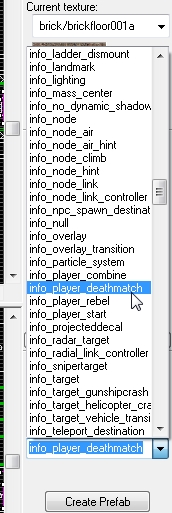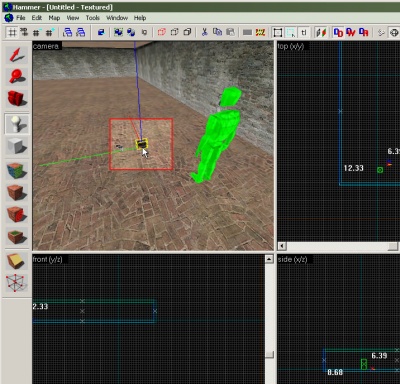Adding Point Entities: Difference between revisions
mNo edit summary |
(Reformated the entire article.) |
||
| Line 1: | Line 1: | ||
[[Category:Level Design Tutorials]] | [[Category:Level Design Tutorials]] | ||
{{first room menu}} | {{first room menu}} | ||
Next, we'll insert some [[entities]]. | Next, we'll insert some [[entities]] into the map. | ||
[[Image:hammer_pickentity1.jpg|thumb|left|200px|Switch to the [[Entity Tool]].]] | |||
Entities are placed using the [[Entity Tool]]. Select it from the left side icon bar. (It's the white lightbulb.) | |||
[[Image:hammer_pickentity1.jpg| | |||
<br clear="both"> | |||
Pick the | [[Image:hammer_pickIPD.jpg |thumb|right|400px|Pick the appropriate entity from the drop-down list of entities.]] | ||
Next we pick which entity to insert. There is a [[List of entities|list of possible entities]] in the '''Object Toolbar''' (by default in the lower right corner of the Hammer window). | |||
The first entity that we will pick is where the player will spawn when he enters the map. What entity to choose from the list depends on what game you are creating this map for. | |||
* If you are creating a map for [[Half-Life 2: Deathmatch]], the game will spawn the player at the [[info_player_deathmatch]] entity. (If the [[info_player_deathmatch]] does not appear in the list, you need to add the '''hl2mp.fgd''' game configuration file. See [[Hammer_Game_Configurations]] for help.) | |||
* If you are creating a ''single player'' map for [[Half-Life 2]], the game will spawn the player at the [[info_player_start]] entity. | |||
Choose the appropriate entity from the drop-down list. | |||
<br clear="both"> | |||
[[Image:hammer_placeentity.jpg| | [[Image:hammer_placeentity.jpg|thumb|right|400px|Left-click on the floor in the 3D View to add the [[info_player_deathmatch]] entity.]] | ||
Next, | Next we'll place this entity in the map. When placing entities aligned with a surface, you can do this simply by clicking where on the surface you want it in the '''3D View''', so click somewhere on the floor of the room, like in the image here, and the entity will be placed at the spot you click. | ||
<br clear="both"> | |||
[[Image:hammer_pick357.jpg|thumb|left|200px|Pick the [[weapon_357]] from the entity list.]] | |||
[[Image:hammer_place357.jpg| | [[Image:hammer_place357.jpg|thumb|right|400px|Place the [[weapon_357]] on the floor.]] | ||
Next we will place a weapon. | |||
Pick the [[weapon_357]] entity from the entity list in the '''Object Toolbar''', as shown to the left. | |||
[[ | The [[weapon_357]] entity will spawn the [[weapon 357|.357 magnum revolver]] where it is placed. | ||
Click in the '''3D View''' to place the [[weapon_357]] entity, just like you did with the player starting point, as shown to the right. | |||
[[Image:hammer_place357ammo.jpg| | <br clear="both"> | ||
[[Image:hammer_pick357ammo.jpg|thumb|left|200px|Pick the [[item_ammo_357]] from the entity list.]] | |||
[[Image:hammer_place357ammo.jpg|thumb|right|400px|Place the [[item_ammo_357]] next to the [[weapon_357]].]] | |||
Next we will place some ammo. | |||
Pick the [[item_ammo_357]] entity from the entity list. | |||
This entity is a [[item ammo 357|box of .357 ammo]] for the magnum revolver. | |||
Place the [[item_ammo_357]] entity next to the [[weapon_357]], as shown. | |||
<br clear="both"> | |||
Now onto [[Adding Light]]! | Now onto [[Adding Light]]! | ||
Revision as of 01:51, 16 February 2006
Next, we'll insert some entities into the map.
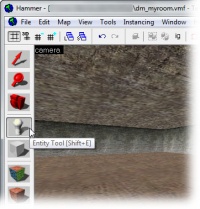
Entities are placed using the Entity Tool. Select it from the left side icon bar. (It's the white lightbulb.)
Next we pick which entity to insert. There is a list of possible entities in the Object Toolbar (by default in the lower right corner of the Hammer window).
The first entity that we will pick is where the player will spawn when he enters the map. What entity to choose from the list depends on what game you are creating this map for.
- If you are creating a map for Half-Life 2: Deathmatch, the game will spawn the player at the info_player_deathmatch entity. (If the info_player_deathmatch does not appear in the list, you need to add the hl2mp.fgd game configuration file. See Hammer_Game_Configurations for help.)
- If you are creating a single player map for Half-Life 2, the game will spawn the player at the info_player_start entity.
Choose the appropriate entity from the drop-down list.
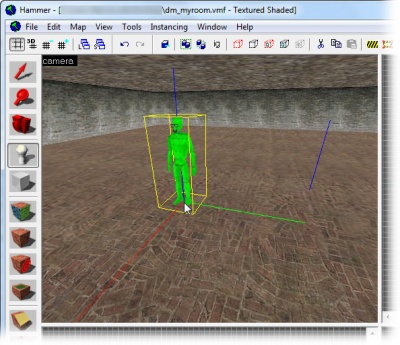
Next we'll place this entity in the map. When placing entities aligned with a surface, you can do this simply by clicking where on the surface you want it in the 3D View, so click somewhere on the floor of the room, like in the image here, and the entity will be placed at the spot you click.
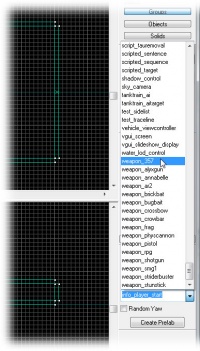
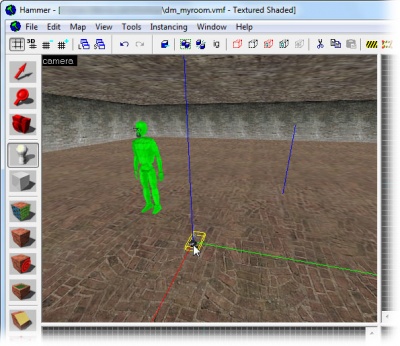
Next we will place a weapon.
Pick the weapon_357 entity from the entity list in the Object Toolbar, as shown to the left.
The weapon_357 entity will spawn the .357 magnum revolver where it is placed.
Click in the 3D View to place the weapon_357 entity, just like you did with the player starting point, as shown to the right.
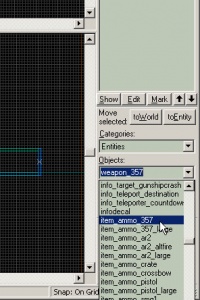
Next we will place some ammo.
Pick the item_ammo_357 entity from the entity list.
This entity is a box of .357 ammo for the magnum revolver.
Place the item_ammo_357 entity next to the weapon_357, as shown.
Now onto Adding Light!