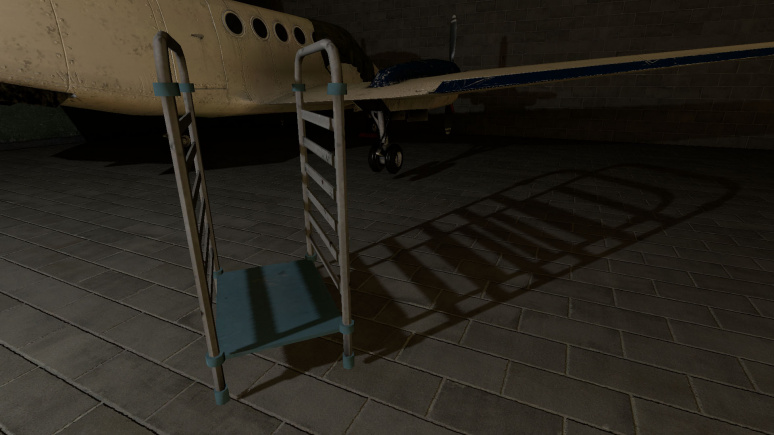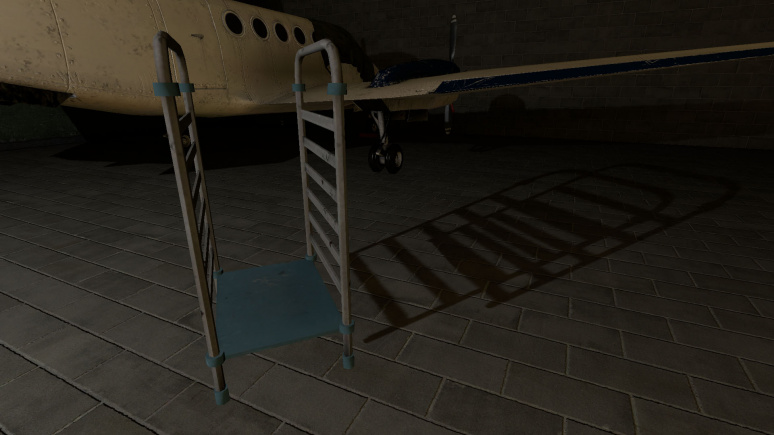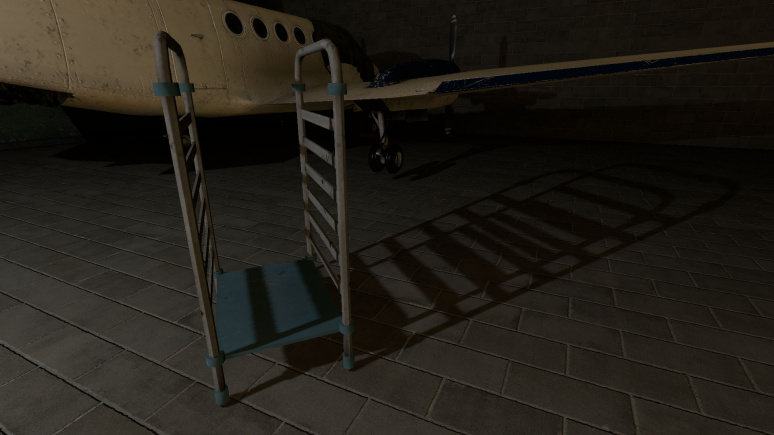NewLight Spot: Difference between revisions
Jump to navigation
Jump to search

 Note:You can have only 256 spot light entities placed in the map editor.
Note:You can have only 256 spot light entities placed in the map editor.
 Warning:This is one of the most expensive features, use wisely.
Warning:This is one of the most expensive features, use wisely.
No edit summary |
MyGamepedia (talk | contribs) No edit summary |
||
| (30 intermediate revisions by 3 users not shown) | |||
| Line 1: | Line 1: | ||
{{ | {{TabsBar|main=Black Mesa Deferred Lights}} | ||
{{ | {{this is a|point entity|name=newLight_Spot|game=Black Mesa|sprite=NewLight_Dir-Icon-Small.png}} It is a cone-shaped, invisible [[Deferred lighting|deferred light]] source, includes lightcookies with animations for them. The animations is based on row and column atlases or scroll mode. | ||
{{CDA|CNewLightSpot|CBaseEntity|}} | |||
[[File:newLight_Spot_jpg.jpg|thumb|right|NewLight_Spot in bm_c4a1b (used for the floodlight).]] | |||
{{note|You can have only 256 spot light entities placed in the map editor.}} | {{note|You can have only 256 spot light entities placed in the map editor.}} | ||
==Keyvalues== | ==Keyvalues== | ||
{{KV Targetname}} | |||
{{KV | {{KV|ReverseDir|intn=ReverseDir|Choices|By default, the Y angle for a spot light is inverted, which causes the light to point upward when pointed downwards. This option allows you to fix this problem. | ||
{{KV| | |||
*0: No | *0: No | ||
*1: Yes}} | *1: Yes | ||
{{expand|title=Examples| | :{{Important|This additionally impacts performance, use it in rare cases (for moving with NPC flashlight, etc), It is much better to invert required Y angle value (make it from 90 to -90 for example).}} | ||
:{{expand|title=Examples| | |||
<gallery mode=packed heights=400px> | <gallery mode=packed heights=400px> | ||
File:ReverseDir0.jpg| thumb | left | 510px | ReverseDir - No (Pitch Yaw Roll (Y Z X) - 90 0 0) | File:ReverseDir0.jpg| thumb | left | 510px | ReverseDir - No (Pitch Yaw Roll (Y Z X) - 90 0 0) | ||
| Line 26: | Line 17: | ||
</gallery> | </gallery> | ||
}} | }} | ||
}} | }} | ||
{{KV | {{KV BmNewLightOldFalloff}} | ||
{{KV BmNewLightsSettings}} | |||
{{KV | {{KV BmNewLightShadowMain}} | ||
{{KV BmNewLightShadowBias}} | |||
{{KV BmNewLightCookieSpot}} | |||
{{KV BmNewLightShadowPasses}} | |||
{{KV | |||
}} | |||
{{KV | |||
{{KV | |||
{{KV | |||
==Inputs== | ==Inputs== | ||
{{ | {{I|SetColorLight|param=color255|Change light's color value.}} | ||
{{ | {{I|SetIntensityForLight|param=float|Change light's intensity value.}} | ||
{{ | {{I|TurnOn|param=void|Turn the light on.}} | ||
{{ | {{I|TurnOff|param=void|Turn the light off.}} | ||
{{ | {{I|Toggle|param=void|Toggle the light's current state.}} | ||
{{ | {{I|InputFixRotBugDueToTram|param=void|Resets the [[Bounding box|bounding box]] size taking into account the current [[FOV]] and range values. Can be used to fix the bounding box size after applying [[NewLights settings|new settings for light]].}} | ||
Latest revision as of 07:57, 5 November 2025
newLight_Spot is a point entity available in ![]() Black Mesa. It is a cone-shaped, invisible deferred light source, includes lightcookies with animations for them. The animations is based on row and column atlases or scroll mode.
Black Mesa. It is a cone-shaped, invisible deferred light source, includes lightcookies with animations for them. The animations is based on row and column atlases or scroll mode.
| CNewLightSpot |
Keyvalues
- Name (targetname) <string>
- The name that other entities refer to this entity by, via Inputs/Outputs or other keyvalues (e.g.
parentnameortarget).
Also displayed in Hammer's 2D views and Entity Report. - See also: Generic Keyvalues, Inputs and Outputs available to all entities
- ReverseDir (ReverseDir) <choices>
- By default, the Y angle for a spot light is inverted, which causes the light to point upward when pointed downwards. This option allows you to fix this problem.
- 0: No
- 1: Yes
 Important:This additionally impacts performance, use it in rare cases (for moving with NPC flashlight, etc), It is much better to invert required Y angle value (make it from 90 to -90 for example).
Important:This additionally impacts performance, use it in rare cases (for moving with NPC flashlight, etc), It is much better to invert required Y angle value (make it from 90 to -90 for example).
Examples
Use old Falloff ? (bUseOldFallOff) <choices>!FGD
- Deprecated.
Sets old falloff state, disabled or enabled. This feature is disabled in the code, so you can't use old falloff (although it is still used for the flashlight).- 0: Disabled
- 1: Enabled
- Light Color (LightColor) <color255>
- The RGB color of the light. Colors must be between 0 and 255.
- Light Intensity (Intensity) <float>
- Intensity/brightness of the light. It's RGB * intensity.
 Note:With 0 it will make the light disabled, including the effects. Doesn't affect shadows.
Note:With 0 it will make the light disabled, including the effects. Doesn't affect shadows. Note:The default 8000 value is equivalent to default 200 brightness value for static VRAD lights. If needed to repeat static light brightness, multiple the brightness value by 40; if vice versa, divide by 40.
Note:The default 8000 value is equivalent to default 200 brightness value for static VRAD lights. If needed to repeat static light brightness, multiple the brightness value by 40; if vice versa, divide by 40.
- Range (Range) <float>
- Range of the light, or how far the light source can illuminate. Measured in Hammer Units.
 Warning:This is one of the parameters that affects performance in the game. Smaller values allow you to process less geometry and save performance.
Warning:This is one of the parameters that affects performance in the game. Smaller values allow you to process less geometry and save performance. Important:Range is limited, the limit depends on intensity value. Do not use values bigger than the intensity value allows.
Important:Range is limited, the limit depends on intensity value. Do not use values bigger than the intensity value allows.
Examples
- Enabled (Enabled) <choices>
- Sets light state on spawn, enabled or disabled.
- 0: Enabled
- 1: Disabled
- Appearance (style) <integer choices>
- Appearance presets.
Lightstyle presets (epilepsy warning) Literal Value Description Sequence Preview 0 Normal m 
10 Fluorescent flicker mmamammmmammamamaaamammma 
2 Slow, strong pulse abcdefghijklmnopqrstuvwxyzyxwvutsrqponmlkjihgfedcba 
11 Slow pulse, noblack abcdefghijklmnopqrrqponmlkjihgfedcba 
5 Gentle pulse jklmnopqrstuvwxyzyxwvutsrqponmlkj 
1 Flicker A mmnmmommommnonmmonqnmmo 
6 Flicker B nmonqnmomnmomomno 
3 Candle A mmmmmaaaaammmmmaaaaaabcdefgabcdefg 
7 Candle B mmmaaaabcdefgmmmmaaaammmaamm 
8 Candle C mmmaaammmaaammmabcdefaaaammmmabcdefmmmaaaa 
4 Fast strobe mamamamamama 
9 Slow strobe aaaaaaaazzzzzzzz 
12 Underwater light mutation mmnnmmnnnmmnn 
 Tip:Use new lights instead for lights with custom appearance, because static lightmapped lights reduces performance with this feature (especially near displacements).
Tip:Use new lights instead for lights with custom appearance, because static lightmapped lights reduces performance with this feature (especially near displacements). Note:Custom light styles are not possible.
Note:Custom light styles are not possible.
- Light Ambient Color (LightColorAmbient) <color255>
- The RGB color of the shadows. Colors must be between 0 and 255.
Examples
- SpecularMultiplier (SpecMultiplier) <float>
- Specular multiplier. Sets intensity of new specular shader from this light source. It's RGB * Intensity * SpecularMultiplier. 0 means disabled.
Examples
falloffConstant (falloffConstant) <integer>!FGD
- Deprecated.
Constant value (can work only if old falloff is enabled).
falloffLinear (falloffLinear) <integer>!FGD
- Deprecated.
Linear value (can work only if old falloff is enabled).
falloffQuadratic (falloffQuadratic) <integer>!FGD
- Deprecated.
Quadratic value (can work only if old falloff is enabled).
- OuterAngle (phi) <float>
- Outer angle for spot light.
 Warning:This affect shadow quality, less is better.
Warning:This affect shadow quality, less is better. Important:Don't use values 180 and higher, this will make shadows and lighting broken.
Important:Don't use values 180 and higher, this will make shadows and lighting broken.
- InnerAngle (theta) <float>
- Inner angle value for spot light.
 Warning:Using values higher than in OuterAngle will not make ShadowFOV value higher. This will result in broken shadows.
Warning:Using values higher than in OuterAngle will not make ShadowFOV value higher. This will result in broken shadows.
- AngularFallOff (angularFallOff) <float>
- Angular falloff value.
Examples
- Light Type (LightType) <choices>
- Type of the light. This affects the behavior of the light source with parent, enable/disable dynamic models in shadowmaps, enable/disable static shadowmaps.
- 0: Static - used only static shadowmaps, this means that shadows are cast only by static objects (prop_static, geometry, etc). Cannot move with parent.
 Important:Brush entities and bmodels are also included in static shadowmaps and they never update (including func_physbox).
Important:Brush entities and bmodels are also included in static shadowmaps and they never update (including func_physbox). Note:Static shadowmaps will update after save reload (only once).
Note:Static shadowmaps will update after save reload (only once).
- 1: Stationary - the same as Static, but with dynamic shadows for dynamic models.
- 2: Dynamic - lighting don't use static shadowmaps at all. It uses dynamic shadows for static objects and dynamic models. This type also can move with parent. This type is expensive, usually used for moving lights, but also can be used if you're getting issues due to static shadowmaps.
Examples  Note:Note that shadow from metal box and grate box are flying on first and second pictures, that's because both was placed in air on map spawn. Doesn't happen on third picture, because the light updated shadow for both.
Note:Note that shadow from metal box and grate box are flying on first and second pictures, that's because both was placed in air on map spawn. Doesn't happen on third picture, because the light updated shadow for both.
- HasShadow (HasShadow) <choices>
- Sets shadows state for the light, enabled or disabled. Remember that the default choices is No.
- 0: No
- 1: Yes
Examples
- ShadowMapLOD (ShadowLod) <choices>
- Resolution of shadowmap used by this light. This affects the quality of the shadows.
- 0: 256
- 1: 512
- 2: 1024
Examples
 Important:You cannot use any value from here an unlimited number of times. More information below.
Important:You cannot use any value from here an unlimited number of times. More information below.
- ShadowRadius (ShadowRadius) <float>
- Radius of shadow edges for soft shadows. If its value is negative, code will auto assign a value depending on ShadowLod. These code based values can be adjusted via convars
nr_shadow_rad_High,nr_shadow_rad_Medandnr_shadow_rad_Low.
Examples
 Tip:Don't use very low values, because the shadows will look like stairs. Also don't use very high values, because the noise will spoil them a lot, or you'll see only noise.
Tip:Don't use very low values, because the shadows will look like stairs. Also don't use very high values, because the noise will spoil them a lot, or you'll see only noise.
- NearZ (NearZ) <float>
- NearZ used by shadowmap camera for this light. This is the distance at which the light source will start cast shadows.
- DepthBias (DepthBias) <float>
- DepthBias is offset added to depth values in shadowmaps.
Examples
- SlopeDepthBias (SlopeDepthBias) <float>
- Slope Depth Bias used for surfaces having aliasing due to steep angles with light.
Examples
- NormalBias (NormalBias) <float>
- While rendering objects into shadowmaps, each vertex will be moved along -ve Normal direction, giving it an appearance of shrinking while rendering to shadowmaps. This property determines the amount of Units to be moved. Helps with shadow aliasing.
Examples  Note:You will not see any changes if your material doesn't not provide bumpmap.
Note:You will not see any changes if your material doesn't not provide bumpmap.
 Important:Increasing this value will make shadows between different surfaces less accurate, greate example is third picture in examples, there you can see "two" shadows from railing.
Important:Increasing this value will make shadows between different surfaces less accurate, greate example is third picture in examples, there you can see "two" shadows from railing. Bug:Numbers lower than 0.8 can cause huge graphics issues. Example.
Bug:Numbers lower than 0.8 can cause huge graphics issues. Example. Tip:Increase this value if you are getting aliasing issues like this.
Tip:Increase this value if you are getting aliasing issues like this.
- ShadowFOV (ShadowFOV) <float>
- Fov used by shadowmap camera for this light. Keep it 0 to use Outer angle as the fov.
- Enable Texture Light (bTexLight) <choices>
- Sets lightcookie (texture lights) state, enabled or disabled.
- 0: Disabled
- 1: Enabled
Examples
- Texture name for TexLight (texName) <string>
- Determines which texture will use the light source. Lightcookies are using .vtf (not .vmt) texture from files (just like env_projectedtexture).
.Enable Prop Only Mode (bNegLight) <choices>
- Deprecated.
Sets prop only mode, which supposed to disable shadows for world geometry. Doesn't work. The same effect can be achieved with shadow pass settings.- 0: Disabled
- 1: Enabled
- TexCookieFramesX (TexCookieFramesX) <integer>
- Number of frames in 1 row of atlas.
- TexCookieFramesY (TexCookieFramesY) <integer>
- Number of frames in 1 column of atlas.
- TexCookieFps (TexCookieFps) <float>
- The amount of time it takes to move to the next atlas frame.
- Tex Cookie Scroll Mode (bTexCookieScrollMode) <choices>
- Sets texture scrolling function state, enabled or disabled. ScrollSpeedU and ScrollSpeedV sets scrolling speed and direction.
- 0: Disabled
- 1: Enabled
- ScrollSpeedU (fScrollSpeedU) <float>
- Scrolling speed along Y axis.
- ScrollSpeedV (fScrollSpeedV) <float>
- Scrolling speed along X axis.
- ShadowPass_Brush (m_bSRO_Brush) <choices>
- Do we want to render world geometry in shadow passes for this light ? Doesn't affect bmodels.
- 0: YES
- 1: NO
- ShadowPass_StaticProp (m_bSRO_StaticProp) <choices>
- Do we want to render prop_static in shadow passes for this light ? This also affect bmodels.
- 0: YES
- 1: NO
- ShadowPass_DynProp (m_bSRO_DynProp) <choices>
- Do we want to render dynamic models in shadow passes for this light ?
- 0: YES
- 1: NO
- ShadowPass_AlphaTest (m_bSRO__Trans) <choices>
- Do we want to render models with transparency materials in shadow passes for this light ? Objects with transparency can cast shadows if your model includes a material without transparency.
- 0: YES
- 1: NO
Inputs
- SetColorLight <color255>
- Change light's color value.
- SetIntensityForLight <float>
- Change light's intensity value.
- TurnOn <void>
- Turn the light on.
- TurnOff <void>
- Turn the light off.
- Toggle <void>
- Toggle the light's current state.
- InputFixRotBugDueToTram <void>
- Resets the bounding box size taking into account the current FOV and range values. Can be used to fix the bounding box size after applying new settings for light.