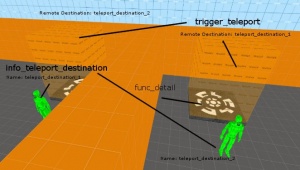Teleporters
Teleporters can be created using standard Source entities.
OnBlah > !activator > Addoutput > origin x y z
OnBlah > !activator > RunScriptCode > self.SetVelocity(Vector(0,0,0))
One-way teleporter
Start by creating a brush and texturing it with tools/toolstrigger. Now select the brush and press CTRL + T, or right-click the brush and select Tie To Entity, select trigger_teleport and click Apply. This will be the area in which a player must enter to be teleported (see picture on the right).
- Set the 'Remote Destination' to an appropriate name (teleport_destination_1, for example).
- Change to the 'Flags' tab and check the 'Clients' flag to allow players to teleport.
Next, create an info_teleport_destination from the entity list where you want the teleport exit to be. This will be the point where the player is teleported to.
- Set the 'Name' attribute to the appropriate name that was used in the previous step (teleport_destination_1).
Now in game, when you touch the trigger_teleport, you come out at the info_teleport_destination.
Two-way teleporter
Making a two-way teleporter is very similar to a one-way teleporter, and if you can make one of those work successfully, all thats required is common sense.
Firstly, create the 2 brushes that will become your teleport entrances, and texture them with tools/toolstrigger. Now, as with one-way teleports, press CTRL + T, or right-click and select Tie To Entity and select trigger_teleport for both of them.
- Set the keyvalues and flags the same as a one-way teleporter, except for Remote Destination.
- Set the Remote destination keyvalue of one teleport entrance to an appropriate name (teleport_destination_1, for example) and the other entrance, to another name such as teleport_destination_2.
- Name these brush entities something appropriate, like teleport_entrance_1 and teleport_entrance_2.
Now create 2 info_teleport_destination entities. These will be where you are teleported to.
- Set the Name of each of them to the appropriate names thought up earlier (teleport_destination_1 and teleport_destination_2, for example).
- Place the one teleport destination near to the entrance that does not teleport to it.
- Place the other teleport destination near to the other teleport entrance.
Now when you step into teleport_entrance_1 you will be teleported to teleport_destination_1 and the same with teleport_entrance_2 and teleport_destination_2.
Making Teleporters Team-Specific
If you have teleporters in your map that are out in the open, and you want to make them team-specific, add 1 filter_activator_team per teleporter that you are making team-specific.
- In the filter properties, name your activator, and set the 'Team' to whichever team you want the teleporter to be used by.
- Open your trigger_teleport properties, and set 'Filter Name' to the name of the corresponding filter.