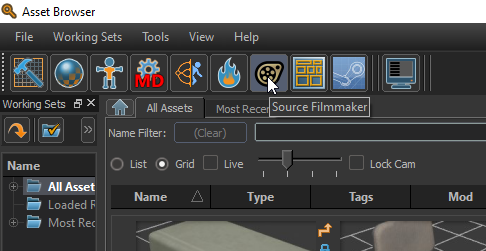Getting Started
With the release of the Half-Life: Alyx Workshop Tools, Valve has released the latest version of the ![]() Source Filmmaker with them, allowing users to take advantage of the high quality assets and maps that
Source Filmmaker with them, allowing users to take advantage of the high quality assets and maps that ![]() Half-Life: Alyx has, as well as the growing list of assets available on the Steam Workshop.
Half-Life: Alyx has, as well as the growing list of assets available on the Steam Workshop.
Getting Started with the Half-Life: Alyx SFM
To get started, you're first going to need to own Half-Life: Alyx on Steam. Then, you must follow the steps for installing the tools and creating your first addon. The addon you create will be where your Filmmaker content will live, so make it something memorable like sourcefilmmaker or usermod (this is equivalent to the mod name with the old tools, if you remember that.)
As an aside, all your addon content will exist in ![]()
hlvr_addons/mod_name, so i.e. ![]()
C:/Program Files (x86)/Steam/steamapps/common/Half-Life Alyx/game/hlvr_addons/usermod.
You can open the Filmmaker by opening your addon in the workshop tools, and clicking the Source Filmmaker icon.
Next Pages
Getting Started with the Source 2 Filmmaker can be a bit tricky, especially if you're only used to Source 1 Filmmaker. Please read onto these next few pages to learn more about using the Source 2 Filmmaker to it's fullest potential:
- Source 2 Filmmaker Theory
- Source 1 Filmmaker Wiki
- Fixing Game Lighting
- Changes in Source 2 SFM
- Source 2 SFM FAQs
For help, see the VDC Editing Help and Wikipedia cleanup process. Also, remember to check for any notes left by the tagger at this article's talk page.