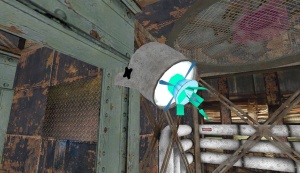Portal BTS - Tutorial - Light Sources
Introduction
This page will show and teach you how to create the light sources found in the Behind The Scenes Areas. A big part of why BTS areas heavily contrasted from Test Chambers is because of how different the lighting was.
A common misconception is that most of the lighting in the Behind the Scenes sections is red-orange, this is false as most areas are a warm white color. In Portal, Red-orange is commonly used as accent lighting but can also be the main light source for cramped and tight areas.
SpotLight Lamps
SpotLight Lamps are attached to the wall, ceiling, and sometimes the floor.
Big Lamp
Create a prop_static entity set it's world model to models/props_wasteland/light_spotlight01_lamp.mdl this model is the lamp itself. The base model is models/props_wasteland/light_spotlight01_base.mdl disable shadows for both props.
Create a point_spotlight and enter the following Properties:
| Property Name | Value |
|---|---|
| Color | 250 240 205 |
| HDR color scale | .7 |
| Spotlight Width | 80 |
| Spotlight Length | Is how long the spotlight will go.
|
Create a light_spot and enter the following Properties:
| Property Name | Value |
|---|---|
| Brightness | 250 240 205 900 |
| Constant | 500000 |
Small Lamp
Create a prop_static entity set it's world model to models/props_wasteland/light_spotlight02_lamp.mdl this model is the lamp itself. The base model is models/props_wasteland/light_spotlight02_base.mdl disable shadows for both props.
Create a point_spotlight and enter the following Properties:
| Property Name | Value |
|---|---|
| Color | 250 240 205 |
| HDR color scale | .7 |
| Spotlight Width | 32 |
| Spotlight Length | Is how long the spotlight will go.
|
Create a light_spot and enter the following Properties:
| Property Name | Value |
|---|---|
| Brightness | 250 240 205 900 |
| Constant | 500000 |
| Inner (bright) Angle | 1 |
| Outside (fading) Angle | 25 |
| Focus | 0.5 |
Cage Lights
There are two different types of cage lights that appear in the Original Portal. The first seems to be a drop light and is hung from cables, and appears in the Rattman den of Test Chamber 16. The second is wall-mounted, and appears in the slimy tunnels in the huge turret ambush room before GLaDOS's lair.
Drop Light
Create a prop_static with the world model models/props_bts/cage_light.mdl.
Put an env_sprite inside the model, and enter the following properties:
| Property Name | Value |
|---|---|
| Render Mode | World Space Glow |
| FX Color (R G B) | 250 240 205 |
| Sprite Name | materials/Sprites/light_glow03.vmt
|
| Scale | .5 |
| Size of Glow Proxy Geometry | 4.0 |
Next, create a Light_spot underneath the model. Give it the following properties:
| Property Name | Value |
|---|---|
| Brightness | 250 240 205 400 |
| Inner (Bright) Angle | 15 |
| Outer (Fading) Angle | 30 |
You may need to adjust the intensity and angles depending on the lighting needs of the area.
Then, create a system of cables in your room if there isn't one already, and hang the drop lights from them. You can try and align the small hook on the top so it looks like its hanging from the cables, and you can also just attach it to the ceiling where the keyframes meet.
_art_removals visgroup. The lights only exist in testchmb_a_11 and could've only been kept by mistake.Wall-Mounted
Create a prop_static with the world model models/props_c17/light_cagelight02_on.mdl.
Put an env_sprite inside the model, and enter the following properties:
| Property Name | Value |
|---|---|
| Render Mode | World Space Glow |
| FX Color (R G B) | 254 216 146 |
| Sprite Name | materials/Sprites/light_glow03.vmt
|
| Scale | .75 |
| HDR color scale | .5 |
Next, create a Light_spot, and give it the following properties:
| Property Name | Value |
|---|---|
| Brightness | 250 240 205 200 |
| Inner (Bright) Angle | 30 |
| Bightness Scale HDR | .5 |
| Outer (Fading) Angle | 70 |
Again, you can modify the intensity and angles in a way that best suits the area. Make sure you place the Light_spot near the prop_static so that it believably looks like the model is emitting the light. Don't forget to align the fixture flush to the wall.
escape_02's sewer areas.