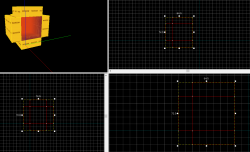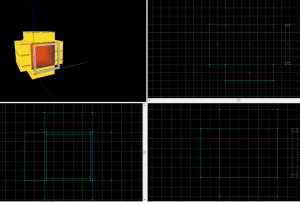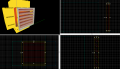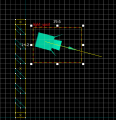Portal BTS - Tutorial - Vents
Introduction
This guide will teach you how to create vents. These vents are mainly used for lighting.
Vents
Inside
Create 2 48w*16l*40h brushes with the nodraw texture.
Create 2 48w*40l*16h brushes with the nodraw texture.
Create 1 16w*40l*40h brush with the nodraw texture.
Texture the back with the light_orange001.
Texture the sides with metalwall_bts_006b_gradient.
Use the Face Edit Sheet to align the textures.
Surrounding
Create 2 4w*2l*40h brushes with the nodraw texture.
Create 2 4w*36l*2h brushes with the nodraw texture.
Texture the front faces of the vents with metalvent001a.
Select the front visible faces and open the Face Edit Sheet and enter the following properties:
Texture scale:
- X:
0.15 - Y:
0.15
Texture shift:
- X:
-7 - Y:
5
Select the top and bottom faces of the center faces, enter the following properties:
Texture shift:
- Y:
64 - Rotation:
180
Grating
Create a 4w*36l*4h brush with the nodraw texture.
Position this brush right below the top surrounding.
Use the Clipping Tool to cut the brush as seen in the image.
Select the front face and set its texture to metalvent001a and enter the following properties with the Face Edit Sheet:
Texture scale:
- X:
0.15 - Y:
0.15
Texture shift:
- X:
-4 - Y:
219
Make sure the face's alignment is set to World.
Set the bottom face's texture to metalvent001a.
Select the back slope face. Set its texture to metalvent001a and enter the following properties with the Face Edit Sheet:
Texture shift:
- X:
8 - Y:
192
Make sure the face's alignment is set to World.
Copy and paste the brush 5 times as seen in the image, moving the brush 6 units down each time. Make sure Texture Lock is enabled.
Select both the Surrounding and the Grating and tie them to a func_detail
Lights
Create a light_spot entity and enter the following properties:
| Property Name | Value |
|---|---|
| Pitch Yaw Roll | -22.5 0 0 |
| Brightness | 242 91 0 800 |
| BrightnessScaleHDR | .5 |
| Constant | 200000 |
| Inner (bright) angle | 15 |
| Outer (fading) angle | 30 |
| Pitch | -22.5 |
The vent lights in Portal don't have a specific angle or position. However, it is safe to keep the lights near the orange texture face and you can modify the light to point in a specific direction (only slightly).
Create another light_spot and enter the following properties
| Property Name | Value |
|---|---|
| Pitch Yaw Roll | -15 0 0 |
| Brightness | 242 91 0 150 |
| BrightnessScaleHDR | .5 |
| Constant | 200000 |
| Inner (bright) angle | 1 |
| Outer (fading) angle | 60 |
| Pitch | -15 |
Place this light as seen in the image
Implementation
Assuming you build your maps in 16 units wide, put the inside of the vent just outside of the brushes. Cut a hole using the clipping tool (make sure the hole is center with the texture) and place the vent in the whole.
Fill in the nodraw spaces and you have a vent.
Skinnier Vents
Skinnier vents seen in testchmb_a_15