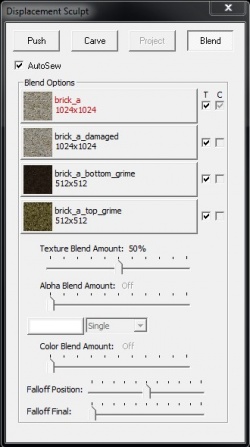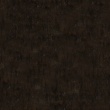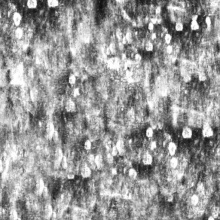Lightmapped_4WayBlend
Lightmapped_4WayBlend is a Pixel shader available in ![]() Black Mesa,
Black Mesa, ![]() Counter-Strike: Global Offensive, and
Counter-Strike: Global Offensive, and ![]() Garry's Mod. It is a shader that blends the vertices of a displacement surface between four different materials. It handles four at once by using mirrored sets of parameters with "2", "3", or "4" in their name.
Garry's Mod. It is a shader that blends the vertices of a displacement surface between four different materials. It handles four at once by using mirrored sets of parameters with "2", "3", or "4" in their name.
The first 2 textures can have bumpmaps like WorldVertexTransition. If you want to use an envmap and have masking then you should use the alpha channels of the base textures and $basealphaenvmapmask. This shader does not support $normalmapalphaenvmapmask in ![]() . You can use an $envmapmask texture, but you'll have to hand paint it to match what you want on the blended result.
. You can use an $envmapmask texture, but you'll have to hand paint it to match what you want on the blended result.
Being a replacement of the older Multiblend shader, it was introduced to ![]() for the map cs_insertion.
for the map cs_insertion.
$normalmapalphaenvmapmask in |
|
Example
Lightmapped_4WayBlend
{
"$basetexture" "brick_a"
"$bumpmap" "brick_a_normal"
"$texture1_lumstart" "0.0"
"$texture1_lumend" "0.5"
"$basetexture2" "brick_a"
"$ssbump" "1"
"$bumpmap2" "brick_a_normal"
"$basenormalmap2" "nature/bnc_dirt_rocky_large_001_norm" //Only Black Mesa
"$surfaceprop" "concrete"
"$texture2_lumstart" "0.0"
"$texture2_lumend" "0.5"
"$texture2_blendmode" "0"
"$texture2_blendstart" "0.8"
"$texture2_blendend" "0.9"
"$texture2_uvscale" "[1.0 1.0]"
"$texture2_bumpblendfactor" "0.7"
"$basetexture3" "brick_a_bottom_grime"
"$texture3_blendmode" "0"
"$texture3_uvscale" "[2.0 2.0]"
"$texture3_lumstart" "0.0"
"$texture3_lumend" "0.05"
"$texture3_blendstart" "0.8"
"$texture3_blendend" "1.0"
"$texture3_bumpblendfactor" "0.7"
"$basetexture4" "brick_a_top_grime"
"$texture4_blendmode" "0"
"$texture4_uvscale" "[2.0 2.0]"
"$texture4_lumstart" "0.0"
"$texture4_lumend" "0.2"
"$texture4_blendstart" "0.90"
"$texture4_blendend" "0.99"
"$texture4_bumpblendfactor" "0.3"
"$detail" "detail\noise_detail_01"
"$detailscale" "[ 32 32 ]"
"$detailblendfactor" "0.7"
"$detailblendfactor2" "0.4"
"$detailblendfactor3" "0.2"
"$detailblendfactor4" "0.2"
"$lumblendfactor2" "0.5"
"$lumblendfactor3" "0.7"
"$lumblendfactor4" "0.4"
}
Controlling Blending
The pattern of the blend is defined by Hammer's sculpt window blend tool (shown in the picture on the right). The texture preview in Hammer requires you to set up additional VMT files for each texture to show up in the dialog. Those are not used by the shader itself. The Alpha Blend and Color Blend features of this dialog are disabled when using 4WayBlend, they are only used by the Multiblend material.
The blend can be tuned between being a linear gradient and a more realistic look using the luminance of each basetexture adjusted by parameters. This is done using some simple math in the shader, and avoids requiring extra textures.
Luminance Adjust
The lumstart and lumend parameters adjust the luminance value into a usable range with a smoothstep.
You can think of this as adjusting the contrast of the luminance. In general, you need more contrast to get a more interesting blend.
Luminance Blending
When blending a given layer, you can choose between using the luminance of that layer or the inverse of blended luminance of the layers below it. This is done with the lumblendfactor parameters.
Vertex Blend Modulate
The resulting luminance is used to modulate the vertex blend value with this formula:
The vertexblend is what you paint using the blend tool in hammer.
Blend Adjust
Finally, the result of that formula is adjusted by another smoothstep with the blendstart and blendend parameters.
You can think of this as adjusting the sharpness of the blend.
Parameters
Most of these parameters have counterparts that can be applied to the first, second, third or fourth layers of a material. For brevity's sake, this will be indicated by 1 to 4 where applicable. Note that a lack of 1 means that, if intended for use with the first layer, there should simply be no number in that place.
$bumpmap2 to $bumpmap4?$texture1_lumend to $texture4_lumend to adjust the luminance range used to modulate blending. Note:A smoothstep operation is performed on the luminance of the texture, like so:
Note:A smoothstep operation is performed on the luminance of the texture, like so: smoothstep(lumstart, lumend, luminanceof(texture)).
 Note:Base texture is assumed to be 512x512px, larger textures will be scaled to fit 512x512.
Note:Base texture is assumed to be 512x512px, larger textures will be scaled to fit 512x512. Note:Changing UV scale of the base texture will scale all other textures as well, and can be compensated for by scaling other textures in the opposite direction.
Note:Changing UV scale of the base texture will scale all other textures as well, and can be compensated for by scaling other textures in the opposite direction.
$texture2_blendend to $texture4_blendend to define the blend range in a given layer. Note:A smoothstep operation is performed on the blend, like so:
Note:A smoothstep operation is performed on the blend, like so: smoothstep(blendstart, blendend, blend).
 Note:If the material has a
Note:If the material has a $bumpmapto$bumpmap4defined, then this parameter is ignored. Instead the bumpmaps blend the same as they would in WorldVertexTransition.
$detailblendfactor. Specifies the blend amount of the $detail texture for a given layer. Note:This is choosing between the luminance of the given layer and the inverse of the blended luminance of the layers below it using a lerp:
Note:This is choosing between the luminance of the given layer and the inverse of the blended luminance of the layers below it using a lerp: lerp( 1 - blended_lum_of_layers_below, lum_of_current_layer, lumblendfactor )