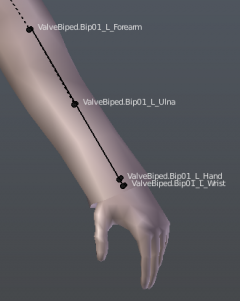$proceduralbones
$proceduralbones is a QC command available in all ![]() Source games. It uses a special definition file (VRD) to tell the engine to automatically animate certain bones procedurally/at runtime.
Source games. It uses a special definition file (VRD) to tell the engine to automatically animate certain bones procedurally/at runtime.
Usage
$proceduralbones "<file name>.vrd"
VRD files work similarly to driven keys in Maya, or transform modifiers in Blender. There are two types of procedural bone:
- Helper bones, which consist of a number of keyframes (called "triggers") that tell the engine which angles it should look out for, and as the target bone approaches an angle, its trigger will be blended in proportionally.
- Aim constraints, which will always point a bone towards a specified attachment point on the model.
Guides
- This Facepunch guide (backed up on steam) describes the process of crafting a VRD file, using Source Filmmaker.
- This Steam Guide shows how to do this in entirely in Blender, with the help of an addon.
VRD file syntax & parameters
<helper> HelperName HelperParent DriverParent DriverName Note:This marks the beginning of a new procedural bone, and ends the previous one, making it mutually exclusive with
Note:This marks the beginning of a new procedural bone, and ends the previous one, making it mutually exclusive with <aimconstraint>.HelperName- The name of the helper bone being drivenHelperParent- The name of the helper bone's parentDriverParent- The name of the driver bone's parentDriverName- The name of the bone that will be drivingHelperName Note:The parent bones must match their respective bones' parents. The compile will fail if they do not match.
Note:The parent bones must match their respective bones' parents. The compile will fail if they do not match.- May have up to 32
<trigger>definitions, each of which define a pose to blendHelperNametowards based on the rotation ofDriverNamewithin itsAngleOfInfluence. - In effect, each
<trigger>is a unique pose thatHelperNamewill translate to wheneverDriverNameapproaches the<trigger>'s defined watch angle. - Example:
<helper> hlp_forearm_L bip_lowerArm_L bip_lowerArm_L bip_hand_L
<aimconstraint> HelperName HelperParent TargetAttachment Note:This marks the beginning of a new procedural bone, and ends the previous one, making it mutually exclusive with
Note:This marks the beginning of a new procedural bone, and ends the previous one, making it mutually exclusive with <helper>.HelperName- The name of the helper bone being drivenHelperParent- The name of the helper bone's parentTargetAttachment- The name of the $attachment thatHelperNamewill always point towards- Causes
HelperNameto always faceTargetAttachment. The angle it faces can be modified with<aimvector>and<upvector>. - Example:
<aimconstraint> hlp_piston_R hlp_lowerArm_R attach_upperArm_piston_R
- Causes
<basepos> <float|X> <float|Y> <float|Z>-
- Used to declare the starting position of a procedural bone, relative to its parent.
- For
<helper>, this is not necessarily required, as each<trigger>also includes a location. If specified anyway, all<trigger>locations will become relative to this one. - For
<aimconstraint>, this is basically a necessity, as there is no other way to specify where the bone should be. - Example:
<basepos> 15.003496 0.0043543 3.9911634
 Tip:To avoid using external tools or scripts, you can find the correct coordinates by first exporting your model in its reference position as an SMD file, then load this file into any text editor of your choosing. Locate the desired bone in the
Tip:To avoid using external tools or scripts, you can find the correct coordinates by first exporting your model in its reference position as an SMD file, then load this file into any text editor of your choosing. Locate the desired bone in the nodeslist; to the left of the name will be its ID, used in theskeletonsection of this file. Findtime 0(the first and ideally only frame of animation), and look for the bone ID on the left - the three numbers following this ID are the base pose of this bone relative to its parent.
<trigger> AngleOfInfluence DriverRotation_XYZ HelperRotation_XYZ HelperLocation_XYZAngleOfInfluence- A single number representing a cone of influence around this trigger (beyond the cone = 0%, center of the cone = 100%)DriverRotation_XYZ- A 3D vector representing the rotation of the driver bone (relative to its parent) that represents the center of this trigger's coneHelperRotation_XYZ, HelperLocation_XYZ- A pair of 3D vectors that respectively represent rotation & location of this helper bone as the driver approaches the center of this trigger's cone- Used by
<helper>to declare a specific rotation being watched, and the resulting rotation & location of the helper when the watched bone approaches this rotation. - There can be up to 32
<trigger>lines per<helper>, and all rotations are Euler rotations expressed in degrees. - The angle of influence refers to how far the bone must be from this rotation for this
<trigger>to have fully faded out; as it approachesDriverRotation_XYZ, the procedural bone will approachHelperRotation_XYZandHelperLocation_XYZ - Example:
<trigger> 60 -26.5650735797 -14.4773829758 -26.5652454670 -26.5650162839 -14.4773829758 -26.5651881712 0.000000000 0.000000000 0.000000000
 Warning:The same trick above works here too, the three numbers after the bone ID and position are the rotation, but the rotations are in RADIANS - convert to degrees before using them in a
Warning:The same trick above works here too, the three numbers after the bone ID and position are the rotation, but the rotations are in RADIANS - convert to degrees before using them in a <trigger>
- Used by
<aimvector> <float|X> <float|Y> <float|Z>-
- Used by
<aimconstraint>to declare the direction a<aimconstraint>will face as it tracks itsTargetAttachment. - This vector is normalized, but does support any arbitrary orientation. Most commonly, bones will face a particular axis.
- Example: (causes the bone to face -Z, or Z always faces opposite the
<aimvector> 0 0 -1
TargetAttachment)
- Used by
<upvector> <float|X> <float|Y> <float|Z>-
- Used to clarify which axis on the
TargetAttachmentis considered "up". - Example: (causes the bone to rotate with the attachment if it rotates along its local Y axis)
<upvector> 0 1 0
- Used to clarify which axis on the
<display><float|X> <float|Y> <float|Z> <float|distance>-
- Used by the Softimage Mod Tool to store the attributes for procedural bone's appearance in Mod Tool's viewport, but has no purpose outside of it.
- Example:
<display> -12.64333 4.33348 0.63611 4.45
<rotateaxis> <float|X> <float|Y> <float|Z>-
- Used to specify a pre-multiplied angle for all
<trigger>definitions. - Example:
<rotateaxis> 0.0004010705 -119.9998795417 89.9996375014
 Note:This may have been meant to compliment
Note:This may have been meant to compliment <basepos>in setting a default angle, but no retail game ever uses it.
- Used to specify a pre-multiplied angle for all
<jointorient> <float|X> <float|Y> <float|Z>-
- Used to specify a post-multiplied angle for all
<trigger>definitions. - Example:
<jointorient> 56.3101202181 -154.3411936127 16.1020048039
 Note:This may have been meant to compliment
Note:This may have been meant to compliment <basepos>in setting a default angle, but no retail game ever uses it.
- Used to specify a post-multiplied angle for all
Common applications
The most common use case of procedural bones is to automatically rotate forearms, upper arms, thighs, and shins of character models. In the diagram to the right, the mesh is weighted to both a twist bone placed in the middle of the forearm (ValveBiped.Bip01_L_Ulna), and a twist bone located on the wrist (ValveBiped.Bip01_L_Wrist). Rather than require the animator to pose the hand, wrist, and ulna all together (which would not animate in the ragdoll anyway), the ulna & wrist are given procedural bone definitions that allow them to automatically rotate with the hand.
Corrective bones
In areas where rotating weighted bones causes a noticeable loss in mesh volume, such as on the exteriors of elbows & knees, a procedural bone can be used to better maintain the volume. By adding a helper in the same position as the elbow/knee and weighting the vertices nearest the apex of the joint to it, the mesh can be made to deform in a way that doesn't noticeably shrink.
In ![]() , the Engineer's character model uses a pair of procedural bones to keep his knee pads from deforming poorly when his knees bend, by watching the angle of the knee & rotating about half the distance to both keep the knee pads in the correct orientation and avoid visible shrinking.
, the Engineer's character model uses a pair of procedural bones to keep his knee pads from deforming poorly when his knees bend, by watching the angle of the knee & rotating about half the distance to both keep the knee pads in the correct orientation and avoid visible shrinking.
Corrective flexes
In some engine branches† that support $boneflexdriver, it is possible to use procedural bones to automatically fade in and fade out flexes‡. This technique lends itself most to applying local corrective or limited delta mush shapes to parts of a mesh that experience low-quality deformations, typically when put into extreme poses. Care must be taken when using this technique, since each corrective flex takes up a flexcontroller slot and requires a corresponding bone in the model's skeleton to drive it. This can quickly add up, counting against the MDL flexcontroller limit (usually 96 or 128) and bone limit (usually 128) and reducing the number of normal flexes and bones available to the model.
Self-collision approximation
While not common, there are situations where character props may noticeably intersect with a character due to being located on or near a joint; for example, the sleeves of a suit jacket. In this scenario, the wrists of the character may noticeably intersect with the jacket as they attempt to handle equipment. While it is possible to manually animate this wherever it comes up, doing so will not account for aim matrices applied to the character, nor will it apply to their ragdoll. Weighting the end of the sleeve to the hand would likely not look very good either, since parts of the sleeve that don't need to move at a given moment will still move to follow the hand. This can be corrected for with a few procedural bones placed around the wrist, all of which watch the rotation of the hand; the helpers could flex out of the way of the hand automatically, which would not only look better during a ragdoll, but would save the animator the effort of needing to account for this with every new animation added.
Mechanical armatures
It's desirable for a mechanical linkage to always point in the correct direction, for instance a piston that connects a lower armature to an upper armature. While you can manually animate this, it will neither work with a ragdoll nor during transitions of different animations. Doing this precisely with a series of triggers will usually introduce small blending artifacts as the engine attempts to lerp the piston to the correct orientation, which may look out of place in this sort of precision application. With an aim constraint, this piston could be guaranteed to always aim at the correct place on the upper armature from its position on the lower armature.
VRD file examples
HWM Femscout forearm twists
<helper> hlp_forearm_L bip_lowerArm_L bip_lowerArm_L bip_hand_L
<basepos> -0.0003 -4.7578 -0.000685692
<trigger> 90 -0.140879 -7.0729 0.923253 2.05439e-06 -0.00011566 -0.0109454 0 0 0
<trigger> 90 -157.919 -89.6281 158.827 0.101044 -61.3622 -0.505184 0 0 0
<trigger> 90 -0.905463 81.1157 0.0128013 -1.79037e-05 49.6029 -0.0109647 0 0 0
<helper> hlp_forearm_R bip_lowerArm_R bip_lowerArm_R bip_hand_R
<basepos> -0.0502548 4.76207 -0.0109539
<trigger> 90 -0.116485 -7.07782 0.923253 -26.1455 -71.739 -60.6497 0 0 0
<trigger> 90 -0.288436 72.9621 0.610626 -72.1773 -44.2586 -20.2743 0 0 0
<trigger> 90 -179.149 -81.8242 -179.905 81.3212 -37.0352 -157.273 0 0 0
This model with source files is available here on MaxOfS2D's website.
Crossbow string
<aimconstraint> hlp_bow_L hlp_bowflex_L attach_string_L
<basepos> 15.070189000 0.000035000 -5.834238000
<aimvector> -1 0 0 // Causes hlp_bow_L to face away from attach_string_L on the X axis
<upvector> 0 1 0
<aimconstraint> hlp_bow_R hlp_bowflex_R attach_string_R
<basepos> 15.069914000 0.000015000 -5.834859000
<aimvector> -1 0 0 // Causes hlp_bow_R to face away from attach_string_R on the X axis
<upvector> 0 1 0
Detailed right wrist created from an SMD animation
<helper> hlp_wrist_R bip_lowerArm_R bip_lowerArm_R bip_hand_R
<basepos> 8.643163000 -0.000000000 0.000021000
<trigger> 60 0.0001718873 150.0000642864 -90.0000958676 0.0001145916 150.0000642864 -90.0001531634 0.000000000 0.000000000 0.000000000 // time 0
<trigger> 60 0.0001718873 -149.9998923990 -90.0002677549 0.0001145916 -149.9998923990 -90.0003250507 0.000000000 0.000000000 0.000000000 // time 1
<trigger> 60 -52.0251407557 -89.9998666845 -38.2358227960 -48.7844914664 -89.9998666845 -38.7109193998 0.000000000 0.000000000 0.000000000 // time 2
<trigger> 60 -0.0001145916 -29.9999555615 -90.0001531634 -0.0001145916 -29.9999555615 -90.0002104591 0.000000000 0.000000000 0.000000000 // time 3
<trigger> 60 -0.0001145916 30.0001274488 -90.0002104591 -0.0001145916 30.0001274488 -90.0002677549 0.000000000 0.000000000 0.000000000 // time 4
<trigger> 60 153.4350608597 14.4776121589 26.5649016923 164.0022360669 26.1849160826 61.2785237386 -0.209301000 -0.381664000 0.031250000 // time 5
<trigger> 60 -153.4347743808 -14.4773829758 26.5648443966 -171.5899734436 -29.0682115950 68.3158205615 -0.189188000 -0.685485000 -0.609611000 // time 6
<trigger> 60 -89.9999239803 -29.9998982657 -0.0002291831 -90.0125290517 -70.4192059232 0.4019298933 -0.103786000 -0.028785000 -0.800817000 // time 7
<trigger> 60 -26.5650735797 -14.4773829758 -26.5652454670 -10.9441241406 -28.1016317947 -66.4090170193 -0.138767000 0.601700000 -0.401906000 // time 8
<trigger> 60 26.5651308755 14.4776121589 -26.5651881712 14.4604807209 26.7658952869 -68.4830096461 -0.374143000 0.995121000 0.171281000 // time 9
<trigger> 60 26.5651308755 165.5226941678 -26.5651881712 2.8720655397 150.2507333217 -86.7703900722 -0.108041000 0.564029000 -0.252821000 // time 10
<trigger> 60 -26.5651308755 -165.5223503931 -26.5652454670 3.3628038912 -149.6761139490 -92.8659161673 -0.211483000 0.771767000 0.567706000 // time 11
<trigger> 60 -90.0001531634 -149.9998923990 -0.0001145916 -86.2042504748 -94.3424857011 -7.0959104054 -0.224750000 0.172373000 0.564973000 // time 12
<trigger> 60 26.5649589881 -14.4775548631 -153.4351181555 3.6163950113 -29.7311237640 -95.1886297730 -0.084996000 -0.475180000 0.216209000 // time 13
<trigger> 60 -26.5651881712 14.4774402716 -153.4351181555 -5.6986955262 28.7843110076 -111.9647767186 -0.068011000 0.295446000 -0.111653000 // time 14
<trigger> 60 -119.9998795417 29.9999555615 89.9999239803 16.3264896680 144.2979310134 -91.0288988845 0.029360000 -0.468964000 -0.863318000 // time 15
<trigger> 60 -119.9998222460 -30.0000701530 89.9996947971 -158.5945458049 -15.7165760951 87.5142038819 -0.044148000 0.546487000 -0.608450000 // time 16
<trigger> 60 7.7956064648 -89.9998666845 -38.1285650968 30.3528975633 -87.9546938348 -100.1075870357 -0.292867000 0.814450000 -0.029658000 // time 17
<trigger> 60 59.9998538272 -29.9998982657 -90.0001531634 19.9532552154 -29.4507755149 -90.1107913136 -0.195600000 0.410349000 0.696194000 // time 18
<trigger> 60 59.9997965314 30.0000701530 -90.0002104591 19.3298771343 19.5167759671 -88.2561842266 -0.296514000 -0.591582000 0.830669000 // time 19
<trigger> 60 120.0001660206 29.9999555615 89.9999239803 156.9124563099 22.1676797978 88.3612073904 -0.348013000 0.475677000 0.507207000 // time 20
<trigger> 60 120.0002233164 -30.0000701530 89.9996947971 -18.0940644660 -137.9124309783 -92.6856636449 -0.288719000 -0.342254000 0.879168000 // time 21
<trigger> 60 -112.4273255466 -89.9998666845 -38.0887445300 -33.8569355510 -95.9927187426 -78.7788893373 -0.413648000 -0.655860000 -0.128256000 // time 22
<trigger> 60 -60.0000257145 -29.9999555615 -90.0001531634 -21.5571359713 -30.0129617034 -90.0030179523 -0.272500000 -0.344648000 -0.597419000 // time 23
<trigger> 60 -60.0000830103 30.0001274488 -90.0002104591 -19.7873839337 32.3326959286 -89.5132536291 -0.207348000 0.373764000 -0.711022000 // time 24
Miscellaneous
For symmetrical models (such as humans) it's very common for left/right bones to have completely different local rotations & locations. As such, copying & pasting the procedural bone data from one side to the other will typically not work.
A procedural bone cannot be controlled by more than one driver bone, but one driver bone can be used to control many procedural bones.
While parsing a <trigger>, all characters after the 10th space-delineated number are ignored. This technically means that comments placed at the end of this line do not actually need to be prefixed with //, though doing so would be visually inconsistent with every other kind of comment in the file & likely break syntax highlighters, so it would be best practice to begin the comment normally regardless.
// Not sure why you'd want to do it this way, as it will probably break syntax highlighters, but it technically does work.
<trigger> 90 -6.75 1.59 3.18 0 0 0 0 0 0 this text is ignored for some reason, so it doesn't even need to begin with two forward slashes
Driving Flexes with Procedural Bones
Using $proceduralbones to automatically drive a $boneflexdriver allows for advanced deformation techniques, such as automatic corrective shapes, but this functionality is not officially supported. As such, retail releases of StudioMDL refuse to compile models that use $boneflexdriver on any procedural bone. To fix this, StudioMDL may be directly patched using a hex editor, thus allowing it to skip the early exit and successfully compile the model.
Engine-specific patches
 Source 2013 branch
Source 2013 branch
- Includes most games where the model format's header begins with
IDST0, including Half-Life 2,
Half-Life 2,  Counter-Strike: Source,
Counter-Strike: Source,  Portal,
Portal,  Team Fortress 2, and
Team Fortress 2, and  Garry's Mod.
Garry's Mod. - Search for the unique byte sequence
04 74 25 8D 4F, then change the byte74toEB.
- Search for the unique byte sequence
04 74 25 8B, then change the byte74toEB.
- Search for the unique byte sequence
04 74 1C 8B 56 5C, then change the byte74toEB.
- Search for the unique byte sequence
04 74 28 8B, then change the byte74toEB.
Important QC modification
In your model's QC file, you must specify $bonemerge on every bone that you make procedural. Refer to your VRD file, and add $bonemerge line(s) to your QC for the ProceduralBone of every <helper> line. The DriverBones do not need $bonemerge.
The reasoning behind the requirement of the seemingly unrelated $bonemerge flag is not yet fully understood.
Confirmation
Once the model has been compiled, you can test it in HLMV to verify that everything works as intended. The skeletal animation should now be able to drive the desired procedural bone(s), which in turn drive the flexcontroller(s).