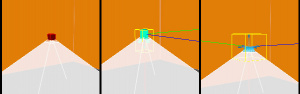Env projectedtexture: Difference between revisions
Jump to navigation
Jump to search

 Warning:This is the most expensive light entity in the engine. Use sparingly.
Warning:This is the most expensive light entity in the engine. Use sparingly.
 In code, it is represented by the
In code, it is represented by the
 Note:In Garry's Mod, there can be up to 9 active
Note:In Garry's Mod, there can be up to 9 active
 Note:In
Note:In  , you could use up to 4 projected textures at any time. This number can be increased by
, you could use up to 4 projected textures at any time. This number can be increased by
 Bug:In Portal 2, while running in DirectX 9 mode, some graphics cards will not render shadows from
Bug:In Portal 2, while running in DirectX 9 mode, some graphics cards will not render shadows from
 Bug:Parenting does not work with stock SDK code. [todo tested in ?]
Bug:Parenting does not work with stock SDK code. [todo tested in ?]
 Bug:
Bug: No smooth transition between this light and env_cascade_light. [todo tested in ?]
No smooth transition between this light and env_cascade_light. [todo tested in ?]
 Note:The
Note:The
 Bug:The entity cannot target another entity. [todo tested in ?]
Bug:The entity cannot target another entity. [todo tested in ?]
 Note:In some FGDs, only
Note:In some FGDs, only
| Line 15: | Line 15: | ||
: {{warning|Only one projected texture can ever be active in the map, regardless of shadow settings}} | : {{warning|Only one projected texture can ever be active in the map, regardless of shadow settings}} | ||
: {{fix|It is possible to modify/remove this limit by [[Env_projectedtexture/fixes#Enabling_multiple_shadow_maps.|following these instructions.]]}} | : {{fix|It is possible to modify/remove this limit by [[Env_projectedtexture/fixes#Enabling_multiple_shadow_maps.|following these instructions.]]}} | ||
{{note|In [[Garry's Mod]], there can be up to 9 active <code>env_projectedtexture</code>s turned on with shadow mapping at a time. You can also increase this limit by putting <code>-numshadowtextures #</code> in the Steam launch parameters of Garry's Mod, where # is the number of shadow maps the game should allow.}} | {{note|In [[Garry's Mod]], there can be up to 9 active <code>env_projectedtexture</code>s turned on with shadow mapping at a time. You can also increase this limit by putting <code>-numshadowtextures #</code> in the Steam launch parameters of Garry's Mod, where # is the number of shadow maps the game should allow.}} | ||
{{note|{{P2CE}} increases this limit to 8.}} | {{note|{{P2CE}} increases this limit to 8.}} | ||
{{note|In {{Mapbase}}, you could use up to 4 projected textures at any time. This number can be increased by <code>-numshadowtextures #</code> in the Steam launch parameters of mod, or via block <code>CommandLine</code> of parameters in gameinfo.txt.}} | {{note|In {{Mapbase}}, you could use up to 4 projected textures at any time. This number can be increased by <code>-numshadowtextures #</code> in the Steam launch parameters of mod, or via block <code>CommandLine</code> of parameters in gameinfo.txt.}} | ||
*Textures used for projected textures require the flags Clamp S, Clamp T and Clamp All to avoid glitchy tiling. Also note, that VTFs are used directly and no VMT is needed. | |||
*Shadows are only rendered when the user is running with "High" shadow detail. If your options menu does not show the "High" shadow detail setting by default, you can add <code>-force_vendor_id 0x10DE -force_device_id 0x1180</code> to the game's launch options for it to show up. | *Shadows are only rendered when the user is running with "High" shadow detail. If your options menu does not show the "High" shadow detail setting by default, you can add <code>-force_vendor_id 0x10DE -force_device_id 0x1180</code> to the game's launch options for it to show up. | ||
* {{note|In {{csgo}}, shadows from <code>env_projectedtexture</code> work on "Low" video settings.}} | * {{note|In {{csgo}}, shadows from <code>env_projectedtexture</code> work on "Low" video settings.}} | ||
Revision as of 22:46, 20 November 2022

Portal 2 uses projected textures extensively for world lighting.
Template:Base point It projects a texture as a dynamic light that affects all objects in the world, optionally with Shadow Mapping. env_Projectedtexture does not light the world similarly that other light entities which are ray-traced when you compile the map. This light however is real-time and works without RAD.
CEnvProjectedTextureclass, defined in theenv_projectedtexture.cppfile.
Caveats and Fixes
Main article: Env_projectedtexture/fixes
- Valve's games only support one shadow map in the PVS at a time.
 Warning:Only one projected texture can ever be active in the map, regardless of shadow settings
Warning:Only one projected texture can ever be active in the map, regardless of shadow settings Fix:It is possible to modify/remove this limit by following these instructions.
Fix:It is possible to modify/remove this limit by following these instructions.
env_projectedtextures turned on with shadow mapping at a time. You can also increase this limit by putting -numshadowtextures # in the Steam launch parameters of Garry's Mod, where # is the number of shadow maps the game should allow.-numshadowtextures # in the Steam launch parameters of mod, or via block CommandLine of parameters in gameinfo.txt.- Textures used for projected textures require the flags Clamp S, Clamp T and Clamp All to avoid glitchy tiling. Also note, that VTFs are used directly and no VMT is needed.
- Shadows are only rendered when the user is running with "High" shadow detail. If your options menu does not show the "High" shadow detail setting by default, you can add
-force_vendor_id 0x10DE -force_device_id 0x1180to the game's launch options for it to show up. - In multiplayer,
mat_supportflashlightmust be set to 1 for flashlights to work. By default these ConVars are disabled in Team Fortress 2, so this entity won't work there without special configuration. - Viewmodels won't receive light or shadows from projected textures, with the exception of Garry's Mod and Portal 2. You can follow these instructions to fix this bug.
env_projectedtexture regardless of the shadow detail setting, and as a result will render the texture through brushes instead of properly stopping them. To fix this, run the game in Vulkan mode with the launch parameter -vulkan. [todo tested in ?] Code Fix:This bug is fixable by following these instructions: Env_projectedtexture/fixes#Fixing Parenting.
Code Fix:This bug is fixable by following these instructions: Env_projectedtexture/fixes#Fixing Parenting.
Source 2007/2009 bugs
These have all been fixed in more recent engine builds.
 Code Fix:You can fix this issue by following these instructions: Env_projectedtexture/fixes#Fix_configurable_texture_value_in_Hammer.
Code Fix:You can fix this issue by following these instructions: Env_projectedtexture/fixes#Fix_configurable_texture_value_in_Hammer.
SpotlightTexture input has been disabled in the Portal 2 and CS:GO engines, and instead shows an error message: "SetSpotlightTexture is disabled. If you need this feature reimplemented, tell a programmer." Code Fix:This bug is fixable by following these instructions: env_projectedtexture/fixes#Fixing targeting.
Code Fix:This bug is fixable by following these instructions: env_projectedtexture/fixes#Fixing targeting.
Flags
- 1: Enabled
- 2: Always Update (moving light)Template:AS addTemplate:Mapbase also
Keyvalues
- Target (target) <targetname>
- The entity will rotate to point at this target. Make sure you check the Always update flag if you set this.
- FOV (lightfov) <float>
- The field of view cone/pyramid at which the texture is projected.
 Confirm:This keyvalue does not work in Alien Swarm.
Confirm:This keyvalue does not work in Alien Swarm.
- NearZ (nearz) <float>
- Objects closer than this will not receive the light from the projection.
- FarZ (farz) <float>
- Objects beyond this distance will not receive the light from the projection.
- Enable Shadows (enableshadows) <boolean>
- Enables/disables shadows from this projected texture. 0 = no, 1 = yes.
- Shadow Quality (shadowquality) <choices>
- Quality of shadows.
- 0: Low (sharp, pixelized shadows)
- 1: High (smooth edged shadows)
- Light Only Target (lightonlytarget) <boolean>
- Limit flashlight effect to only affect target entity.
- Light World (lightworld) <boolean>
- Control whether flashlight affects static world geometry. 0 = no, 1 = yes.
- Camera Space (cameraspace) <integer>
- Angles are interpreted as being relative to camera.
- Texture Name (texturename) <string> !FGD
- The texture which this entity projects. Must be a VTF file (not VMT), relative to
/materials.
- Texture Frame (textureframe) <integer> !FGD
- If the texture is animated, this is the frame it should begin on.
- Simple Projection (simpleprojection) <boolean> (in all games since
 ) !FGD
) !FGD - Indicates if this is a simple, non-light casting texture projection.
- Simple Projection Size (projection_size) <float> (in all games since
 ) !FGD
) !FGD - Size of the simple projection.
- Brightness Scale (brightnessscale) <float> (in all games since
 ) (also in
) (also in  )
) - Scale the light color by this brightness.
- Color Transition Time (colortransitiontime) <float> (in all games since
 ) (also in
) (also in  )
) - Amount of time it takes for a color change to occur. Higher numbers cause faster transitions.
- Appearance (style) <choices> (in all games since
 ) (also in
) (also in  )
) - Various Custom Appearance presets.
 Note:Requires input
Note:Requires input AlwaysUpdateOnto work.
- Custom Appearance (pattern) <string> (in all games since
 ) (also in
) (also in  )
) - Set a custom pattern of light brightness for this light. Pattern format is a string of characters, where a is total darkness, z fully bright. i.e.
aaggnnttzzwould be a steppy fade in from dark to light.
- Light View Models (lightviewmodels) <boolean> (only in
 )
) - Control whether flashlight effects view models.
- Light Not PVS Culled (lightnotpvsculled) <boolean> (only in
 )
) - Disable PVS culling optimization for this light (you shouldn't do this unless it's explicitly causing problems).
- Enable Volumetrics (volumetric) <boolean> (only in
 )
) - Whether or not to use volumetrics for this projected texture.
- Volumetric Intensity (volumetricintensity) <float> (only in
 )
) - Defines the intensity of the volumetrics. (Default is 1. Can go above; no strict limit)
Inputs
TurnOn, TurnOff and FOV are present.- TurnOn
- Turns on the texture.
 Confirm:In gmod projected lights always start on even when "enabled" is not checked.
Confirm:In gmod projected lights always start on even when "enabled" is not checked.
- TurnOff
- Turns off the texture.
- FOV <float>
- Sets FOV.
- EnableShadows <boolean>
- Set the if shadows are enabled. 0 = no, 1 = yes.
- SpotlightTexture <string>
- Sets the spotlight texture.
- Target <string>
- Specify a new Target entity to point at.
- CameraSpace <boolean>
- Sets Camera Space.
- LightOnlyTarget <boolean>
- Sets Light Only Target.
- LightWorld <integer>
- Sets Light World. 0 = no, 1 = yes.
- AlwaysUpdateOn (in all games since
 ) (also in
) (also in  )
) - Turn on per frame updating (for moving lights).
- AlwaysUpdateOff (in all games since
 ) (also in
) (also in  )
) - Turn off per frame updating (for moving lights).
- SetBrightness <float> (only in
 )
) - Sets the brightness.
- SetLightStyle <integer> (in all games since
 ) (also in
) (also in  )
) - Sets an Appearance. (see Appearance keyvalue above for possible values)
- SetPattern <string> (in all games since
 ) (also in
) (also in  )
) - Sets Custom Appearance. (see Custom Appearance keyvalue above)
- EnableVolumetrics <boolean> (only in
 )
) - Enables or disables volumetrics.
- SetVolumetricIntensity <float> (only in
 )
) - Sets the intensity of the volumetrics. (Default is 1. Can go above; no strict limit)
- SetBrightnessScale <float> (only in
 )
) - Sets the brightness.